Amnesia
Member
How to use Xbox Family Settings App?Last year, with the help of the Xbox One system update, Microsoft made it easier for parents to manage their children’s play time on Windows 10 and Xbox. These settings can be applied to Windows 10, Xbox, and Android devices, but to set these restrictions, parents need to go through the Microsoft Home Portal on the network. Today, Microsoft released the Xbox Home Settings app, which is a new application for mobile devices that can set restrictions for Xbox games directly from a mobile phone.
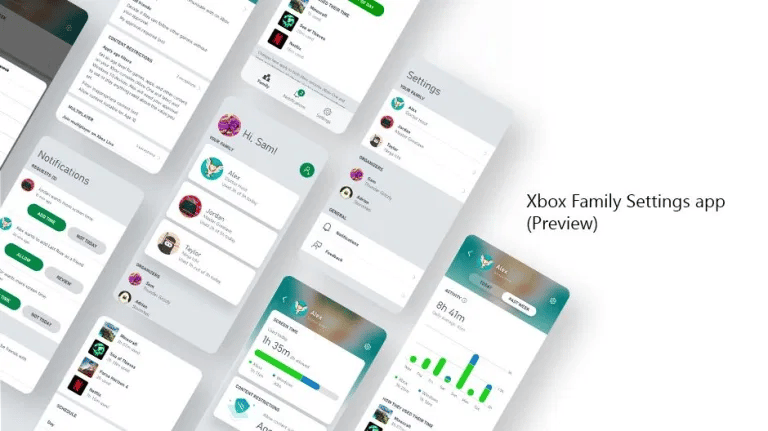
How to change your child’s Xbox safety settings on Xbox Family Settings App?
1. First of all, you may Create a family group on Xbox Family Settings App. You can personalize each family member’s online experience based on age-appropriate limits that you set for privacy, online purchases, content filters, screen time, and more with the Xbox Family Settings app for console. Those settings will apply to any Xbox One or Windows 10 device they sign in to.
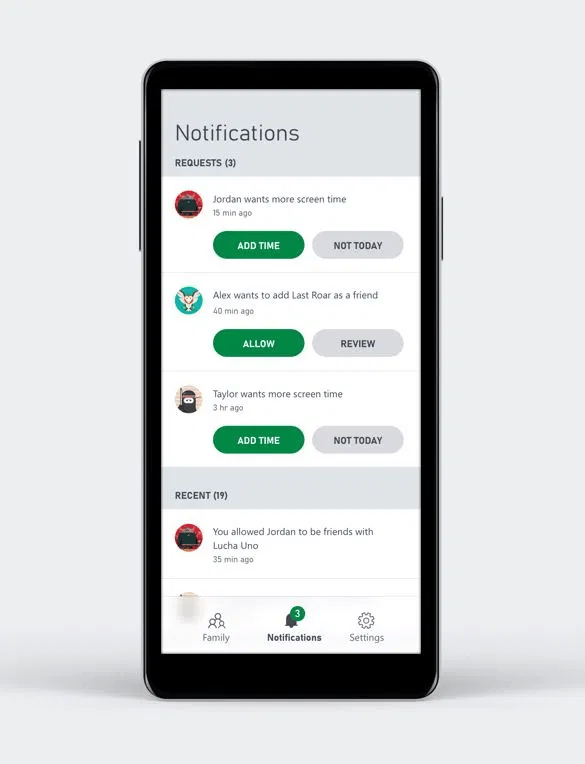
2. Change your child’s Xbox safety settings: Only a parent using the family group feature can change Xbox privacy and online settings for a child account. See whether you’re listed as a child or an adult in a family group by checking the Xbox Family Settings app for console or signing in at microsoft.com.
If you are using a child account, you will need an adult in your family to log in to their Microsoft account to change your privacy settings.
To manage app privacy settings and the types of data collected from child accounts on the host, follow these steps:
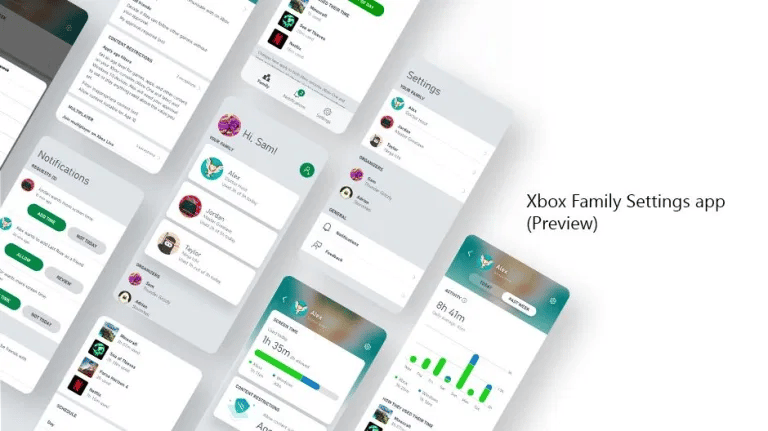
How to change your child’s Xbox safety settings on Xbox Family Settings App?
1. First of all, you may Create a family group on Xbox Family Settings App. You can personalize each family member’s online experience based on age-appropriate limits that you set for privacy, online purchases, content filters, screen time, and more with the Xbox Family Settings app for console. Those settings will apply to any Xbox One or Windows 10 device they sign in to.
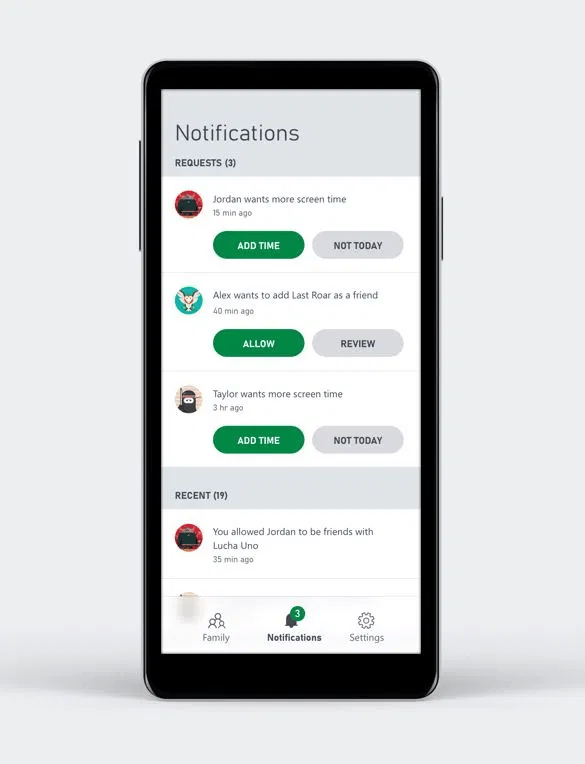
2. Change your child’s Xbox safety settings: Only a parent using the family group feature can change Xbox privacy and online settings for a child account. See whether you’re listed as a child or an adult in a family group by checking the Xbox Family Settings app for console or signing in at microsoft.com.
If you are using a child account, you will need an adult in your family to log in to their Microsoft account to change your privacy settings.
To manage app privacy settings and the types of data collected from child accounts on the host, follow these steps:
- Use an adult Microsoft account to log in to the host.
- Press the Xbox button on the controller to open the navigation page.
- Choose " Profiles and Systems "> " Settings "> " Accounts "> " Parental Controls ".
- Select " Manage Family Members " and then select the child account to manage.
- Go back to " Privacy and Online Security "> " App Privacy " to grant permissions.



