Dramaqueen
Member
How to share mobile screen with your Samsung FHD TV? Samsung TV has a screen projection function. After a simple operation, the screen of the mobile phone can be screened on the TV. Here is how to screen the Samsung TV. Before started, you should make sure that the network is established fine:
Establishing a wireless Internet connection
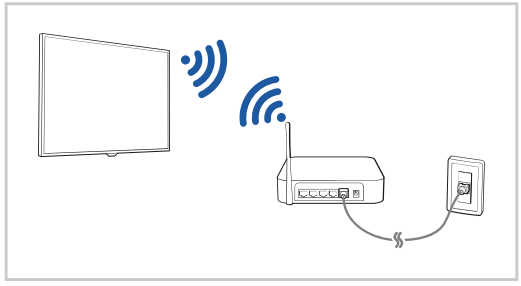
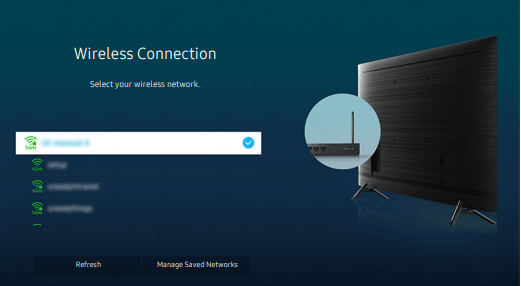
Checking the Internet connection status
Resetting Your Network
Turning on the TV with a mobile device
*This function is available with a mobile device connected to the TV through the SmartThings app or the Apple AirPlay function.
Screen Sharing (Smart View) with your Mobile Device
For information on how to share the screen with your mobile device, refer to Home > Source> Connection> Guide> Smartphone > Screen Sharing (Smart View).
Establishing a wireless Internet connection
- Settings>General Network>Open Network Settings>Wireless
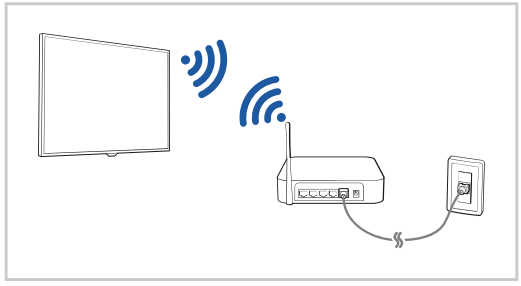
- The image on your TV may differ from the image above depending on the model and geographical area.
- If no wireless access point is found, select Add Network at the bottom of the list and enter the network name (SSID).
- If your wireless access point has a WPS or PBC button, select Use WPS at the bottom of the list, and then push the WPS or PBC button on your access point within 2 minutes. The TV will connect automatically.
- To view or delete previously connected network names (SSIDs), move the focus to Manage Saved Networks, and then press the Select button.
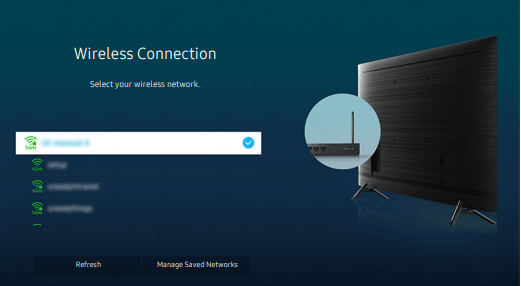
- Home > Settings > General > Network > Network Status σry Now
Resetting Your Network
- Home > Settings > General > Network > Reset Network ry Now
Turning on the TV with a mobile device
- Home > Settings > General > Network > Expert Settings > Power On with Mobile
*This function is available with a mobile device connected to the TV through the SmartThings app or the Apple AirPlay function.
Screen Sharing (Smart View) with your Mobile Device
You can watch the screen of your mobile device on the TV screen through Smart View or Tap View
For information on how to share the screen with your mobile device, refer to Home > Source> Connection> Guide> Smartphone > Screen Sharing (Smart View).
• To turn off Screen Sharing (Smart View), disconnect the mobile device or press the back button on the remote control.
• You can watch in full screen by setting the aspect ratio to 16:9 in Screen Sharing (Smart View) of your mobile device.
• Use AirPlay if you are an iPhone or iPad user. For more information, refer to Home > Source> Connection> Guide> Smartphone> Apple AirPlay
• While content of your mobile device is playing on the TV, you can adjust the TV volume by using the volume button on the mobile device.



