
It's now simpler than ever to get started with virtual reality, thanks to Oculus Quest, but if you want the completely immersive experience of being immersed in a virtual world without having to deal with connections or inadvertently hitting your phone against anything, you'll need to use a TV as your display. The good news is that you can stream Oculus Quest games to your TV in a manner that is both visually and acoustically stunning.
To share your virtual reality experience, you may either transmit Oculus Quest to your TV or connect a Chromecast device. Streaming the Oculus Quest to your TV can come in various ways, such as your phone or the headset by turning on the feature that allows you to cast. Casting from your Quest to a TV is easy when you know how to.
How To Use Your Phone To Stream Oculus Quest To A Tv
1. Make sure your phone and Oculus Quest headset are connected to the same Wi-Fi network.
2. To begin, turn on the TV and the Oculus Quest headset.
3. Using your phone, open the Oculus app.
4. The Cast symbol, which looks like a headset with Wi-Fi waves, is located in the upper right of the screen.
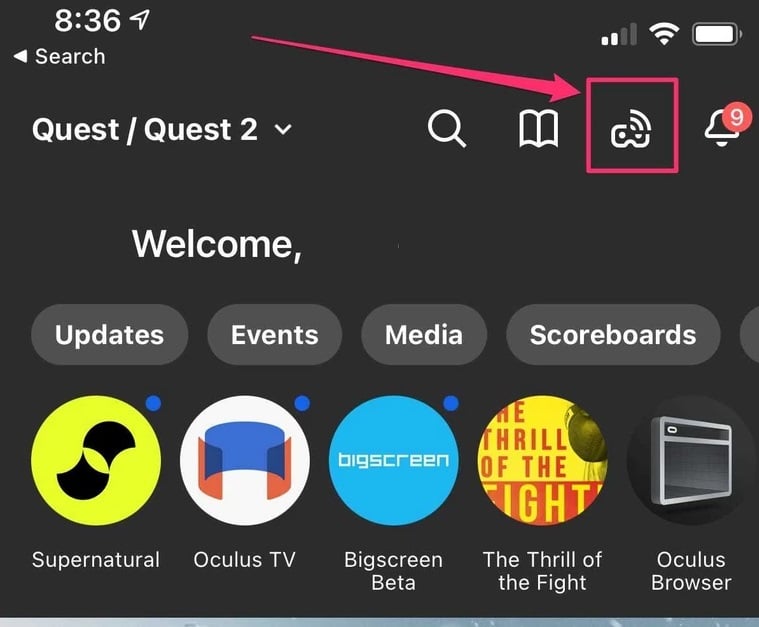
5. There are several things to keep in mind if this is your first time utilizing the function. So you may be prompted to grant our local Wi-Fi network permission.
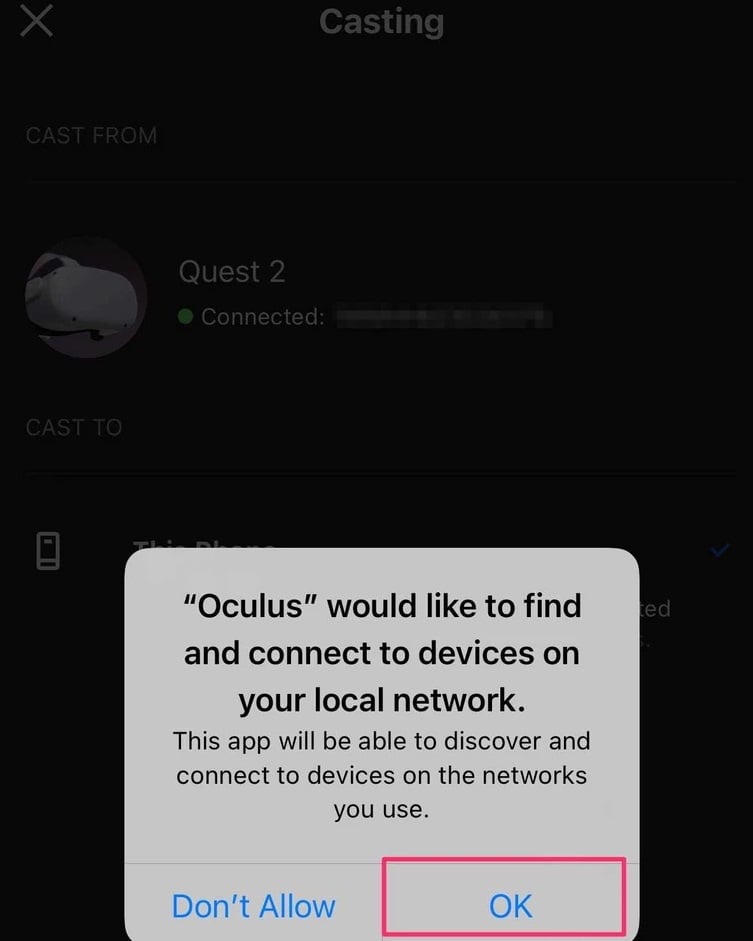
6. In the "Cast From" column at the top, the app should have picked your headset like the one to use. Select your headset if there is more than one headset mentioned.
7. Select your TV or Chromecast device from the "Cast To" option. Tap "Tap to look for additional devices" if it doesn't display after making certain your TV is on, and the Chromecast is enabled.
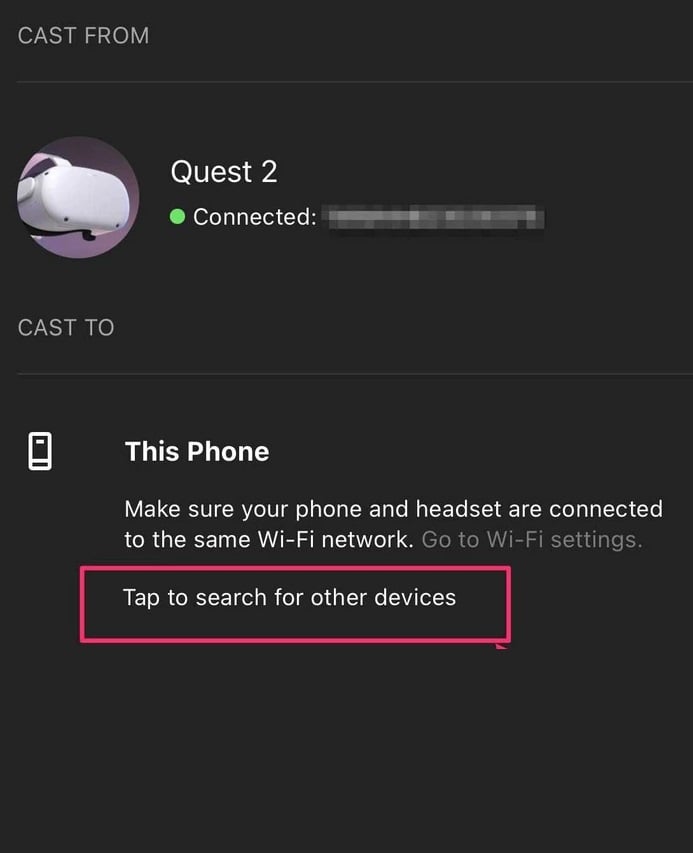
8. Tap "Start" at the bottom of the screen. Casting the Quest's display to the television is possible.
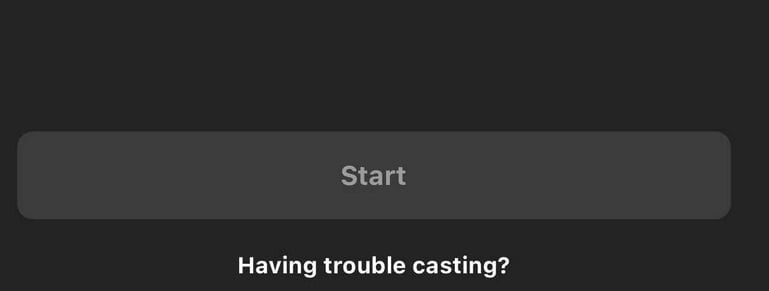
How To Use Your Headset To Stream Oculus Quest To A Television.
1. Start by putting on the Oculus Quest headset. Click "Cast to" in the utility pane located on the right side of the screen on the home screen using your controller.
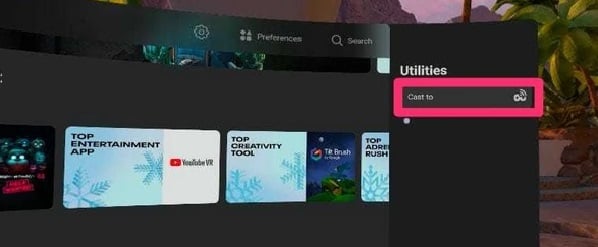
2. Select your TV from the available devices in the pop-up window. After that, choose "Next" using the controller.
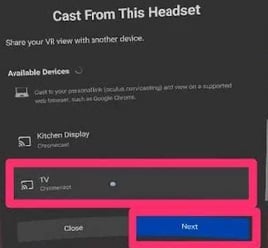
3. A notice will appear to let you know that casting has begun. Whatever shows In the Oculus headset, you should be able to view what you see on your television.



