Celine2020
Member
Epson HC2100 projector provides 3D function, we can use Epson HC2100 to view 3D images in easy ways. How to view 3D images on Epson HC2100 projector?Viewing 3D images requires a 3D-compatible video device, a compatible HDMI cable, and a pair of Epson RF 3D glasses (not included with projector). You can also convert 2D images to 3D using the 2D-to-3D Conversion setting in your projector's Signal > 3D Setup menu.
1. Connect a 3D-compatible video device to the Epson HC2100 using a compatible HDMI cable.
2. Turn on the video device, then turn on the Epson HC2100 projector.
3. Begin playback from the video device.
4. Press the 2D/3D button on the remote control to activate 3D mode, if necessary
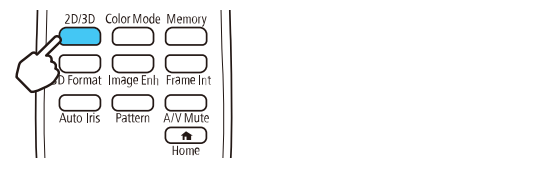
5. Slide the power switch on the 3D glasses to the On position.
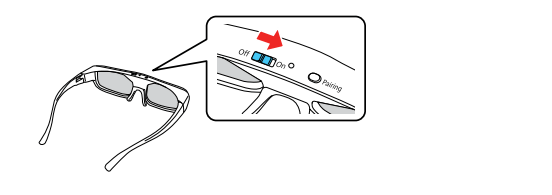
6. Put on the 3D glasses and view the projected image. If you do not see a 3D image, pair the glasses with the projector.
1. Connect a 3D-compatible video device to the Epson HC2100 using a compatible HDMI cable.
2. Turn on the video device, then turn on the Epson HC2100 projector.
3. Begin playback from the video device.
Note: Make sure you set the video device to play content in 3D mode
4. Press the 2D/3D button on the remote control to activate 3D mode, if necessary
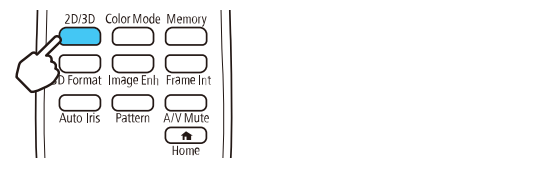
5. Slide the power switch on the 3D glasses to the On position.
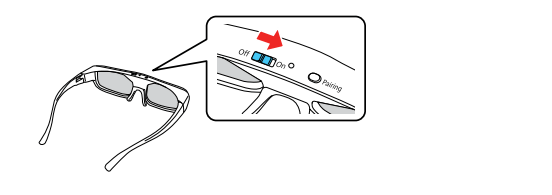
6. Put on the 3D glasses and view the projected image. If you do not see a 3D image, pair the glasses with the projector.
Note 1: If you change the video source or you are not within range of your projector, the glasses enter standby mode and the status light flashes green. Slide the power switch on the glasses to the Off position and then back to the On position to resume 3D viewing.
Note 2: Make sure you are within 32 ft (10 m) of the projector when using the 3D glasses or you may lose your connection.



