Samuel Miller
Member
Some users find there're problems when connecting NVIDIA Shield TV and Ethernet. Here are some solutions.
1. Change your IP settings
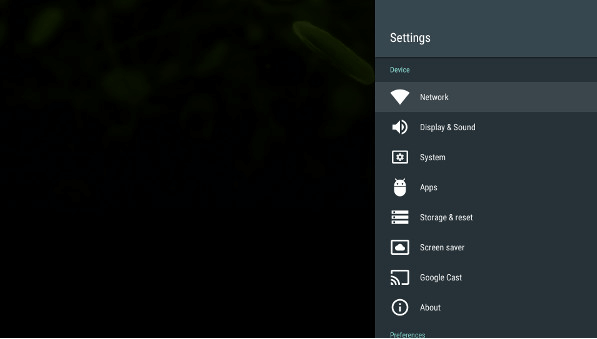
1. Turn on your Nvidia Shield TV.
2. From the home screen, go to Settings.
3. Click on network options.
4. In a new window, select IP Settings.
5. By default, it is set to static. Change it to DCHP.
6. Do not change IP addresses or gateway Settings. However, be sure to set the same S network prefix length and DNS field.
7. Save and exit the IP Settings window.
8. Try to connect to the Internet and then check to see if the error has been resolved.
1. Change your IP settings
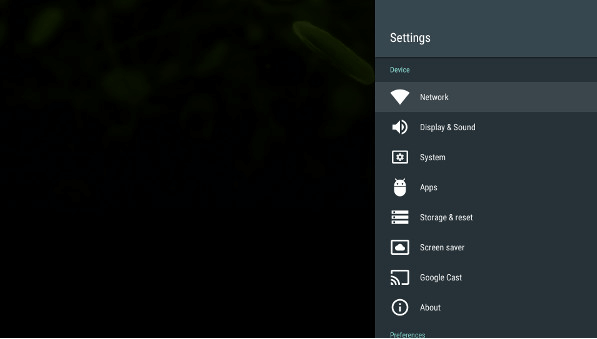
1. Turn on your Nvidia Shield TV.
2. From the home screen, go to Settings.
3. Click on network options.
4. In a new window, select IP Settings.
5. By default, it is set to static. Change it to DCHP.
6. Do not change IP addresses or gateway Settings. However, be sure to set the same S network prefix length and DNS field.
7. Save and exit the IP Settings window.
8. Try to connect to the Internet and then check to see if the error has been resolved.



