Movie Warehouse TV is the official latest version of a live broadcast software for TV boxes, supporting the import of the latest live broadcast sources. Here, you can also find shared configuration interface addresses for viewing various types of movie and TV resources, all completely free. Different broadcast content is provided by selecting different lines.
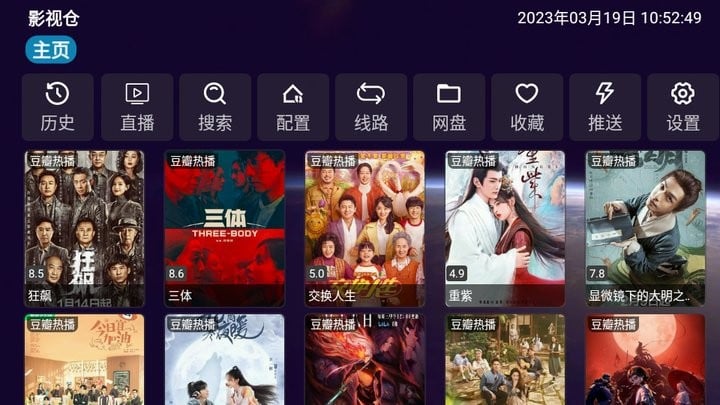
Functionality of Movie Warehouse TV:
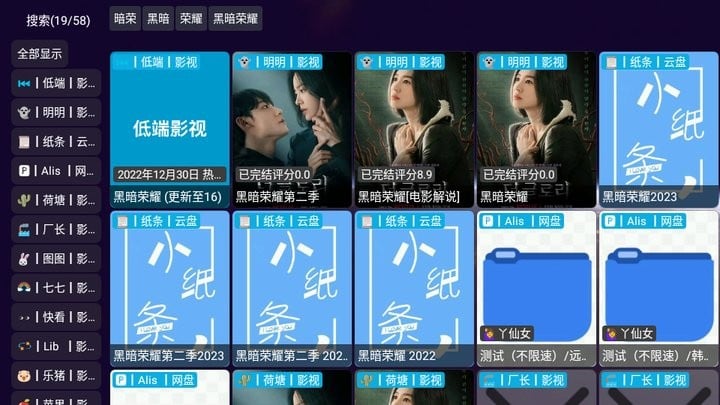
Usage: Press the back button on your phone or remote control.
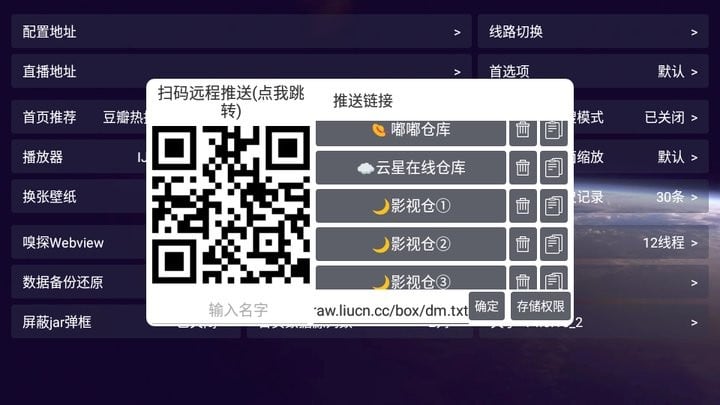
Usage: Click the homepage network disk button to add your own network disk.
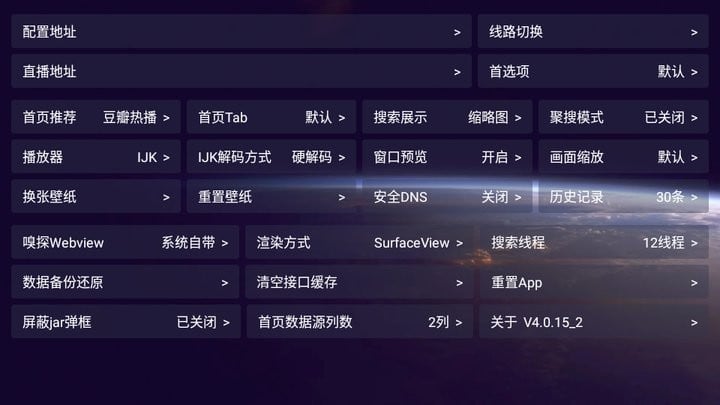
Usage: Click the network disk button, click the lock button to turn on the network disk automatic saving function, and switch to a line with a network disk to automatically save. Because the resources in the network disk are mixed, some people do not want to automatically save. You can then click the lock to turn off the automatic saving function. Network disk is not automatically saved by default.
Movie Warehouse New Configuration Interface Operation Method: First, enter the software and click on "Settings"; Fill in the address provided on this page in the configuration address: https://freed.yuanhsing.cf/TVBox/meowcf.json
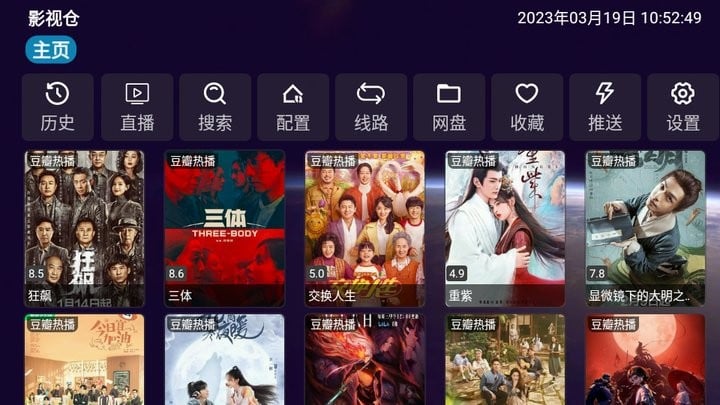
Functionality of Movie Warehouse TV:
- Support caching. This is a secondary enhancement of the first function. Usually, we may start Movie Warehouse multiple times a day, but the configuration file is unlikely to change multiple times in a day. Therefore, pulling the latest data from the network every time the app is restarted is not the optimal experience. By adding caching, the software response speed is improved, which is the optimal way to use it: automatic activation, default caching time on the homepage is 3 days. After 3 days, restarting the app will pull the latest data from the network again and cache it for 3 days. The cache of the jar is pulled every time the app is restarted, but the difference is that the cache is used first before loading the network, so you will not feel any lag in the experience. And it keeps the jar always up to date.
- Support forced loading closure. As everyone knows, software configuration links may either expire or take a long time to load. Opening the software may take half a day to load, resulting in a poor user experience. Therefore, this function was added at the beginning of the version. In this way, when the network is poor or the loading time is too long, you can forcibly close the loading and switch to another line, eliminating the long wait.
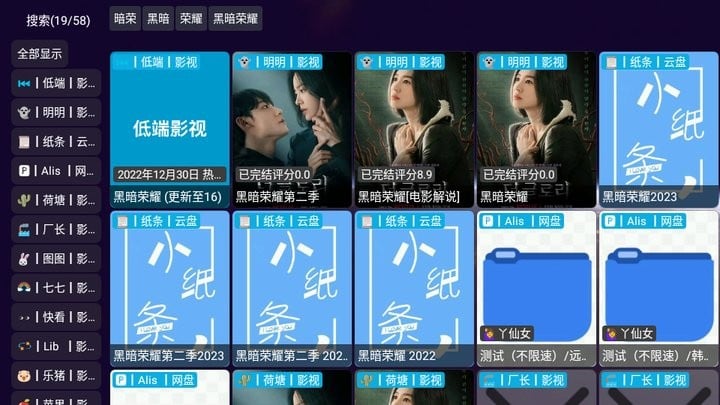
Usage: Press the back button on your phone or remote control.
- Long press on the homepage button supports clearing the cache. When the app needs to forcibly pull the latest data or the interface reports an error, you only need to long press the homepage button to clear the cache and pull the latest data again.
- Support network disk function. This function is ported from the taka version and is currently only in a usable state, but the experience is not very good. It is usable for now. People who have higher requirements for picture quality may use this function more.
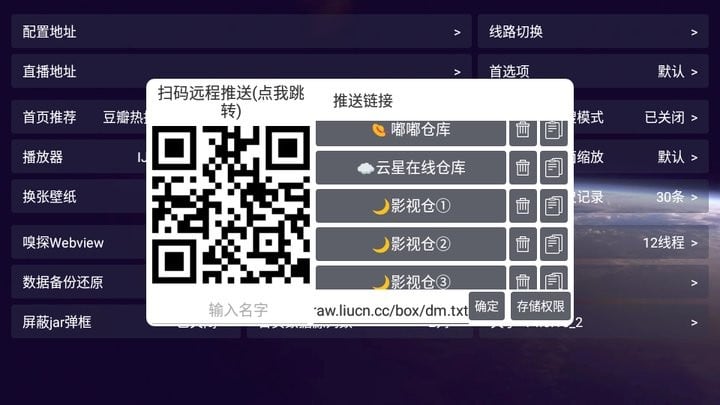
Usage: Click the homepage network disk button to add your own network disk.
- Network disk function supports automatic saving. For most people, they will not build an alist, and public alist network disks are completely sufficient, so there is no need to build their own. So just use the public one. However, the network disk in the configuration file changes when we switch lines. When we want to watch the network disk, we have to switch to a line with a network disk, and when we want to watch ordinary on-demand, we have to switch to a normal line, which is inefficient. Therefore, this function is added.
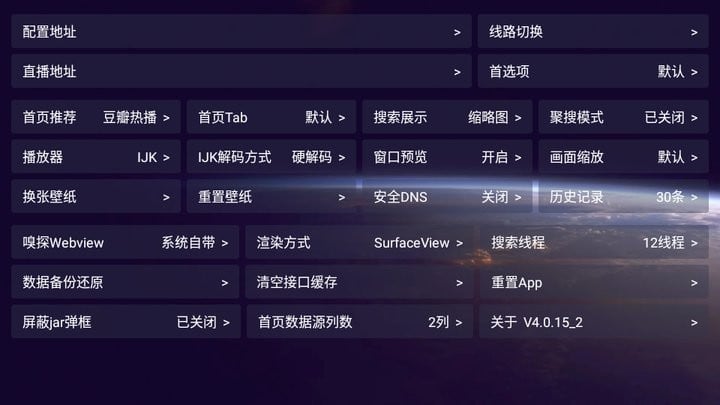
Usage: Click the network disk button, click the lock button to turn on the network disk automatic saving function, and switch to a line with a network disk to automatically save. Because the resources in the network disk are mixed, some people do not want to automatically save. You can then click the lock to turn off the automatic saving function. Network disk is not automatically saved by default.
Movie Warehouse New Configuration Interface Operation Method: First, enter the software and click on "Settings"; Fill in the address provided on this page in the configuration address: https://freed.yuanhsing.cf/TVBox/meowcf.json



