Catalogs Hide
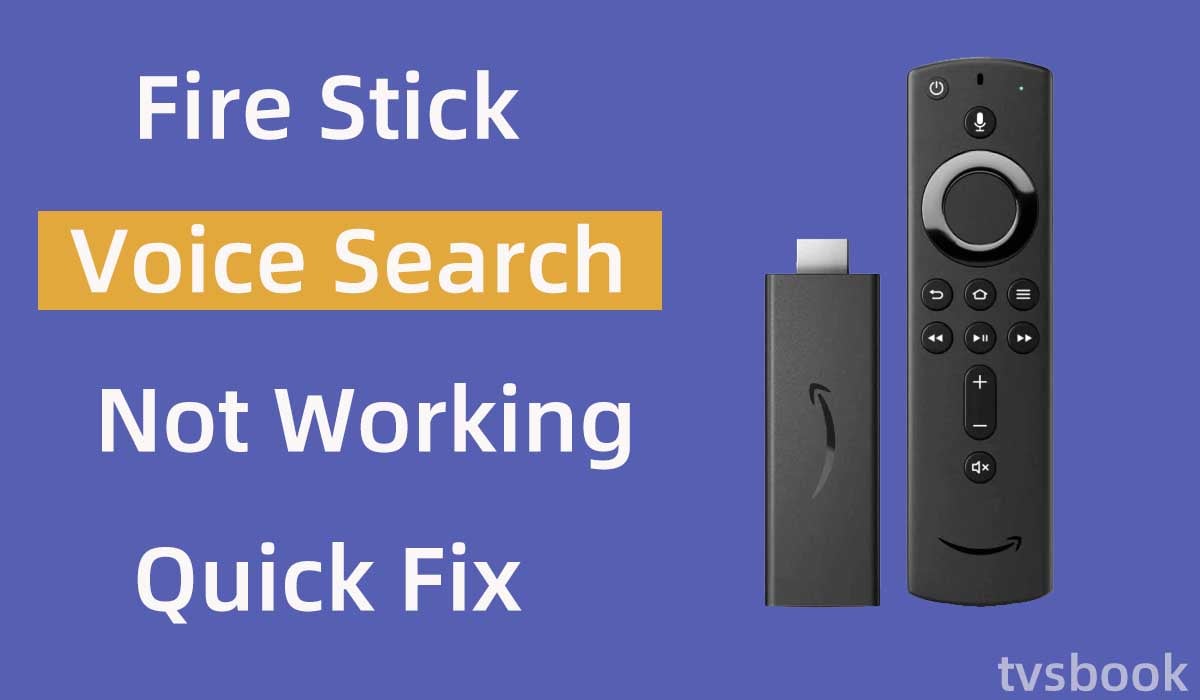
This article will show you how to fix the Fire Stick voice search not working.
The Amazon Fire TV stick is one of the best options for getting a smart TV system that offers a unique streaming experience and comes with Alexa voice control.
With Amazon Firestick, you can get the latest Fire OS and its full range of smart features at an affordable price. You can use the Alexa Voice feature on the remote to search for content using your voice. This feature is handy, but sometimes it can be frustrating to stop working. But don't worry, this article will help you with troubleshooting and you can quickly fix the fire stick voice search not working issue.
Why is my Fire Stick voice search not working?
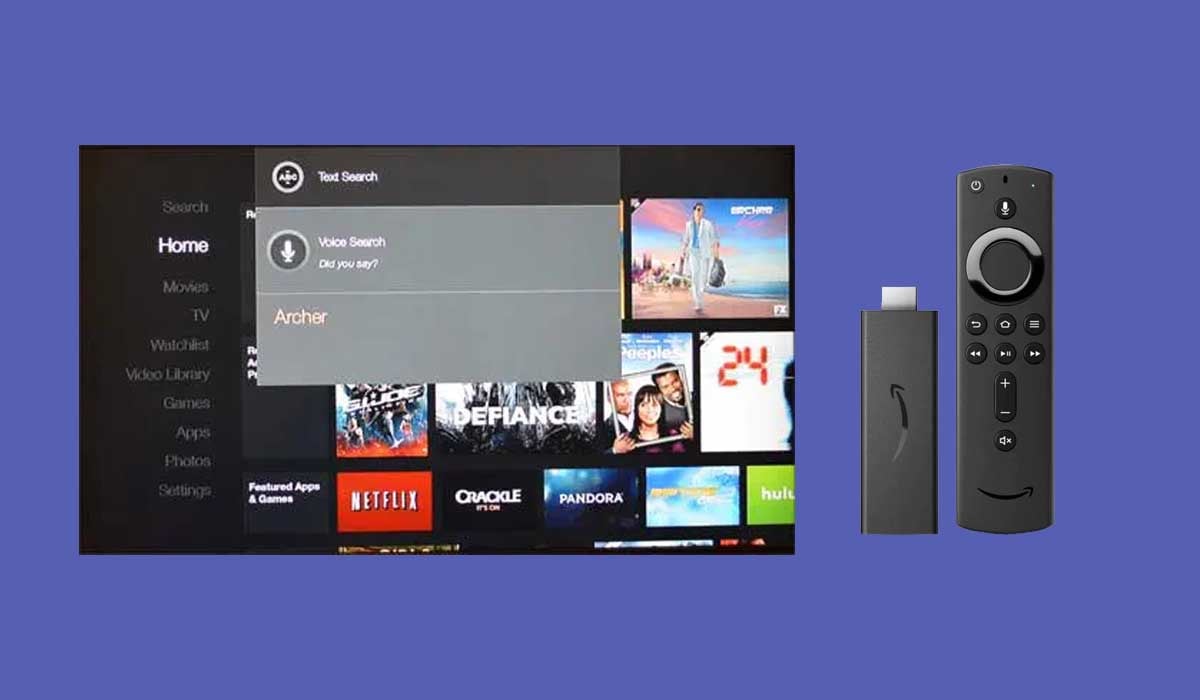
Firestick voice not working is a common problem, there are many reasons for this problem, you can refer to the following possible causes.
1. The battery of the Firestick remote control is low.
2. The Firestick Internet connection is not stable.
3. The microphone on the remote control is damaged.
4. The voice function on the Firestick screen is not working properly.
5. The Firestick voice search option is not enabled.
6. The Firestick remote control is not paired.
How to fix the Fire Stick voice search not working?
The Fire TV remote voice feature not working will make your experience much worse, so you can follow the simple troubleshooting below.
Restart Firestick
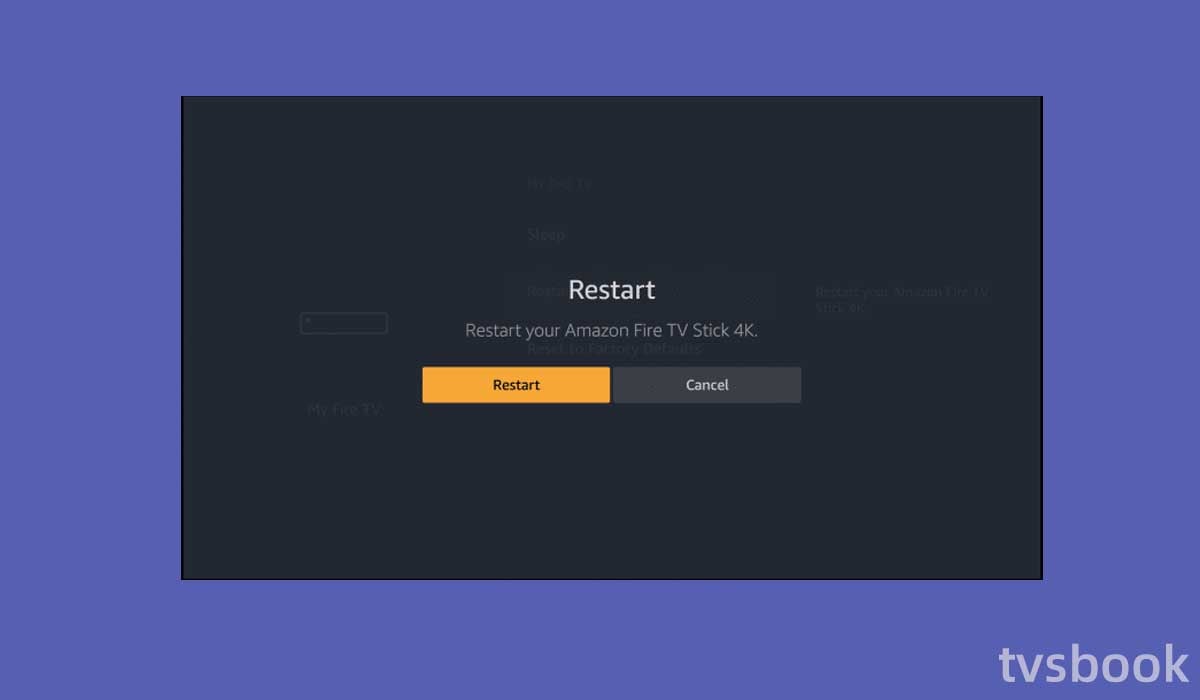
The first fix you can try is to restart your Firestick, which is a simple but effective way to fix most problems.
1. Press the Home button on your Fire TV remote to go to the Home screen.
2. Select Settings with the remote.
3. Scroll the remote to select My Fire TV or System. (This depends on your Fire TV model)
4. Select Restart.
Replace Firestick remote batteries

If your Fire Stick remote control runs low on power or has battery problems, it will not work. Sometimes, some functions on the remote control work, but the voice search function does not work. At this time, you need to replace the dead battery with a new one in time.
1. Open the back cover of the remote control.
2. Take out the old battery.
3. Put the brand-new batteries into the remote control with the correct electrode orientation.
4. Press the buttons on the remote control as well as check if the voice search function is working.
5. Cover the back cover of the remote control.
Reset the Firestick Remote
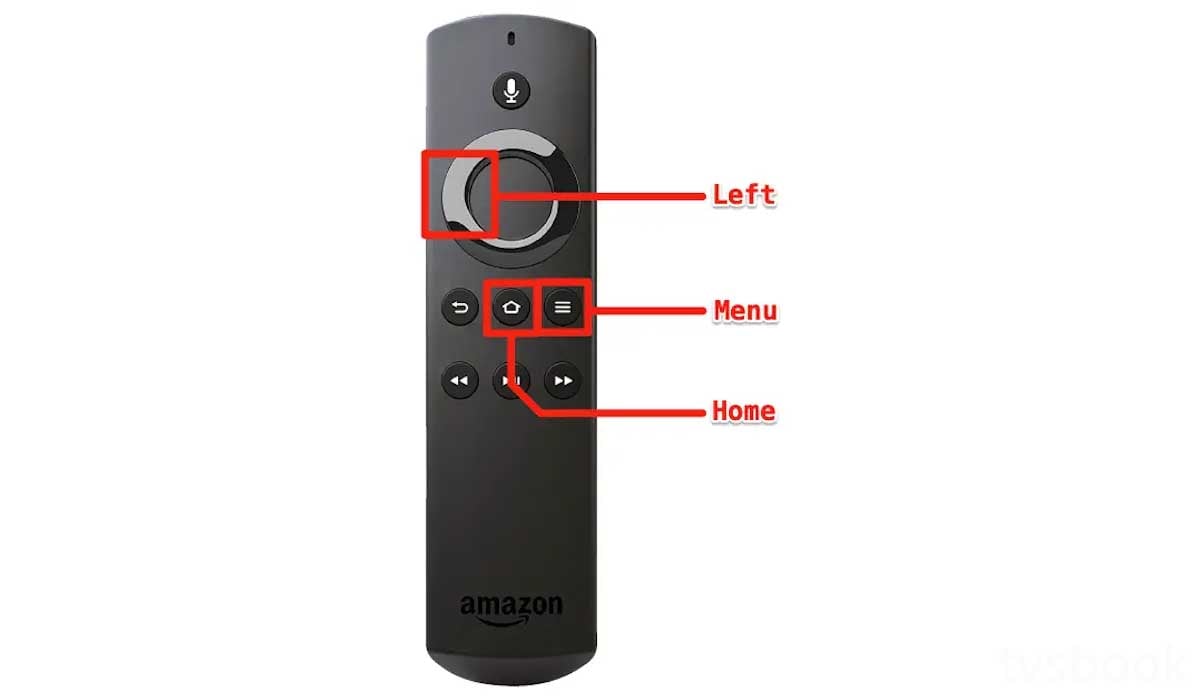
If you have replaced the batteries in your Firestick remote and the voice search function still does not work, you can try resetting the remote by following these steps.
1. Unplug the Firestick's power cable and wait one minute.
2. Press and hold the Left button, Menu button, and Back button on the remote control at the same time for about 15 seconds.
3. Release the buttons and wait for 5 seconds.
4. Remove the batteries from the remote control.
5. Plug your Firestick back into the power supply and wait one minute.
6. Put the batteries back into the remote control.
7. Press the Home button on the remote control.
8. Check if the voice search function is working.
Clean Firestick remote
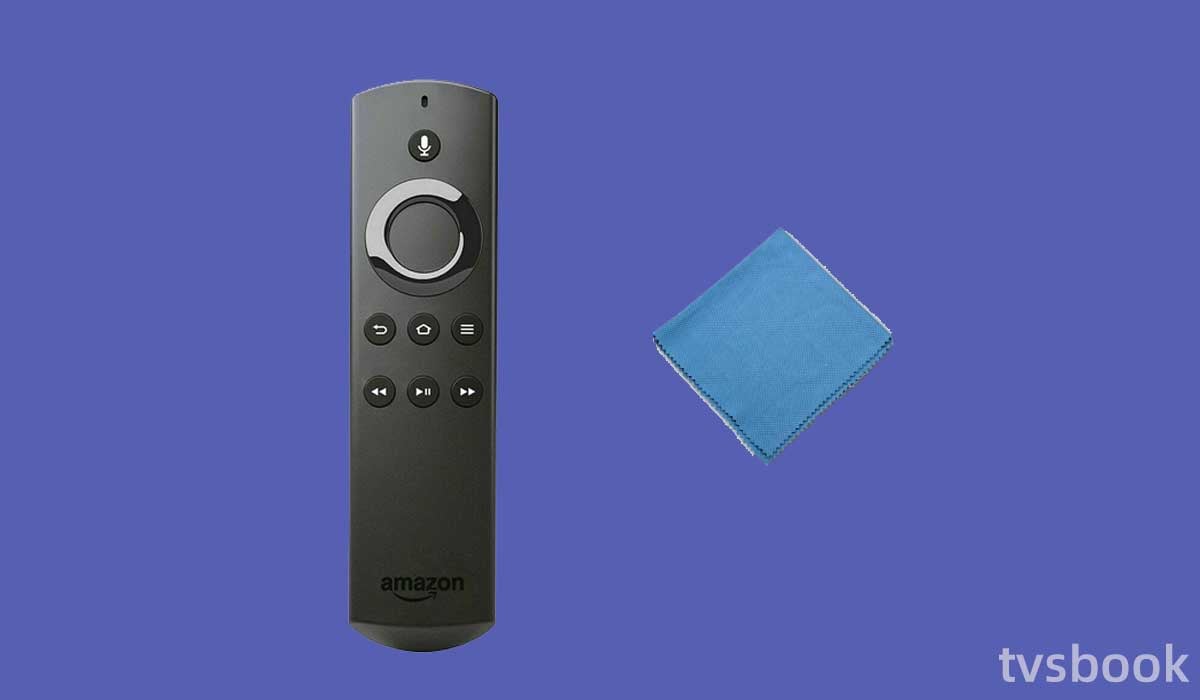
After a long time of use, your remote control may accumulate all kinds of dust and dirt in the crevices of the buttons. This may be the reason why the voice buttons on your FireStrick remote control do not work.
You need to clean your remote control regularly. You can use a soft cloth to wipe the dust from your remote control, or you can pat the remote control on your hand to remove the dirt.
Re-register Firestick
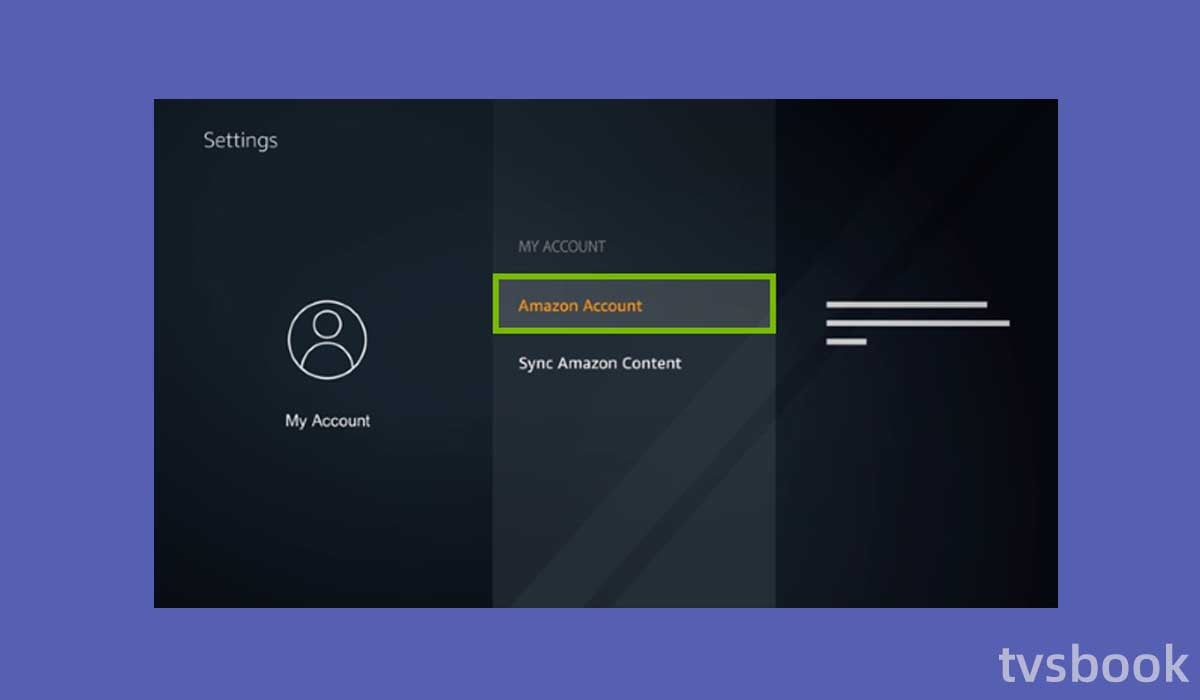
If your fire stick remote voice search is not working, you can try logging out of your logged-in account and then re-registering to refresh your Amazon account. Please follow the steps below.
1. Use your remote to access the Amazon Firestick Home page.
2. Select Settings.
3. Use the remote to select Account & Profile Settings.
4. Select Amazon account, and then click Deregister.
5. Select Deregister to confirm your selection.
6. Sign back into your Amazon account to register your Firestick device.
Remove interference between remote and TV
Although it is relatively rare, a wireless device between your FireStrick remote and your TV may interfere with your remote's voice function.
You can try removing the wireless device near your Firestick to check if the voice search works properly again.
Check Firestick home button settings
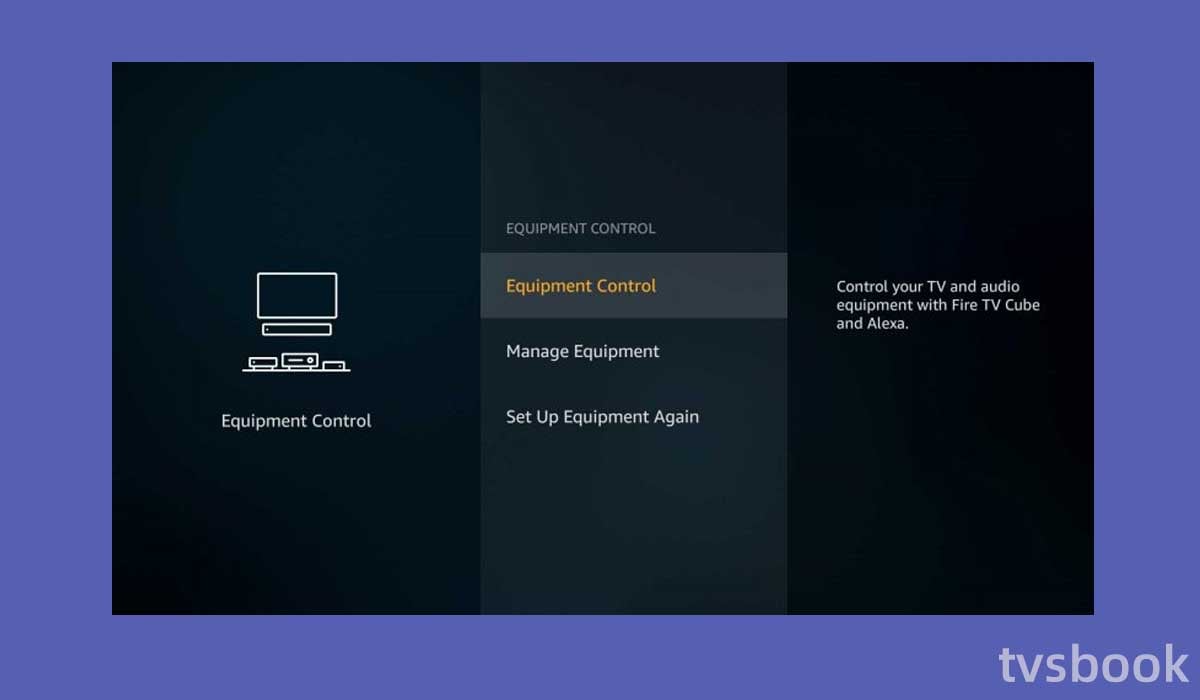
1. Select "Settings" from the Home screen.
2. Select "Equipment Control."
3. Choose "Manage Equipment."
4. Choose "Advanced Settings."
5. Make sure the "Home button" is set to "HDMI-CEC Only."
Check the Internet connection
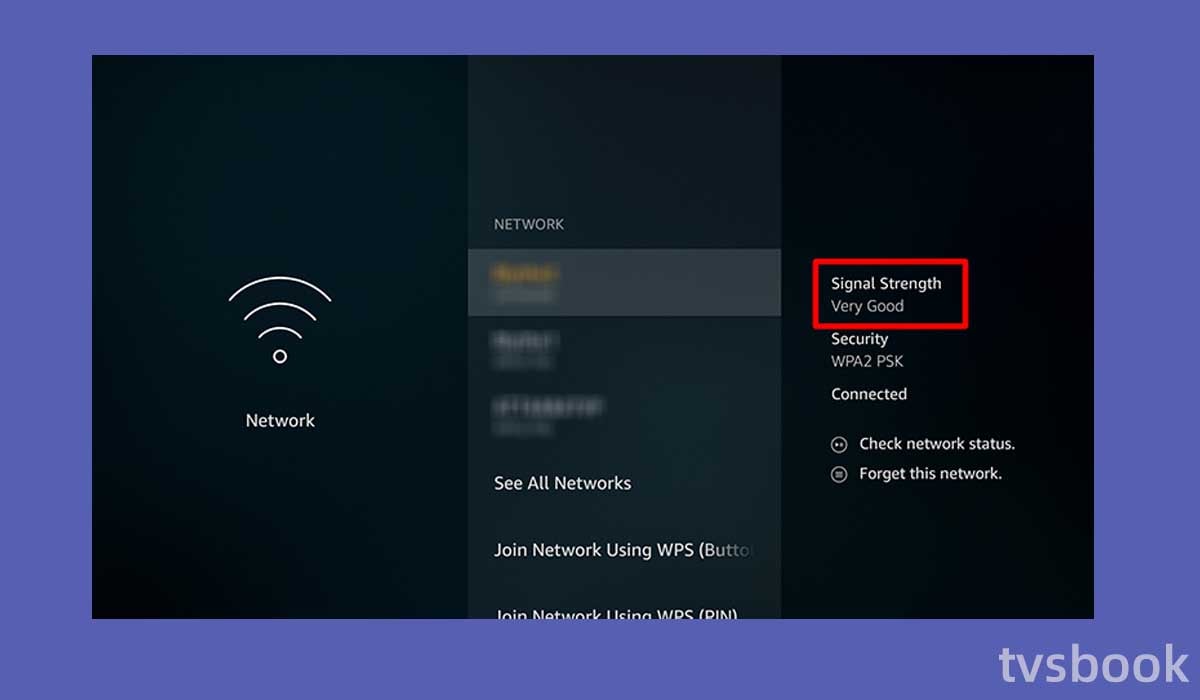
Amazon Firestick's voice search feature requires an Internet connection to work, so you need to check if your Firestick is connected to the Internet.
1. Press the Home button on the remote.
2. Select Settings.
3. Scroll through the remote control and select Network and Internet.
4. Navigate to Network Status.
5. Click Check Connection.
If your Internet is disconnected, you can try restarting your network router and modem.
Buy a new remote
If none of the above fixes the voice function not working, you can contact Amazon or buy a new one.
Summary
If your fire stick voice search is not working, you can follow the fixes in this article for a quick firmware exclusion. If you have tried everything and still can't fix the error, you will need to purchase a new Firestick remote. You may also check how to reset firestick without remote
FAQs
How do I turn on voice search on Firestick?
You can use the voice search feature of Amazon Firestick as follows.
1. Turn on your Amazon Firestick and connect it to the network.
2. Press and hold the microphone button on the Firestick remote.
3. Press and hold the button and speak the name of the content you want to search for to it.
4. You can select the correct content in the search results.
Why is there no sound from my Firestick?
A lack of sound when using an Amazon Fire TV Stick could be caused by incorrect TV or speaker system settings, inadvertently activating the mute option, connecting headphones to the Fire Stick via Bluetooth, or using the incorrect HDMI port.



