Harry Williams
New member
Catalogs Hide
Netflix is one of the most popular streaming services in the world, and it's no surprise that many people use it on their smart TVs. However, sometimes you might encounter problems with your Netflix app, and resetting it could be the solution. In this article, we will guide you through the steps on how to reset Netflix on a smart TV.

The first step to resetting the Netflix app on a smart TV is to close it. To do this, go to the Netflix app on your TV and press the exit button on your remote control. Make sure you completely close the app, and it's not running in the background.
Once you have closed the Netflix app, unplug your smart TV from the power source. This will reset the TV and all the apps installed on it, including Netflix. Leave it unplugged for at least one minute before plugging it back in.
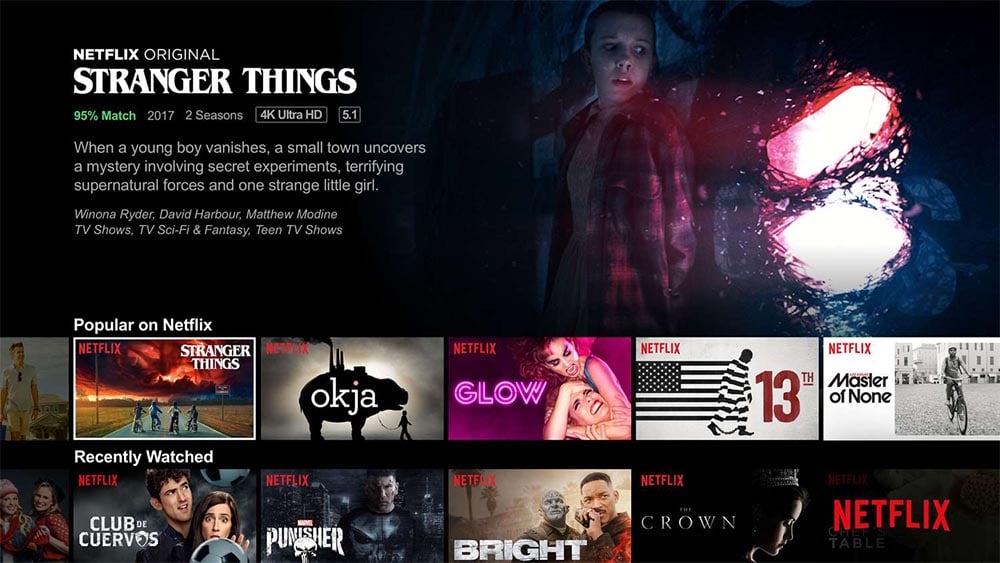
After you have plugged in your smart TV, turn it on and open the Netflix app. Sign in with your Netflix account information and try streaming a video to see if the issue has been resolved.
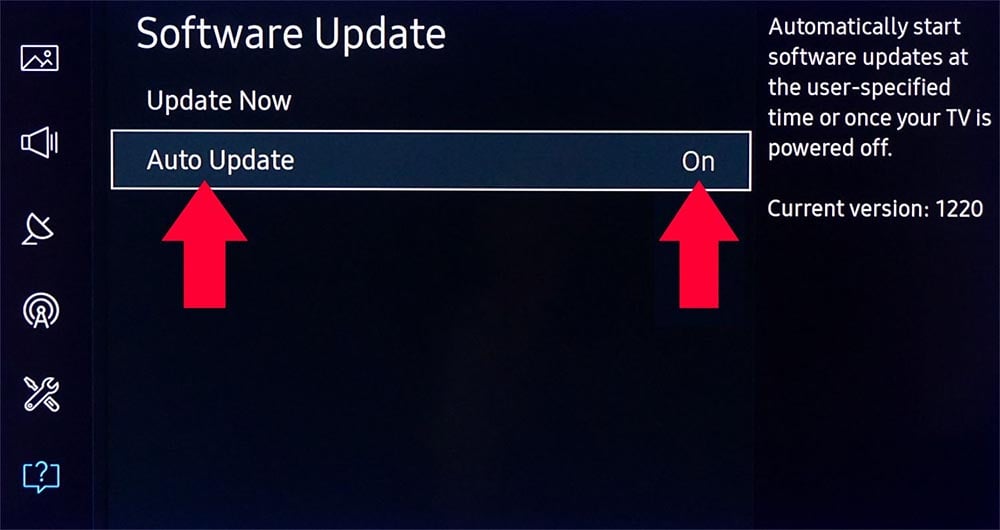
If you are still having issues with Netflix after resetting it, check to see if there are any available updates for your TV. Go to the settings menu on your smart TV and look for the option to update your TV or apps. This will ensure that you have the latest version of Netflix installed on your smart TV.
If the issue with Netflix persists, you can contact their support team for further assistance. They can help troubleshoot the problem and provide solutions to get your Netflix app back up and running.
Resetting Netflix on a smart TV can be a simple solution to any issues you might have with the app. By following the steps outlined in this article, you can reset your Netflix app and enjoy your favorite shows and movies on your smart TV once again. Remember to check for updates and contact support if the issue persists.
Step 1: Close the Netflix App

The first step to resetting the Netflix app on a smart TV is to close it. To do this, go to the Netflix app on your TV and press the exit button on your remote control. Make sure you completely close the app, and it's not running in the background.
Step 2: Unplug Your Smart TV
Once you have closed the Netflix app, unplug your smart TV from the power source. This will reset the TV and all the apps installed on it, including Netflix. Leave it unplugged for at least one minute before plugging it back in.
Step 3: Open Netflix
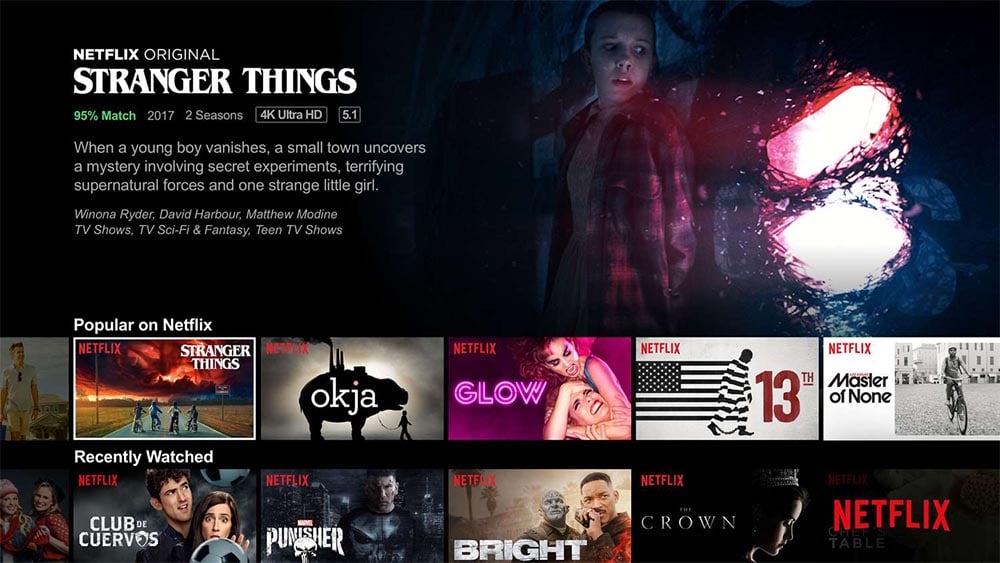
After you have plugged in your smart TV, turn it on and open the Netflix app. Sign in with your Netflix account information and try streaming a video to see if the issue has been resolved.
Step 4: Check for Updates
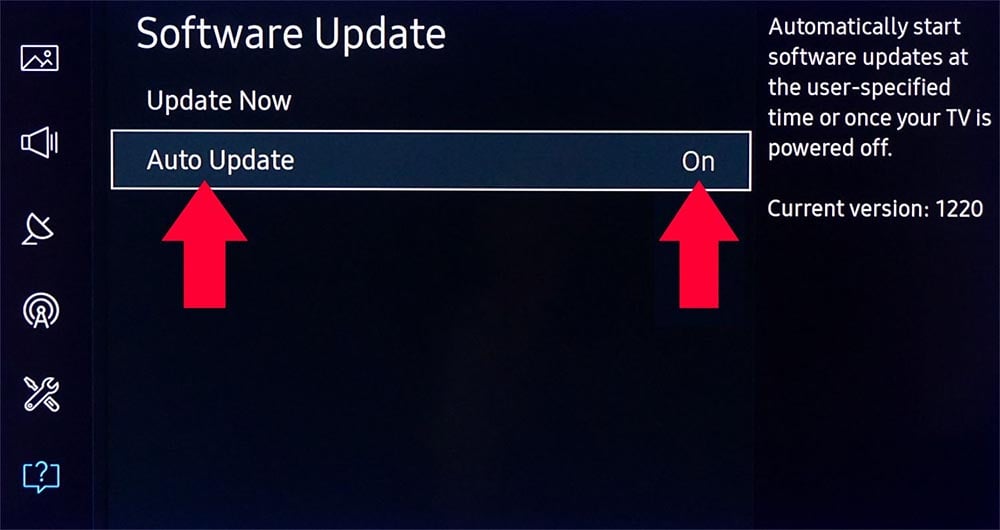
If you are still having issues with Netflix after resetting it, check to see if there are any available updates for your TV. Go to the settings menu on your smart TV and look for the option to update your TV or apps. This will ensure that you have the latest version of Netflix installed on your smart TV.
Step 5: Contact Netflix Support
If the issue with Netflix persists, you can contact their support team for further assistance. They can help troubleshoot the problem and provide solutions to get your Netflix app back up and running.
Conclusion
Resetting Netflix on a smart TV can be a simple solution to any issues you might have with the app. By following the steps outlined in this article, you can reset your Netflix app and enjoy your favorite shows and movies on your smart TV once again. Remember to check for updates and contact support if the issue persists.



