BoredMonkey
Member
Catalogs Hide
This article will show you 3 great tips to extend your AirPods battery life.
From the feedback of many users, the battery life of AirPods is about three years. In fact, this is already a very good performance, because usually, the battery life of smartphones is only three years. But there is one thing that makes AirPods different from smartphones, and that is that the AirPods headphones are basically impossible to disassemble and do not have the possibility of easily replacing the battery. And it's very uneconomical to change the battery for AirPods
So the question is, what are the ways to improve and extend the battery life of AirPods?
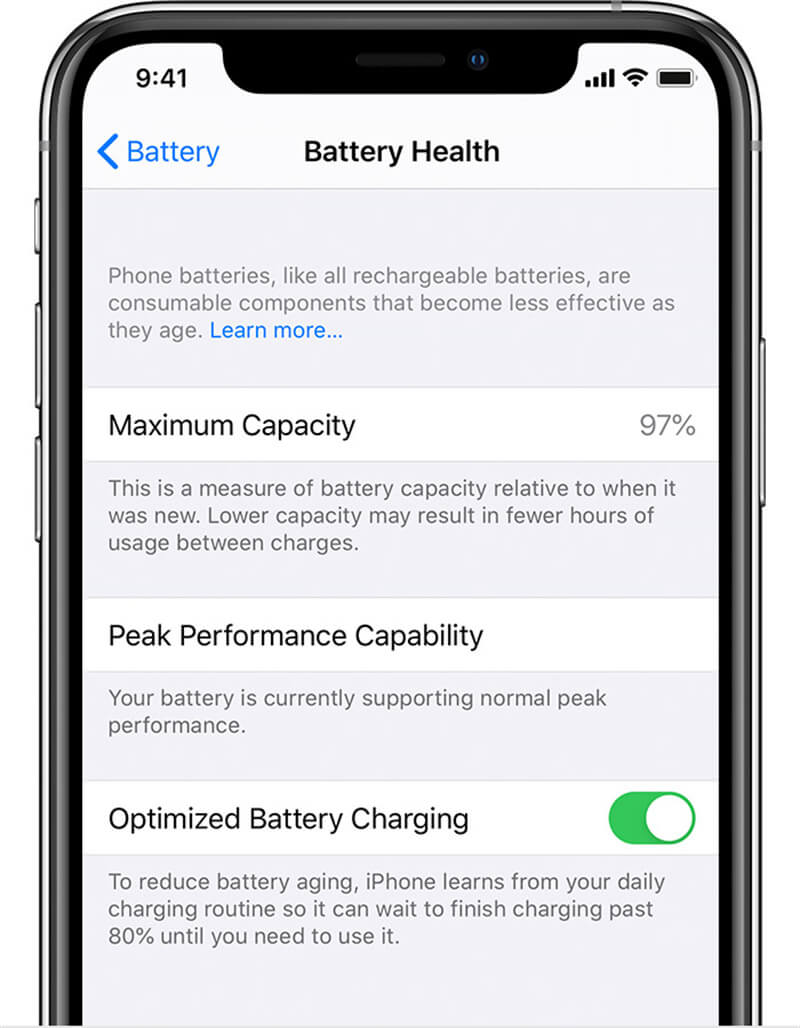
In fact, Apple itself realizes this, and since iOS 14.2, Apple has added an "Optimized Battery Charging" feature for AirPods. When turned on AirPods will learn the user's daily charging pattern in order to allow the headphones to hold off charging to 80% or more until they are needed. This feature is important to improve and extend the battery life of AirPods, so be sure to turn it on.
It's very easy to set up, first make sure your iPhone is on iOS 14.2 or above. After pairing with AirPods, go to "Settings > Bluetooth > Tap AirPods" on iPhone to enable the "Optimize Battery Charging" feature. I also found that when the charging case of AirPods is opened while charging, the iPhone screen will show the scheduled completion time of charging. If you want to charge it as soon as possible, you can click "Keep it off until tomorrow", which I think is very user-friendly.
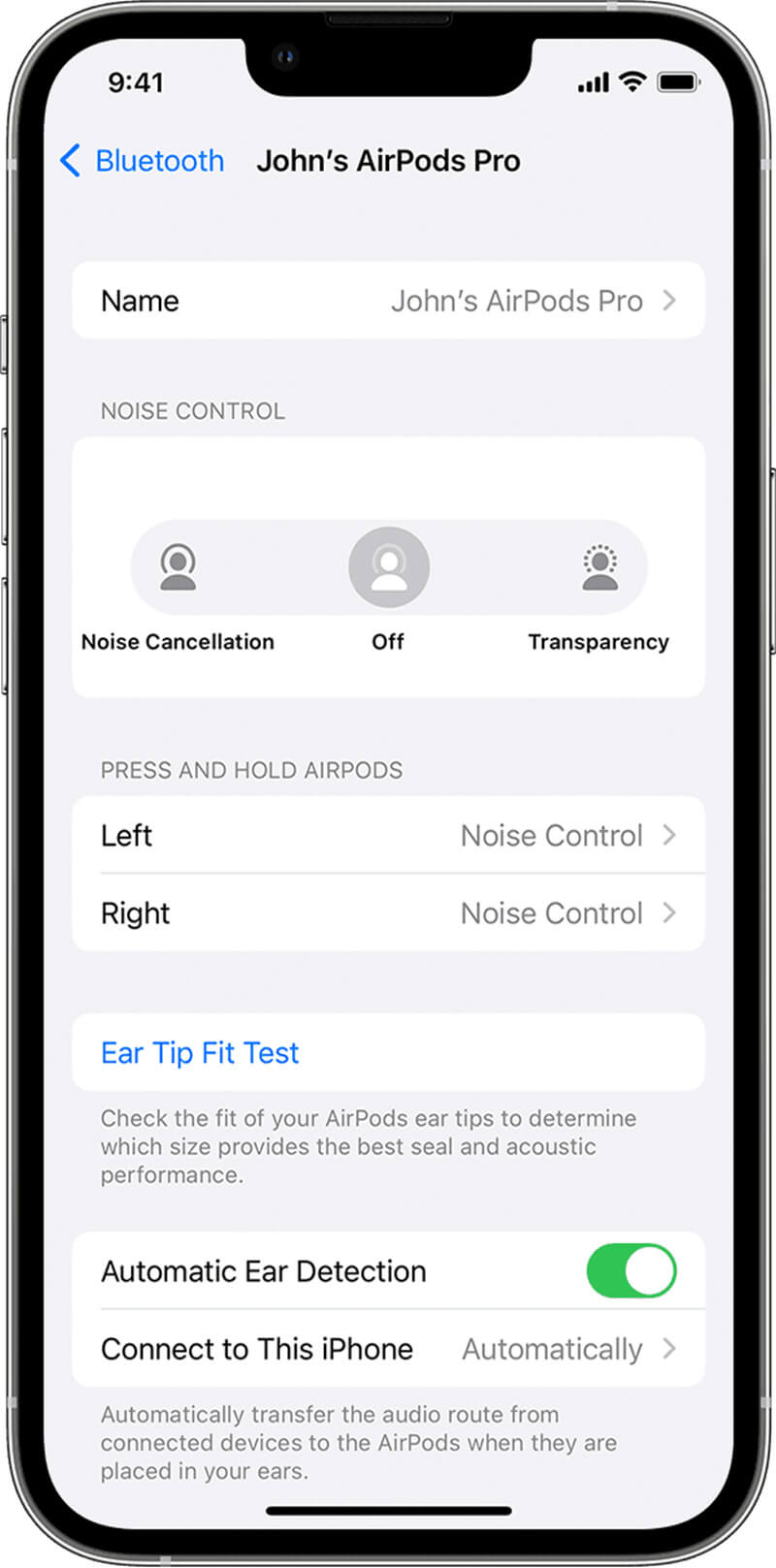
The "Automatic Ear Detection" feature, which many users may not be aware of, automatically transfers audio lines from the connected device to the AirPods when the AirPods are placed in the ear, as shown in the image below. (When users log in to two Apple devices (such as the iPhone) with the same Apple ID, AirPods will often switch between the two devices frequently, causing some inconvenience to the user. Disabling this feature will solve the problem and also extend the battery life of the headphones. To disable this feature, perform the following steps.
Open iPhone Settings > Bluetooth > Tap AirPods > Turn off Automatic Ear Detection

The convenience of AirPods is that when you open the charging case, the Bluetooth connection is activated and the device is quickly connected to nearby paired devices; and the crisp "ta-da" sound when the case is opened/closed is so nice that I have many AirPods users around me who love to play with the case when they are bored. But this is not good for the battery of the charging case, because every time you open the charging case will use the battery power, and the frequent Bluetooth connection will also damage the power. So I recommend you do not frequently open/close the charging box to waste the battery power.
AirPods are different from iPhones in that their batteries are small in size and capacity, and any damage can result in battery damage. Following the above settings and usage habits will help extend the battery life of your AirPods. Also, don't forget to always keep your AirPods clean to keep them in good condition for as long as possible.
The popularity of true wireless headphones has brought a lot of convenience to people, without the bondage of the wire, it can help us take over more use scenarios. However, lithium batteries have a service life, and the smaller the battery capacity, the shorter the life, which I believe we all have a consensus. AirPods, which often occupies the head of market sales, has a single headphone battery capacity of only 93mAh, which can provide 5 to 6 hours of music playback time, and of course, this battery life is already very long-lasting. However, with the repeated charging and discharging in daily use, the battery capacity of AirPods will also become less and less.
From the feedback of many users, the battery life of AirPods is about three years. In fact, this is already a very good performance, because usually, the battery life of smartphones is only three years. But there is one thing that makes AirPods different from smartphones, and that is that the AirPods headphones are basically impossible to disassemble and do not have the possibility of easily replacing the battery. And it's very uneconomical to change the battery for AirPods
So the question is, what are the ways to improve and extend the battery life of AirPods?
1. Open Optimized Battery Charging
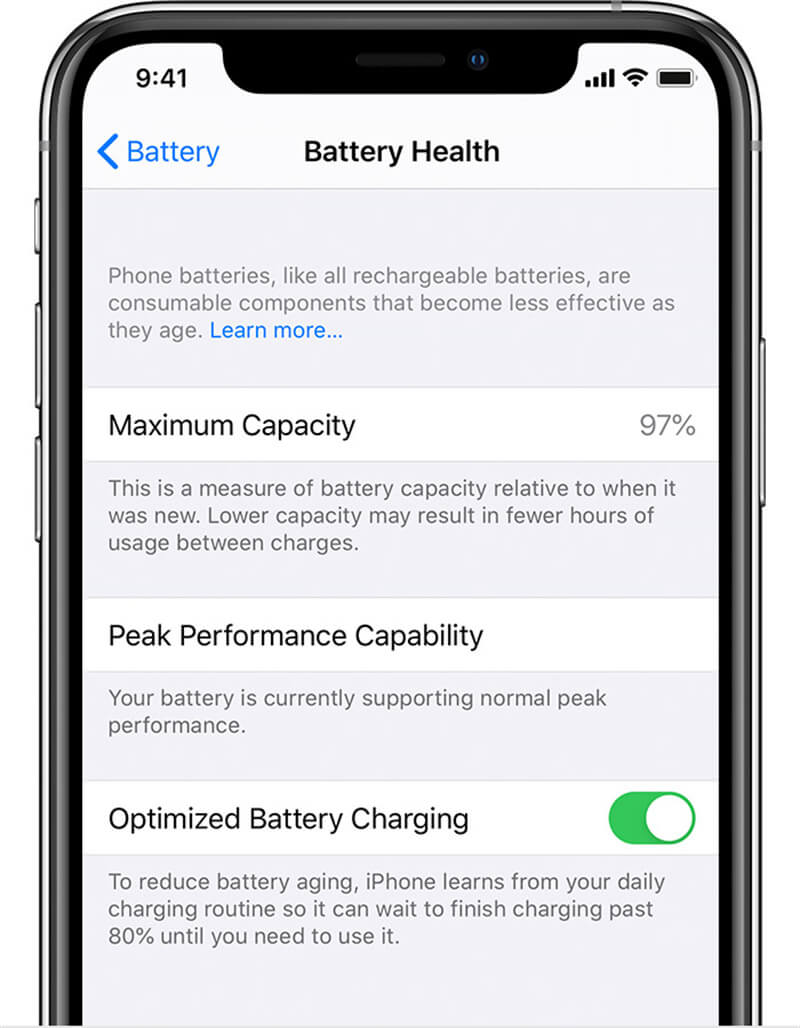
In fact, Apple itself realizes this, and since iOS 14.2, Apple has added an "Optimized Battery Charging" feature for AirPods. When turned on AirPods will learn the user's daily charging pattern in order to allow the headphones to hold off charging to 80% or more until they are needed. This feature is important to improve and extend the battery life of AirPods, so be sure to turn it on.
It's very easy to set up, first make sure your iPhone is on iOS 14.2 or above. After pairing with AirPods, go to "Settings > Bluetooth > Tap AirPods" on iPhone to enable the "Optimize Battery Charging" feature. I also found that when the charging case of AirPods is opened while charging, the iPhone screen will show the scheduled completion time of charging. If you want to charge it as soon as possible, you can click "Keep it off until tomorrow", which I think is very user-friendly.
2. Turn off Automatic Ear Detection
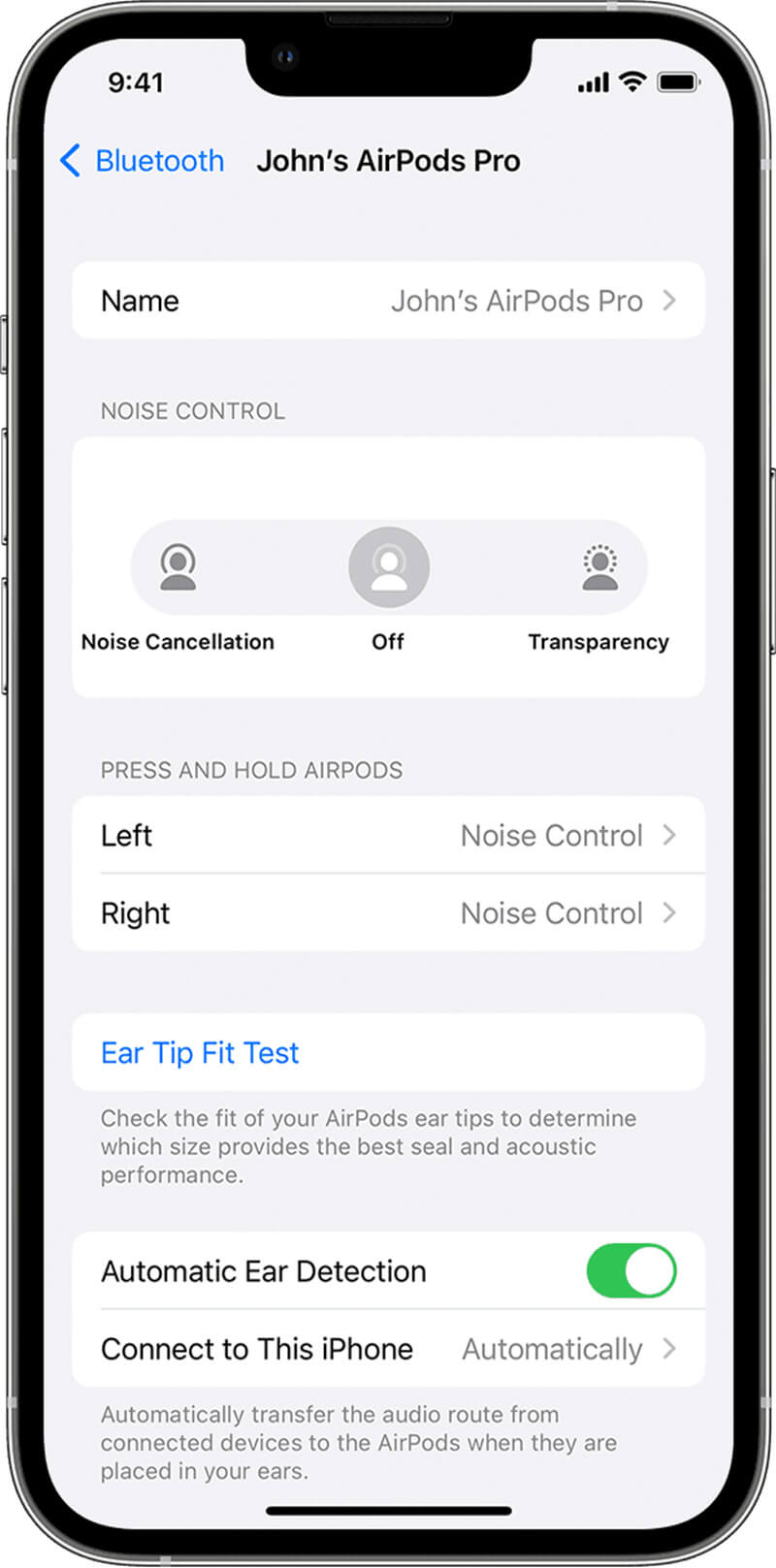
The "Automatic Ear Detection" feature, which many users may not be aware of, automatically transfers audio lines from the connected device to the AirPods when the AirPods are placed in the ear, as shown in the image below. (When users log in to two Apple devices (such as the iPhone) with the same Apple ID, AirPods will often switch between the two devices frequently, causing some inconvenience to the user. Disabling this feature will solve the problem and also extend the battery life of the headphones. To disable this feature, perform the following steps.
Open iPhone Settings > Bluetooth > Tap AirPods > Turn off Automatic Ear Detection
3. Do not frequently open/close the charging box

The convenience of AirPods is that when you open the charging case, the Bluetooth connection is activated and the device is quickly connected to nearby paired devices; and the crisp "ta-da" sound when the case is opened/closed is so nice that I have many AirPods users around me who love to play with the case when they are bored. But this is not good for the battery of the charging case, because every time you open the charging case will use the battery power, and the frequent Bluetooth connection will also damage the power. So I recommend you do not frequently open/close the charging box to waste the battery power.
Summary:
AirPods are different from iPhones in that their batteries are small in size and capacity, and any damage can result in battery damage. Following the above settings and usage habits will help extend the battery life of your AirPods. Also, don't forget to always keep your AirPods clean to keep them in good condition for as long as possible.


