mtn328
Member
How to change DNS in Nintendo Switch? Enter the settings of the switch, select Internet; ||Enter the Internet, select Internet settings, and select Change settings in the next interface;||After entering the changes, find the dns, modify it manually, and save it after modification.

How to change the DNS of your switch:
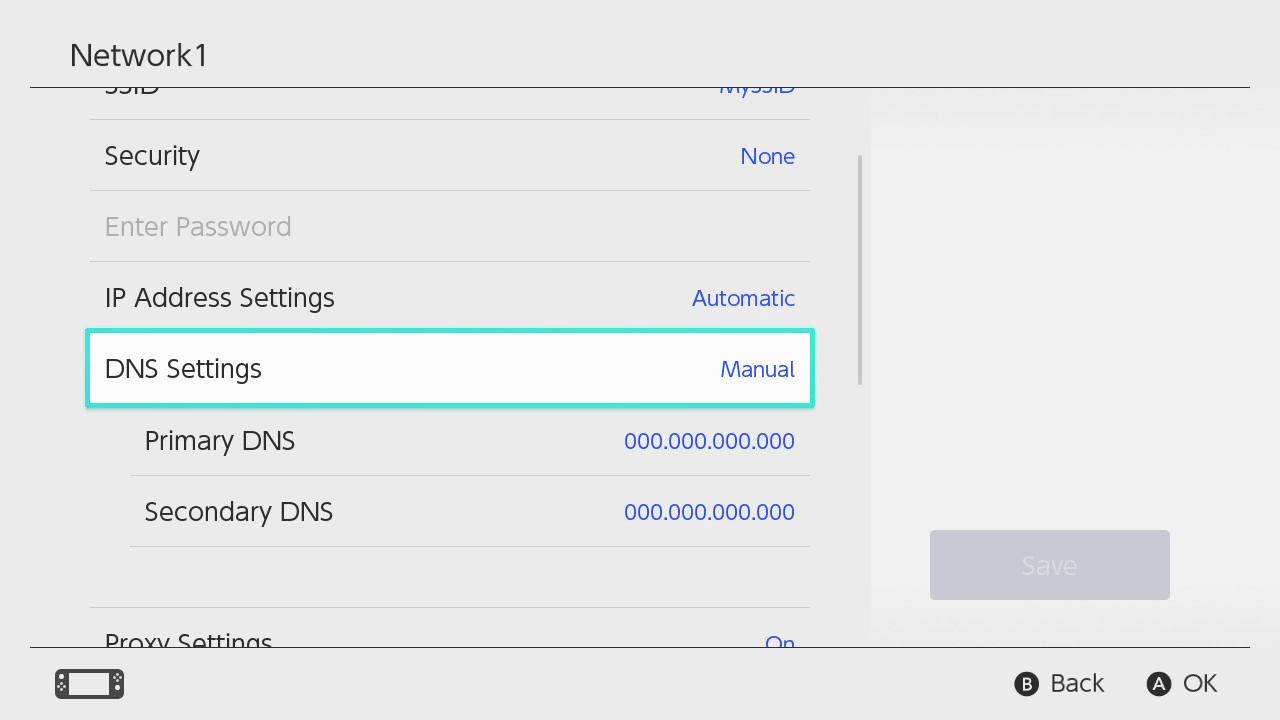
Expanding information: Modifying dns is mainly for the host or game acceleration to obtain a smoother game experience. Different regions need to modify different dns; if it shows that the connection is not available, you need to switch to another dns setting. Change it a few more times. .

- Select “System Settings” from the HOME Menu of your Nintendo Switch console.
- Select “Internet”, and then “Internet Settings”. Your Nintendo Switch console will automatically search for nearby Wi-Fi signals.
- Select your network from the list of networks located under “Registered Networks”.
- Select “Change Settings”, then scroll down and select "DNS Settings".
- Select "Manual".
- Select "Primary DNS" with the A Button, and then hold down the B Button to delete the DNS (it defaults to zeros).
- Enter 8.8.8.8 as the primary DNS, and then select "OK".
- Select "Secondary DNS" with the A Button, and then hold down the B Button to delete the existing DNS.
- Enter 8.8.4.4 as the secondary DNS, and then select "OK".
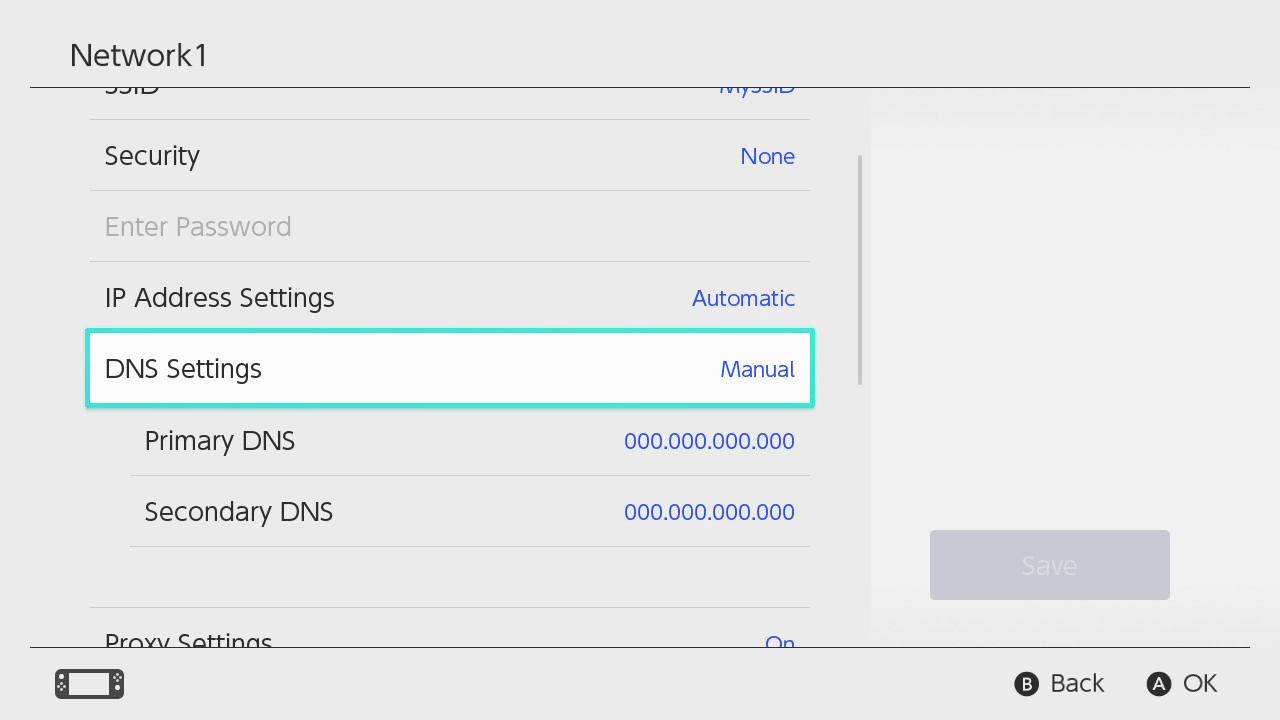
Expanding information: Modifying dns is mainly for the host or game acceleration to obtain a smoother game experience. Different regions need to modify different dns; if it shows that the connection is not available, you need to switch to another dns setting. Change it a few more times. .


