Catalogs Hide
How do I connect my Firestick to WiFi without a remote? If for any reason you have lost your remote, here's how to connect your Firestick to WiFi without a remote.
The first method is to search for and download Amazon Fire TV from the app store on your smartphone.
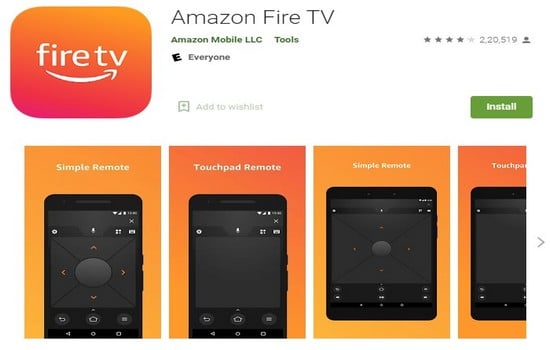
Often, if the firestick already remembers the SSID and password, you can easily replicate it. In this case, using the same hotspot will allow you to connect the Fire Stick to wifi without a remote control.
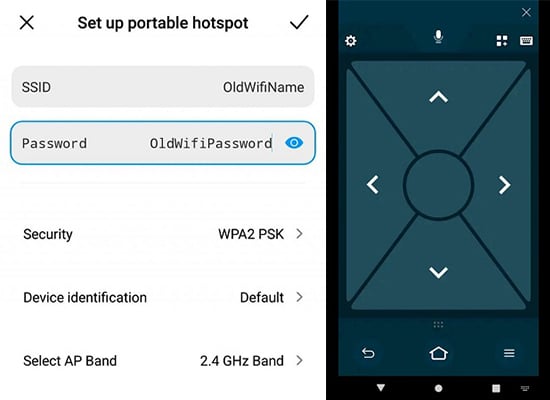
You can find third-party remotes for Smart TVs, Apple TV and many other devices at Merchant Point. These remotes are universal and work with all kinds of TVs. These remotes are composed using the principles of HDMI CEC, which stands for Customer Electronic Control. Any TV with an HDMI port can be connected to this remote control. In short, you can connect this universal remote control to your TV through the HDMI port.
Before connecting your TV to the CEC remote control, please check the availability of this mode on your TV. Since many TV models do not offer this option, and other brands are labeled differently than the HDMI CEC device control.
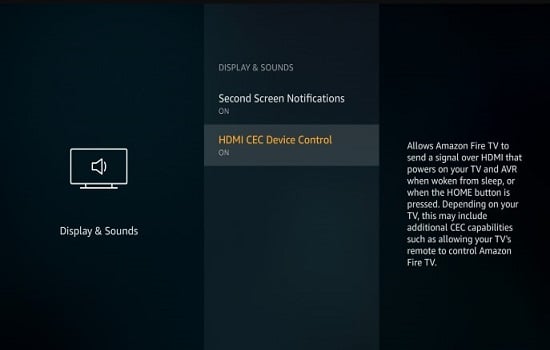
To search for this, go to Settings and click Display and Sounds to see if there is an option for HDMI CEC mode. If you find the HDMI CEC Device Control option, enable it to use it further.
Connect your Firestick to the TV and then also to the CEC device. You will be able to set up both devices and use the HDMI CEC device as a remote control for the Firestick. However, you will not be able to access the voice control features in this remote control.
All of the above methods work well for connecting your Firestick to WiFi without a remote control.Follow the step-by-step instructions described here and you can easily connect your Firestick to WiFi without a remote control.If you have lost your Fire Stick remote, hopefully these methods will help you solve your problem.
1. Connect Fire TV Stick to Wifi with Amazon Fire TV app
The first method is to search for and download Amazon Fire TV from the app store on your smartphone.
- Once the download is complete, open the app and navigate to Settings.
- Tap on Network to go to the Network option and select Configure.
- A list of available WiFi connections will be displayed here, so simply select the device you want to connect to your Firestick TV.
- Click on it and enter the necessary security password to set up the Wifi.
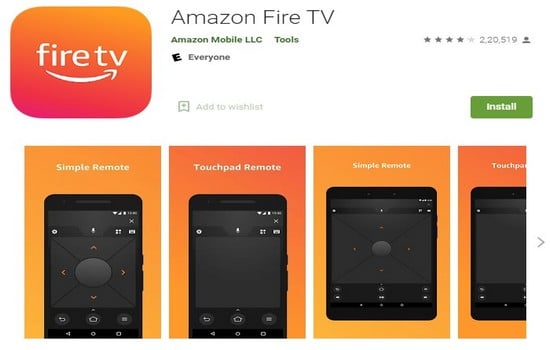
2. Connect Fire TV Stick to Wifi under the same hotspot
Often, if the firestick already remembers the SSID and password, you can easily replicate it. In this case, using the same hotspot will allow you to connect the Fire Stick to wifi without a remote control.
- First, you need to create a hotspot network. You can do this using your phone and the same WiFi address.
- Change the SSID name of your smartphone and set it to the same name that your Firestick TV was originally connected to. Again, change the password for the hotspot to remain the same.
- Then, turn on the TV you want to set up the Fire Stick on. Go to Applications and install the Firestick application on it.
- Allow the TV to set up a connection to the WiFi that is also connected to the app.
- To do this, you must open the application, and then you can go to the Settings menu. Follow it to the Network page to configure WiFi.
- Once this page opens, you will see that the app has automatically connected to the device and then you must turn off the phone's hotspot. Then you will be able to navigate the Fire TV Stick without using any remote control.
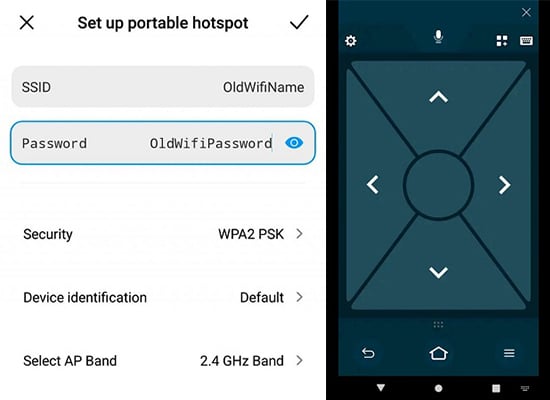
hdmi-cec-remote-control" >3. Connect Fire TV Stick to Wifi with the HDMI CEC remote control
You can find third-party remotes for Smart TVs, Apple TV and many other devices at Merchant Point. These remotes are universal and work with all kinds of TVs. These remotes are composed using the principles of HDMI CEC, which stands for Customer Electronic Control. Any TV with an HDMI port can be connected to this remote control. In short, you can connect this universal remote control to your TV through the HDMI port.
Before connecting your TV to the CEC remote control, please check the availability of this mode on your TV. Since many TV models do not offer this option, and other brands are labeled differently than the HDMI CEC device control.
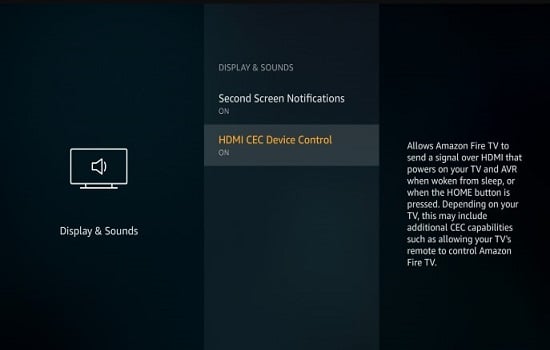
To search for this, go to Settings and click Display and Sounds to see if there is an option for HDMI CEC mode. If you find the HDMI CEC Device Control option, enable it to use it further.
Connect your Firestick to the TV and then also to the CEC device. You will be able to set up both devices and use the HDMI CEC device as a remote control for the Firestick. However, you will not be able to access the voice control features in this remote control.
All of the above methods work well for connecting your Firestick to WiFi without a remote control.Follow the step-by-step instructions described here and you can easily connect your Firestick to WiFi without a remote control.If you have lost your Fire Stick remote, hopefully these methods will help you solve your problem.
Last edited:


