Catalogs Hide
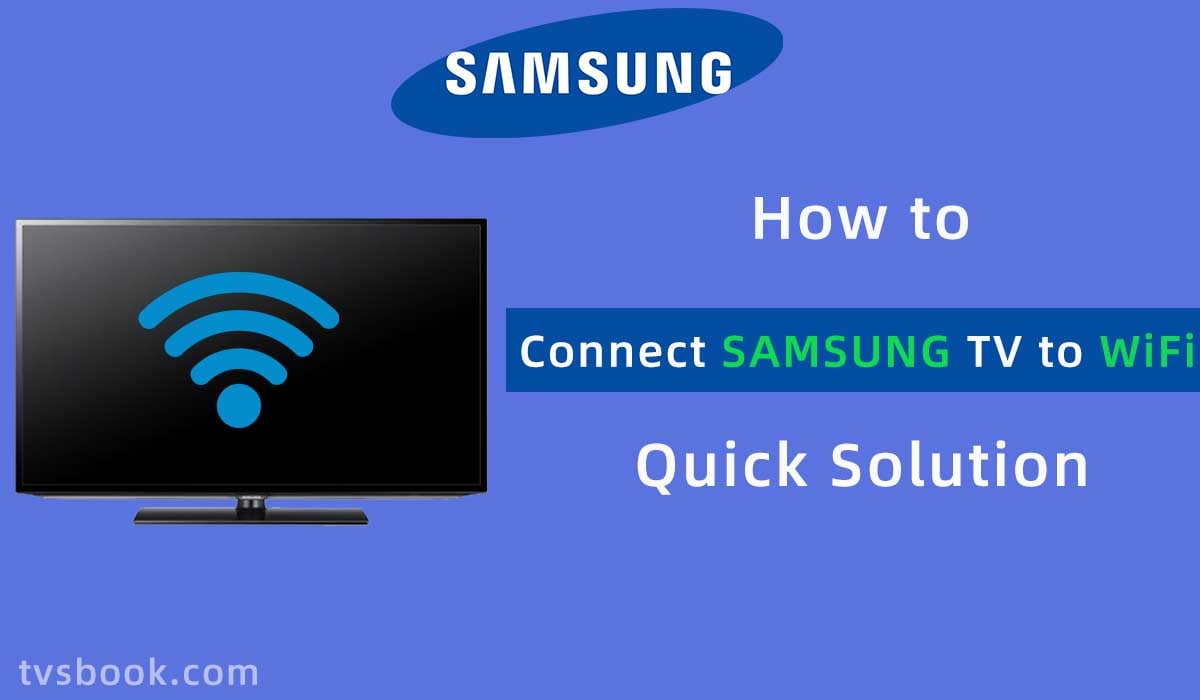
This guide will show you how to connect Samsung TV to WiFi.
Many Samsung TV models are now Smart TVs, and they have more features than just the ability to watch the channels of a regular TV. You can browse the Internet on your Samsung Smart TV and use a variety of streaming services to enjoy your favorite shows, music, sports and even games. Of course, all this is based on your Samsung TV is successfully connected to the internet.
How to connect Samsung TV to WiFi with remote?
If you have a remote control, connecting your Samsung TV to WiFi is easy. Make sure your network is working and you know the wireless network name (SSID) and password first.
1. Turn on your Samsung TV and press the Home button on the remote control to enter the smart hub.
Note: The interface of different versions of the Samsung smart hub may be a little different, but the process of connecting to the network is the same. You can also directly press Menu on the remote control to access
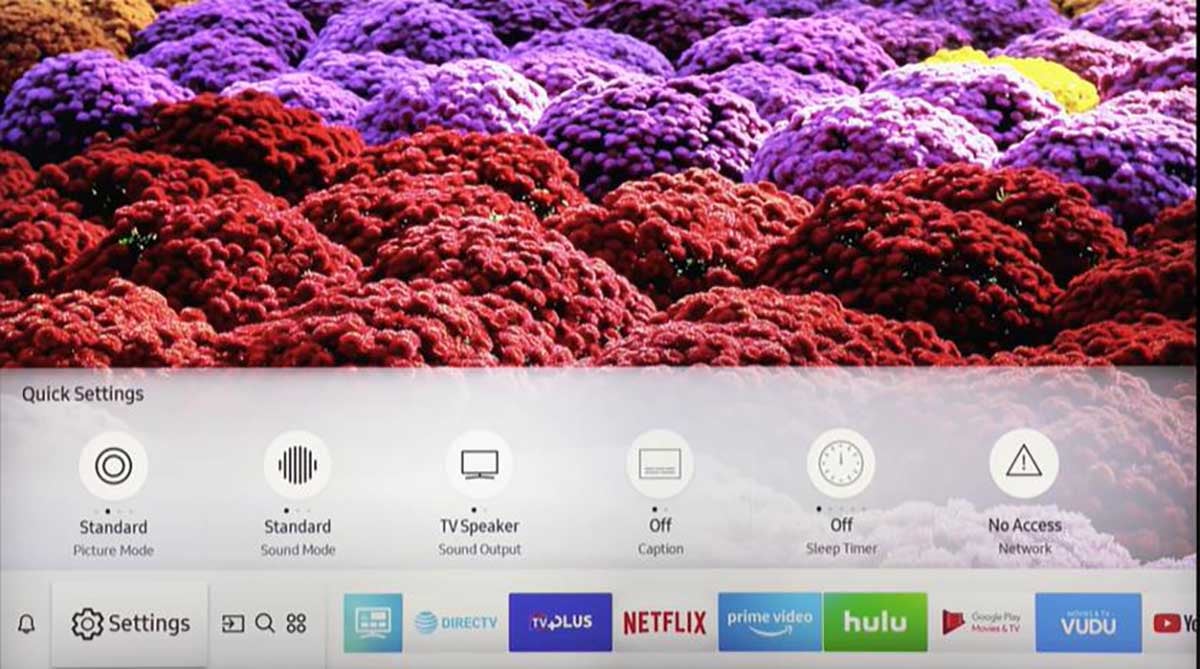
2. Select Settings on the screen to enter the main settings menu.
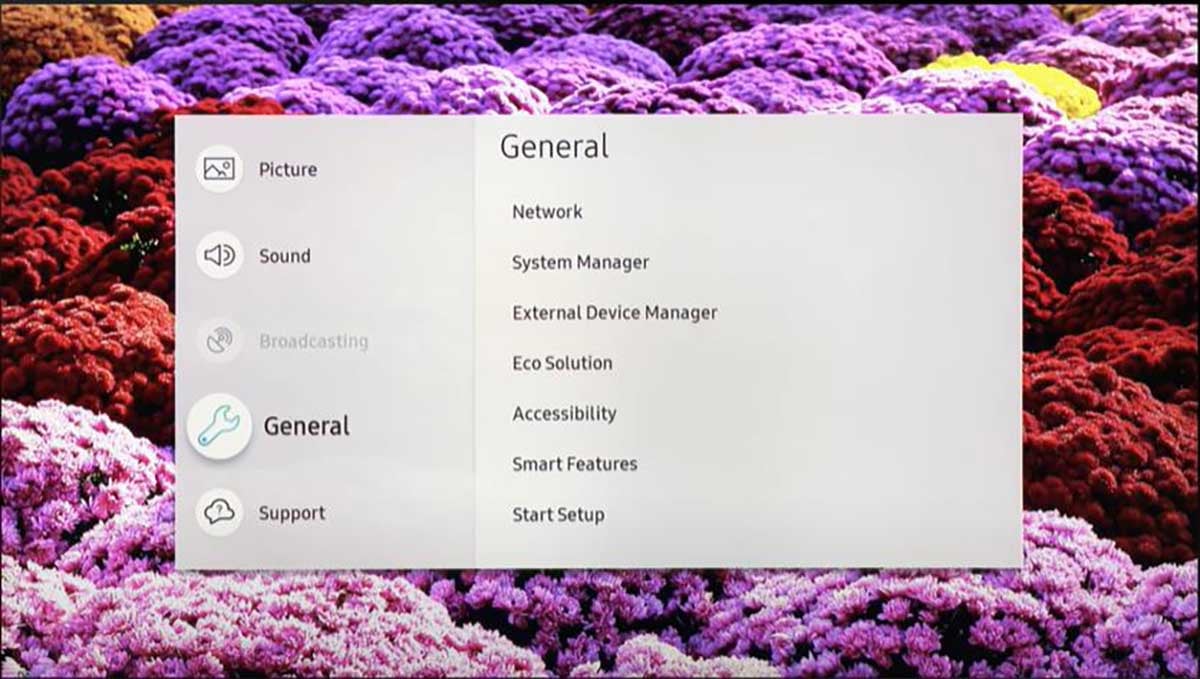
3. Select General-Network.
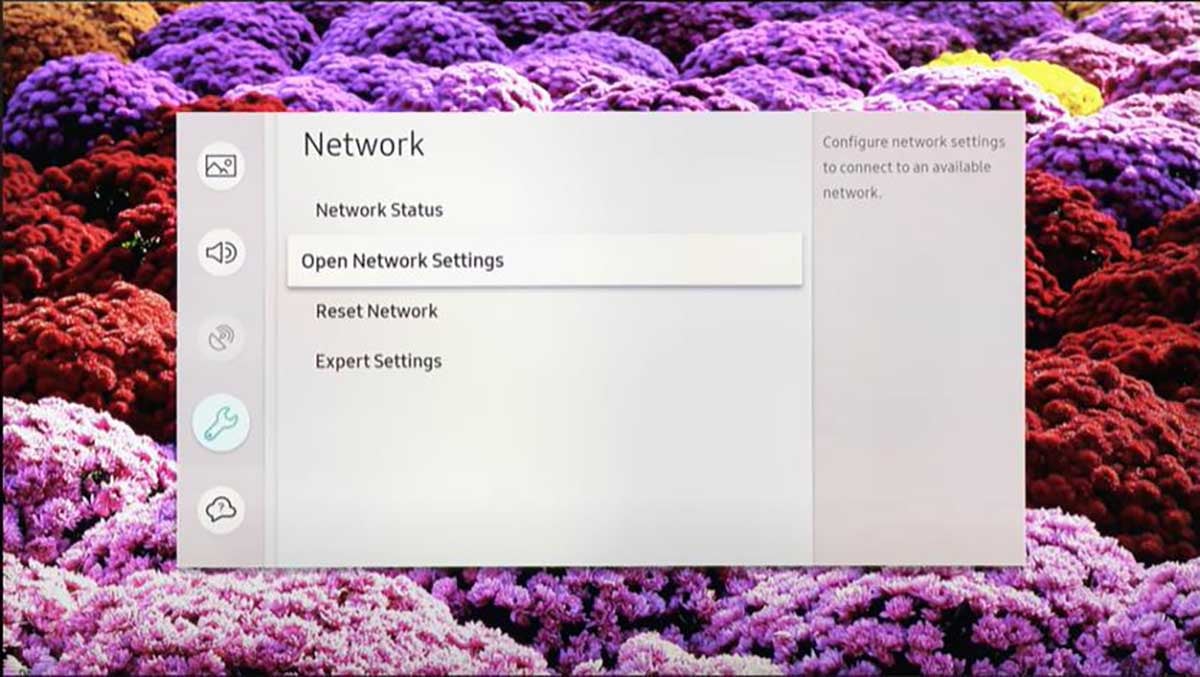
4. Select Open Network Settings.
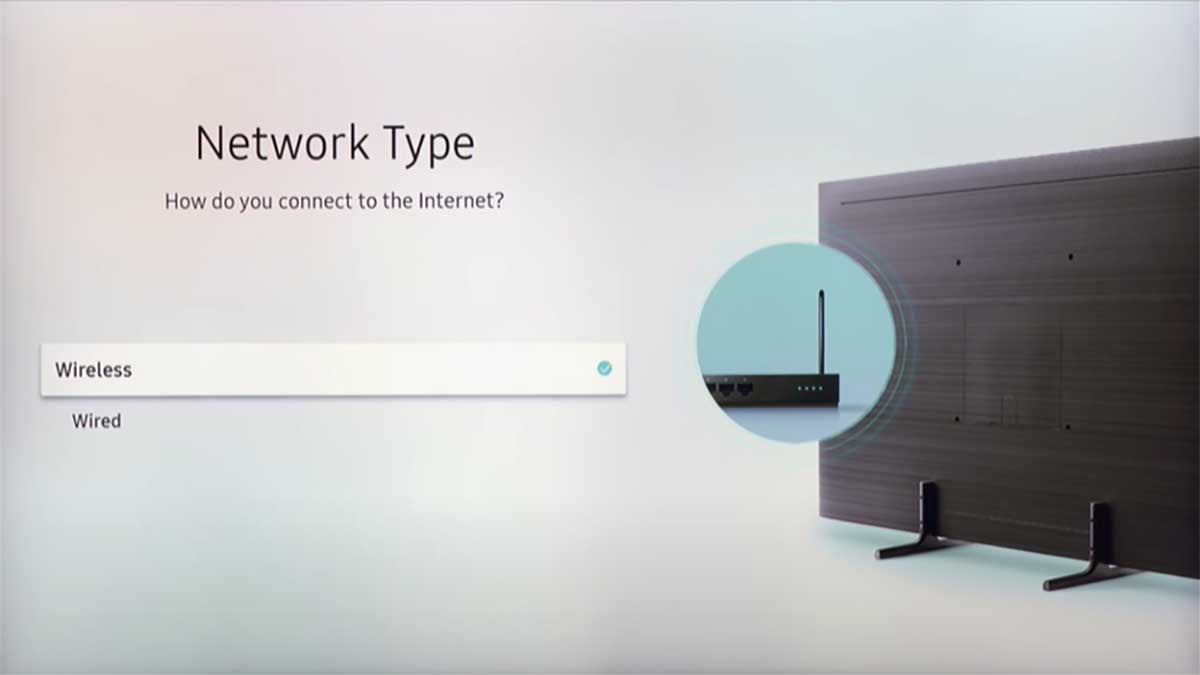
5. You can see the Network Type, and select Wireless.
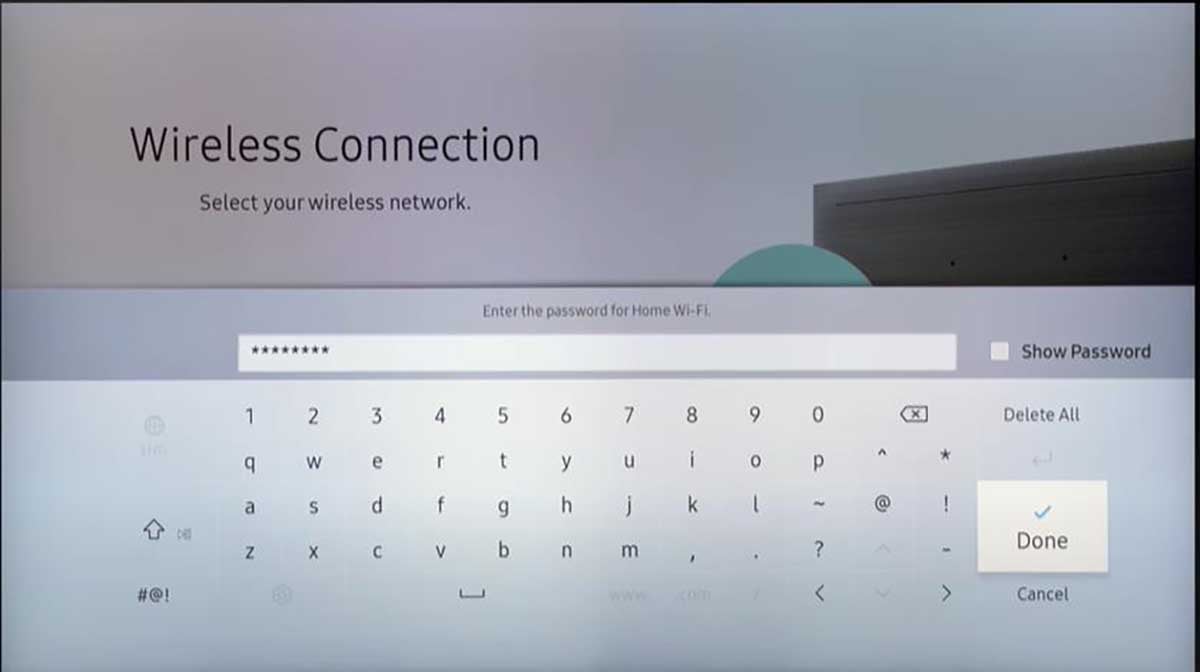
6. Find the name of the network you want to connect to and enter the password to connect.
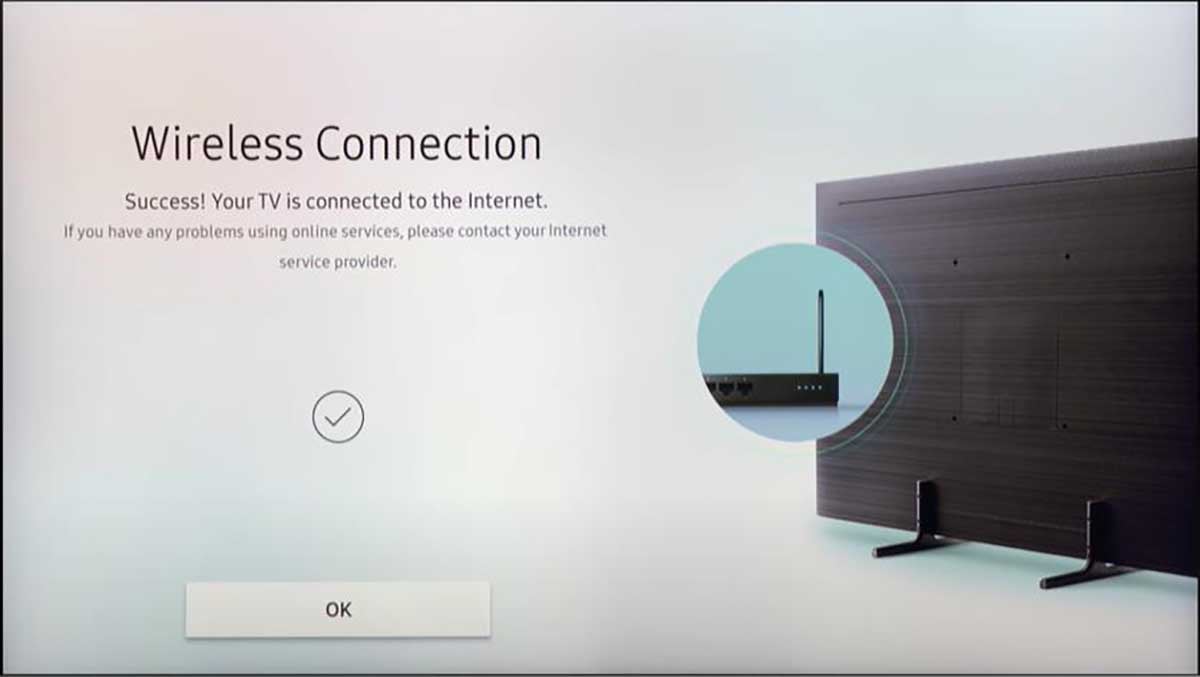
7. Then you can see the network connection success message.
How to connect Samsung TV to WiFi without remote?
As I said, connecting to the network is easy if you have the remote, but if you happen to lose the remote, then connecting your Samsung TV to the network becomes tricky. But the good news is, we have solutions.
Connect Samsung TV to WiFi using a mouse

When you don't have a remote control at hand, you can operate it with the buttons on your TV, but it's more difficult to connect to the network because the buttons are limited. This is when you can connect a mouse and keyboard to your TV so you can operate your Samsung TV as a large computer.
1. Find the USB port of your Samsung TV, it is usually on the back of the TV, if you don't recognize it, you can refer to the picture.
2. Connect the mouse to the TV.
- If you use a wired mouse, plug the USB of the mouse into the USB port of your TV.
- If you are using a wireless mouse, plug the Bluetooth receiver into the USB port of your TV.
Connect Samsung TV to WiFi using the mobile APP
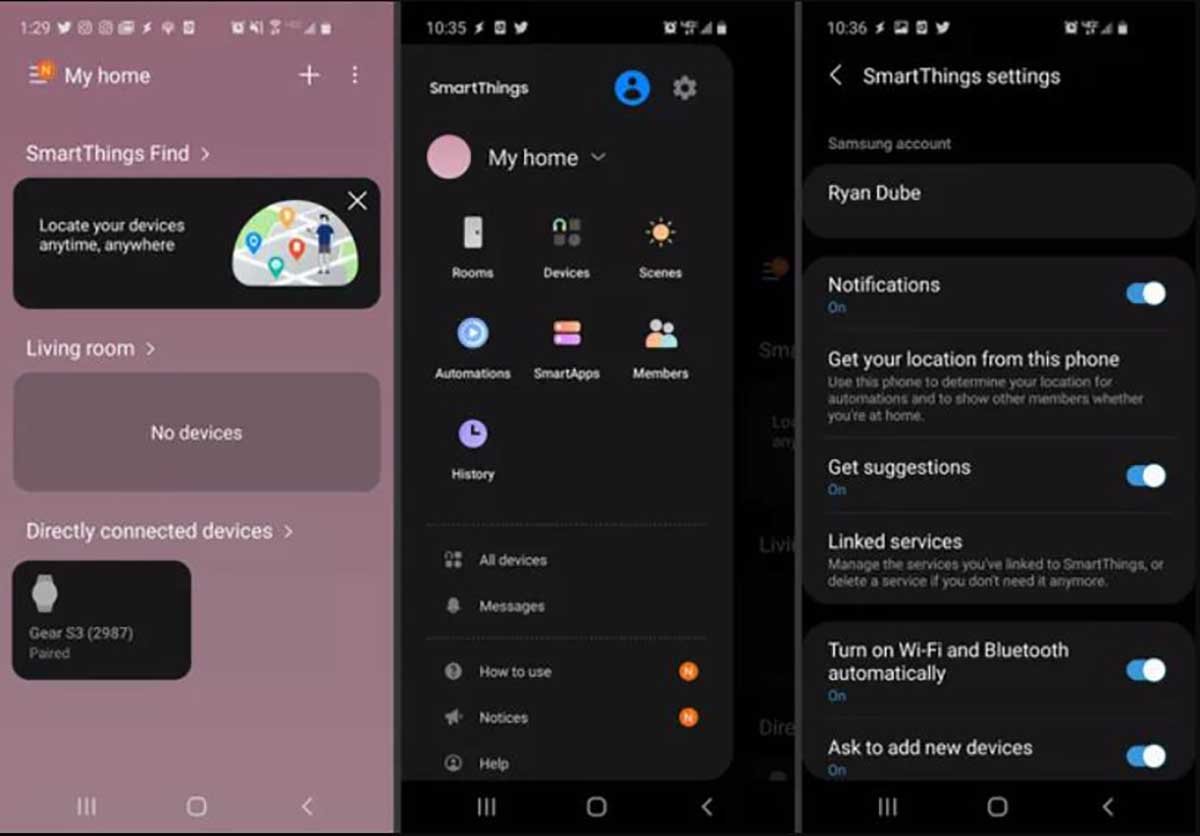
The good news is that Samsung's central app, SmartThings APP, can control a variety of Samsung devices, including Samsung TVs. So you can operate your TV by installing SmartThings on your Android device or iOS device.
1. Download SmartThings APP on your mobile phone.
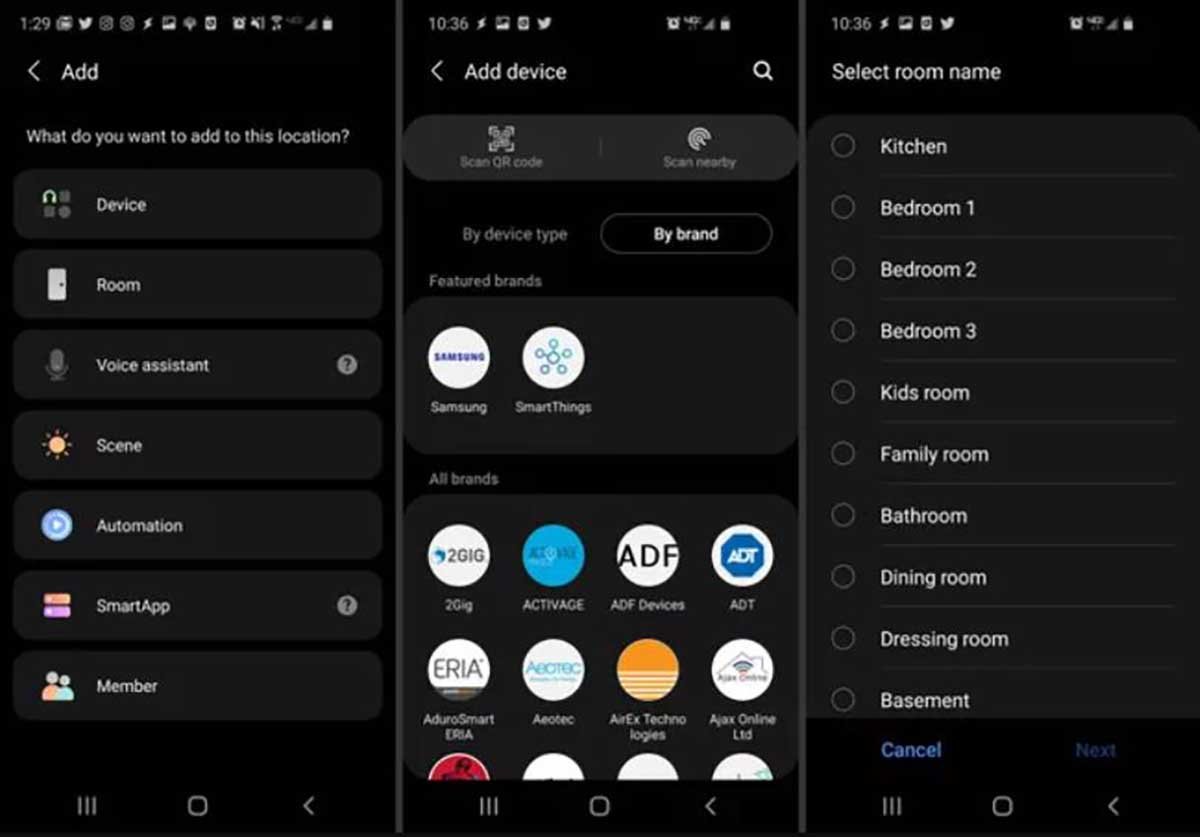
2. Open the app and click Add
3. Select Device - TV - then select Samsung and choose your Samsung TV.
4. Now that your TV has been added to SmartThings, you can use your phone to operate your Samsung TV to connect to Wifi.
Connect Samsung TV to Network with a wired Ethernet

If you don't have either remote control or a mouse, you can still use the network by connecting your Samsung TV to Ethernet via a wired connection.
1. Prepare an Ethernet cable.
2. Connect the Ethernet cable to the LAN (local area network) port on the back or One Connect Box of your Samsung TV. (The location of the LAN port will vary depending on the TV model.)
3. If your router does not have a LAN port, you will need a hub device to connect your TV to your modem.
4. Check if the TV is successfully connected to the network.
How do I reset my Wi-Fi on my Samsung TV?
Sometimes, when you are using your Samsung TV, WiFi will have problems, it may turn on and off at one time, or the connection may appear unstable. WiFi may have no signal or be weak. At this time, we need to reset the Samsung TV WiFi.
1. Press the Home button on the remote control and use the arrow keys to find Settings.
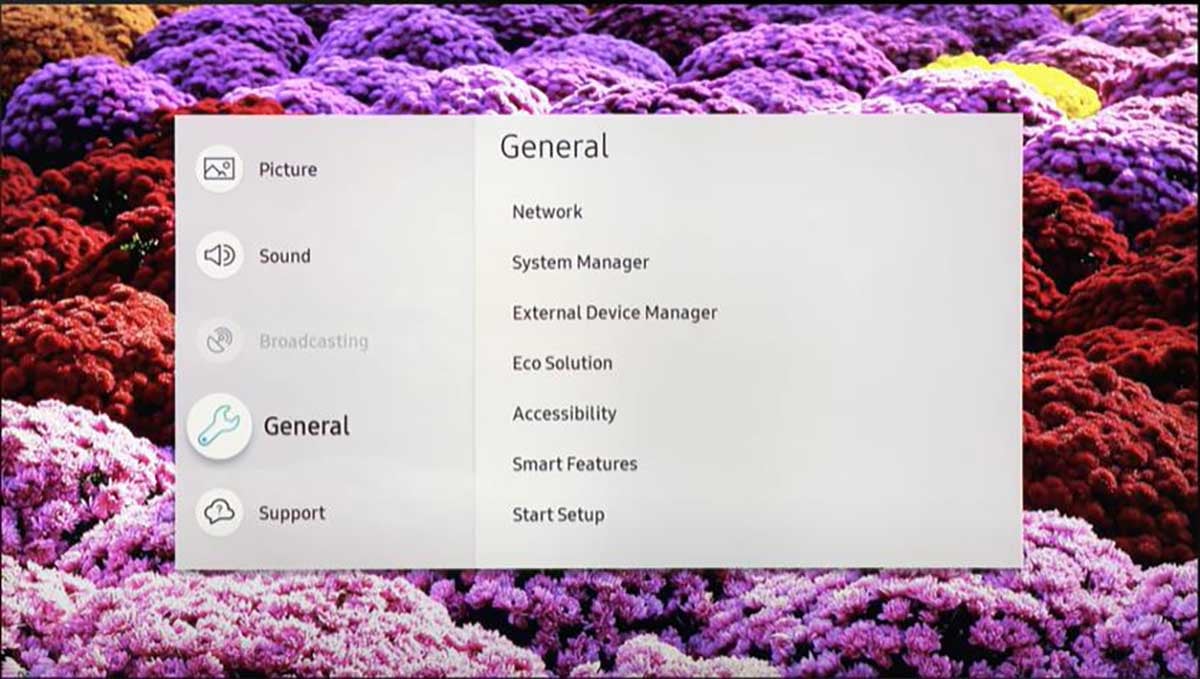
2. Swipe down to select General-Network.
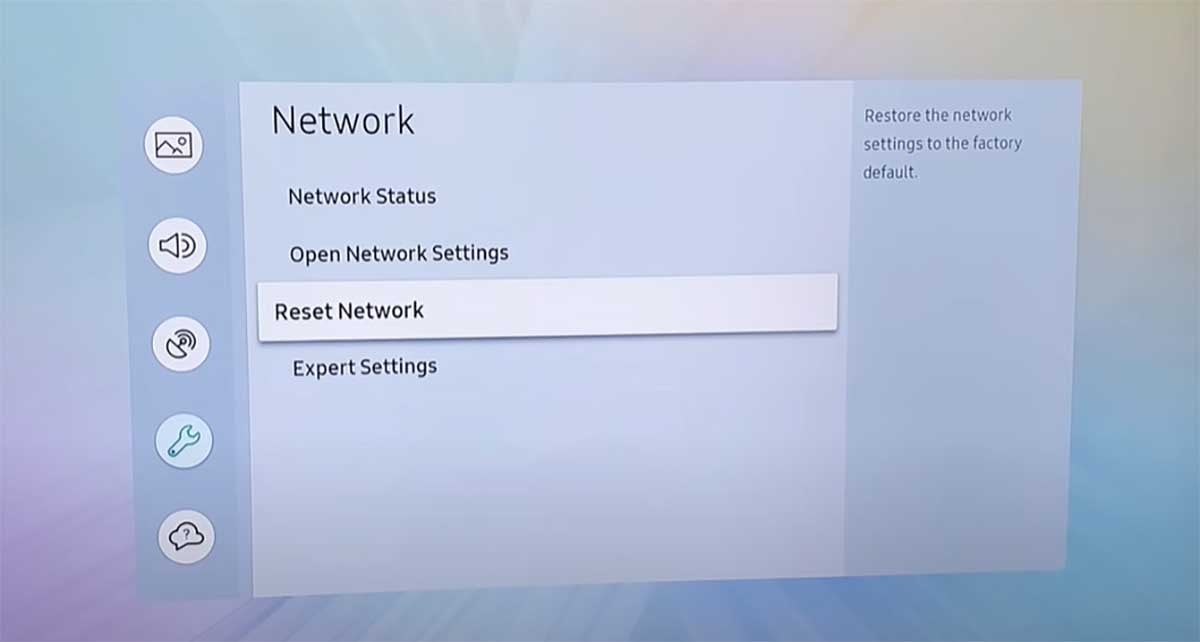
3. Select Reset Network.
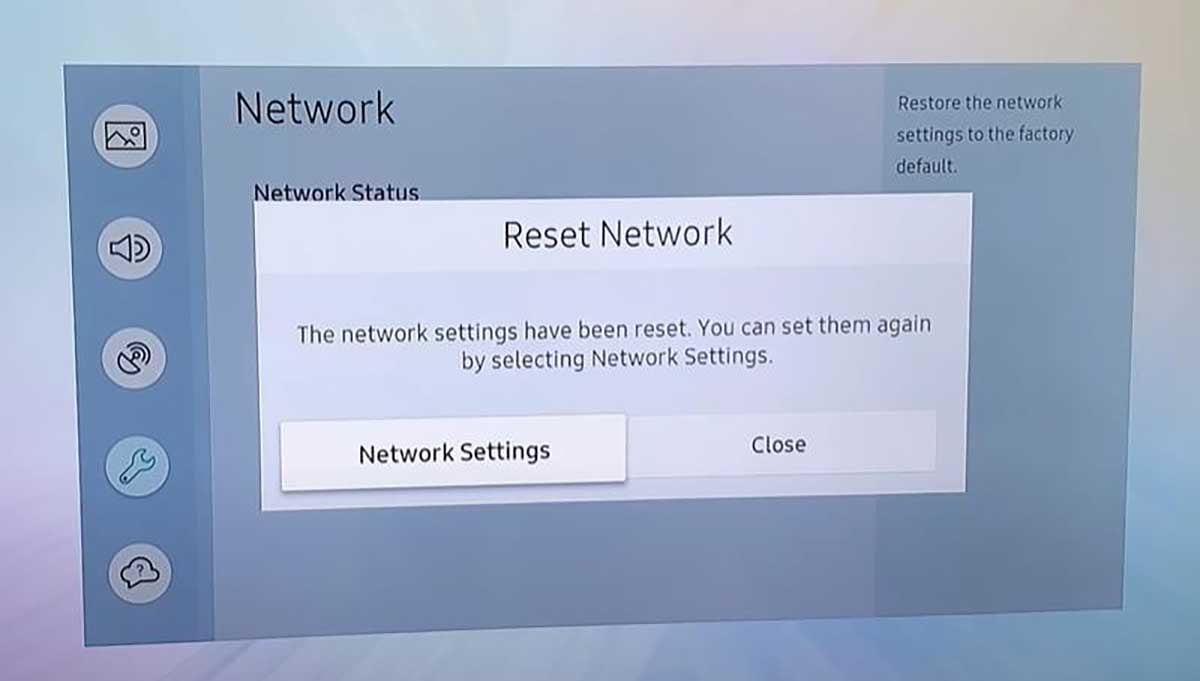
4. When the network is successfully reset, you can reconnect your network and go to Network Settings.
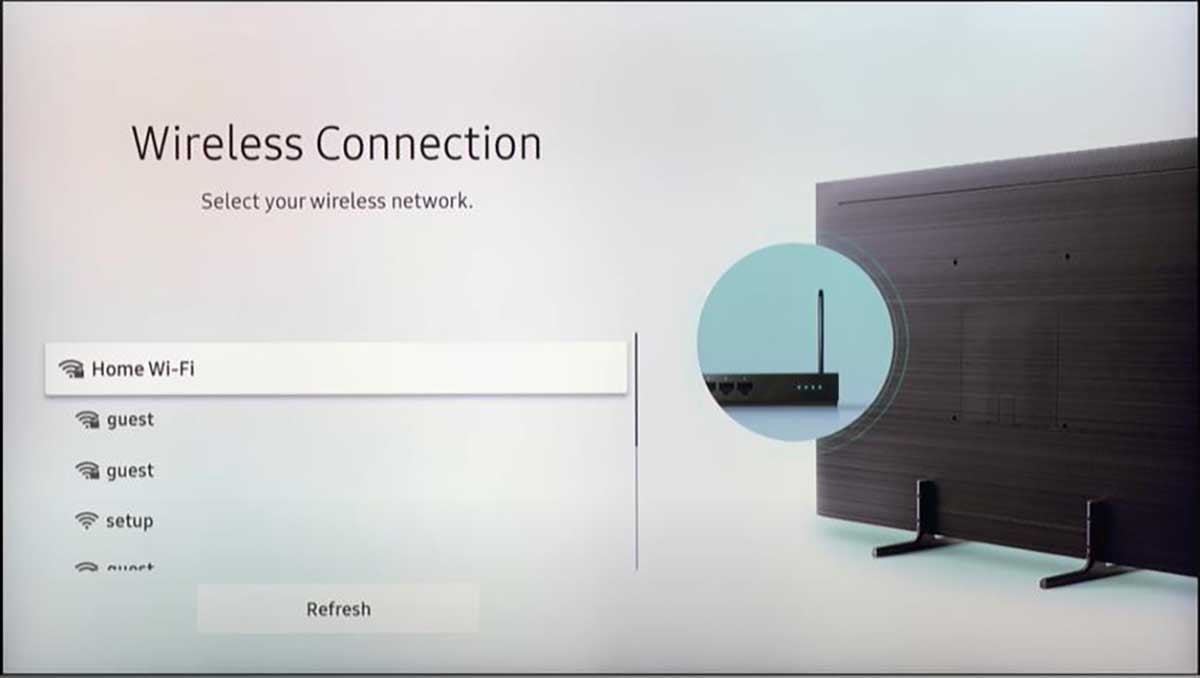
5. Select Wireless - Select your network and enter the password to connect.
Why won't my Samsung TV connect to WiFi?

If your Samsung TV can't connect to WiFi, you need to troubleshoot the possible problem.
1. Check the error type by running the Network Status test. Settings > General > Network > Network Status. If the test comes up with an error message, it will prompt you for a solution.
2. Reset the Samsung TV network settings, refer to the method above.
3. Check if your network is blocking the Samsung TV. If you have changed your network settings, make sure it is not blocking the TV from connecting. You can contact your router manufacturer to help you adjust it.
4. Check the network signal. If your router is too far away from the TV, the network signal may be weak to maintain a stable internet connection.
5. Reset the devices. Unplug the router and TV, turn them back on, and try to connect the Samsung TV to WiFi again.
6. Update the firmware of Samsung TV.
7. Reduce the number of devices connected to the network.
8. Switch to another network connection.
Summary
The solutions to how to connect Samsung TV to WiFi are quick and easy, you can use the remote, mouse, or mobile to operate your Samsung TV. Of course, in addition to wireless connectivity, you can also choose to wired connect Ethernet via LAN, which is a more stable connection.
More Samsung TV Guides refer to
Samsung TV Forum
Last edited:


