Catalogs Hide
If your Amazon Fire TV is not working properly, you may have too many applications installed. Freeing up some space can make your device work like new, here is how to delete apps on Fire TV.
To uninstall applications on Fire TV, go to Settings> Applications> Manage installed applications. Then select the application you want to delete, and then select Uninstall. Finally, when you see the pop-up warning screen, click Uninstall again.
1. Start Fire TV and select Settings from the top menu.
2. Scroll and click on Application.
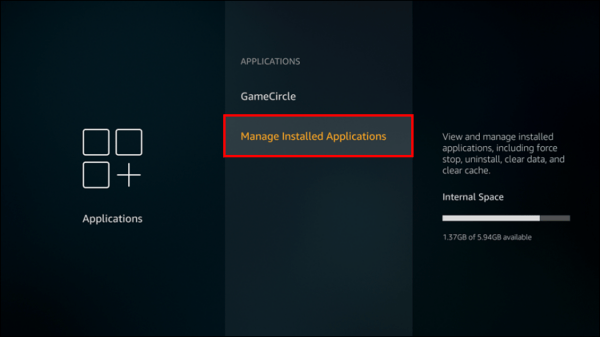
3. Then click Manage installed applications. Here, you will also see the remaining internal storage space.
4. Select the application you want to uninstall on Fire TV. Then scroll down and click Uninstall. Then, you will receive a prompt informing you that you are about to delete an application, and you will lose the data on that application when you delete it.
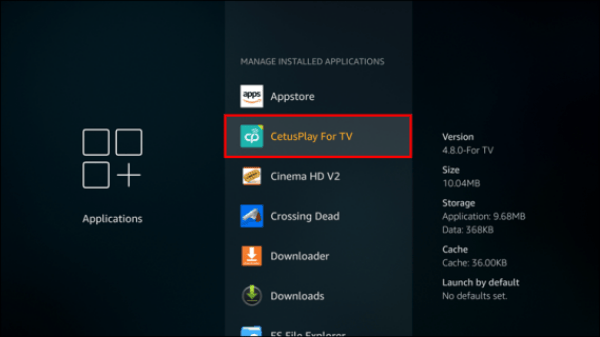
5. Finally, click Uninstall.
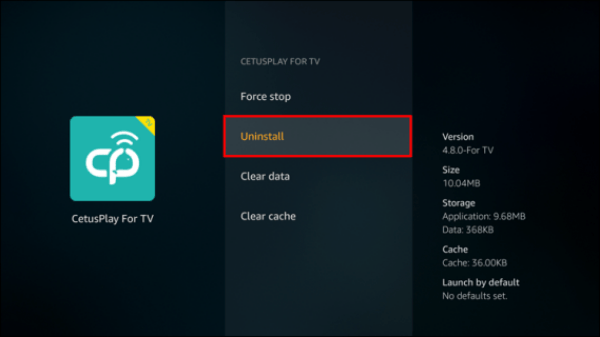
Now that you know how to uninstall apps on Fire TV.
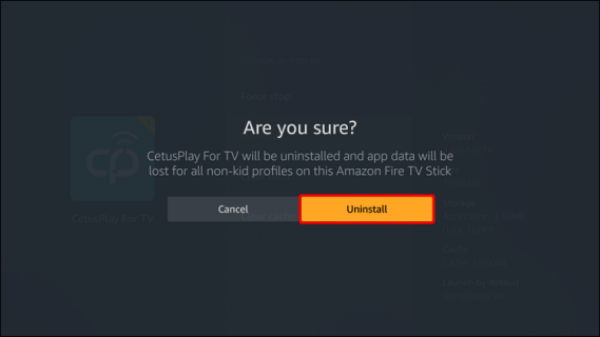
The data stored in the cache takes up a lot of space. Here is how to clear the application cache on Fire TV.
1. Go to Settings.
2. Then select Application.
3. Next, select Manage Installed Applications.
4. Then scroll down and select the app for which you want to clear the cache.

5. Finally, click Clear cache. This will only take a few seconds.
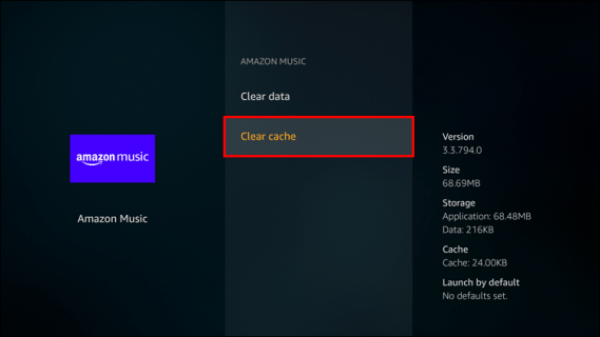
If you notice that apps are slowing down your device, you can choose to restore factory settings to delete all apps at the same time instead of deleting them one by one.
Follow the steps below to perform a factory reset on Fire TV:
1. Make sure your Fire TV is connected and turned on.
2. Press the gear icon in the upper right corner to access Settings.
3. Press "My Fire TV".
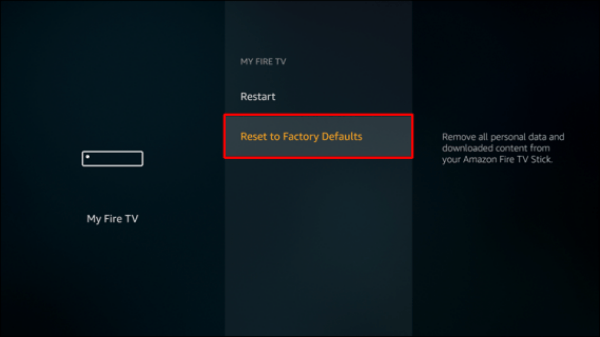
4. Press “Reset to Factory Defaults.”
5. A screen will pop up asking you to confirm that you want to reset. Press "Reset".
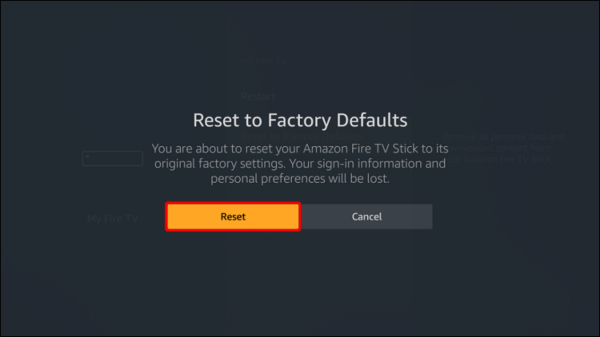
Fire TV will now delete all data, and the process will take 5 to 15 minutes to complete. After finishing the process, all installed apps on your Fire TV will be deleted.
All in all, there are two ways to delete apps on Fire TV, installing one by one or resetting to factory defaults. What must be noted is that once you reset the Fire TV, All data will be deleted, so be careful before conducting this setting.
How to uninstall/delete apps on Fire TV?
To uninstall applications on Fire TV, go to Settings> Applications> Manage installed applications. Then select the application you want to delete, and then select Uninstall. Finally, when you see the pop-up warning screen, click Uninstall again.
1. Start Fire TV and select Settings from the top menu.
2. Scroll and click on Application.
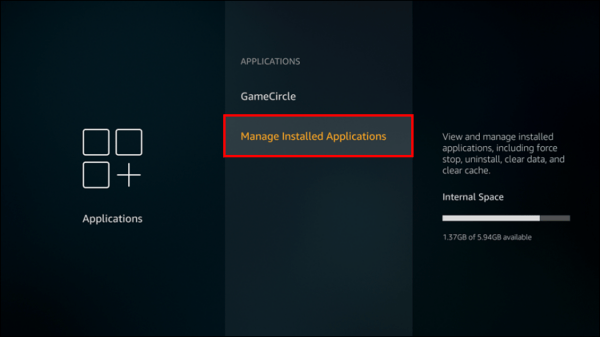
3. Then click Manage installed applications. Here, you will also see the remaining internal storage space.
4. Select the application you want to uninstall on Fire TV. Then scroll down and click Uninstall. Then, you will receive a prompt informing you that you are about to delete an application, and you will lose the data on that application when you delete it.
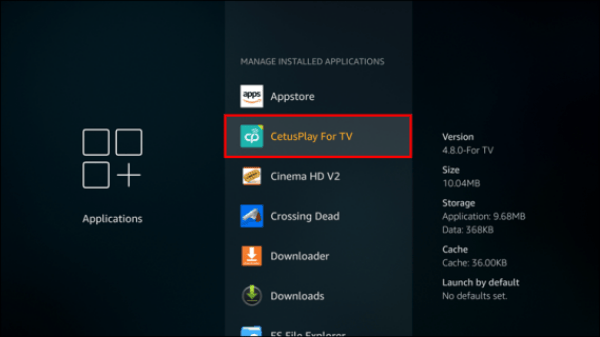
5. Finally, click Uninstall.
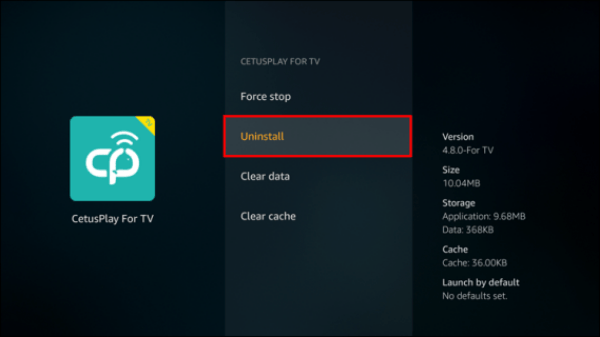
Now that you know how to uninstall apps on Fire TV.
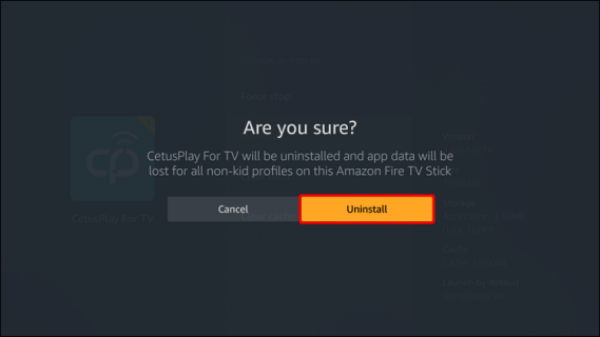
The data stored in the cache takes up a lot of space. Here is how to clear the application cache on Fire TV.
How to clear the cache on Fires TV?
1. Go to Settings.
2. Then select Application.
3. Next, select Manage Installed Applications.
4. Then scroll down and select the app for which you want to clear the cache.

5. Finally, click Clear cache. This will only take a few seconds.
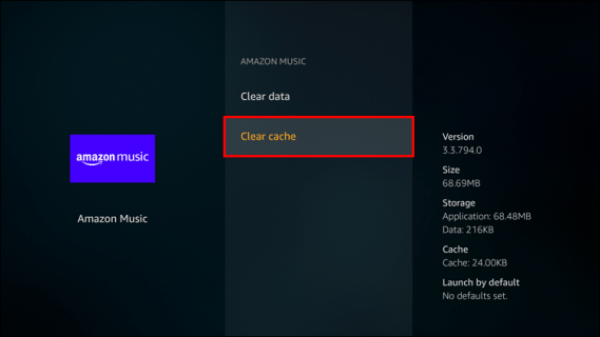
How to delete all apps on Fire TV at once?
If you notice that apps are slowing down your device, you can choose to restore factory settings to delete all apps at the same time instead of deleting them one by one.
Follow the steps below to perform a factory reset on Fire TV:
1. Make sure your Fire TV is connected and turned on.
2. Press the gear icon in the upper right corner to access Settings.
3. Press "My Fire TV".
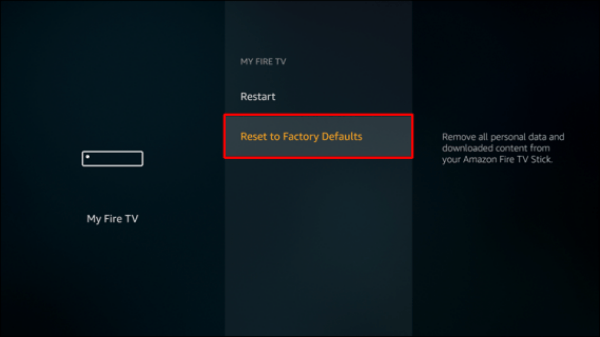
4. Press “Reset to Factory Defaults.”
5. A screen will pop up asking you to confirm that you want to reset. Press "Reset".
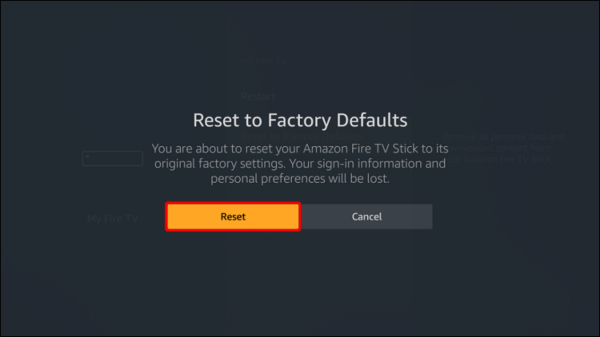
Fire TV will now delete all data, and the process will take 5 to 15 minutes to complete. After finishing the process, all installed apps on your Fire TV will be deleted.
All in all, there are two ways to delete apps on Fire TV, installing one by one or resetting to factory defaults. What must be noted is that once you reset the Fire TV, All data will be deleted, so be careful before conducting this setting.


