Catalogs Hide
Kodi is a two-in-one video player. You can watch offline video files and stream online video content. Kodi is one of the best video players because it can play offline and online videos. Therefore, if you install Kodi on Mi Box, you can stream all on-demand and offline videos through one app. There are specific steps.
Step 1: Open the Google Play Store application on your Mi Box. Make sure to log in to your Google account in Mi Box S before proceeding.
Step 2: In the Google search bar, type Kodi and search. Then you will see the Kodi icon appear in the search results.
Step 3: Click the "Install" button to install the Kodi application on your Mi Box.
Step 4: After installing the application, click Open to launch the application on your Mi Box.
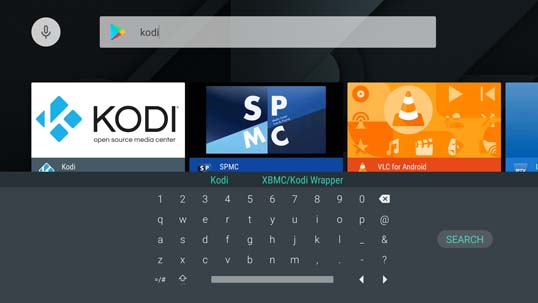
Now you have installed the Kodi application on Mi Box. You can watch all offline and on-demand videos on Kodi.
The Google Play Store is not the only way to install Kodi on the Xiaomi Mi Box S TV. You can install Kodi applications and games directly from the Kodi website.
Step 1: Open the Downloader on the smart TV. If you don’t have the app, please install the Downloader from the Google Play store.
Step 2: Enter the official URL: kodi.tv in the search bar and search for it.
Step 3: Scroll down until you see the Android icon. Click the Android icon to get the next page.
Step 4: On the next screen, click the Android icon and you will get the download page.
Step 5: Click the Google Play button and the application will start downloading. After the download is complete, open the Kodi application on the smart TV.
The official Kodi URL is a reliable website where you can download the Kodi application. If you cannot download the Kodi application directly from the Google Play Store, please try to download the application from the website.
Step 1: Download Emotn Store on Mi Box S, there are some specific methods you can go with it.
Step 2: Launch Emotn Store on Mi Box S, type Kodi in the search bar to search for it.
Step 3: Click the download button to download and install Kodi on Mi Box S.
There are three useful and practical methods to install Kodi on Mi Box S. Hope they're helpful for you. If you have any question about how to install Kodi on Mi Box S or some better way to do it, welcome to leave a comment below!
Method 1:Install Kodi on Mi Box S from Google Play Store
Kodi is a legal application that can be used officially in the Google Play store. You can use the Google Play Store to install the application on your smart TV.Step 1: Open the Google Play Store application on your Mi Box. Make sure to log in to your Google account in Mi Box S before proceeding.
Step 2: In the Google search bar, type Kodi and search. Then you will see the Kodi icon appear in the search results.
Step 3: Click the "Install" button to install the Kodi application on your Mi Box.
Step 4: After installing the application, click Open to launch the application on your Mi Box.
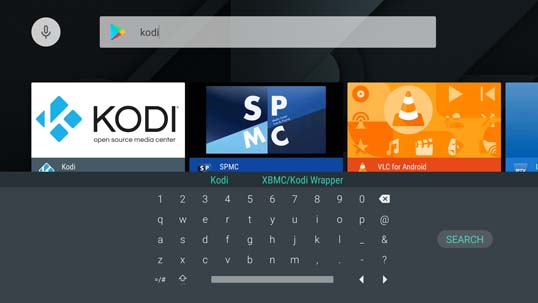
Now you have installed the Kodi application on Mi Box. You can watch all offline and on-demand videos on Kodi.
Method 2: Install Kodi on Mi Box S from Kodi Official Website
The Google Play Store is not the only way to install Kodi on the Xiaomi Mi Box S TV. You can install Kodi applications and games directly from the Kodi website.
Step 1: Open the Downloader on the smart TV. If you don’t have the app, please install the Downloader from the Google Play store.
Step 2: Enter the official URL: kodi.tv in the search bar and search for it.
Step 3: Scroll down until you see the Android icon. Click the Android icon to get the next page.
Step 4: On the next screen, click the Android icon and you will get the download page.
Step 5: Click the Google Play button and the application will start downloading. After the download is complete, open the Kodi application on the smart TV.
The official Kodi URL is a reliable website where you can download the Kodi application. If you cannot download the Kodi application directly from the Google Play Store, please try to download the application from the website.
Method 3: Install Kodi on Mi Box S from Emotn Store
Emotn store is an app store specially built for Android TV, Android set-top box and Android projector. You can get various apps here, mot mention the Kodi. With Emotn Store, you can install Kodi on Mi Box S easily.Step 1: Download Emotn Store on Mi Box S, there are some specific methods you can go with it.
Step 2: Launch Emotn Store on Mi Box S, type Kodi in the search bar to search for it.
Step 3: Click the download button to download and install Kodi on Mi Box S.
There are three useful and practical methods to install Kodi on Mi Box S. Hope they're helpful for you. If you have any question about how to install Kodi on Mi Box S or some better way to do it, welcome to leave a comment below!


