Bread Pitt
Member
How to open ADB function on Samsung FHD and OLED TV? This function may not be supported depending on the model or geographical area, the following method is for India Samsung users only. Our mobile device comes close to the Samsung TV, the ADB (Auto Data Backup) feature backs up your mobile data such as images and videos into a pre-configured folder on a USB storage device or an external hard disk drive connected to the TV. You can also transfer fi̷ʪϑ from the ADB (Auto Data Backup) folder to a Samsung mobile device over Wi-Fi Direct.
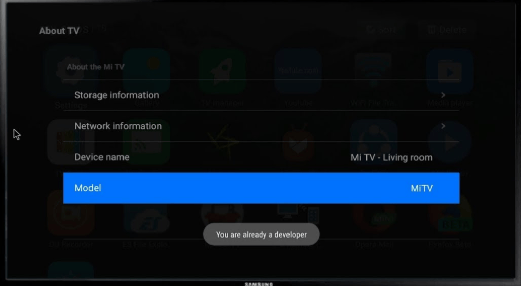
1.ADB (Auto Data Backup) Registration
2.Auto File Copy
3.Share files back from the ADB folder to a mobile device
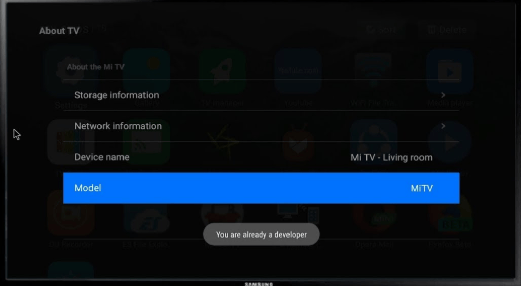
- Transferring data from a mobile device to the TV
Your mobile device comes close to the TV, images and videos are copied from your mobile device to a USB storage device or an external hard disk drive connected to the TV.
- Transferring data from the TV to a mobile device
You can select and transfer files from the ADB (Auto Data Backup) folder on the TV to a Samsung mobile device.
How to Use ADB (Auto Data Backup) 1.ADB (Auto Data Backup) Registration
First, register the Samsung TV using the USB Backup app, and then select a USB storage device or an external hard disk drive connected to the TV. The ADB (Auto Data Backup) folder is automatically created on the selected storage device. Then, select folders from your mobile device's gallery, set the password to open the ADB (Auto Data Backup) folder on the selected storage device connected to the Samsung TV.
2.Auto File Copy
When your mobile device comes close to the TV, data are automatically copied from the selected folders on your mobile device to the selected storage device connected to the TV.
3.Share files back from the ADB folder to a mobile device
You can also share fi̷ʪ back from ADB folder to Samsung Mobile, by first connecting Samsung Mobile with Samsung TV over Wi-Fi direct & then select the fi̷ʪϑ to be transferred from TV, and press "Share" option to send files to connected Mobile device.


