Dramaqueen
Member
In daily life, especially in the company or school case, we need to play PPT, Excel and Word files on the projector, the three most common formats For the file, please look at the two methods that the editor will share with you. It is a very simple operation process to play files on the projector.
A.The connection between the computer and the projector
1. Projector input interface.
Different projectors' interface are not the same, 2 VGA ports, corresponding to computer 1 for remote control of the projector, computer 2, HDMI corresponds to HDMI.

2. Data cable
(1) HDMI data cable
(2) VGA video data cable, the most common data cable. Computers and monitors are the most common.
3. Notebook computer with projector
(1) Notebook computer output interface
(2) Insert the corresponding VGA data cable (HDMI cable) into the corresponding interface of the laptop and the projector, and you can connect it. The VGA cable needs to be unscrewed.
4. Desktop computer with projector
Desktop computer can be directly connected with data cable like notebook computer, and a frequency divider can be added to the one with only one output interface. Connect the cable from the VGA output of the computer host to the input of the crossover, and then from the output of the crossover, connect two lines, one to the projector and one to the monitor, both of which can be used.
Crossover interface,, IN represents input, OUT represents output.
B. PPT-paly files on projector
1. Laptop computer and projector playback
After connecting according to the above method, the projector is turned on, the laptop is turned on. The projector will switch the signal to the corresponding interface remotely according to what interface it is connected to, namely Computer 1, Computer 2, HDMI. Then press the WIN + P key on the laptop, the following window pops up, select copy, as shown in the figure, and then the projector can project the computer screen. Open the PPT and just click the slide show.
For the temporary use of a projector that is not fixed, you also need to adjust the projector lens to a suitable size, and then adjust the focus to the clearest position.
2. Desktop computer connected to the projector
The projector can be switched to the corresponding signal input through the remote control, that is, computer 1, computer 2, HDMI. Then play PPT.
It is very simple to connect the computer to the projector. Look at the interface on the two sides and connect it with the corresponding data cable before paly files on projector.
C. U disk playback
1. Determine the format to paly files on projector
The partition format of the U disk paly files on projector you use must be FAT16 or FAT32. If your U disk is in NTFS format, the projector will display a prompt message after connecting: "An unformatted USB device is connected, please remove the USB device". At this time, you can format the U disk in the computer as FAT16 or FAT32 format, and then copy the files to be projected to the U disk to paly files on projector.
2. install the "EasyMP Slide Converter"
The projector with auxiliary software cannot directly read the file with the extension ".ppt" or ".pptx", you need to install the "EasyMP Slide Converter" software on the computer first, and the PPT file can be converted to the projector through this software. Recognized file format. You can download the "EasyMP Slide Converter" software here. Note: EasyMP Slide Converter software needs to be installed in the operating system of Windows XP and above.
After installing the software, connect the U disk to the computer, open the "EasyMP Slide Converter" software, click the "Convert" button, and select the PPT file you want to convert. As shown below.
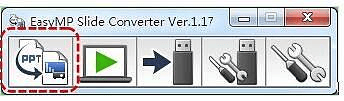
3. Convert the file format
Select the save location of the converted file in the following interface, the conversion mode is selected as "convert files, but do not play slides", select "projector according to the actual resolution of the projector Resolution ", select" After completing the file conversion, copy the file to the memory ", and then click" Next ".
When the prompt "Do you want to copy the converted file to a memory card or USB storage?" Appears, select "Yes", then select the drive letter of the U disk through the "Browse" button, select "AutoPlay", and click " determine". After the file copying is completed, unplug the U disk from the computer and insert it into the USB Type A connector on the projector. The slide show will be played automatically, and the page can be turned through the arrow keys on the projector remote control. Then you can paly files on projector.
A.The connection between the computer and the projector
1. Projector input interface.
Different projectors' interface are not the same, 2 VGA ports, corresponding to computer 1 for remote control of the projector, computer 2, HDMI corresponds to HDMI.

(1) HDMI data cable
(2) VGA video data cable, the most common data cable. Computers and monitors are the most common.
3. Notebook computer with projector
(1) Notebook computer output interface
(2) Insert the corresponding VGA data cable (HDMI cable) into the corresponding interface of the laptop and the projector, and you can connect it. The VGA cable needs to be unscrewed.
4. Desktop computer with projector
Desktop computer can be directly connected with data cable like notebook computer, and a frequency divider can be added to the one with only one output interface. Connect the cable from the VGA output of the computer host to the input of the crossover, and then from the output of the crossover, connect two lines, one to the projector and one to the monitor, both of which can be used.
Crossover interface,, IN represents input, OUT represents output.
B. PPT-paly files on projector
1. Laptop computer and projector playback
After connecting according to the above method, the projector is turned on, the laptop is turned on. The projector will switch the signal to the corresponding interface remotely according to what interface it is connected to, namely Computer 1, Computer 2, HDMI. Then press the WIN + P key on the laptop, the following window pops up, select copy, as shown in the figure, and then the projector can project the computer screen. Open the PPT and just click the slide show.
For the temporary use of a projector that is not fixed, you also need to adjust the projector lens to a suitable size, and then adjust the focus to the clearest position.
2. Desktop computer connected to the projector
The projector can be switched to the corresponding signal input through the remote control, that is, computer 1, computer 2, HDMI. Then play PPT.
It is very simple to connect the computer to the projector. Look at the interface on the two sides and connect it with the corresponding data cable before paly files on projector.
C. U disk playback
1. Determine the format to paly files on projector
The partition format of the U disk paly files on projector you use must be FAT16 or FAT32. If your U disk is in NTFS format, the projector will display a prompt message after connecting: "An unformatted USB device is connected, please remove the USB device". At this time, you can format the U disk in the computer as FAT16 or FAT32 format, and then copy the files to be projected to the U disk to paly files on projector.
2. install the "EasyMP Slide Converter"
The projector with auxiliary software cannot directly read the file with the extension ".ppt" or ".pptx", you need to install the "EasyMP Slide Converter" software on the computer first, and the PPT file can be converted to the projector through this software. Recognized file format. You can download the "EasyMP Slide Converter" software here. Note: EasyMP Slide Converter software needs to be installed in the operating system of Windows XP and above.
After installing the software, connect the U disk to the computer, open the "EasyMP Slide Converter" software, click the "Convert" button, and select the PPT file you want to convert. As shown below.
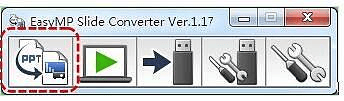
3. Convert the file format
Select the save location of the converted file in the following interface, the conversion mode is selected as "convert files, but do not play slides", select "projector according to the actual resolution of the projector Resolution ", select" After completing the file conversion, copy the file to the memory ", and then click" Next ".
When the prompt "Do you want to copy the converted file to a memory card or USB storage?" Appears, select "Yes", then select the drive letter of the U disk through the "Browse" button, select "AutoPlay", and click " determine". After the file copying is completed, unplug the U disk from the computer and insert it into the USB Type A connector on the projector. The slide show will be played automatically, and the page can be turned through the arrow keys on the projector remote control. Then you can paly files on projector.
Last edited:


