reality
Member
The Apple HomePod is a great device for listening to Apple music or podcasts, but it's depressingly limited in many other ways.
iOS 13.2 adds multiuser support for HomePod. Before the update, HomePod only supported ONE apple ID, and anyone using it would listen to YOUR music (and influence YOUR recommendations), YOUR lists, YOUR calendar...
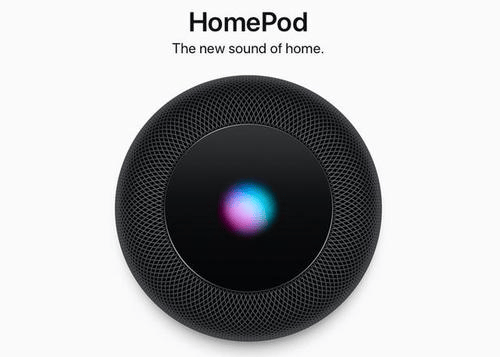
Luckily, you can now have HomePod identify multiple users, which means each user will use their own Apple Music account, calendar, lists, and alerts. Setting it up isn't as intuitive as it might be, so here's a quick walkthrough of how to make it work.
In order to use multiuser support on HomePod, you need to meet 2 requirements.
Here's how to set it:
Each user in the Home group can enable or disable the ability to identify their voice, or turn off individual requests.
iOS 13.2 adds multiuser support for HomePod. Before the update, HomePod only supported ONE apple ID, and anyone using it would listen to YOUR music (and influence YOUR recommendations), YOUR lists, YOUR calendar...
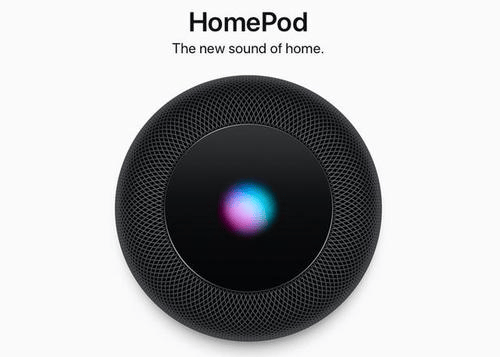
Luckily, you can now have HomePod identify multiple users, which means each user will use their own Apple Music account, calendar, lists, and alerts. Setting it up isn't as intuitive as it might be, so here's a quick walkthrough of how to make it work.
In order to use multiuser support on HomePod, you need to meet 2 requirements.
- Make sure your iPhone(and anyone else's) has at least upgraded to iOS 13.2.
- Make sure your HomePod is also updated to iOS 13.2.
Here's how to set it:
- Turn on two-factor authentication and log in to your device.
- Select the Siri language on your iPhone or iPad for your HomePod.
- Make sure that you’re added as a user in the Home app that was used to set up HomePod.
- On your iPhone go to Settings > [username] > Find My > and turn on Share My Location. Then set My Location to This Device.
- Make sure Bluetooth, Siri, Personal Requests, Location Services, and "Hey Siri" on your device is turned on.
Each user in the Home group can enable or disable the ability to identify their voice, or turn off individual requests.


