EmmaStone
Member
As we all know, we can use the projector's horizontal keystone slider to correct the shape of an image that is unevenly rectangular horizontally, such as when the projector is placed to the side of the projection area. So how to Correct Image Shape with the Horizontal Keystone Slider, we take EPSON HC 2150 projector as an example, here are the setting steps:
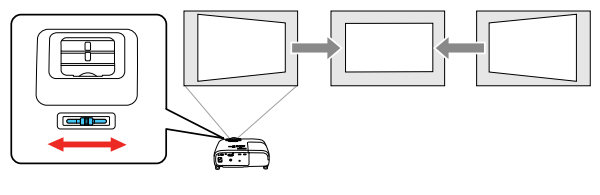
Correcting Image Shape with the Keystone Buttons
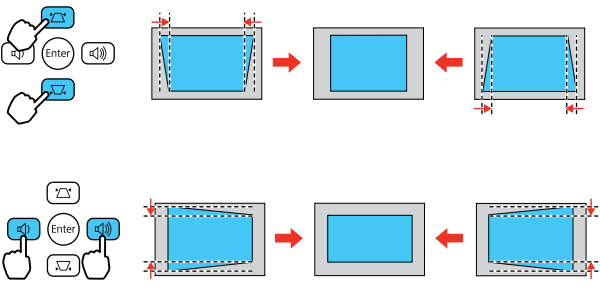
Note: To provide the best possible image quality, adjust the projector's position to correct the image shape. If this isn't possible, use the horizontal keystone slider on the projector to correct the image shape
1. Turn on the projector and display an image
2. Adjust the slider until the image is evenly rectangular
*After correction, your image will be slightly smaller.
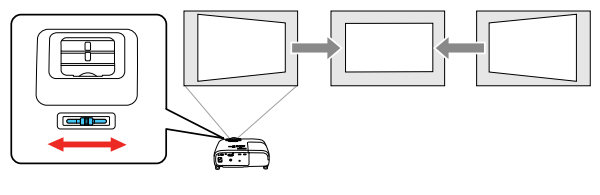
1. Turn on the projector and display an image.
2. Press one of these keystone buttons on the control panel to display the Keystone adjustment screen
3. Press a keystone button on the projector's control panel to adjust the image shape.
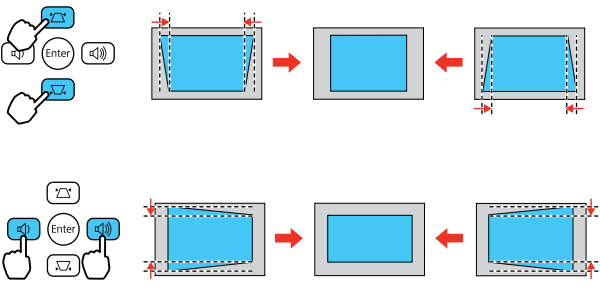
Note: If the projector is installed out of reach, you can also correct the image shape with the remote control using the H/V-Keystone settings in the projector menus.


