Barton7
Member
This guide will show you how to connect Mac to the Toshiba TV.
1. Open your Toshiba TV and Mac.

2. Plug one end of the HDMI cable into the HDMI port on your Mac.

3. Plug the other end of the HDMI cable into the HDMI port on your Toshiba TV.
4. Switch the TV's signal source via the remote control and select the HDMI port that you plugged in.
Toshiba Fire TV supports Airplay2 and Home kit now, so you can connect Mac to the Toshiba TV wirelessly.
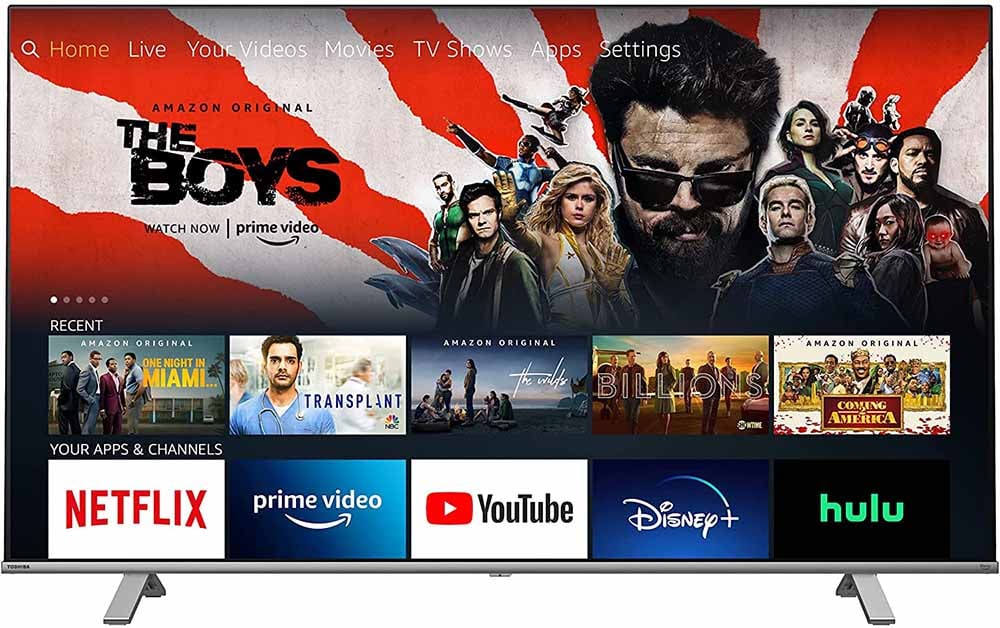
1. Turn on your Toshiba TV and press the Home button on the remote control to access your Home Screen.
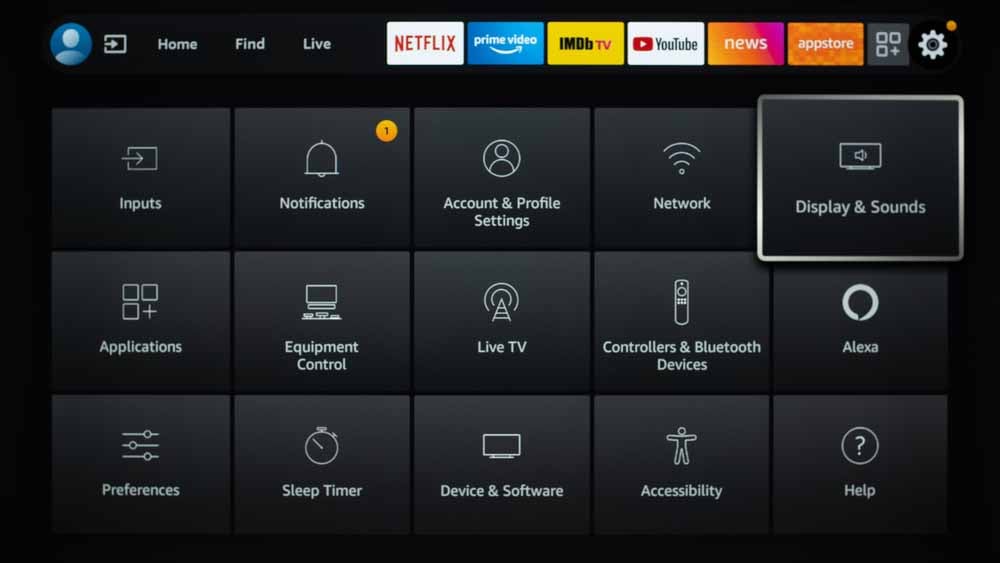
2. Swipe right and select Settings.
3. Select Display and Sound.
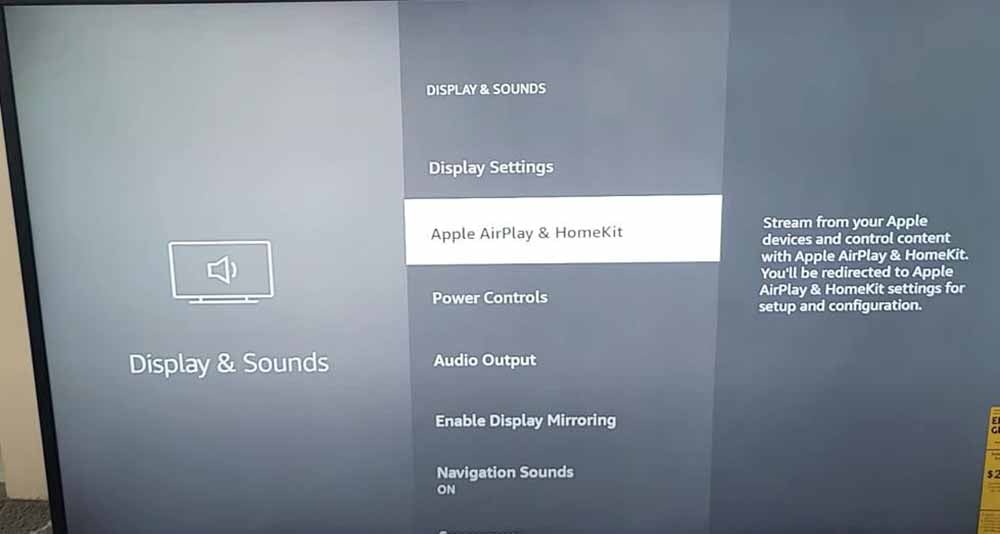
4. Select Apple Airplay 2 and Homekit, and make it On.
5. Now you can connect your iPhone to your Toshiba Fire TV via Airplay, and open the control center on your iPhone.
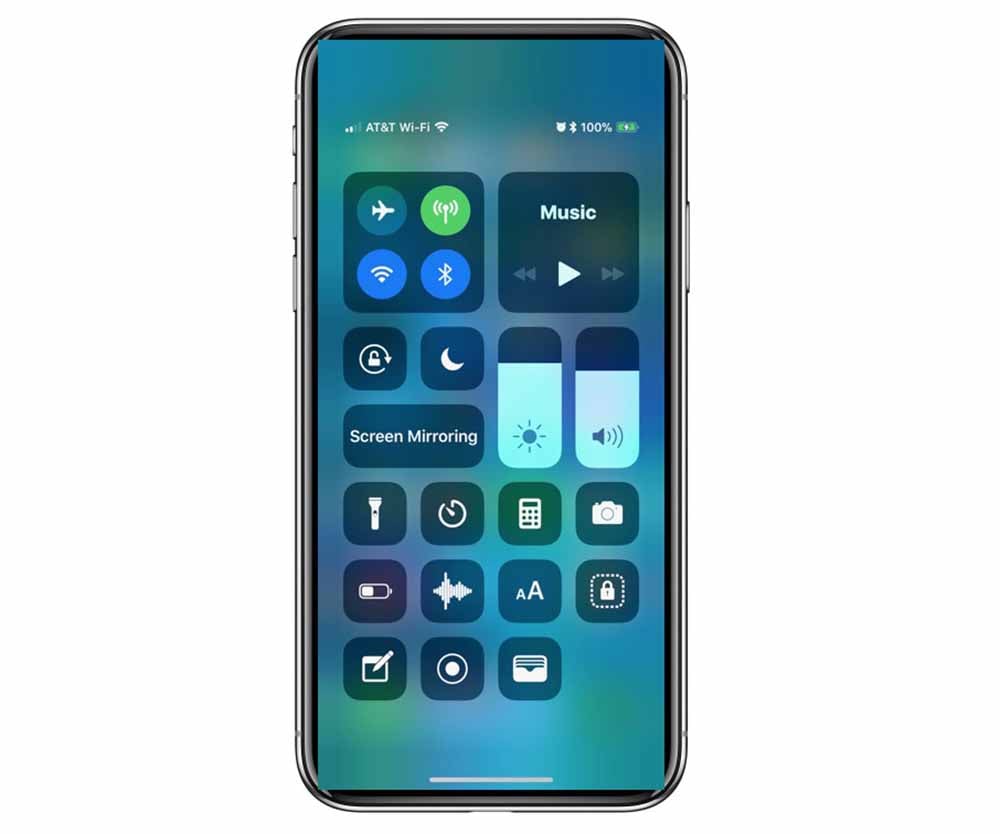
6. Select Screen Mirroring, then you can find the Toshiba Fire TV.
Connect Mac to the Toshiba TV with wire
1. Open your Toshiba TV and Mac.

2. Plug one end of the HDMI cable into the HDMI port on your Mac.

3. Plug the other end of the HDMI cable into the HDMI port on your Toshiba TV.
4. Switch the TV's signal source via the remote control and select the HDMI port that you plugged in.
Connect Mac to the Toshiba TV wireless
Toshiba Fire TV supports Airplay2 and Home kit now, so you can connect Mac to the Toshiba TV wirelessly.
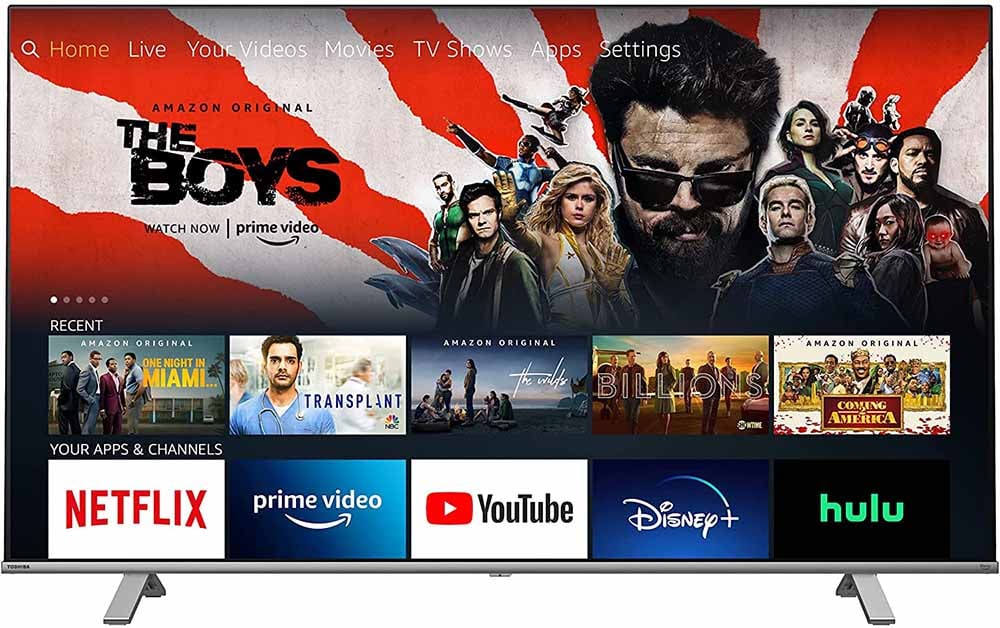
1. Turn on your Toshiba TV and press the Home button on the remote control to access your Home Screen.
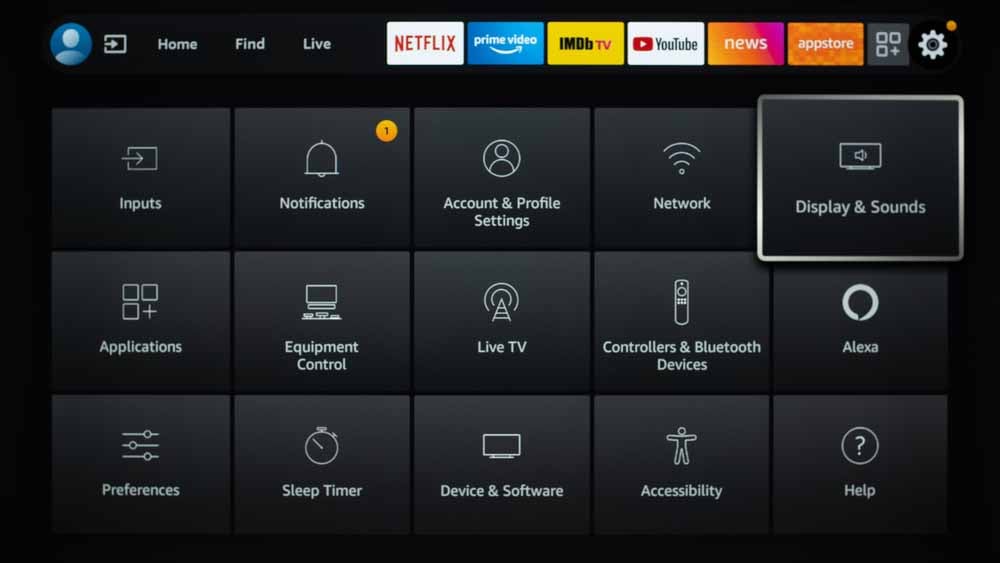
2. Swipe right and select Settings.
3. Select Display and Sound.
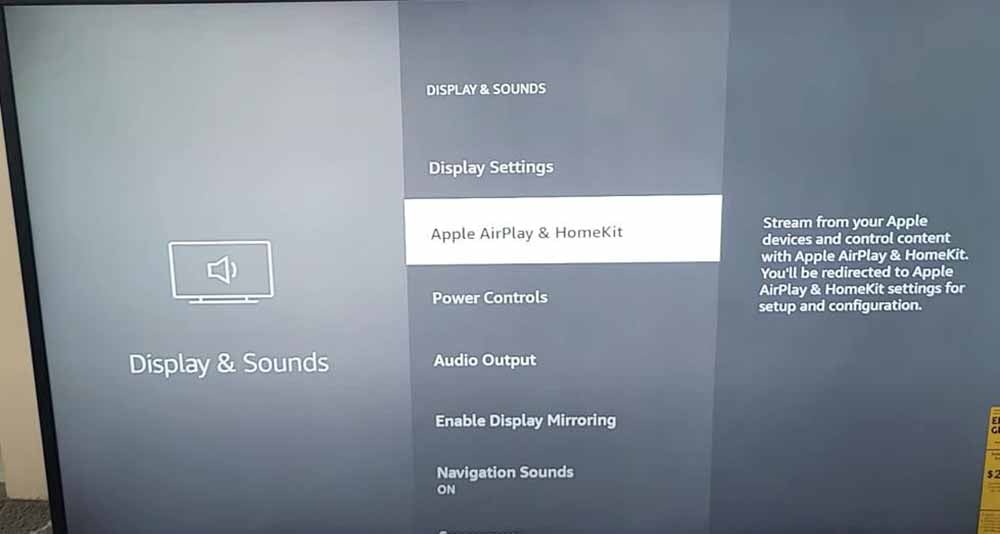
4. Select Apple Airplay 2 and Homekit, and make it On.
5. Now you can connect your iPhone to your Toshiba Fire TV via Airplay, and open the control center on your iPhone.
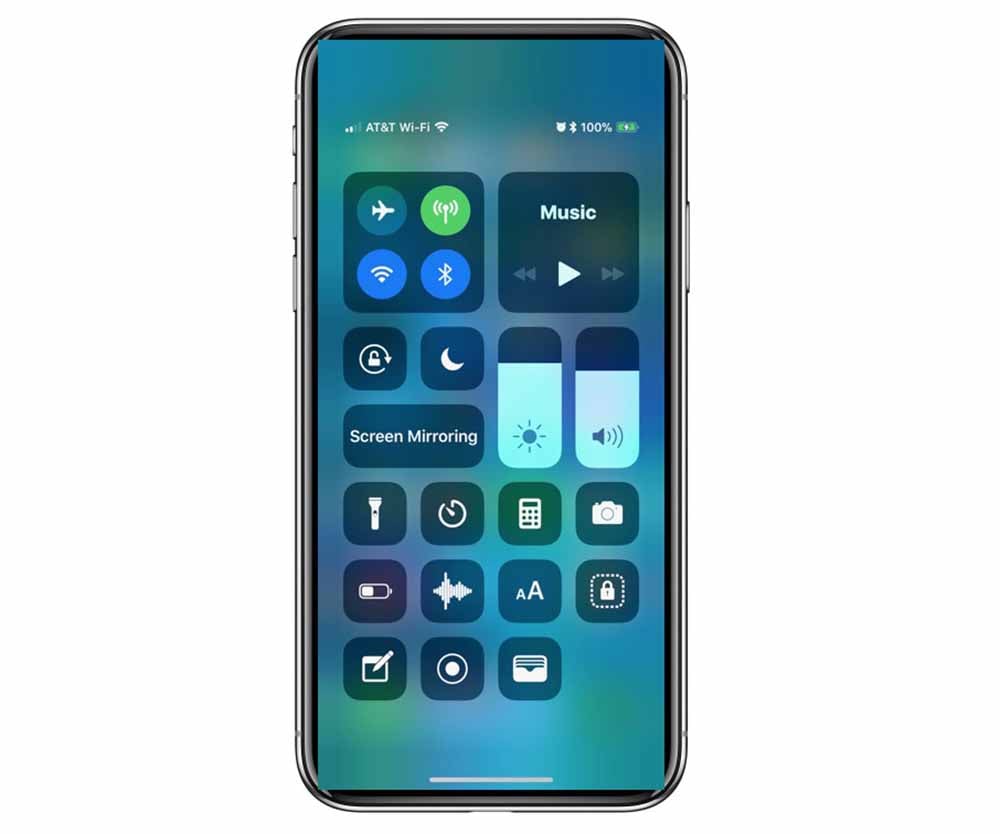
6. Select Screen Mirroring, then you can find the Toshiba Fire TV.


