JimmyBox
Member
Catalogs Hide
If you own an Apple TV and are wondering how to turn it off properly, you've come to the right place. In this guide, we will walk you through the simple steps to power off your Apple TV effectively. Whether you want to conserve energy or restart your device, we've got you covered. Let's dive into the step-by-step process of turning off your Apple TV.
To begin, ensure that you are on the home screen of your Apple TV. You can easily navigate to the home screen by pressing the TV button on your Apple TV remote. This will take you to the main interface where all your apps and settings are located.
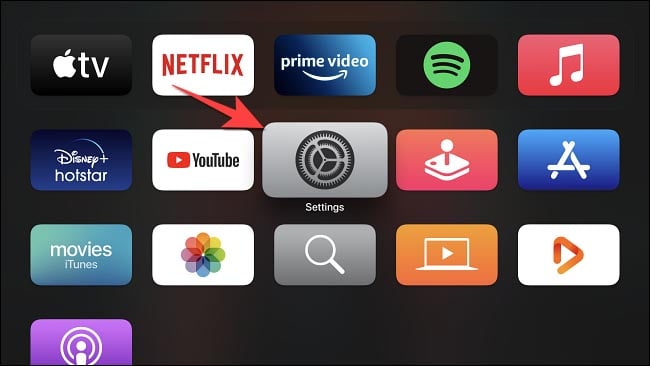
Once you are on the home screen, locate and select the "Settings" option. It is represented by a gear icon and is usually positioned towards the top right or bottom row of the screen, depending on the Apple TV model you own.
In the Settings menu, you will find various options. Look for the "System" option and select it. This will lead you to a submenu with additional settings related to your Apple TV system.
Within the System menu, you will find two options: "Sleep Now" and "Restart." To turn off your Apple TV, simply choose the "Sleep Now" option. This will put your device into sleep mode, conserving energy while keeping it in a standby state.
Alternatively, if you wish to restart your Apple TV, select the "Restart" option. This will initiate a complete reboot of your device, which can be useful in resolving certain issues or refreshing the system.
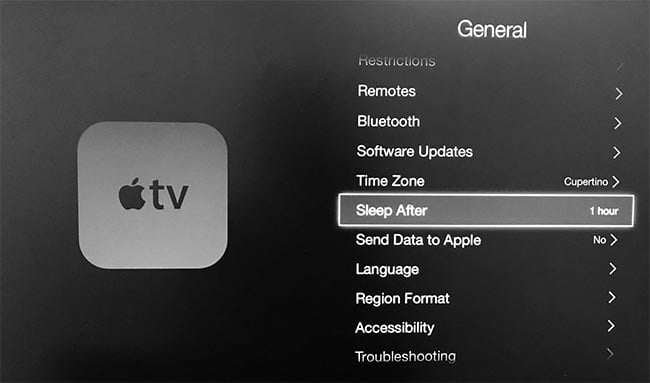
After selecting either "Sleep Now" or "Restart," your Apple TV will prompt you to confirm the action. Ensure that you have saved any ongoing work or closed any open apps before proceeding. Confirm the action by selecting "Sleep" or "Restart" on the confirmation screen.
Turning off your Apple TV is a straightforward process that can be done in just a few simple steps. By following this step-by-step guide, you can power off your Apple TV properly, conserving energy or performing a system restart when needed. Remember to navigate to the home screen, access the Settings menu, choose the "System" option, and select either "Sleep Now" or "Restart" to turn off your Apple TV. Enjoy seamless control over your device and make the most out of your Apple TV experience.
Navigate to the Home Screen
To begin, ensure that you are on the home screen of your Apple TV. You can easily navigate to the home screen by pressing the TV button on your Apple TV remote. This will take you to the main interface where all your apps and settings are located.
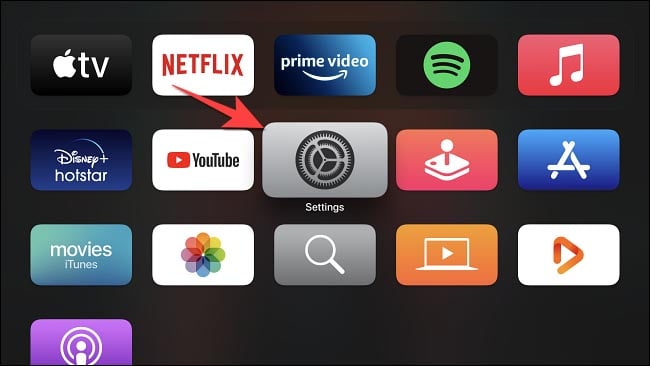
Access the Settings Menu
Once you are on the home screen, locate and select the "Settings" option. It is represented by a gear icon and is usually positioned towards the top right or bottom row of the screen, depending on the Apple TV model you own.
Choose the "System" Option
In the Settings menu, you will find various options. Look for the "System" option and select it. This will lead you to a submenu with additional settings related to your Apple TV system.
Select "Sleep Now" or "Restart"
Within the System menu, you will find two options: "Sleep Now" and "Restart." To turn off your Apple TV, simply choose the "Sleep Now" option. This will put your device into sleep mode, conserving energy while keeping it in a standby state.
Alternatively, if you wish to restart your Apple TV, select the "Restart" option. This will initiate a complete reboot of your device, which can be useful in resolving certain issues or refreshing the system.
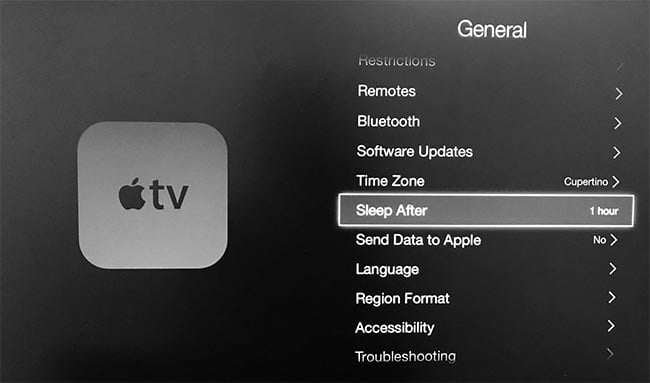
Confirm the Action
After selecting either "Sleep Now" or "Restart," your Apple TV will prompt you to confirm the action. Ensure that you have saved any ongoing work or closed any open apps before proceeding. Confirm the action by selecting "Sleep" or "Restart" on the confirmation screen.
Conclusion
Turning off your Apple TV is a straightforward process that can be done in just a few simple steps. By following this step-by-step guide, you can power off your Apple TV properly, conserving energy or performing a system restart when needed. Remember to navigate to the home screen, access the Settings menu, choose the "System" option, and select either "Sleep Now" or "Restart" to turn off your Apple TV. Enjoy seamless control over your device and make the most out of your Apple TV experience.



