Catalogs Hide

This article will show you how to fix HDMI on LG TV not working.
LG is one of the most popular TV brands and they produce good quality TVs with advanced features. But like all other TV models, LG TVs can have problems when used. For example, you may experience issues with HDMI on LG TV not working when using the HDMI port. A motherboard or other TV malfunction usually causes this, and this article will help you with quick troubleshooting.
You can fix the LG TV HDMI not working problem by following the ways listed in this article.
hdmi-on-lg-tv-not-working" >Why is HDMI on LG TV not working?
If your LG TV stopped recognizing HDMI input, it may be that your TV software is not compatible with your LG TV. You need to check whether the problem is with the LG TV itself or with an external device.
In addition, when the HDMI port of your LG TV does not work, a common cause is a faulty motherboard or a faulty HDMI cable. Some TV hardware or software errors may also cause no HDMI signal.
You can follow the solutions listed in this article for troubleshooting.
hdmi-on-lg-tv-not-working" >How to fix HDMI on LG TV not working?
hdmi-port-and-hdmi-cable" >Check the HDMI port and HDMI cable
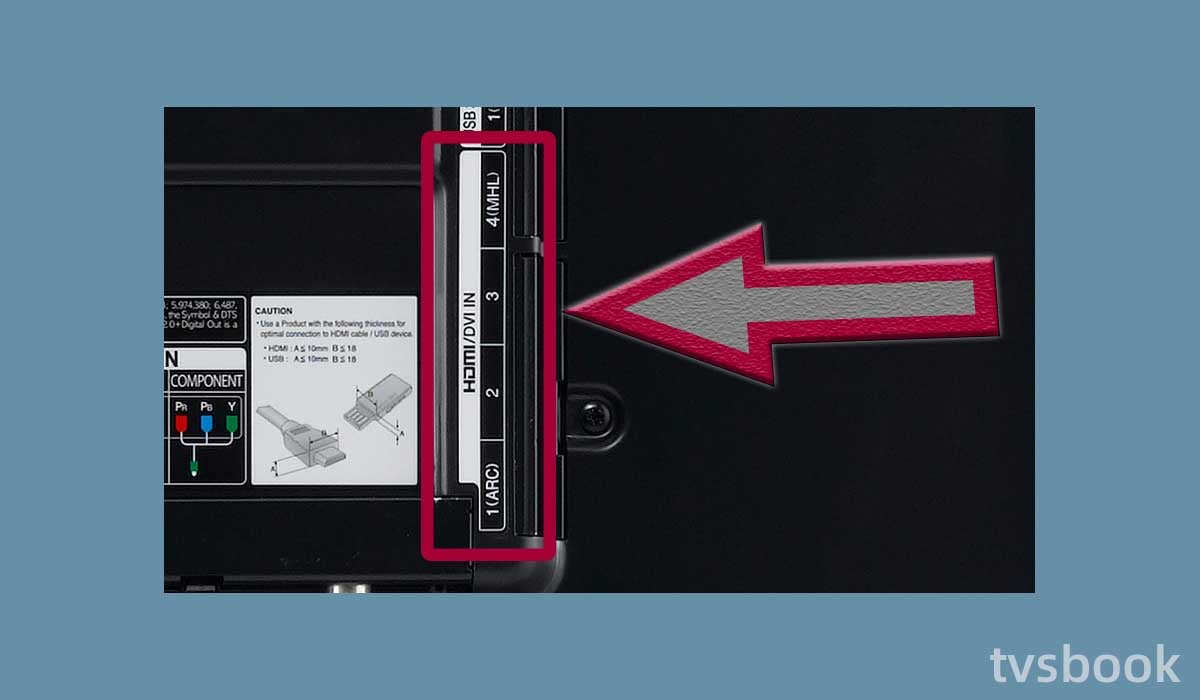
When your LG TV does not recognize HDMI, you first need to troubleshoot whether the problem with the HDMI connection is in the HDMI port and cable. You can follow the steps below to check your HDMI connection.
1. Connect the HDMI cable to another HDMI port. If your LG TV has multiple HDMI ports, connecting to the wrong port will result in incomplete HDMI transmission. Or if the port you connect to is faulty also cannot transmit an HDMI signal.
2. Replace the other cable and check if the problem is with your HDMI cable.
3. Check that the cable is firmly connected to the TV's port.
4. Check if the HDMI cable is frayed, bent, or faulty. If your HDMI cable is damaged, you need to replace it promptly.
5. Inspect the HDMI link device's pins for damage. If any pins are bent, contact the manufacturer of your console or video game to have them replaced.
hdmi-cable" >Reconnect the HDMI cable
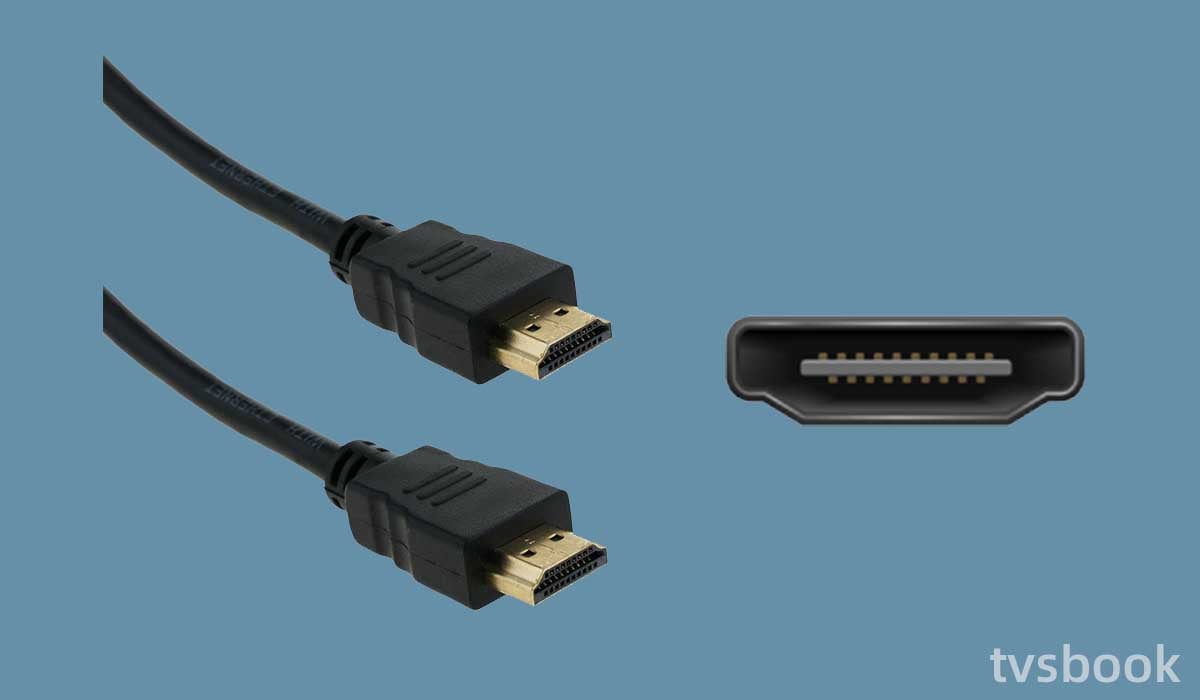
You can spend a few minutes resetting the devices connected to your LG TV.
1. Disconnect all HDMI cables from your LG TV.
2. Wait one minute for the devices to finish resetting.
3. Plug the device's HDMI cable and power cord back in.
4. Turn on the external device and select the correct input on your LG TV.
Replace the LG TV motherboard

LG TV HDMI not working may be due to motherboard failure, at this point replacing the motherboard can fix this problem. You can contact a professional repair person to help you do this work, or if you are familiar with the TV motherboard, you can replace it yourself.
You will need to contact LG to get the relevant OEM parts needed for your TV and you can follow these steps to replace the motherboard in your LG TV.
1. Remove the screws that hold the television's back panel in place. If no screws are found, use a flat-head tool to pry the covering off.
2. Unplug all mainboard cables and connectors.
3. Unscrew all of the screws that hold the board to the television wall.
4. Place the replacement board in place.
5. Attach the new board to the panel with screws.
6. Reconnect the necessary cables.
7. Reinstall the back panel.
Change LG TV Picture Settings
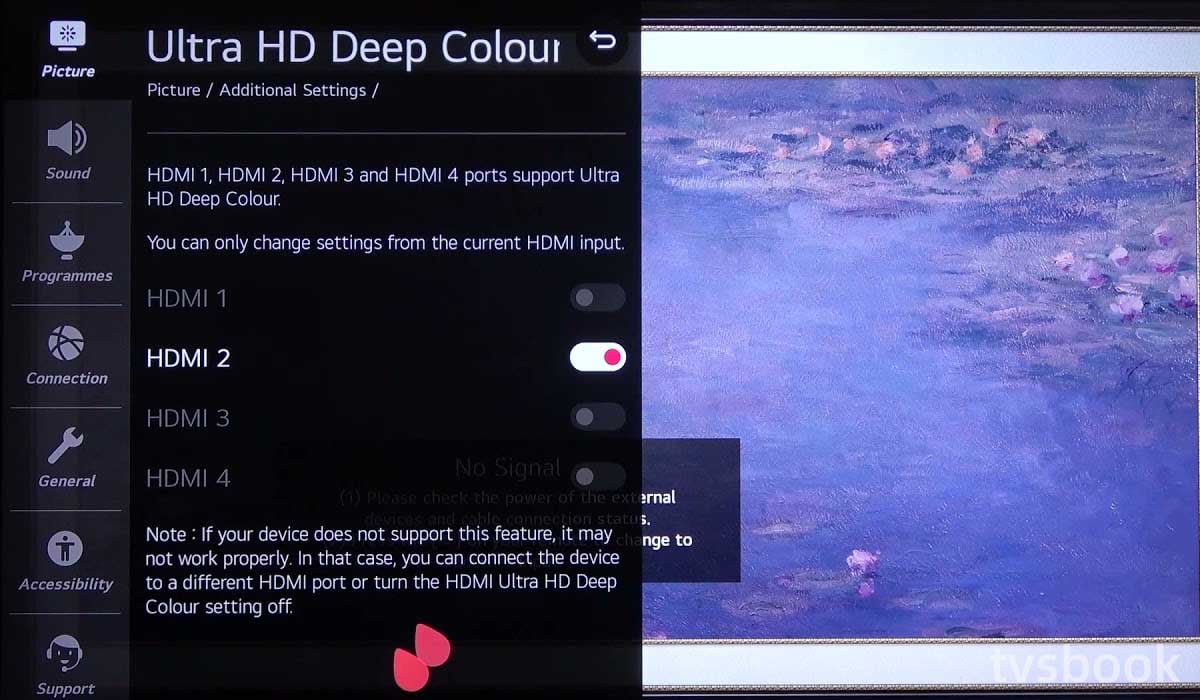
Some LG TV users have given feedback that some of the TV's picture settings are the cause of the HDMI not working. Once, you can follow the steps below to disable the "Deep Color" feature similar to LG TVs.
1. Use the LG TV remote to enter the settings.
2. Scroll to select all settings.
3. Navigate to Picture.
4. Go to the other menu settings section.
5. Select "HDMI Ultra High Definition Deep Color".
6. Find your connected HDMI port and use the remote to turn off the mode.
Disable HDCP

If a device connected to an LG TV is protected by HDCP, it may prevent the device from transmitting copyrighted content. The HDCP standard encodes content protection into the HDMI transmission stream. The standard was created to prevent unauthorized access and copying of copyrighted material transmitted through HDMI connections and devices.
You can try turning off HDCP on your computer and check if the error can be fixed.
Restart LG TV

Some hardware problems with your TV or external devices can cause HDMI to not work, you can try power cycling your TV. Please follow the steps below. Check how to restart LG tv
1. Turn off your LG TV.
2. Disconnect all cables connected to the LG TV.
3. Unplug the LG TV power cord from the wall outlet.
4. Press and hold the power button on the TV for about 30 seconds.
5. Wait one minute.
6. Reconnect the LG TV to the power source.
7. Connect all cables to the LG TV and check that the problem is resolved.
Check the TV resolution setting

If your LG TV's HDMI is not working, the problem may be with the wrong resolution setting. You need to check the resolution of the device connected to your LG TV and set the resolution of your LG TV to match that of the external device.
You can go to the video resolution settings menu of the external device and turn it off if it is set to auto. You can set the resolution of the external device to the original resolution of the LG TV. In general, LG TVs support multiple resolution formats.
Contact LG Customer Support
If you have tried all of the above and are still unlucky, you need to connect with LG's customer support who will provide you with professional help. If your TV is still under warranty, you can get a free part replacement or repair. You can get information about your LG TV through your TV settings to provide to LG's after-sales staff.
Summary
HDMI on LG TV not working is a common problem, usually, the TV's motherboard or HDMI port, or cable is malfunctioning, you can fix it quickly with the solutions in this article. If you have tried all the fixes and still can't solve the problem, the best way is to contact LG's customer support for further help.
FAQs
hdmi-port-on-my-lg-tv" >How do I reset the HDMI port on my LG TV?

You can follow the steps below to reset the HDMI port on your LG TV.
1. Unplug all HDMI cables from your LG TV.
2. Unplug the power cable from the LG TV.
3. Reconnect all cables in a new order.
4. Select the correct input.
5. Check the resolution of the connected device to make sure it is the same resolution as the TV.
hdmi-to-work-on-my-lg-tv" >How do I get HDMI to work on my LG TV?
When your LG TV's HDMI port fails to function or detects a signal, it is most likely due to a motherboard malfunction. This problem can be solved by buying a replacement that supports HDMI functions. Alternatively, you can try restarting the television to restore its capabilities.
How do I change the LG TV input source?
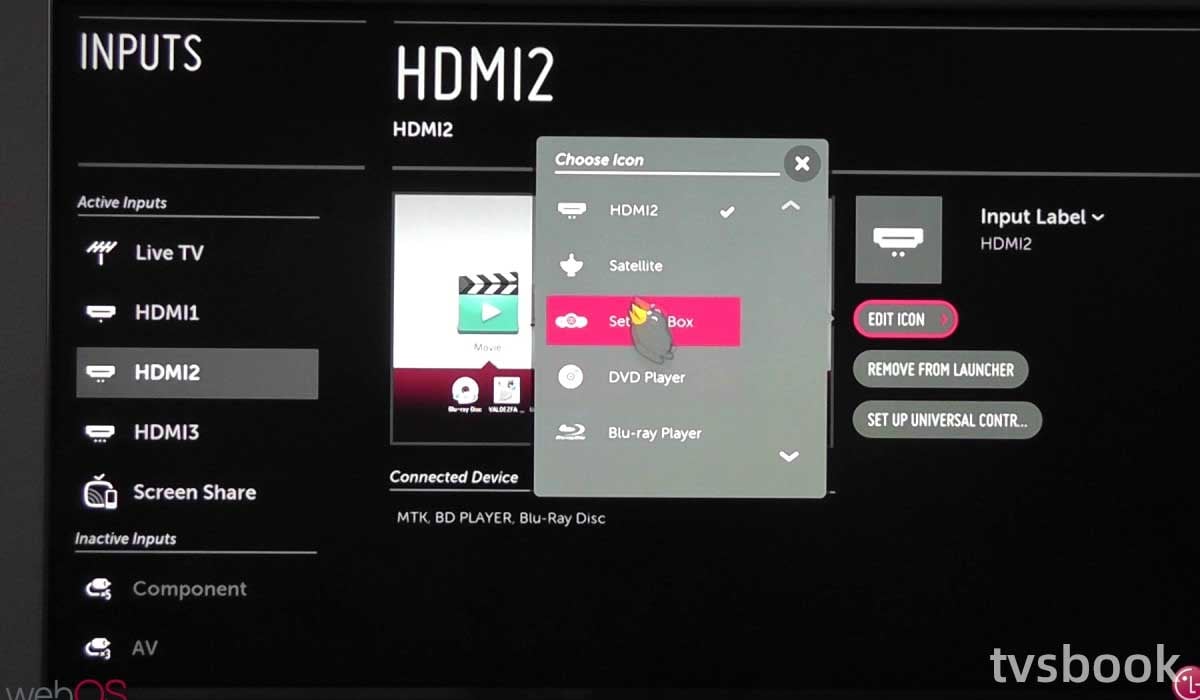
You can use the remote control to change the input source of your LG TV, the wrong input source will cause HDMI not to work.
1. Press the input/source button on the remote.
2. If your remote control does not have an input/source button, press the home button and then look for the input icon.
3. Select the input to which your device is connected.
You may also be interested in how to fix LG TV says wifi is turned off.



