Catalogs Hide
This article introduces three useful and common ways to connect DVD Player to ROKU TV.
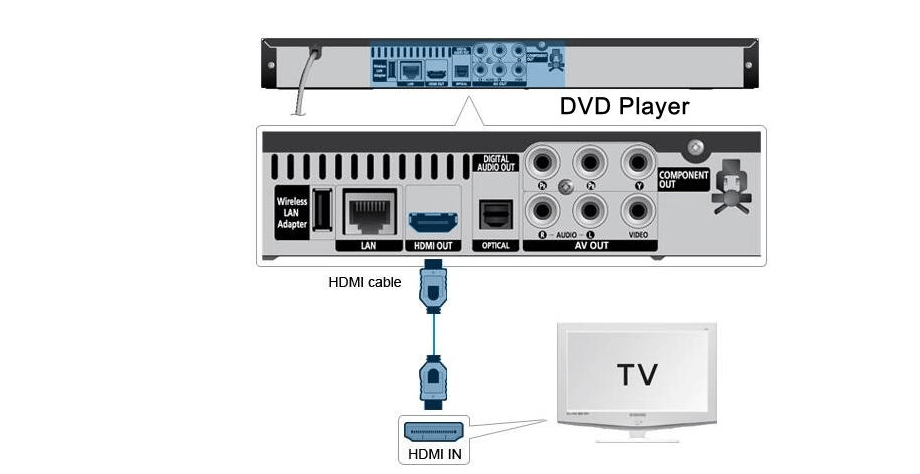
1. First, unplug the power cord from your Roku TV and the power cord from your DVD player.
2. Then, connect one end of the HDMI cable to the HDMI jack on the Roku TV and the other end to the HDMI OUT jack on the DVD player.
3. Now, reinsert the Roku TV and DVD player power cables into the power outlets and turn them on.
4. Select the appropriate HDMI input according to the HDMI jack on your Roku TV and insert the DVD into the DVD player. the DVD player and Roku TV are successfully connected and you can now play DVDs on your Roku TV.
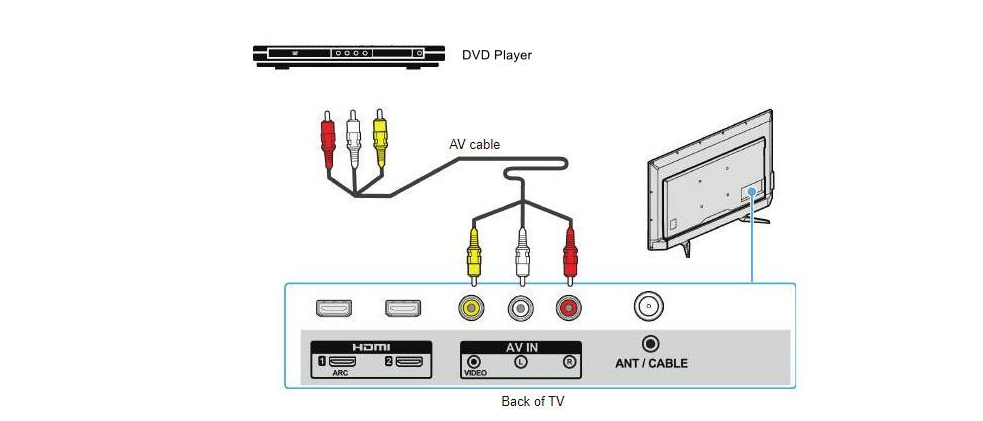
1. First, turn off your Roku TV and DVD player and unplug them.
2. Then, connect the AV cable to the AV IN jack on the Roku TV and the AV OUT jack on the DVD player. Note that the color corresponding to each cable should be the same, otherwise there will be playback problems.
3. Connect the DVD player and Roku TV to power and turn them on.
4. On the ROKU TV main screen, select AV input.
5. Finally put the DVD into the DVD drive of the player and you will be able to watch the DVD on your Roku TV.
1. First, unplug the DVD player and Roku TV to make sure they are turned off.
2. Connect your RCA cable to the DVD, then plug the AV OUT connector into the DVD player's AV OUT port.
3. Now plug your Roku TV and DVD player power cords into the nearest power outlet so you can turn them on.
4. On the Roku home screen, select the AV option. If your TV doesn't have an AV connection and your DVD player only has an AV connection, you'll have to use an AV to HDMI adapter for this to work.
5. Insert your DVD into the DVD player tray to watch whatever you want.
ROKU TV Forum
hdmi-cable" >Method1: Connect DVD Player to Roku TV with HDMI cable
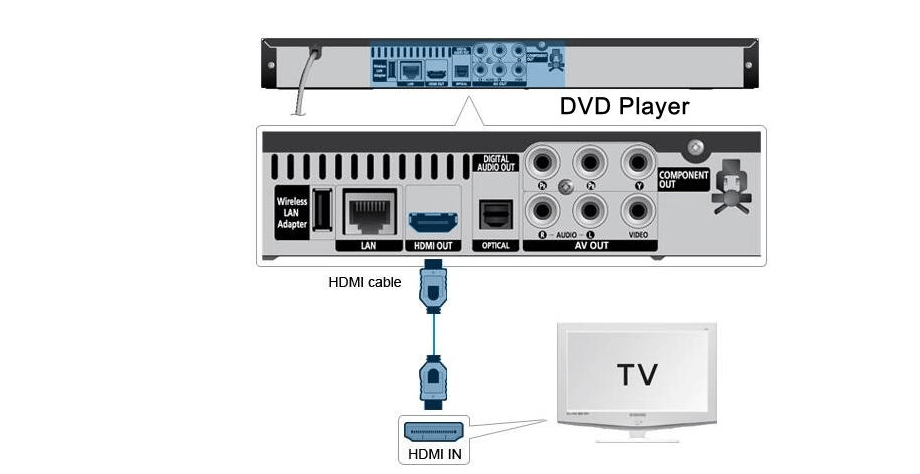
1. First, unplug the power cord from your Roku TV and the power cord from your DVD player.
2. Then, connect one end of the HDMI cable to the HDMI jack on the Roku TV and the other end to the HDMI OUT jack on the DVD player.
3. Now, reinsert the Roku TV and DVD player power cables into the power outlets and turn them on.
4. Select the appropriate HDMI input according to the HDMI jack on your Roku TV and insert the DVD into the DVD player. the DVD player and Roku TV are successfully connected and you can now play DVDs on your Roku TV.
Method2: Connect DVD Player to Roku TV with AV cable
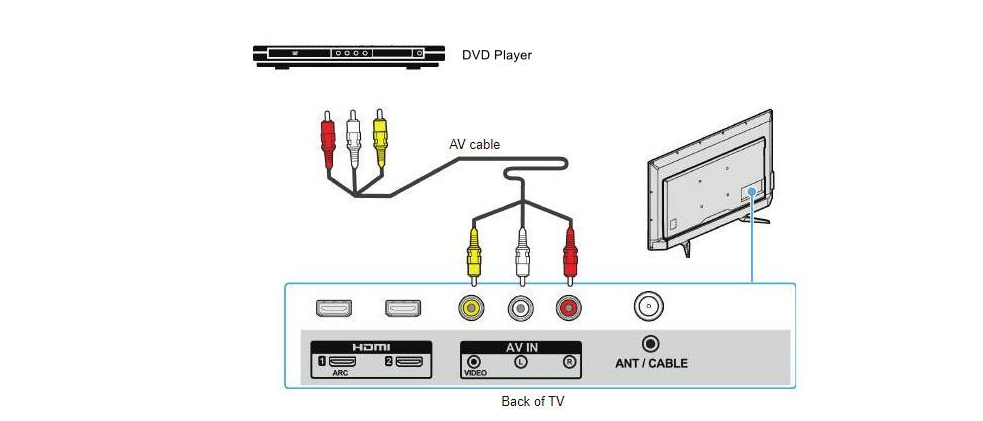
1. First, turn off your Roku TV and DVD player and unplug them.
2. Then, connect the AV cable to the AV IN jack on the Roku TV and the AV OUT jack on the DVD player. Note that the color corresponding to each cable should be the same, otherwise there will be playback problems.
3. Connect the DVD player and Roku TV to power and turn them on.
4. On the ROKU TV main screen, select AV input.
5. Finally put the DVD into the DVD drive of the player and you will be able to watch the DVD on your Roku TV.
Method3: Connect DVD Player to Roku TV with RCA Cable
1. First, unplug the DVD player and Roku TV to make sure they are turned off.
2. Connect your RCA cable to the DVD, then plug the AV OUT connector into the DVD player's AV OUT port.
3. Now plug your Roku TV and DVD player power cords into the nearest power outlet so you can turn them on.
4. On the Roku home screen, select the AV option. If your TV doesn't have an AV connection and your DVD player only has an AV connection, you'll have to use an AV to HDMI adapter for this to work.
5. Insert your DVD into the DVD player tray to watch whatever you want.
ROKU TV Forum


