If you’re concerned about privacy, Amazon provides several ways to allow you to remove your voice recordings from their cloud.
Automatically delete old recordings
By default, Alexa will store your voice recordings indefinitely, but you can set up Alexa to auto-delete your recordings after three or 18 months.
1. Launch the Amazon Alexa app on your Android or iOS device.
2. In the upper-left corner, tap the “Menu” icon.
3. Navigate to “Settings -> Alexa Privacy -> Manage Your Alexa Data.”
4. Tap “Automatically delete recordings.”
5. Specify whether your recordings should be deleted after three months or 18 months, and then tap “Confirm.” Now Alexa will automatically delete all of your recordings as soon as they hit the three-month or 18-month mark.
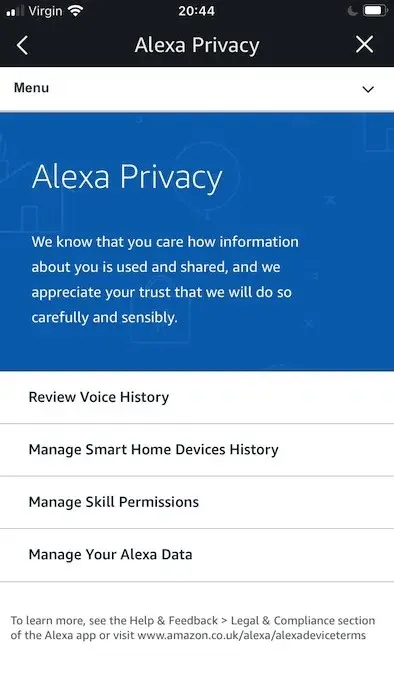
Delete selected voice recordings via the Alexa app:
1. Tap the “Menu” icon.
2. Navigate to “Settings -> Alexa Privacy.”
3. Tap “Review Voice History.” You’ll now see a list of all the recordings made by your Alexa-enabled device. If the sound of your own voice doesn’t make you cringe too much, then you can even play these recordings by tapping a recording and then selecting its little “Play” icon. If you're curious what exactly Amazon records, then you can play all of its recordings.
4. To delete a specific recording, tap to select the recording in question and then tap“Delete Selected Recordings.”
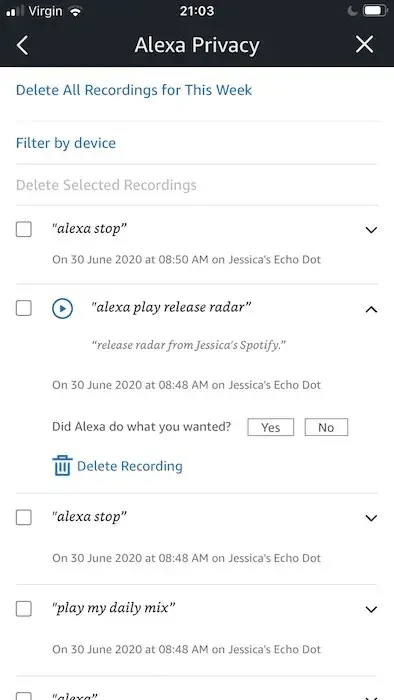
Delete all the recordings made within a specific period of time:
1. Open the “Date Range” drop-down.
2. Choose from the available options: Today, Yesterday, This Week, This Month, or All History.
3. Tap “Delete All Recordings for Today/Yesterday/This Week, etc.” Alexa will now delete all the recordings that were made during this specific time frame.
Enable Deletion by Voice via the Amazon Alexa app:
1. Launch the app on your smartphone or tablet.
2. Open the menu, and select “Settings.”
3. Select “Alexa Privacy.”
4. Select “Review Voice History.”
5. Find the “Enable deletion by voice” slider and push it to the “On” position.
6. Read the disclaimer, and if you accept, tap “Enable.” You can now delete your voice history using vocal commands.
Delete all of Alexa's voice recordings via web browser:
1. Sign in to your Amazon account.
2. In the toolbar, hover over “Actions & Lists” and select “Manage Your Content and Devices.”
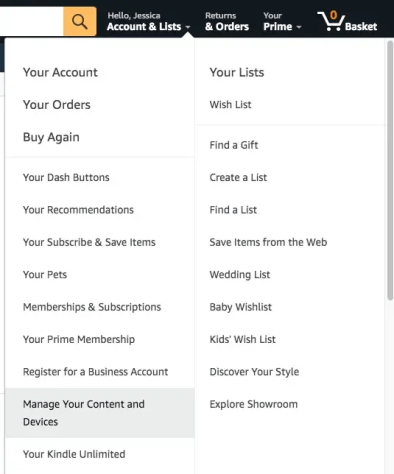
3. Select “Devices” and choose your Amazon Echo device. Amazon will now display all of your registered devices; find your Amazon Echo, and give it a tap.
4. Toward the bottom of the screen, select “Delete voice recordings.”
5. Read the disclaimer, and if you accept then click “Delete.” Amazon will now delete all of your voice recordings.
If you'd prefer to keep your voice recordings private:
1. In the Alexa app, launch the menu and select “Settings.”
2. Select “Alexa Privacy -> Manage Your Alexa Data.”
3. Find the “Use Voice Recordings … ” slider and push it to the “Off” position.
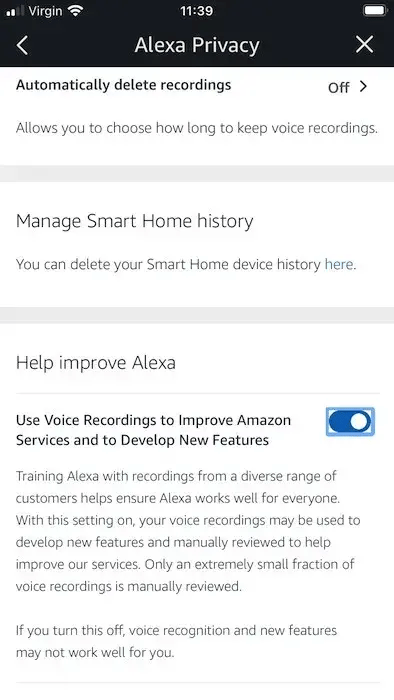
4. Read the disclaimer, and if you accept, tap “Turn Off.” Amazon will now no longer use your voice recordings in its research.
Automatically delete old recordings
By default, Alexa will store your voice recordings indefinitely, but you can set up Alexa to auto-delete your recordings after three or 18 months.
1. Launch the Amazon Alexa app on your Android or iOS device.
2. In the upper-left corner, tap the “Menu” icon.
3. Navigate to “Settings -> Alexa Privacy -> Manage Your Alexa Data.”
4. Tap “Automatically delete recordings.”
5. Specify whether your recordings should be deleted after three months or 18 months, and then tap “Confirm.” Now Alexa will automatically delete all of your recordings as soon as they hit the three-month or 18-month mark.
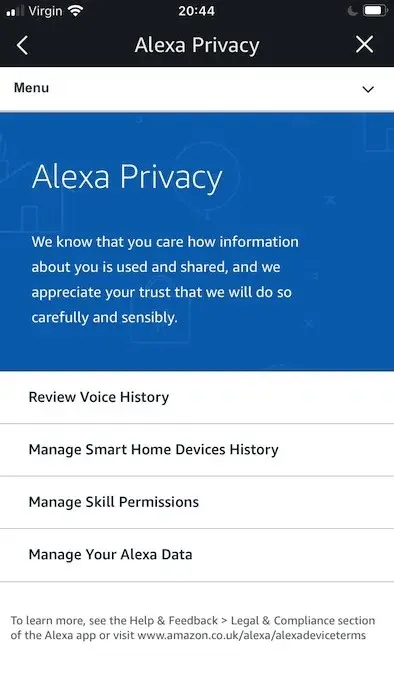
Delete selected voice recordings via the Alexa app:
1. Tap the “Menu” icon.
2. Navigate to “Settings -> Alexa Privacy.”
3. Tap “Review Voice History.” You’ll now see a list of all the recordings made by your Alexa-enabled device. If the sound of your own voice doesn’t make you cringe too much, then you can even play these recordings by tapping a recording and then selecting its little “Play” icon. If you're curious what exactly Amazon records, then you can play all of its recordings.
4. To delete a specific recording, tap to select the recording in question and then tap“Delete Selected Recordings.”
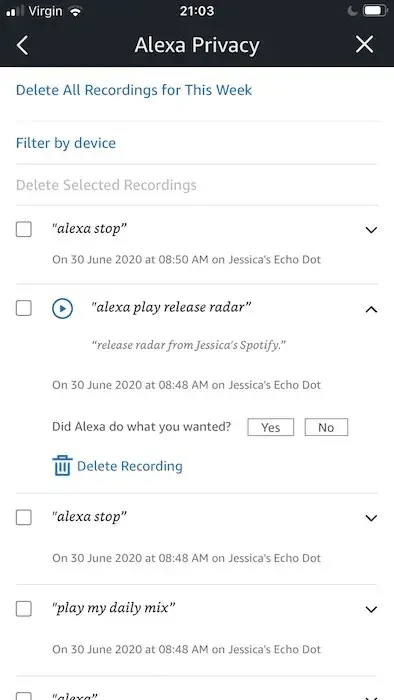
Delete all the recordings made within a specific period of time:
1. Open the “Date Range” drop-down.
2. Choose from the available options: Today, Yesterday, This Week, This Month, or All History.
3. Tap “Delete All Recordings for Today/Yesterday/This Week, etc.” Alexa will now delete all the recordings that were made during this specific time frame.
Enable Deletion by Voice via the Amazon Alexa app:
1. Launch the app on your smartphone or tablet.
2. Open the menu, and select “Settings.”
3. Select “Alexa Privacy.”
4. Select “Review Voice History.”
5. Find the “Enable deletion by voice” slider and push it to the “On” position.
6. Read the disclaimer, and if you accept, tap “Enable.” You can now delete your voice history using vocal commands.
Delete all of Alexa's voice recordings via web browser:
1. Sign in to your Amazon account.
2. In the toolbar, hover over “Actions & Lists” and select “Manage Your Content and Devices.”
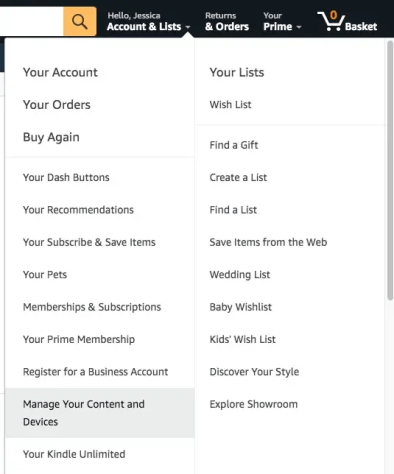
3. Select “Devices” and choose your Amazon Echo device. Amazon will now display all of your registered devices; find your Amazon Echo, and give it a tap.
4. Toward the bottom of the screen, select “Delete voice recordings.”
5. Read the disclaimer, and if you accept then click “Delete.” Amazon will now delete all of your voice recordings.
If you'd prefer to keep your voice recordings private:
1. In the Alexa app, launch the menu and select “Settings.”
2. Select “Alexa Privacy -> Manage Your Alexa Data.”
3. Find the “Use Voice Recordings … ” slider and push it to the “Off” position.
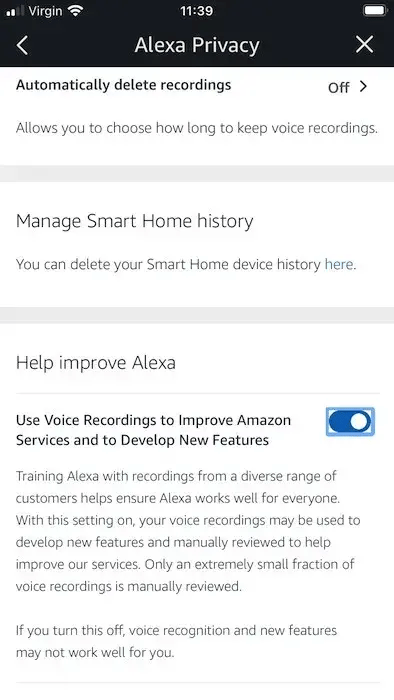
4. Read the disclaimer, and if you accept, tap “Turn Off.” Amazon will now no longer use your voice recordings in its research.


