Samuel Miller
Member
Catalogs Hide
Vizio smart TVs provide users with a wide range of apps and streaming services to enhance their entertainment experience. However, there may come a time when you want to delete apps from your Vizio smart TV to free up space or remove unused applications. In this step-by-step guide, we will walk you through the process of deleting apps on your Vizio smart TV, ensuring a smooth and clutter-free viewing experience.
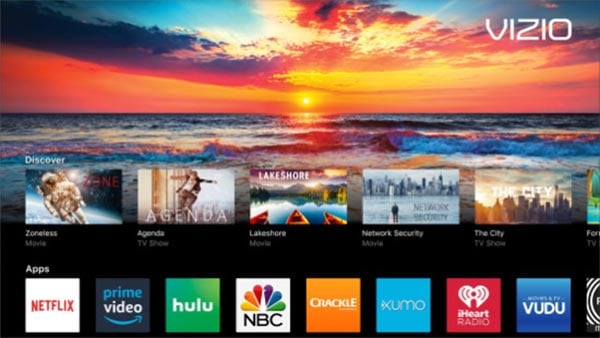
Start by turning on your Vizio smart TV and using your remote control to navigate to the app menu. Look for the "V" or "Vizio" button, which will open the main menu.
Scroll through the app menu using the arrow buttons on your remote until you find the app you wish to delete. Once you have highlighted the app, press the OK or select button on your remote to open the app options.
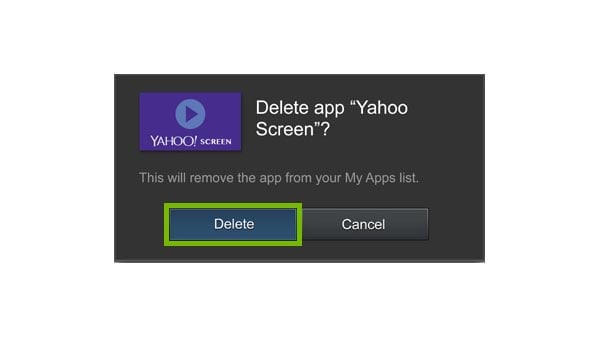
Within the app options menu, you will find various settings and actions related to the selected app. Look for the option that allows you to manage or delete the app. This option might be labeled as "More Options," "Settings," or "Remove/Delete."
Once you have accessed the app's settings, navigate to the delete or remove option. Confirm your selection when prompted to delete the app. Depending on your Vizio smart TV model, you may need to enter a PIN or provide confirmation before the app is removed.
If you want to delete multiple apps, repeat steps 2 to 4 for each app you wish to remove from your Vizio smart TV. Take your time to navigate through the app menu and select the apps you no longer need.
After deleting the apps, it can be beneficial to restart your Vizio smart TV to ensure that the changes take effect. Simply turn off your TV using the remote control, wait for a few seconds, and then turn it back on.
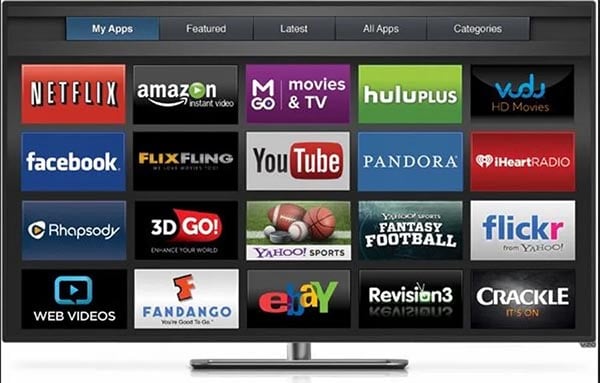
Deleting apps on your Vizio smart TV is a straightforward process that allows you to manage your installed applications and optimize your viewing experience. By following the step-by-step guide outlined above, you can easily delete unwanted apps and free up space on your Vizio smart TV. Remember to navigate to the app menu, select the app you wish to delete, access the app options, and choose the delete or remove option. If necessary, repeat the process for additional apps you want to remove. With these simple steps, you can declutter your Vizio smart TV and enjoy a more personalized and streamlined entertainment experience.
How to Delete Apps on Vizio Smart TV?
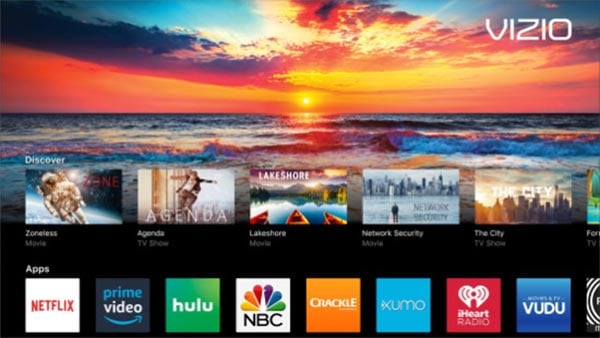
Access the App Menu
Start by turning on your Vizio smart TV and using your remote control to navigate to the app menu. Look for the "V" or "Vizio" button, which will open the main menu.
Select the App you Want to Delete
Scroll through the app menu using the arrow buttons on your remote until you find the app you wish to delete. Once you have highlighted the app, press the OK or select button on your remote to open the app options.
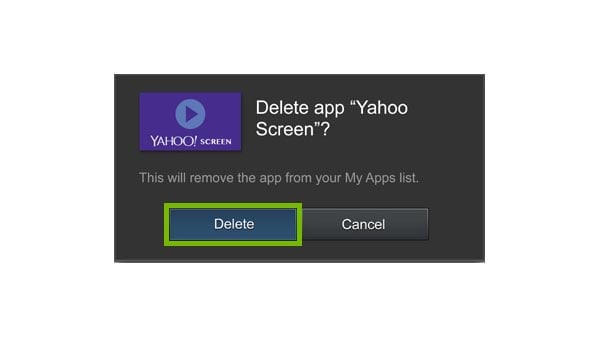
Open the App Options Menu
Within the app options menu, you will find various settings and actions related to the selected app. Look for the option that allows you to manage or delete the app. This option might be labeled as "More Options," "Settings," or "Remove/Delete."
Delete the App
Once you have accessed the app's settings, navigate to the delete or remove option. Confirm your selection when prompted to delete the app. Depending on your Vizio smart TV model, you may need to enter a PIN or provide confirmation before the app is removed.
Repeat for Additional Apps (if necessary)
If you want to delete multiple apps, repeat steps 2 to 4 for each app you wish to remove from your Vizio smart TV. Take your time to navigate through the app menu and select the apps you no longer need.
Restart your Vizio Smart TV (optional)
After deleting the apps, it can be beneficial to restart your Vizio smart TV to ensure that the changes take effect. Simply turn off your TV using the remote control, wait for a few seconds, and then turn it back on.
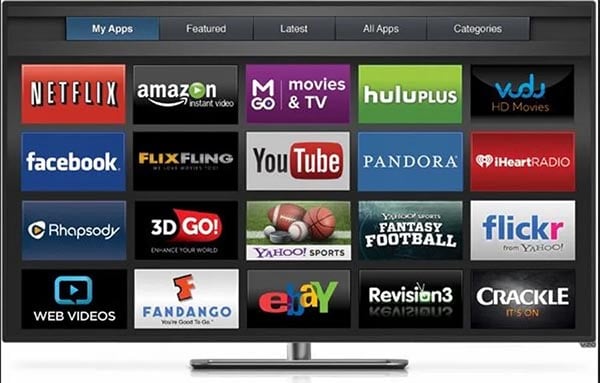
Conclusion
Deleting apps on your Vizio smart TV is a straightforward process that allows you to manage your installed applications and optimize your viewing experience. By following the step-by-step guide outlined above, you can easily delete unwanted apps and free up space on your Vizio smart TV. Remember to navigate to the app menu, select the app you wish to delete, access the app options, and choose the delete or remove option. If necessary, repeat the process for additional apps you want to remove. With these simple steps, you can declutter your Vizio smart TV and enjoy a more personalized and streamlined entertainment experience.


