TV-Guide
Member
Catalogs Hide
Amazon Fire TV is one of the most popular TVs on the market now. It has Smart TVs, Fire TV Cube, and Fire TV Stick. It is very important to know how to download apps on Amazon Fire devices. In this article, you will find the most comprehensive methods on how to download apps on Amazon Fire TV.
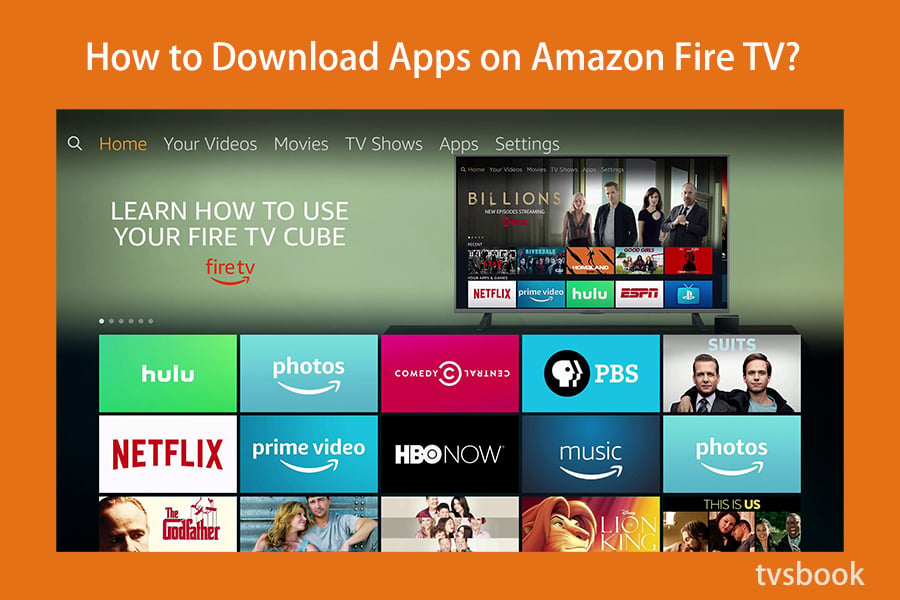
Amazon TV is equipped with the Amazon App Store. To learn how to find your favorite apps in the Amazon App Store, follow the guide below.
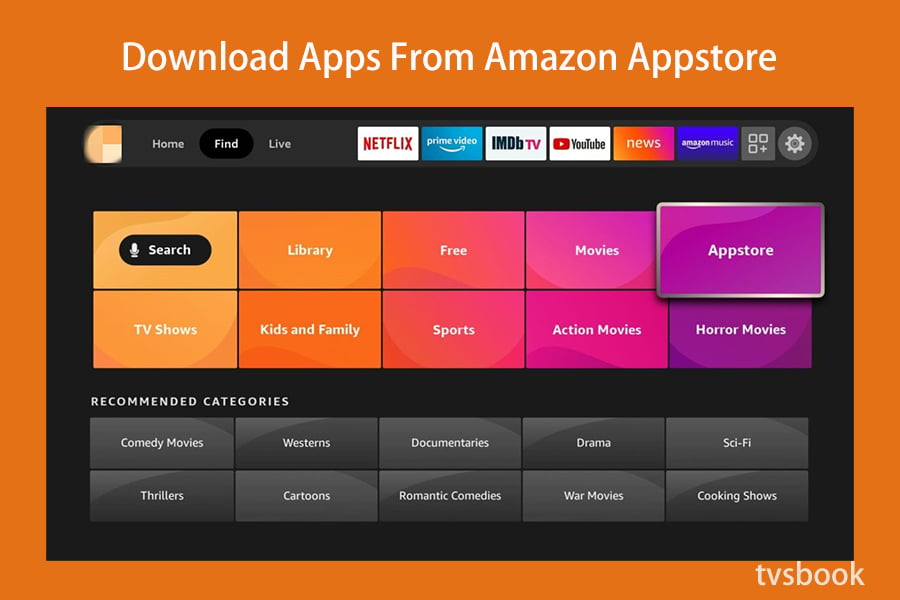
1. On the Amazon Smart TV main page, navigate to the "Apps" section.
2. Press the remote control to go to the "Apps" section, then use the arrow keys to find the app you are interested in. Once the app is highlighted, press the button in the center of the arrow keys to select the app.
3. Once you have selected it, press the button in the center of the arrow keys.
4. If you don't see the app you want among the recommended apps, press the left button on the arrow keys to enter the search section.
5. Use the arrow keys to enter the name of the application you want to find and select it from the list.
6. Find the application you are interested in, then press the button in the center of the arrow keys to select it, and click the Download button.
7. You can also use your voice to search for specific apps. Just press the voice button on your Alexa Voice Remote, and say the app that you are looking for, then select the app you want to download.
Fire TV has a variety of streaming applications, but still limited functionality. And, you will find a lot of apps that are not available in the Amazon Fire TV app store. Side-loading the Emont Store became the solution to this problem.
It's an Android-based service that offers Android apps from around the world that are available. Here's how to install Emotn Store on Amazon Fire TV.
First, you need to authorize the application you will download in order to make it work. Follow the steps below to turn on the developer options.
Go to Settings on Amazon Fire TV, then click My Fire TV. Then click to allow Developer Options to turn it on so you can install files and apps from stores and locations other than Amazon Fire TV. Turn on Apps from Unknown Sources and ADB Debugging to set them to On.
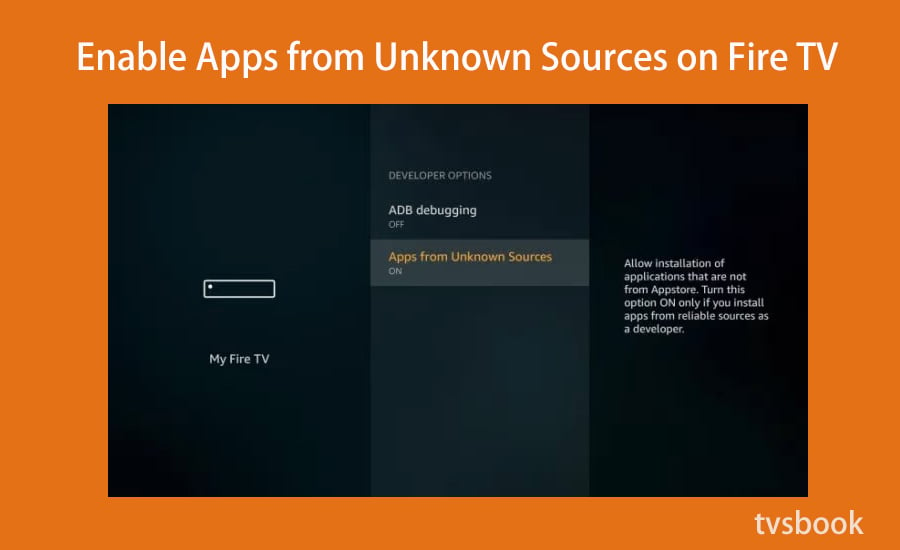
Now you can download the content you need from the Emotn store to your Fire TV.
1. Search for Downloader in the built-in Amazon App Store on your Fire TV.
2. Click "Download" or "Get" on the Downloader store page. Install and launch the Downloader and allow the app to access photos, media, and files on your Fire TV device.
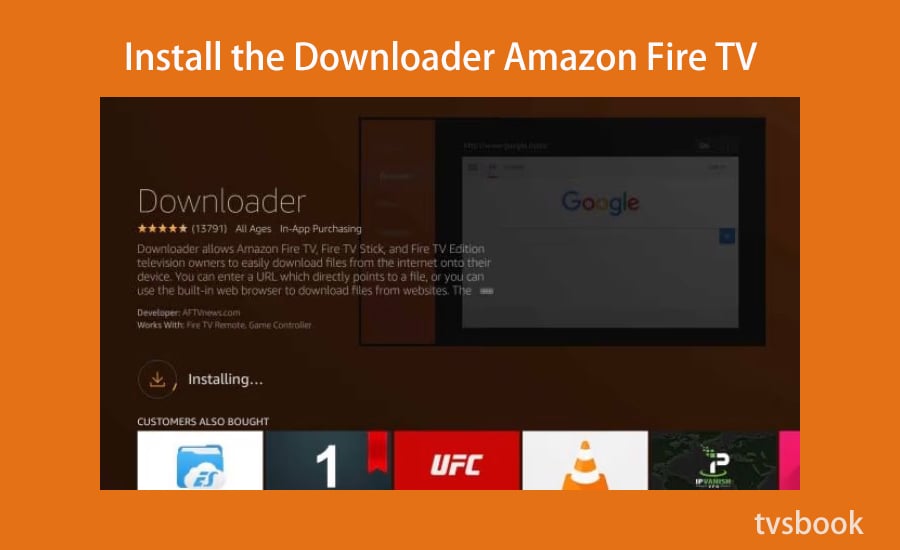
Launch the Downloader on Fire TV. In the URL search term box of the Downloader, use the Fire TV remote to enter app.emotn.com
When the Emotn Store home page appears, scroll down the page and select "Download".
Follow the steps to install and open the Emotn Store on your Fire TV device.
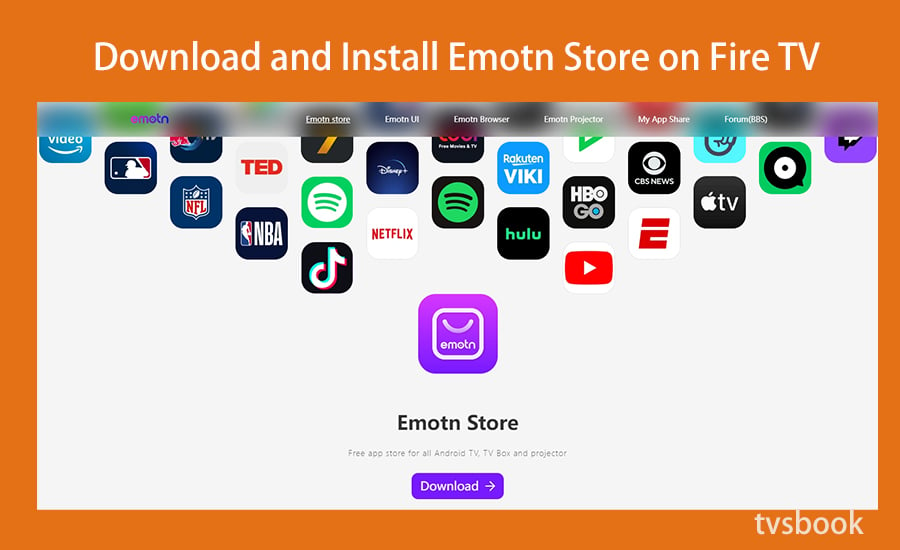
Now you can launch the Emotn Store and prepare to download/install applications from it. The Emotn Store is a great alternative AppStore to Google Play, where you can find a variety of apps to enjoy your streaming time.
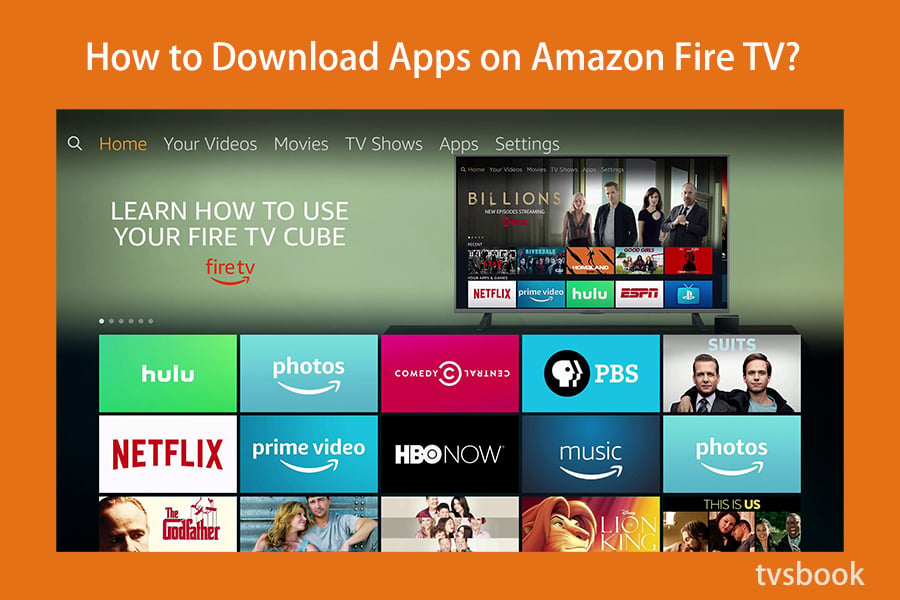
How to Download Apps on Amazon Fire TV?
Amazon TV is equipped with the Amazon App Store. To learn how to find your favorite apps in the Amazon App Store, follow the guide below.
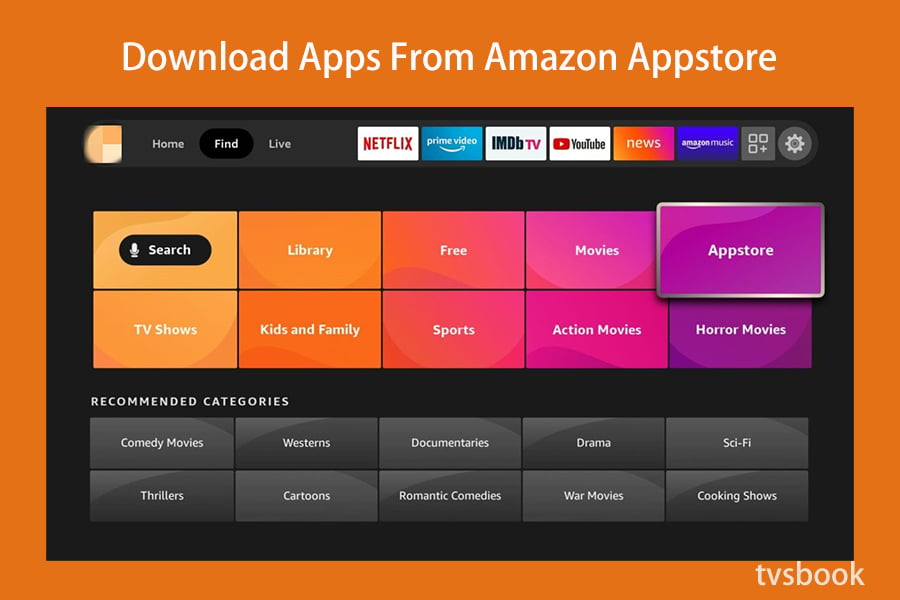
1. On the Amazon Smart TV main page, navigate to the "Apps" section.
2. Press the remote control to go to the "Apps" section, then use the arrow keys to find the app you are interested in. Once the app is highlighted, press the button in the center of the arrow keys to select the app.
3. Once you have selected it, press the button in the center of the arrow keys.
4. If you don't see the app you want among the recommended apps, press the left button on the arrow keys to enter the search section.
5. Use the arrow keys to enter the name of the application you want to find and select it from the list.
6. Find the application you are interested in, then press the button in the center of the arrow keys to select it, and click the Download button.
7. You can also use your voice to search for specific apps. Just press the voice button on your Alexa Voice Remote, and say the app that you are looking for, then select the app you want to download.
How to Sideload Apps on Amazon Fire TV?
Fire TV has a variety of streaming applications, but still limited functionality. And, you will find a lot of apps that are not available in the Amazon Fire TV app store. Side-loading the Emont Store became the solution to this problem.
It's an Android-based service that offers Android apps from around the world that are available. Here's how to install Emotn Store on Amazon Fire TV.
1. Enable the Developer option in Fire TV
First, you need to authorize the application you will download in order to make it work. Follow the steps below to turn on the developer options.
Go to Settings on Amazon Fire TV, then click My Fire TV. Then click to allow Developer Options to turn it on so you can install files and apps from stores and locations other than Amazon Fire TV. Turn on Apps from Unknown Sources and ADB Debugging to set them to On.
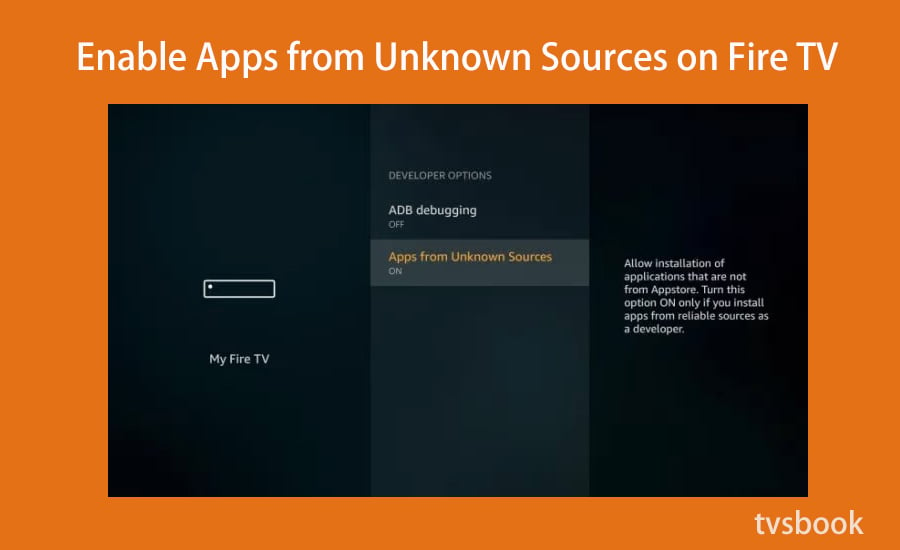
Now you can download the content you need from the Emotn store to your Fire TV.
2. Install the Downloader on your Fire TV
1. Search for Downloader in the built-in Amazon App Store on your Fire TV.
2. Click "Download" or "Get" on the Downloader store page. Install and launch the Downloader and allow the app to access photos, media, and files on your Fire TV device.
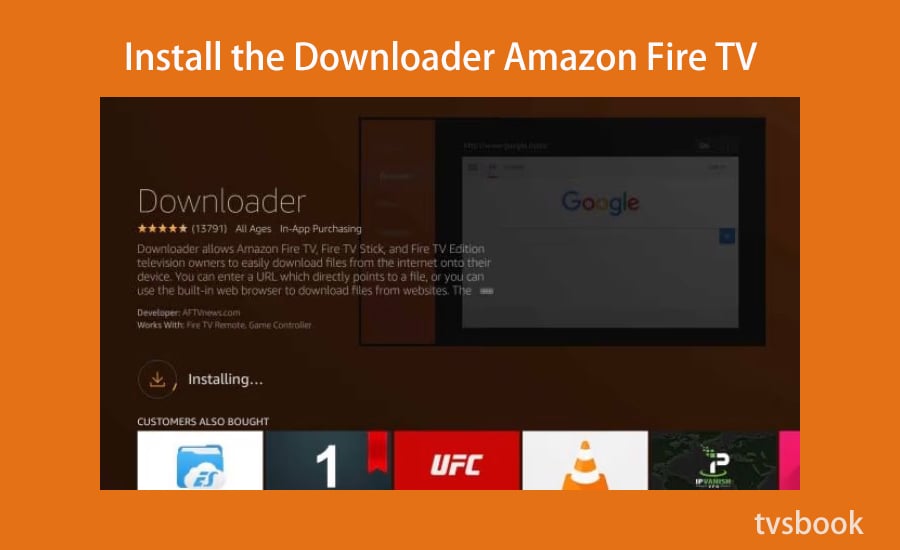
3. Download and install the Emotn Store on Fire TV
Launch the Downloader on Fire TV. In the URL search term box of the Downloader, use the Fire TV remote to enter app.emotn.com
When the Emotn Store home page appears, scroll down the page and select "Download".
Follow the steps to install and open the Emotn Store on your Fire TV device.
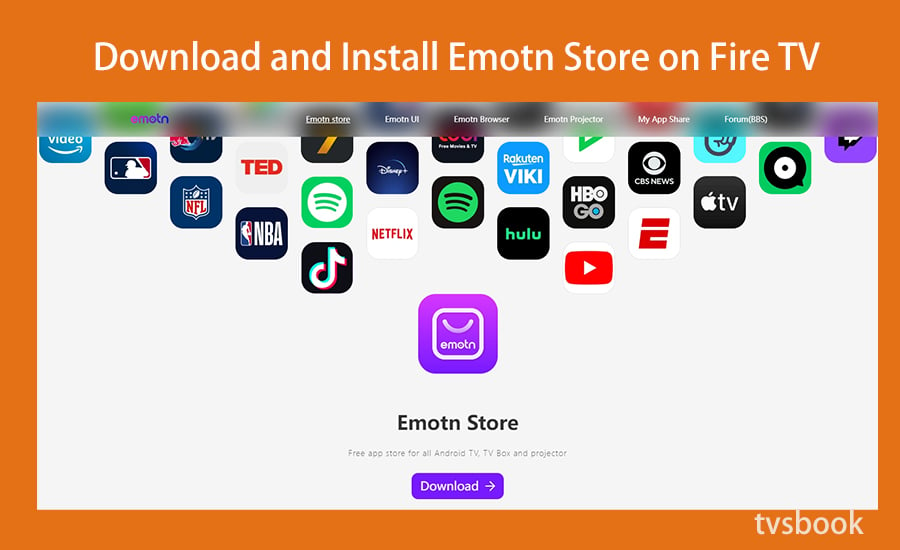
Now you can launch the Emotn Store and prepare to download/install applications from it. The Emotn Store is a great alternative AppStore to Google Play, where you can find a variety of apps to enjoy your streaming time.


