TV-Guide
Member
Catalogs Hide
Smart TVs come with many popular apps pre-installed, and Toshiba TVs are no exception. In this article, we will introduce how to download TV on Toshiba's Amazon Fire TV and Android TV. In addition, we also provide an additional method: sideloading third-party apps on Toshiba TV. Please read on to get the most comprehensive method.
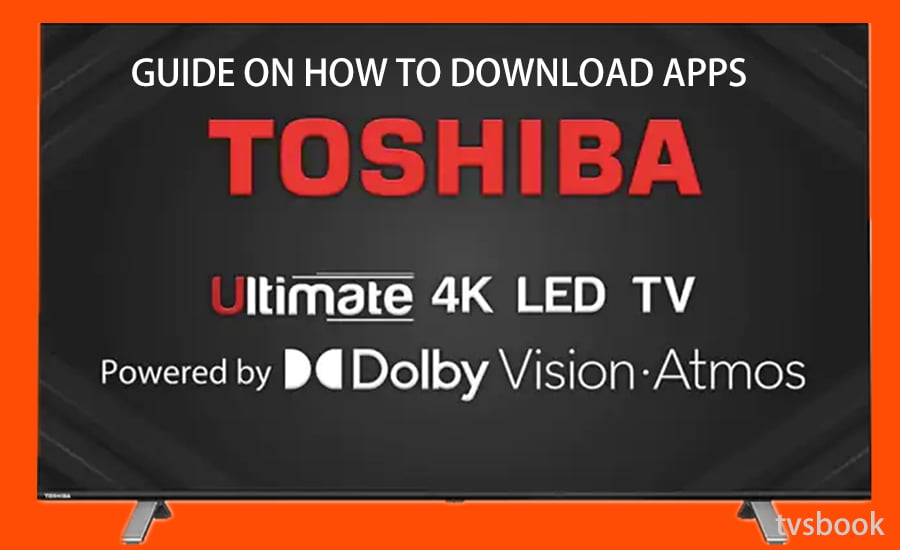
For Toshiba Android TV, you can download and install apps from the Play Store or, if you are using a Toshiba Fire TV, from the Amazon App Store. In addition, you can also sideload apps to your Toshiba TV. Please choose the method that suits you according to your TV system.
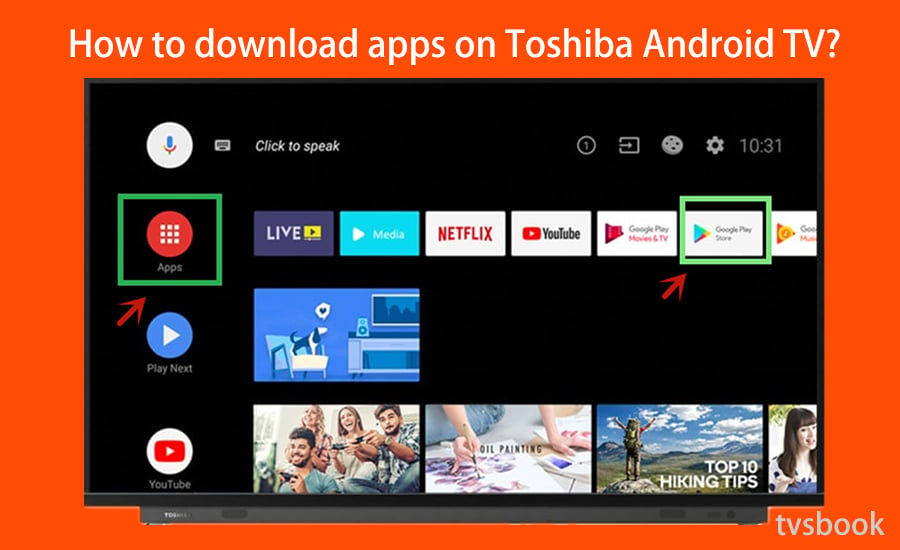
1. Go to APPS on the screen of Toshiba Smart Android TV.
2. Navigate to Google Play and open it.
3. Search the app on the search bar.
4. Choose the app from the searched list, click it and then press Download, wait for it.
5. Now you have got the app on your Toshiba Android TV.
If your Toshiba TV runs Amazon Fire TV, please these steps to get apps on your Toshiba TV.
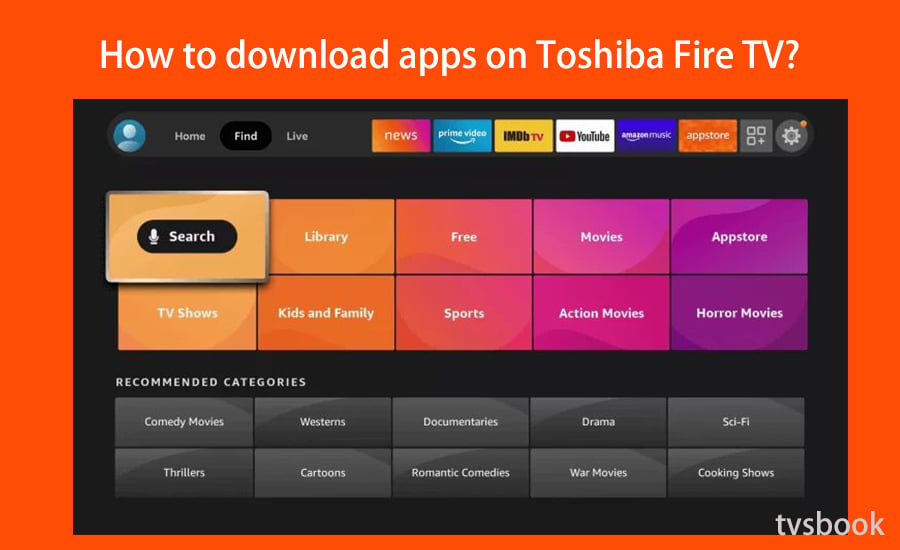
1. On the home screen of Toshiba Fire TV, navigate to Find.
2. Press Search, and press the Voice button the the remote, then say the app that you want to Alexa.
3. Or go to App Store, type the app name on the search bar.
4. Then choose the app on the searched list and download and install it on your Toshiba Fire TV.
For more methods to get apps on Fire TV, refer to How to Download Apps on Amazon Fire TV.
If the app that you are favour is not available on Toshiba TV, and you still want to get it, the following methods of sideloading apps on Toshiba TV will help you.
Both Toshiba Android TV and Toshiba Fire TV require approval to allow third-party applications to be installed on the TV before sideloading applications.
For Toshiba Android TV:
Go to Settings > Security and RestrictS>Turn on Unknown Sources. You can install any third-party apps only after enabling this.
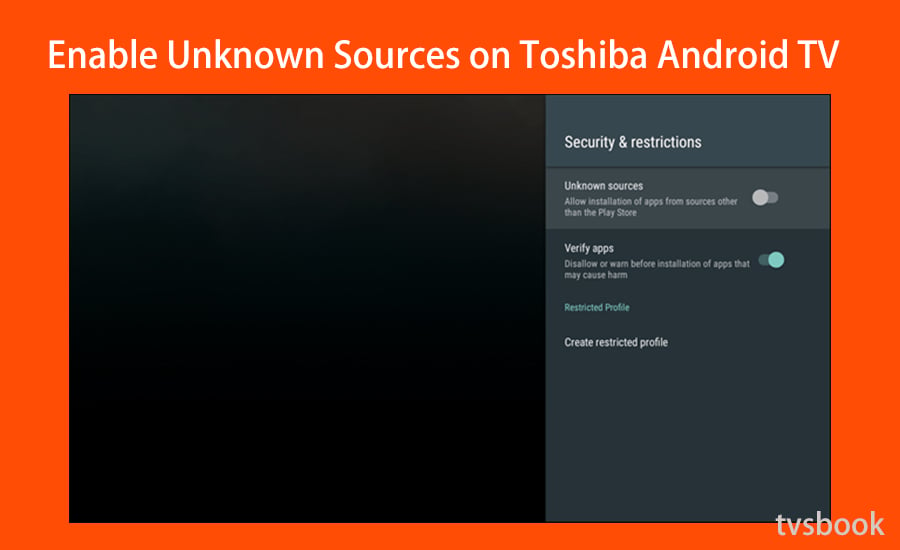
For Toshiba Fire TV:
Go to Settings > My Fire TV or Device > Developer Options > Turn on Apps from Unknown Sources.
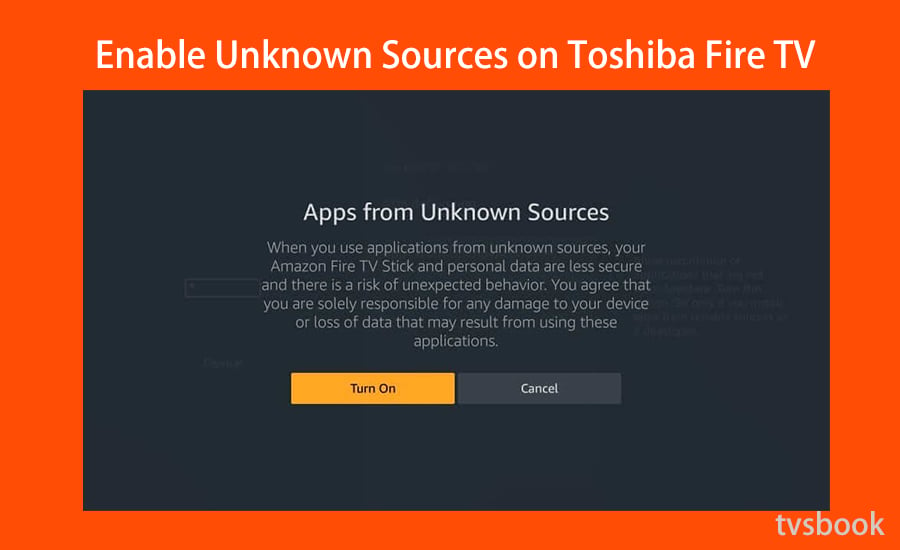
Now you can sideload apps on Toshiba Android TV and Fire TV.
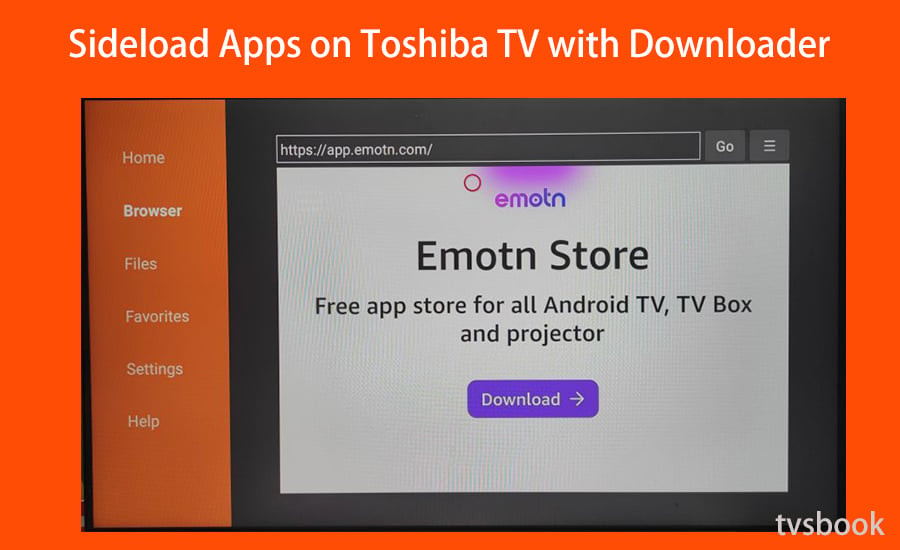
1. Search and install Downloader app on your Toshiba TV app store. For some models of Android TV, you must open an unknown source specifically for the Downloader app.
2. Open the Downloader app and enter the APK link of the app you want to sideload, such as app.emotn.com.
3. Follow the instructions on the website to download the Emotn Store app to your Toshiba TV.
4. Open Emotn Store, you will be able to get more apps from here.
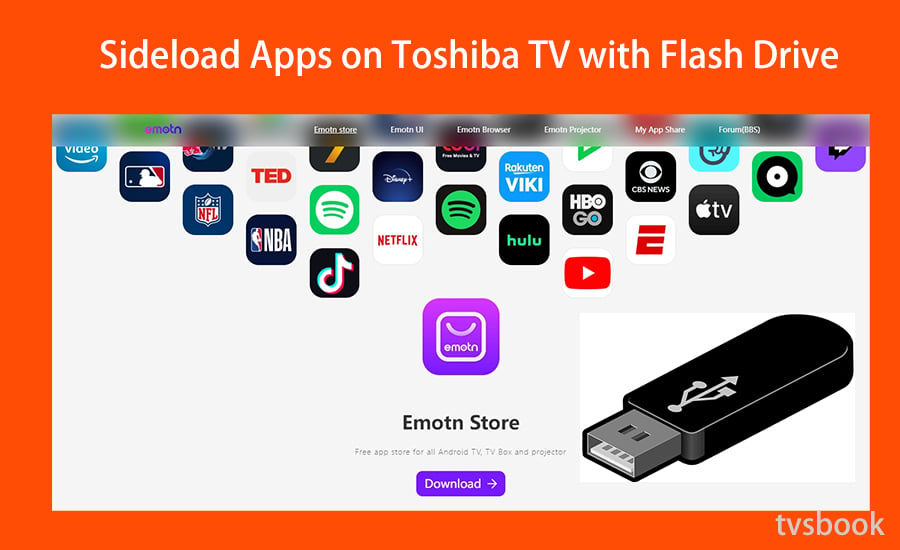
1. Find the APK file of the application in your computer browser, for example, visit app.emotn.com.
2. Insert the Flash Drive into the USB port in your computer, then download the app file to your and copy it to your Flash Drive.
3. Plug the drive into your Smart TV and open the file in the file manager.
4. Now, you can install it on your Toshiba TV.
With app tools like Solid Explorer and Send File to TV, you can transfer apps from phone to TV.
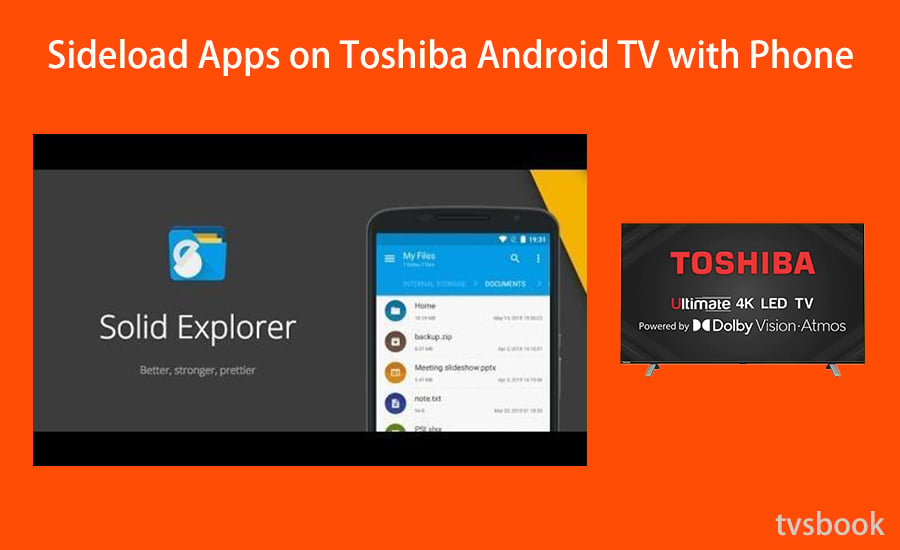
1. Connect your phone and Toshiba Android TV on the same wifi network.
2. Install the Solid Explorer app on your Toshiba Android TV and Send files to TV app on your phone.
3. Download the apk on your phone: app.emotn.com.
4. Launch the Send files to TV app on your phone device.
5. Then select Send on the phone and Receive on the TV.
6. Now select the apk file and then select your Toshiba Android TV in the Send Files to the TV app on your phone.
7. Then launch Solid Explorer app and go to the download folder.
8. Select the apk, then select the install option to download the application on your Toshiba Android TV.
These are the methods on how to download applications on Toshiba TV, including download apps from app store and sideload third-party apps with some tools. If you encounter any problems, please discuss them here.
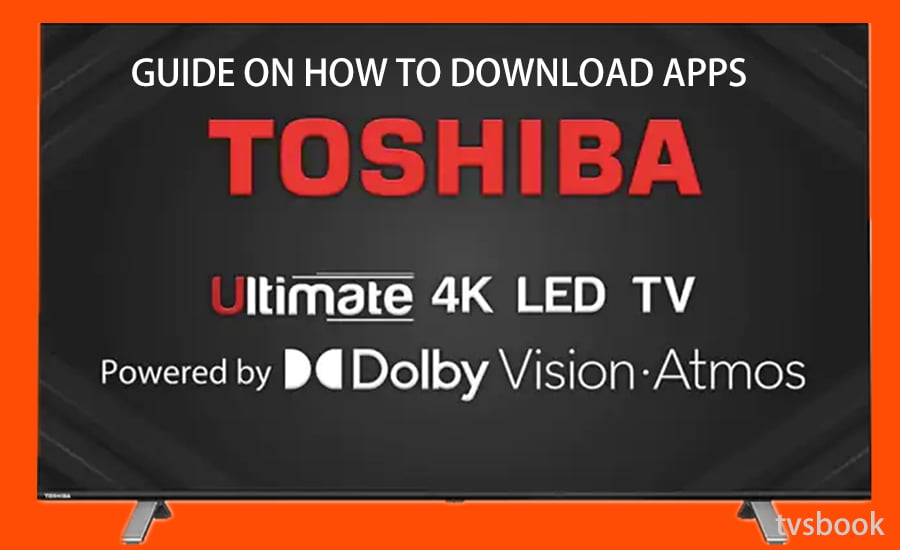
How to download apps on Toshiba Smart TV?
For Toshiba Android TV, you can download and install apps from the Play Store or, if you are using a Toshiba Fire TV, from the Amazon App Store. In addition, you can also sideload apps to your Toshiba TV. Please choose the method that suits you according to your TV system.
1. How to download apps on Toshiba Android TV?
If your Toshiba TV runs Android TV, please these steps to get apps on your Toshiba TV.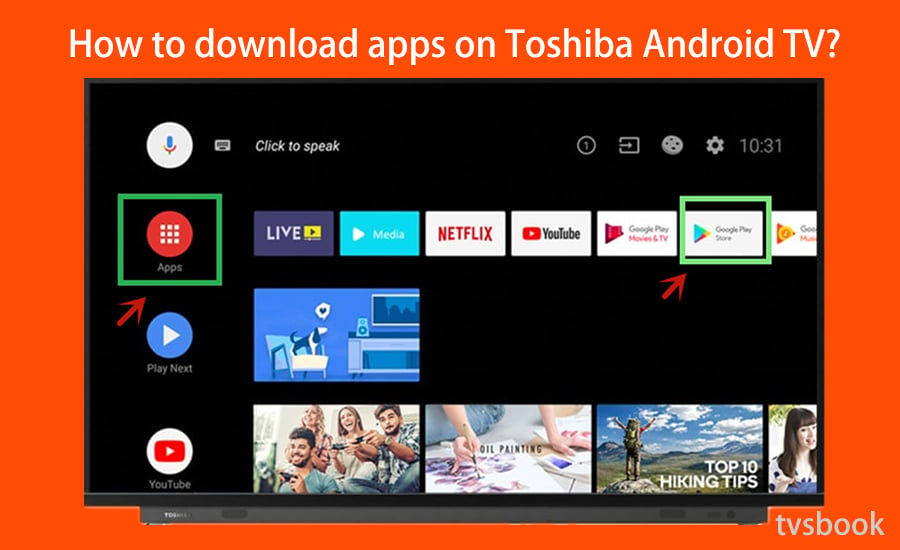
1. Go to APPS on the screen of Toshiba Smart Android TV.
2. Navigate to Google Play and open it.
3. Search the app on the search bar.
4. Choose the app from the searched list, click it and then press Download, wait for it.
5. Now you have got the app on your Toshiba Android TV.
2. How to download apps on Toshiba Fire TV?
If your Toshiba TV runs Amazon Fire TV, please these steps to get apps on your Toshiba TV.
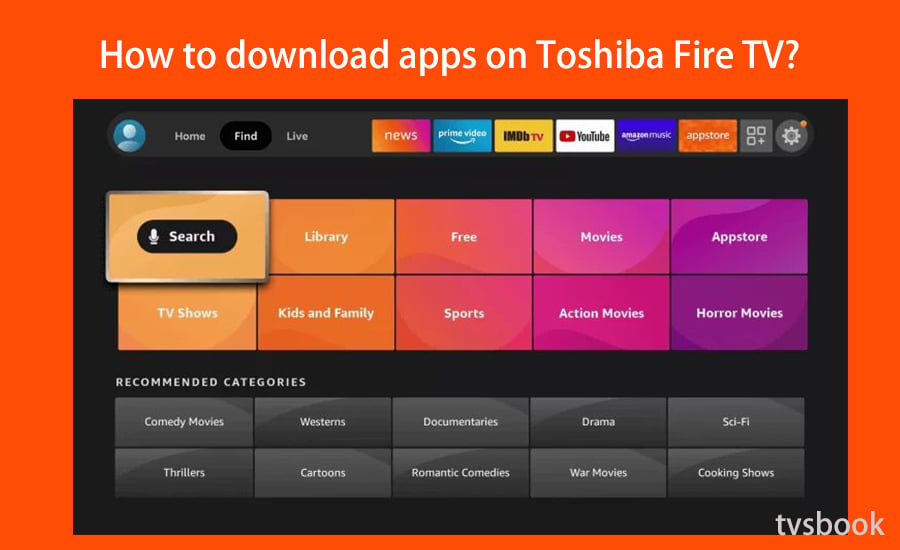
1. On the home screen of Toshiba Fire TV, navigate to Find.
2. Press Search, and press the Voice button the the remote, then say the app that you want to Alexa.
3. Or go to App Store, type the app name on the search bar.
4. Then choose the app on the searched list and download and install it on your Toshiba Fire TV.
For more methods to get apps on Fire TV, refer to How to Download Apps on Amazon Fire TV.
How to sideload apps on Toshiba Smart TV?
If the app that you are favour is not available on Toshiba TV, and you still want to get it, the following methods of sideloading apps on Toshiba TV will help you.
Both Toshiba Android TV and Toshiba Fire TV require approval to allow third-party applications to be installed on the TV before sideloading applications.
1. Enable Unknown Sources on Toshiba TV
For Toshiba Android TV:
Go to Settings > Security and RestrictS>Turn on Unknown Sources. You can install any third-party apps only after enabling this.
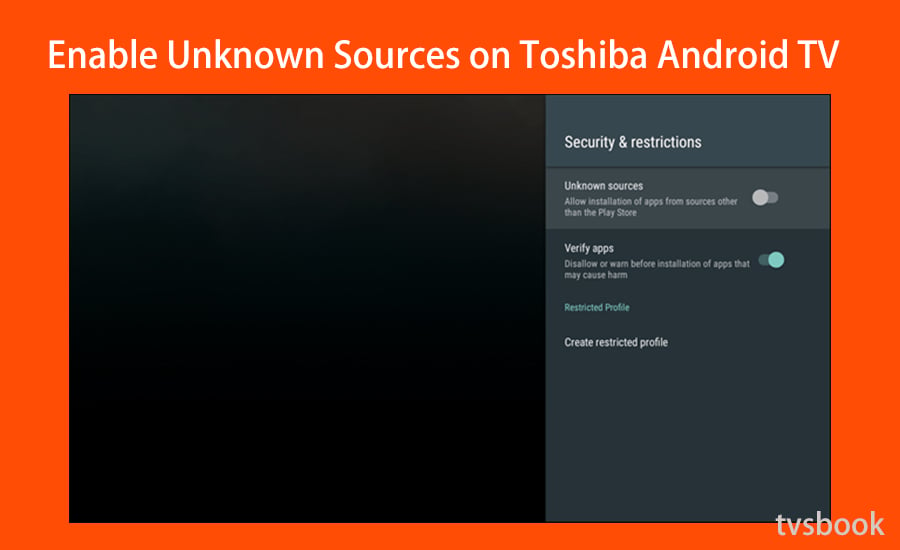
For Toshiba Fire TV:
Go to Settings > My Fire TV or Device > Developer Options > Turn on Apps from Unknown Sources.
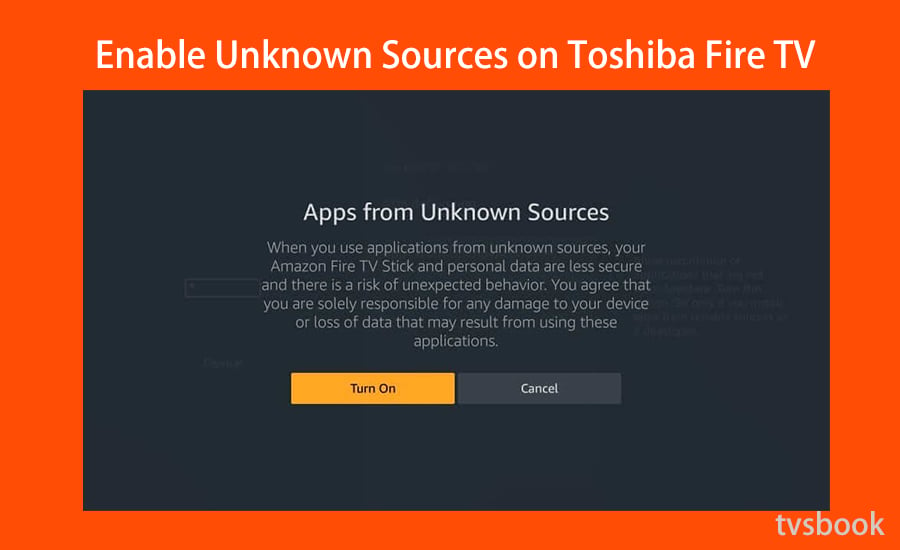
Now you can sideload apps on Toshiba Android TV and Fire TV.
2. Sideload Apps on Toshiba TV with Downloader
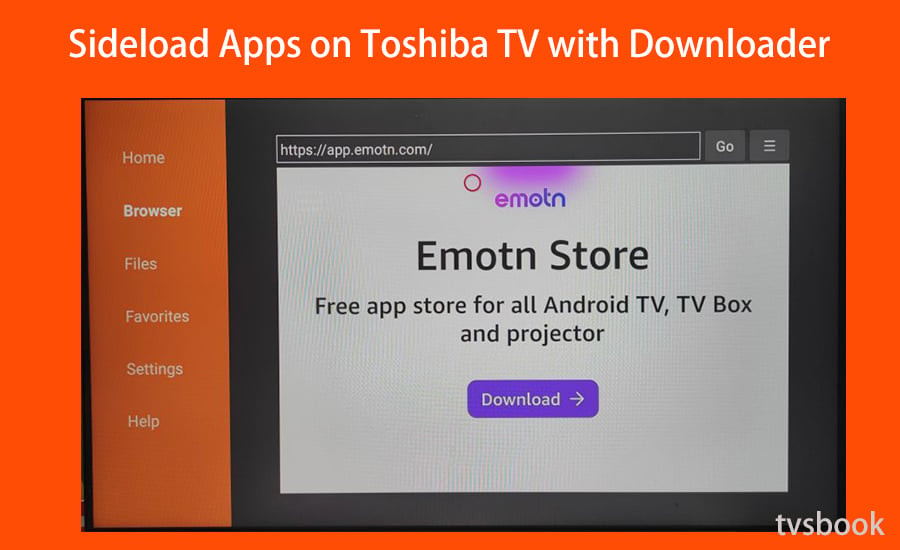
1. Search and install Downloader app on your Toshiba TV app store. For some models of Android TV, you must open an unknown source specifically for the Downloader app.
2. Open the Downloader app and enter the APK link of the app you want to sideload, such as app.emotn.com.
3. Follow the instructions on the website to download the Emotn Store app to your Toshiba TV.
4. Open Emotn Store, you will be able to get more apps from here.
3. Sideload Apps on Toshiba TV with Flash Drive
You can also download the app from a computer and then transfer it to Toshiba TV.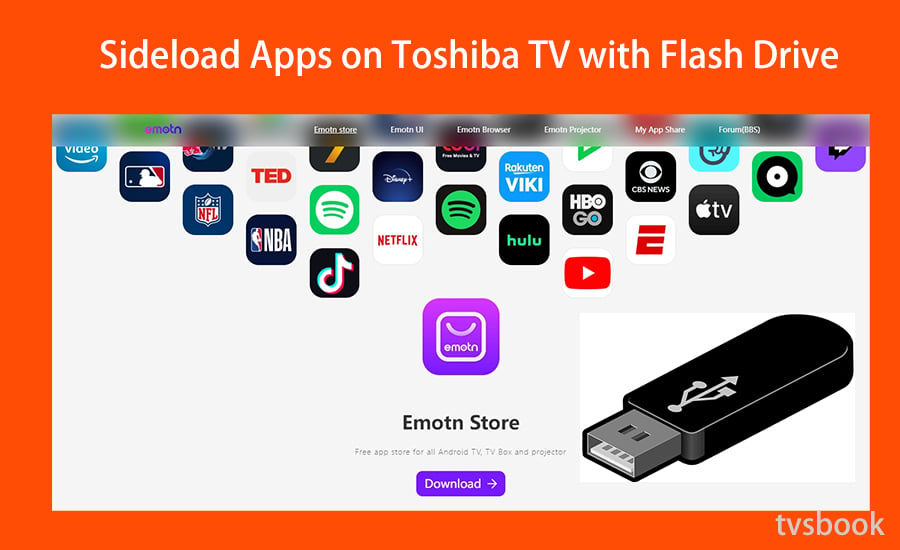
1. Find the APK file of the application in your computer browser, for example, visit app.emotn.com.
2. Insert the Flash Drive into the USB port in your computer, then download the app file to your and copy it to your Flash Drive.
3. Plug the drive into your Smart TV and open the file in the file manager.
4. Now, you can install it on your Toshiba TV.
4. Sideload Apps on Toshiba Android TV with Phone
With app tools like Solid Explorer and Send File to TV, you can transfer apps from phone to TV.
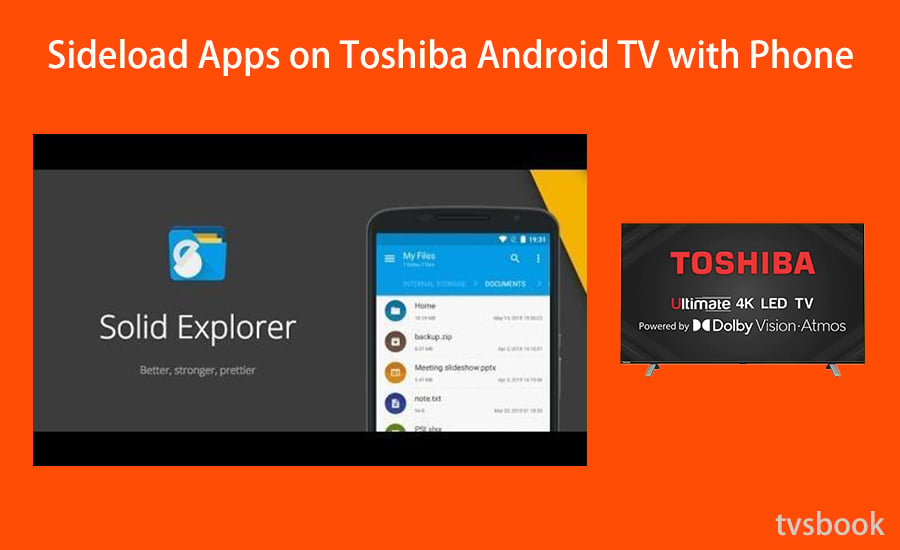
1. Connect your phone and Toshiba Android TV on the same wifi network.
2. Install the Solid Explorer app on your Toshiba Android TV and Send files to TV app on your phone.
3. Download the apk on your phone: app.emotn.com.
4. Launch the Send files to TV app on your phone device.
5. Then select Send on the phone and Receive on the TV.
6. Now select the apk file and then select your Toshiba Android TV in the Send Files to the TV app on your phone.
7. Then launch Solid Explorer app and go to the download folder.
8. Select the apk, then select the install option to download the application on your Toshiba Android TV.
These are the methods on how to download applications on Toshiba TV, including download apps from app store and sideload third-party apps with some tools. If you encounter any problems, please discuss them here.
Last edited:


