Catalogs Hide
To get Peacock TV on Fire Stick, simply download it from the App Store. However, somehow it doesn't work on Fire TV. That's why so many people ask for a solution: How to download Peacock TV on Fire Stick? Here are the complete solutions.
Step1: First, open Amazon Fire TV, and on the Fire TV home screen, navigate to the "Find" tab and select "Search". Click Appstore to search.
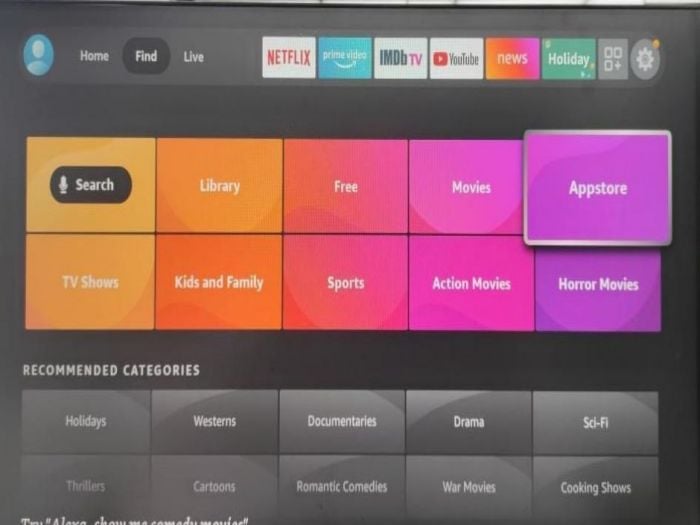
Step2: Enter peacock in the search bar, you can see Peacock TV in the search suggestions provided, select it and click on it.
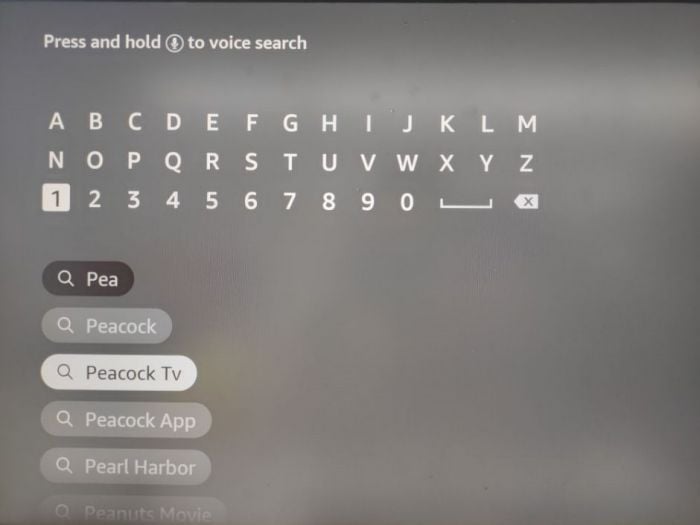
Now, the Peacock TV icon will appear on the screen, click the icon to get the next step.
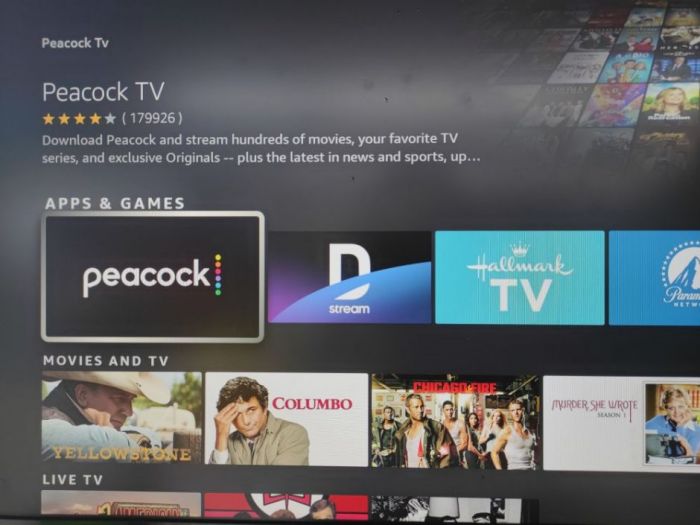
Step3: Then, select Get to install Peacock TV on Fire Stick.
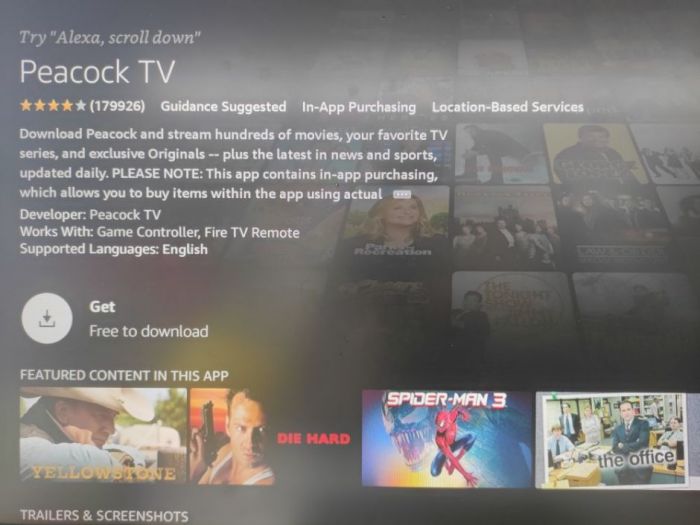
Step4: After the download is complete, you can open Peacock TV on Fire Stick and sign up to stream it.
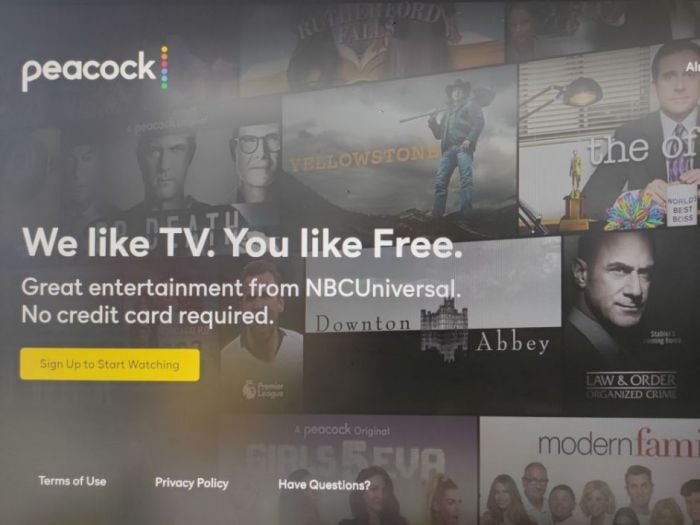
Step1: download Downloader on Amazon Appstore.
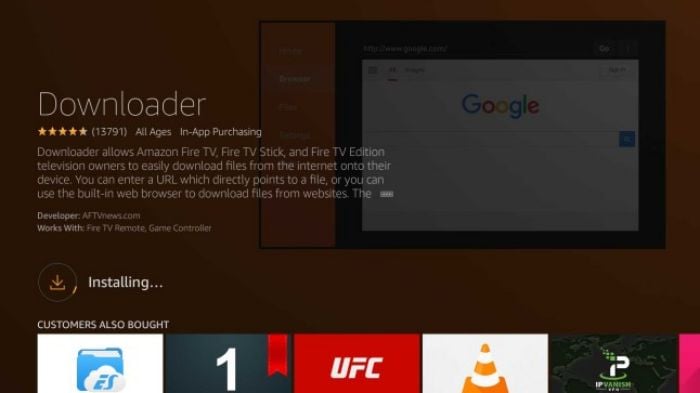
Step2: After successfully installing, go back to the home screen and then navigate to Settings > My Fire TV > Developer Options to enable Apps from Unknown Sources
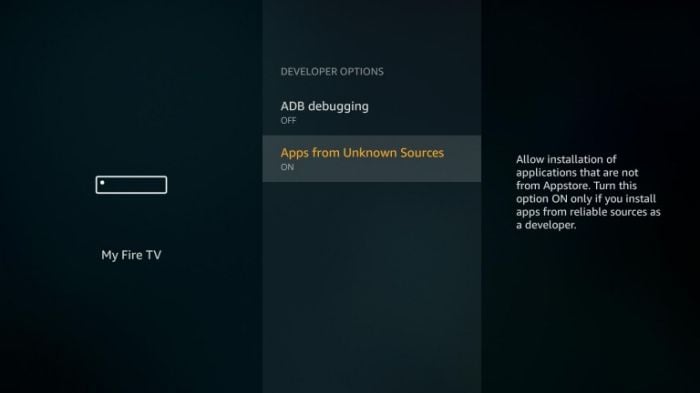
Step3: Go Launch the Downloader and enter 77354 in the search bar and select Go. The shortcode will redirect you to the Peacock TV download page on APKMirror.
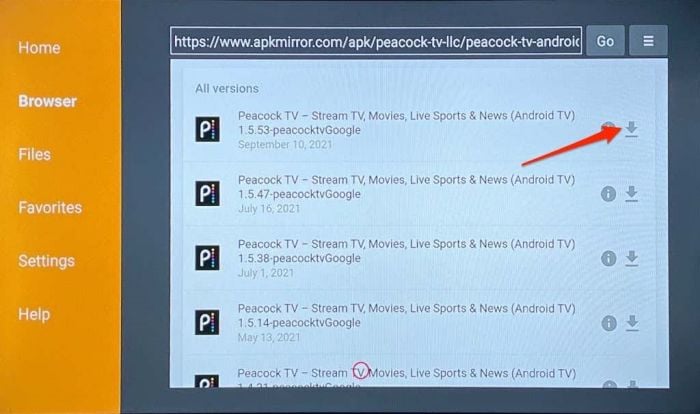
Step4: Scroll down to find all the versions of Peacock TV, select the newest one and click the download arrow.
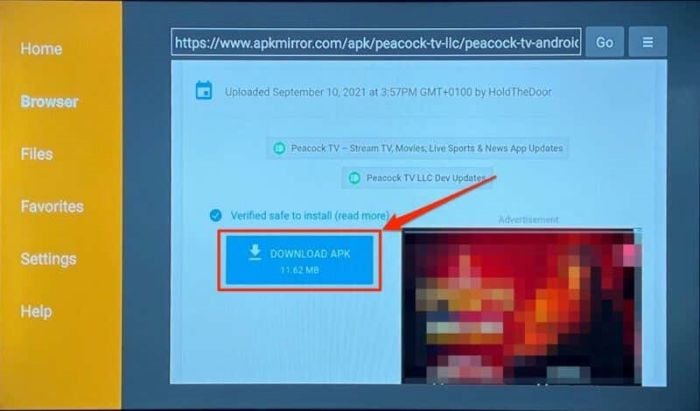
Step5. Click the Download APK button to download the Peacock installation file to Fire Stick.
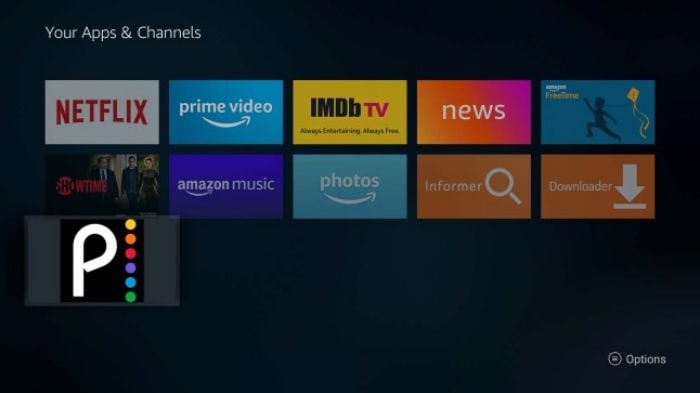
Once you have successfully downloaded Peacock TV to your FireStick by the method above, follow these steps to access Peacock TV.
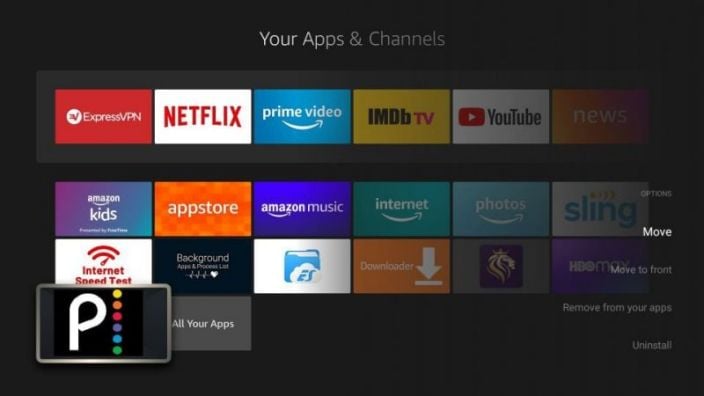
Step1. First, click on the button with 3 dots on the far right side in the middle bar of the FireStick home screen, then scroll down and select the Peacock TV icon at the bottom and click on the icon to open the app.
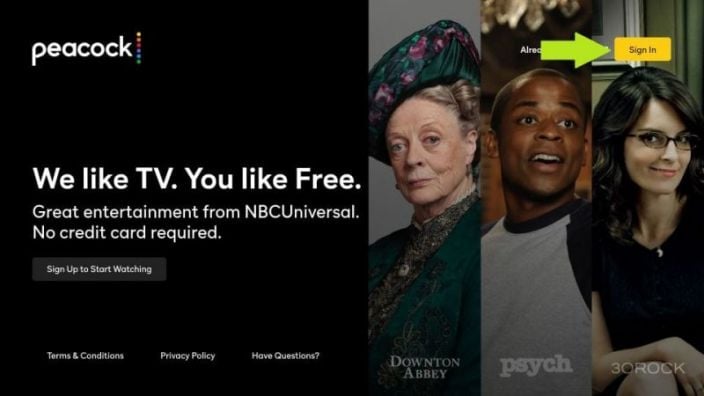
Step2. Wait for the TV to open, then click Sign In in the top right corner to sign into the app. If you haven't already, register your Peacock TV account first. Then, use the on-screen keyboard to enter your account email address and password so that you can sign in to Peacock TV on FireStick.
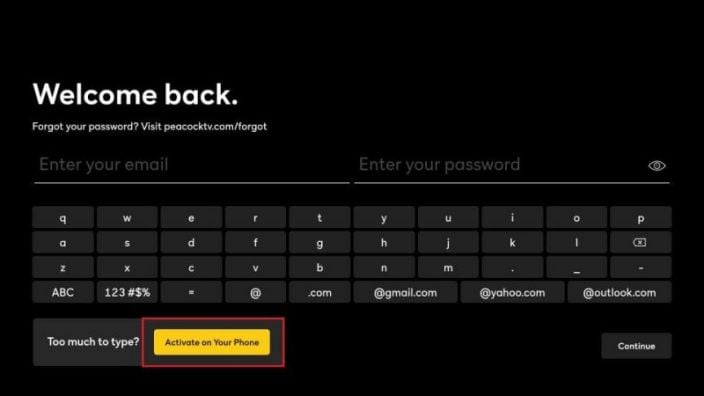
Now, you can enjoy Peacock TV streaming services on your Fire Stick.
1. How to Download Peacock TV on Fire Stick from Amazon APP Store
If you want to install Peacock TV on your Fire Stick, simply go to your TV's App Store, then search for and download the app. This is for people who live in the US or have a VPN with access to a US ID. For special reasons, Peacock is currently available in the US and other US territories. If you are in a supported territory, you can download and install the Peacock TV app directly from the Amazon Appstore. Else, you can use the second method, which is to download the app in a concurrent mode from a third-party source.Step1: First, open Amazon Fire TV, and on the Fire TV home screen, navigate to the "Find" tab and select "Search". Click Appstore to search.
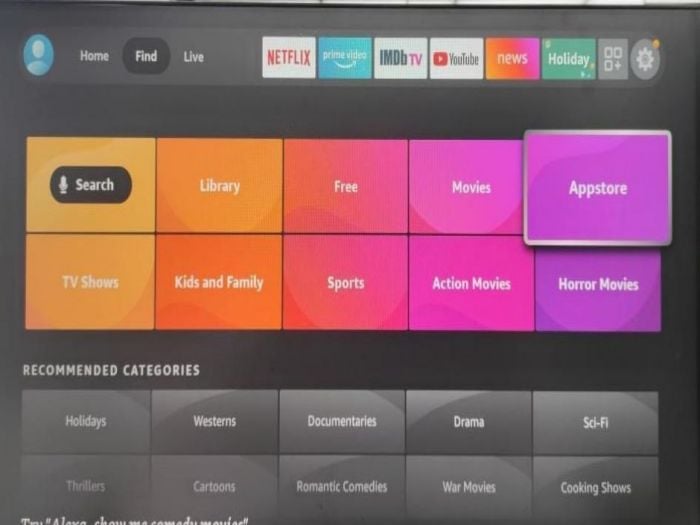
Step2: Enter peacock in the search bar, you can see Peacock TV in the search suggestions provided, select it and click on it.
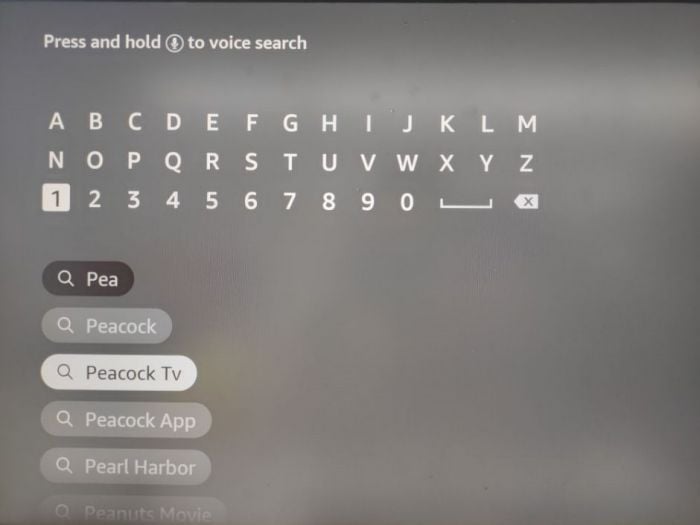
Now, the Peacock TV icon will appear on the screen, click the icon to get the next step.
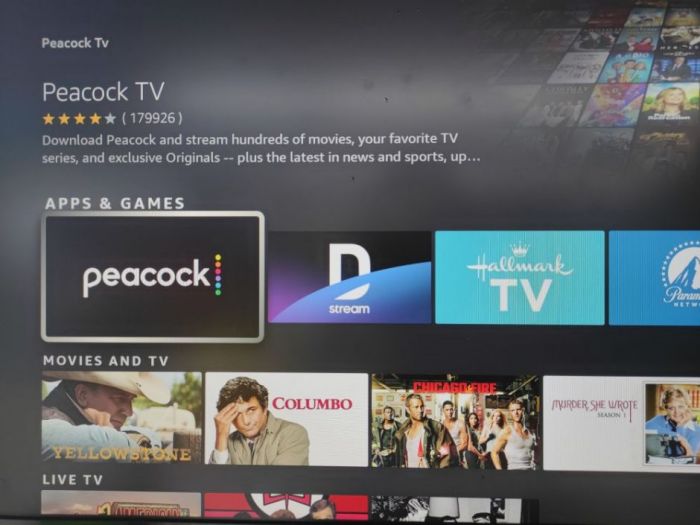
Step3: Then, select Get to install Peacock TV on Fire Stick.
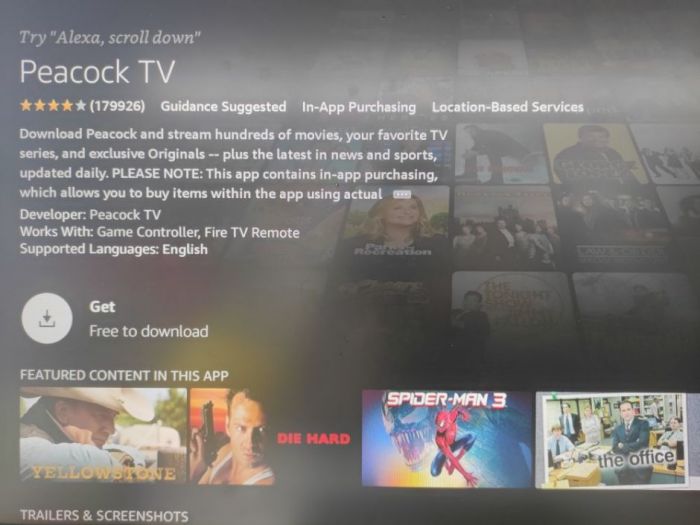
Step4: After the download is complete, you can open Peacock TV on Fire Stick and sign up to stream it.
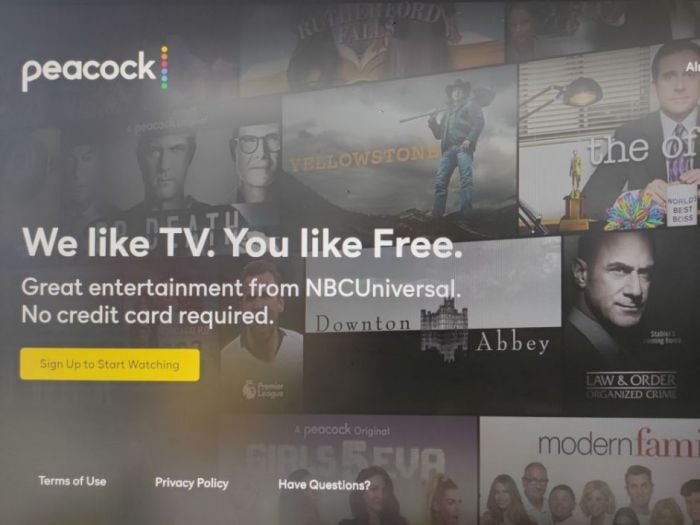
2. How to Download Peacock TV on Fire Stick by Downloader
If your Amazon IP is not in the US, you cannot find the Peacock TV icon in the Amazon Appstore. That's why people need to use the second method, which is to sideload Peacock TV to Amazon Fire TV via an assistant application called Downloader, which is available on the Amazon Appstore.Step1: download Downloader on Amazon Appstore.
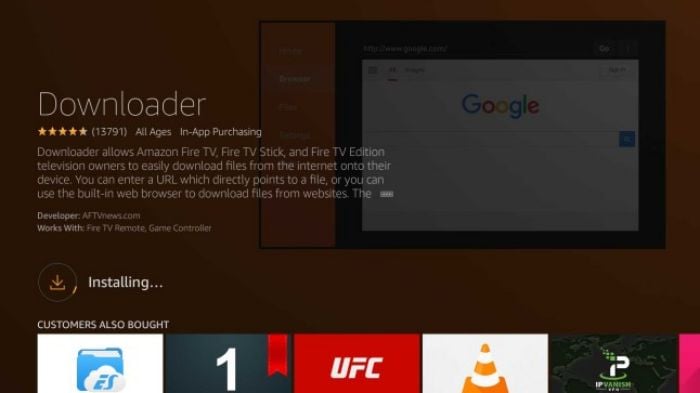
Step2: After successfully installing, go back to the home screen and then navigate to Settings > My Fire TV > Developer Options to enable Apps from Unknown Sources
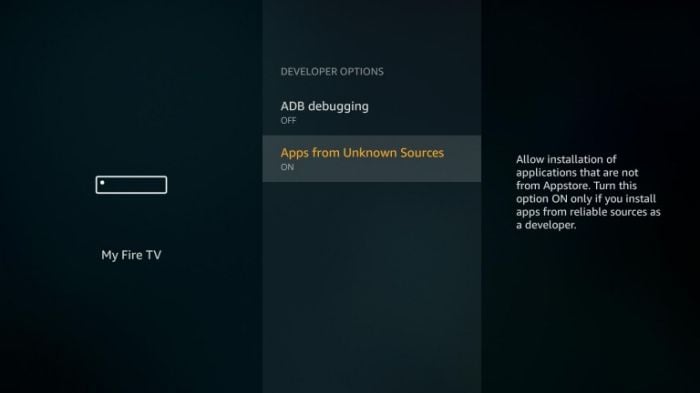
Step3: Go Launch the Downloader and enter 77354 in the search bar and select Go. The shortcode will redirect you to the Peacock TV download page on APKMirror.
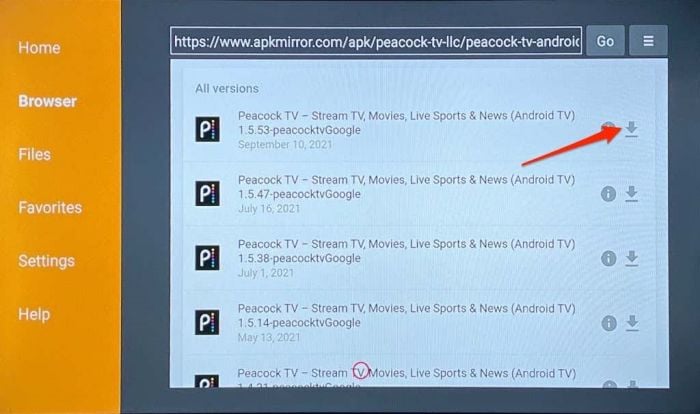
Step4: Scroll down to find all the versions of Peacock TV, select the newest one and click the download arrow.
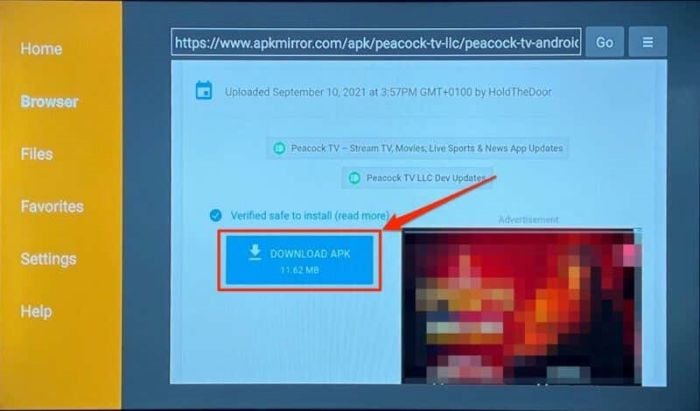
Step5. Click the Download APK button to download the Peacock installation file to Fire Stick.
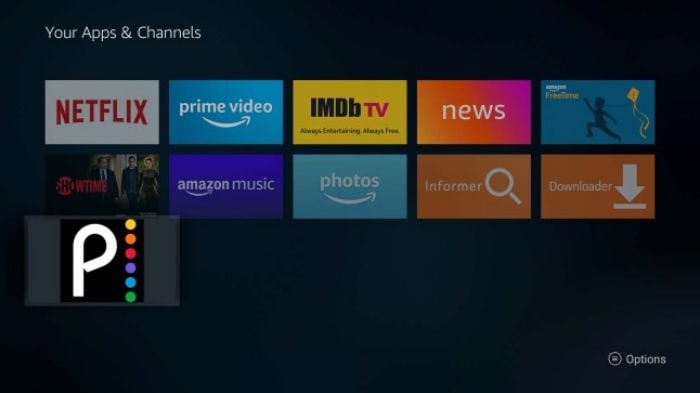
3. How to watch Peacock TV on Fire Stick?
Once you have successfully downloaded Peacock TV to your FireStick by the method above, follow these steps to access Peacock TV.
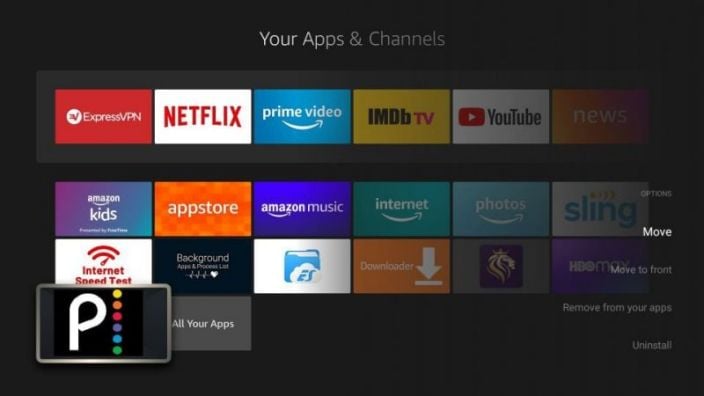
Step1. First, click on the button with 3 dots on the far right side in the middle bar of the FireStick home screen, then scroll down and select the Peacock TV icon at the bottom and click on the icon to open the app.
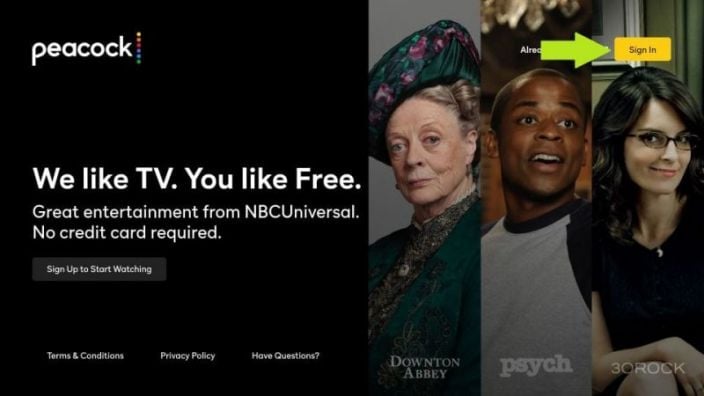
Step2. Wait for the TV to open, then click Sign In in the top right corner to sign into the app. If you haven't already, register your Peacock TV account first. Then, use the on-screen keyboard to enter your account email address and password so that you can sign in to Peacock TV on FireStick.
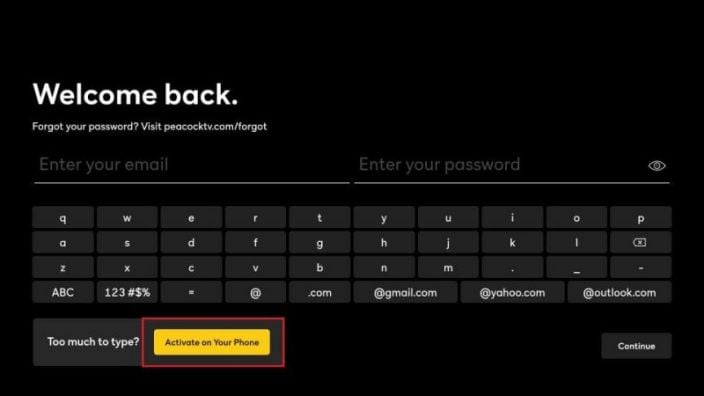
Now, you can enjoy Peacock TV streaming services on your Fire Stick.
Last edited:


