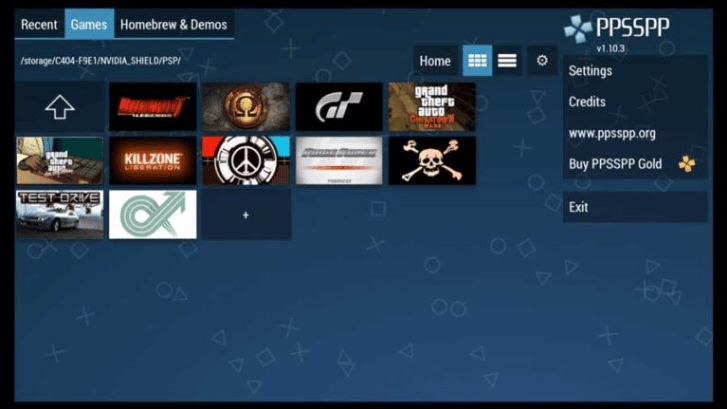Catalogs Hide
Many people are looking for how to install emulators on Nvidia Shield TV, here is a helpful Nvidia Shield emulator guide.
Before installing an emulator and simulating games on your Nvidia Shield TV console, let's find out why.
First, a good emulator that easily opens the ROM and is compatible with the Nvidia Shield TV.

Second, the emulator is one of the great file managers for Android. You can use Solid Explorer file manager. This application exists in the Google Play Store.
Finally, installing the emulator on the Nvidia Shield TV provides a USB stick with enough space. Older games aren't that big, so some Gigs, like 4GB or more, should be able to hold more than 15-20 games. USB needs to be formatted as NTFS, exFAT or FAT32.
Now that you've sorted the essentials, it's time to set up the emulator. First, download RetroArch and install it, one of the best emulators for the Nvidia Shield The RetroArch emulator (and some other emulators may need it too) Once installed, run the emulator. It will open a notification requesting permission to access or read external storage; grant it access by clicking OK.
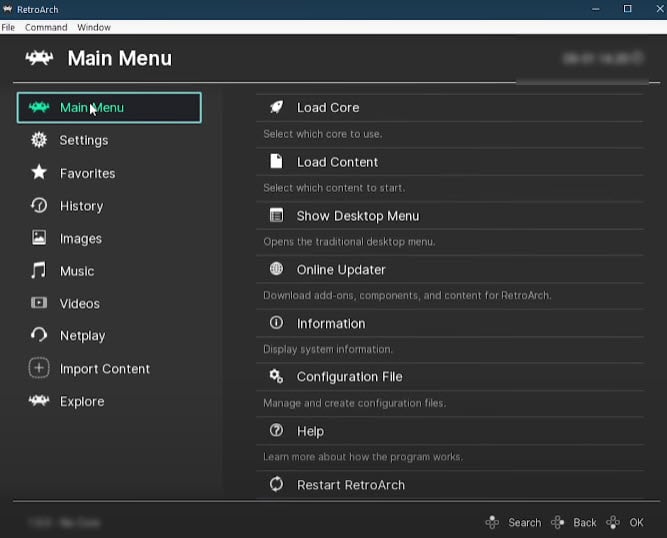
To install the RetroArch emulator you will have to download the core. The core is different for the platform you're simulating the game on.
Suppose you want to emulate a GameBoy Advance game, then you have to download a core that supports it. This should be handled by the emulator itself. For RetroArch, click Load Core and select the Download Core option. Find the core you need and download it. After this, the emulator is set up to play a simulation game.
After setting up the emulator, you need to install the file manager from Google Play. Download and install Solid Explorer as described above. Download the ROM files for the games you want to play and store them on a USB drive. Try saving them in appropriate folders for better navigation. Now, plug the USB into the Nvidia Shield and run Solid Explorer.
Click on the 3 horizontal bars icon located on the left side of the screen and select the settings icon (gear icon). Scroll down and uncheck the bottom contextual toolbar box. Now go back and select the USB drive from the file manager.
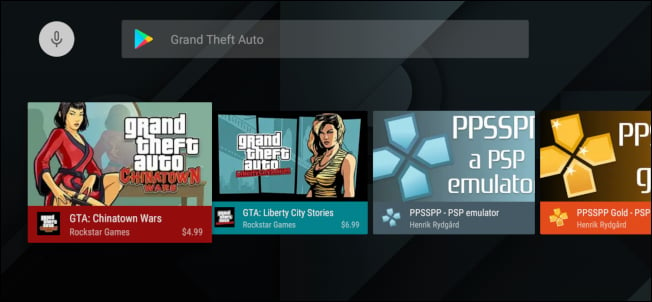
Navigate to the folder containing the ROM and select it. Copy the ROM folder and paste it into the internal storage using a file manager. Once the ROM folder is copied, open the emulator. Use the emulator to search for compatible files and it should show results in the ROM folder. If the scan doesn't work, use the emulator to manually navigate the location.
Open the ROM folder and select the game you want to play. Run it and now you can enjoy the game. This completes the Nvidia Shield emulator guide, hope it helps you.
RetroArch lets you launch all your emulated games from one place, no matter what system they are on, which makes it one of the most popular Android game emulators. It supports consoles such as PS1, NES, SNES, Gameboy Color, Sega CD, Gameboy Advance, Gameboy Classic and N64.
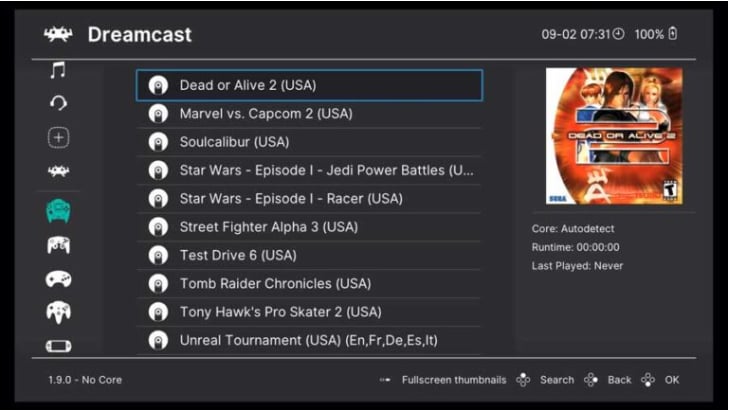
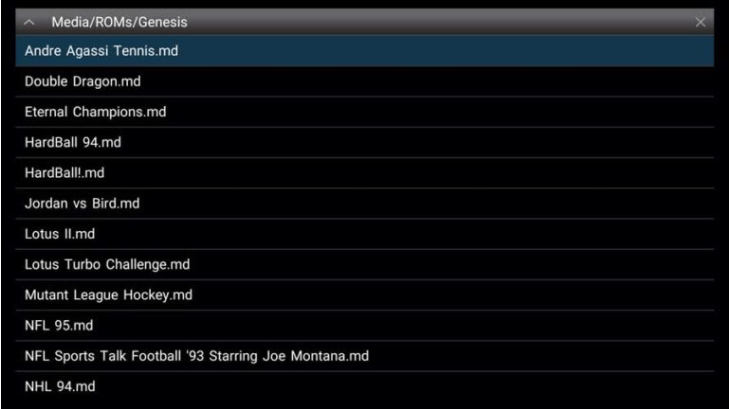
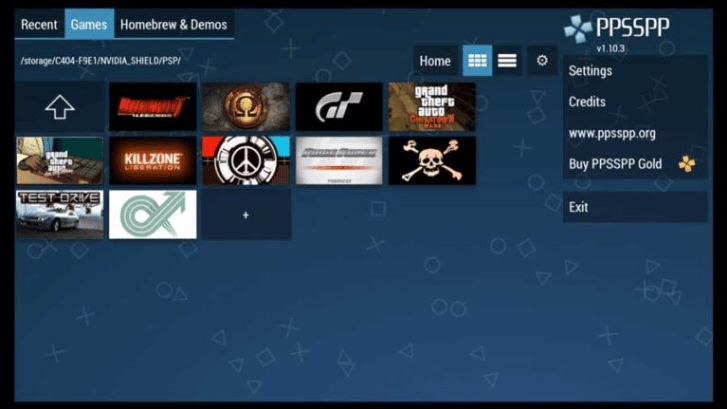
Why install an emulator on Nvidia Shield TV?
Before installing an emulator and simulating games on your Nvidia Shield TV console, let's find out why.
First, a good emulator that easily opens the ROM and is compatible with the Nvidia Shield TV.

Second, the emulator is one of the great file managers for Android. You can use Solid Explorer file manager. This application exists in the Google Play Store.
Finally, installing the emulator on the Nvidia Shield TV provides a USB stick with enough space. Older games aren't that big, so some Gigs, like 4GB or more, should be able to hold more than 15-20 games. USB needs to be formatted as NTFS, exFAT or FAT32.
How to install emulator on Nvidia Shield TV?
Now that you've sorted the essentials, it's time to set up the emulator. First, download RetroArch and install it, one of the best emulators for the Nvidia Shield The RetroArch emulator (and some other emulators may need it too) Once installed, run the emulator. It will open a notification requesting permission to access or read external storage; grant it access by clicking OK.
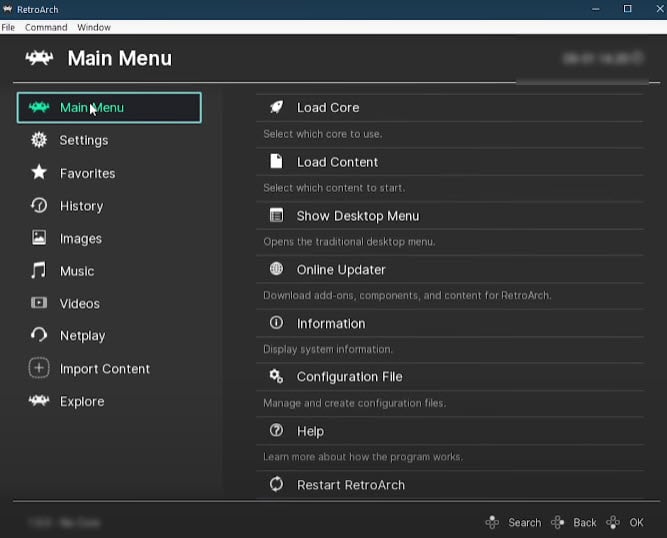
To install the RetroArch emulator you will have to download the core. The core is different for the platform you're simulating the game on.
Suppose you want to emulate a GameBoy Advance game, then you have to download a core that supports it. This should be handled by the emulator itself. For RetroArch, click Load Core and select the Download Core option. Find the core you need and download it. After this, the emulator is set up to play a simulation game.
How to emulate games on Nvidia Shield TV?
After setting up the emulator, you need to install the file manager from Google Play. Download and install Solid Explorer as described above. Download the ROM files for the games you want to play and store them on a USB drive. Try saving them in appropriate folders for better navigation. Now, plug the USB into the Nvidia Shield and run Solid Explorer.
Click on the 3 horizontal bars icon located on the left side of the screen and select the settings icon (gear icon). Scroll down and uncheck the bottom contextual toolbar box. Now go back and select the USB drive from the file manager.
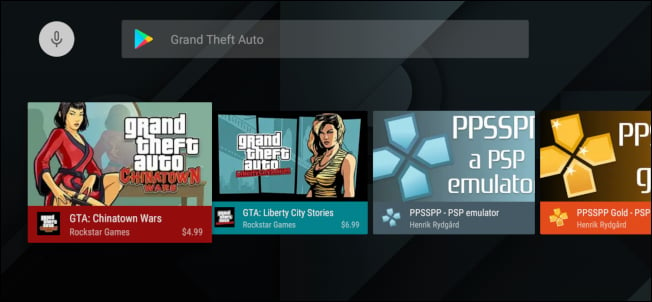
Navigate to the folder containing the ROM and select it. Copy the ROM folder and paste it into the internal storage using a file manager. Once the ROM folder is copied, open the emulator. Use the emulator to search for compatible files and it should show results in the ROM folder. If the scan doesn't work, use the emulator to manually navigate the location.
Open the ROM folder and select the game you want to play. Run it and now you can enjoy the game. This completes the Nvidia Shield emulator guide, hope it helps you.
Emulation Nvidia Shield:What's the best Emulator for Nvidia Shield?
1.Emulation Nvidia Shield: RetroArch
RetroArch lets you launch all your emulated games from one place, no matter what system they are on, which makes it one of the most popular Android game emulators. It supports consoles such as PS1, NES, SNES, Gameboy Color, Sega CD, Gameboy Advance, Gameboy Classic and N64.
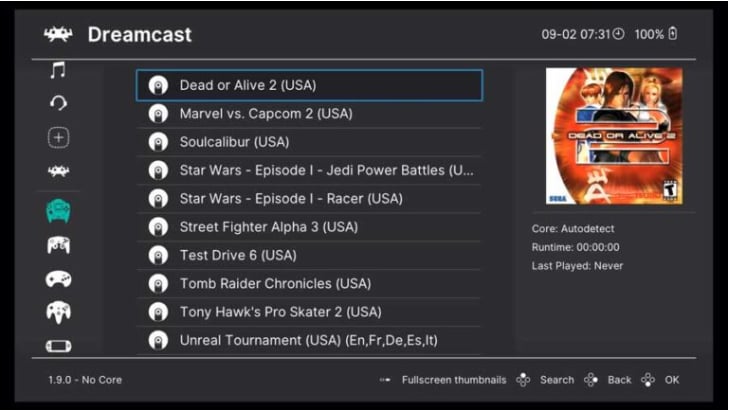
2. Emulation Nvidia Shield: MD.emu
One of the best emulators for NVIDIA Shield is MD.emu, which allows you to backup and load save states, also provides cheat code support and includes accurate sound emulation.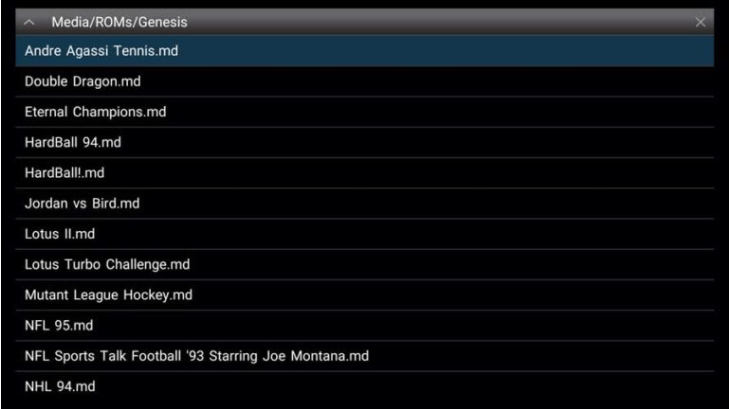
3.Emulation Nvidia Shield: PPSSPP
PPSSPP is one of the original emulators for Android, which is capable of running various games. There are currently two versions available - free or paid, please use the paid version, which helps to support development.