Catalogs Hide

Owning a Smart TV and a FiOS remote that doesn't work with it leaves you in an awkward situation. No worries, though! You can easily get your FiOS remote programmed to control your Smart TV with these quick steps we will be discussing in this article. Please read on to learn more.
How To Program Your FiOS Remote To Control A Smart Television

Voice Remote
Learn how to connect your FiOS Voice Remote to your smart TV in the following guide!
- Your FiOS TV Voice Remote should be pointed towards the Smart TV.
- "Play/Pause" and the "0" buttons on the FiOS TV Voice Remote may be long pressed simultaneously to activate the "blue LED."
- When the blue LED on the FiOS TV Voice Remote stops blinking, your remote is ready to use.
P265 & P283 Remotes
The following instructions will let you connect your FiOS P265 remote control to your smart TV.
- Switch on the TV and the FiOS setup box
- Select the relevant 3-digit TV code from the list after locating it. If the brand code for your TV isn't included here, look for other TV codes in this guide.
- To have the red light remain on, press "OK" and "0" simultaneously.
- Afterwards, type in the three-digit TV code for your brand of television. Afterwards, the red LED will stay on.
- Press and release the "CH +" button once per second to turn off your television. Allow a one-second delay between button pushes on slower TVs.
- Use the FiOS remote control to turn on the TV by pushing the TV Power button.
- To preserve your remote code, press "OK" when the TV is first turned on.
- Using "VOL +" and "VOL -" to regulate the TV's volume, you can see whether the pairing has worked.
RC1445302 Remote by Philips
- Turn on your television and the Verizon FiOS Set-top box. "
- Make use of the 3-digit TV remote code.
- Hold down the power button for a few seconds before pressing the OK button to turn on the television. Release the buttons. The remote's red indicator light will flash twice and remain on for a few seconds.
- The red LED will flash three times when you input the 3-digit remote code.
- To switch off the TV, use the FiOS remote's TV Power button.
- To keep your remote code, click "OK."
- Turn on your television and the Verizon FiOS Set-top box. "
- Six seconds after pressing the "TV" button, release the button. The TV key will remain on after the other device keys have been activated.
- On your remote, press the power button. After flashing three times, the device's button will be turned off.
- Until the TV shuts off, press and release the "Up" arrow button one second at a time.
- To keep your remote code, click "OK" once more.
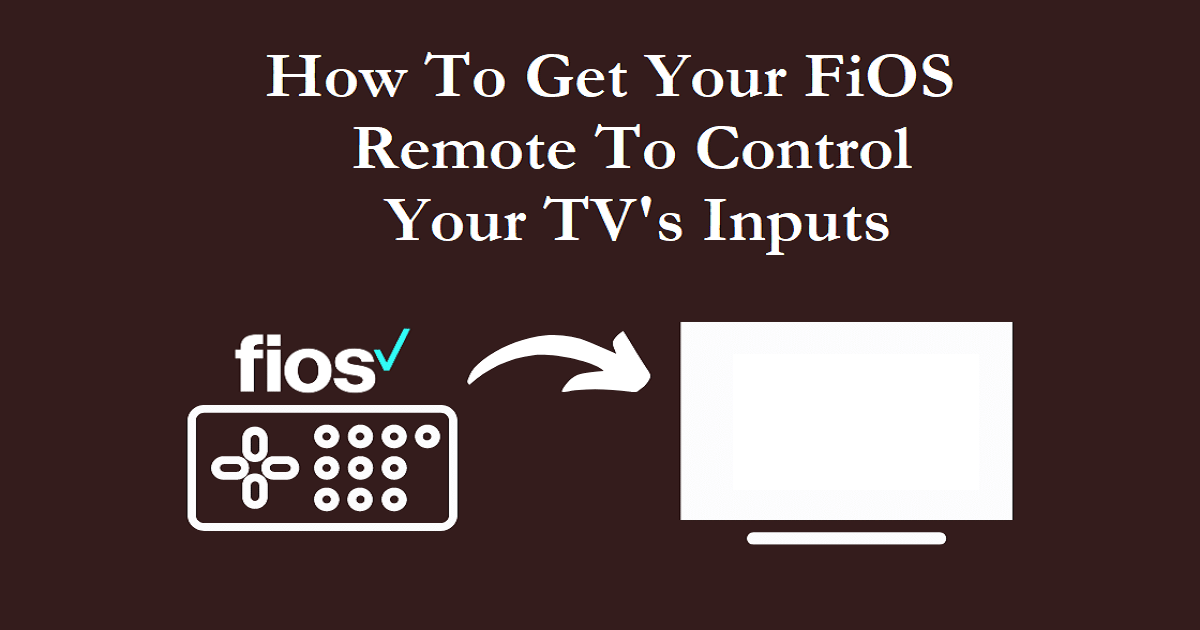
- Use an HDMI cable to connect your set-top box to your TV.
- On your FiOS remote, press the "MENU" button.
- Then go to Settings > Audio & Video > Video Settings > TV Input Control in order to change the settings.
- Activate TV input control by checking the "Enable" box. When you hit the "STB" button on your FiOS TV remote, it will switch the input source to your smart TV set-top box.
How To Turn-On/Off Your TV Using the FiOS Remote
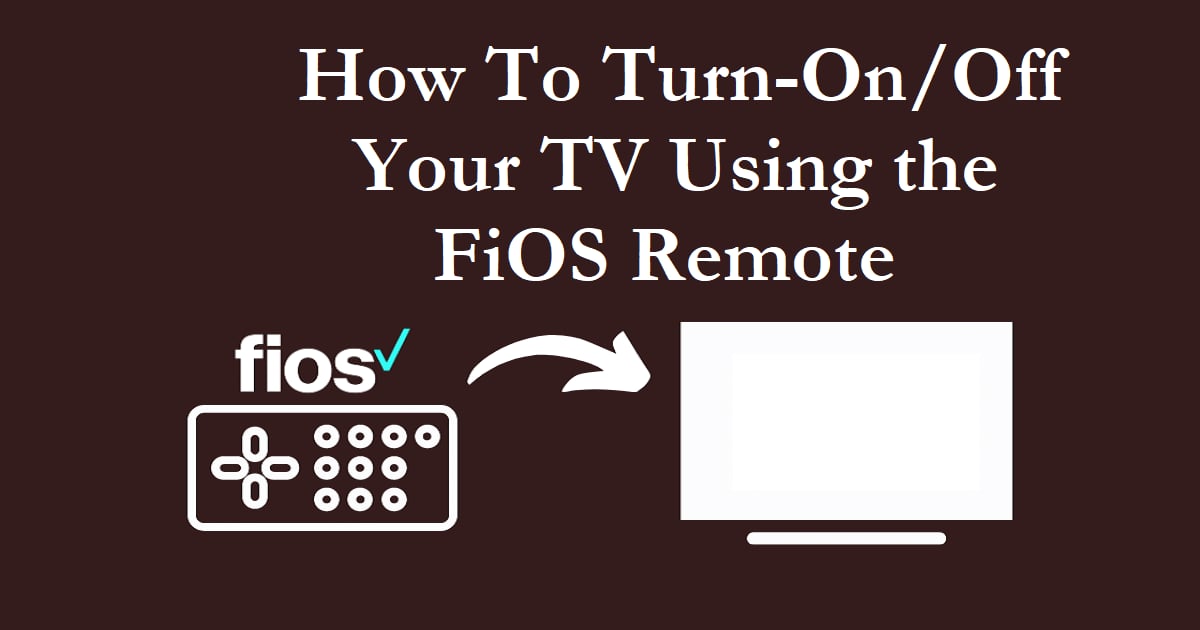
- Turn on the TV and the FiOS set-top box together.
- Hold down the "OK" remote button and the number two button simultaneously. The red LED will flash twice and then remain on.
- Press and release the nine, seven, seven buttons sequentially. This code enables the remote to operate both the television and the FiOS set-top box at the same time. The red LED on the FiOS remote will flash twice and then stay on for a while.
- After pressing the "STB" button three times, the red LED turns off.
- TV and FiOS set-top box will turn on when the STB power button is pressed.
- You may try restarting the set-top box or replacing the batteries in the remote to see if it fixes the problem.
To operate numerous devices at once, use universal remotes such as the ones provided by FiOS. To avoid confusion and ensure success, ensure to enter the code that corresponds to the brand and model of your device.
Last edited:


