Catalogs Hide
How do you screenshot on Amazon Fire? Here is a useful method to do this!
Step1: Enable Fire TV ADB debugging
Before taking screenshots on the assistant tool, enable your Fire TV ADB setting. Navigate to Settings> My Fire TV> Developer Option> ADB debugging>On.Step2: Note down Fire TV IP address
Navigate to Settings>My Fire TV> About>Network>note down the Fire TV IP addressStep3: Download App2Fire to take screenshots on Fire TV
After enabling ABD debugging, the next step is to connect your TV to the App2Fire tool, which will help you take screenshots on Fire TV successfully.
1. First, download and install the free Apps2Fire application in the application download center on your Android device.
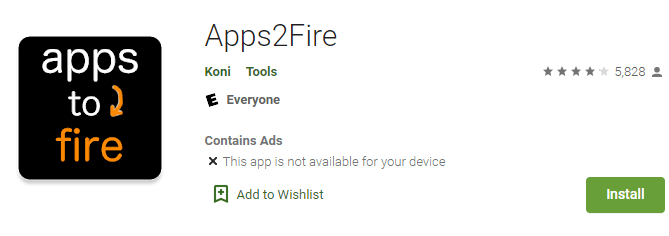
2. After the download is complete, click the three-dot menu in the upper right corner of the Apps2Fire application, and then select Settings.
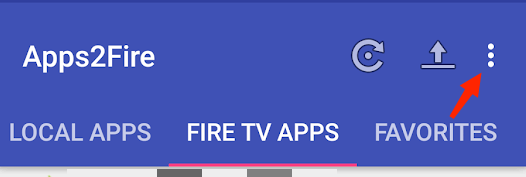
3. Enter the IP address of the Fire TV on the screen to connect Apps2Fire with your Fire TV. After entering the IP address, click Save to complete the connection.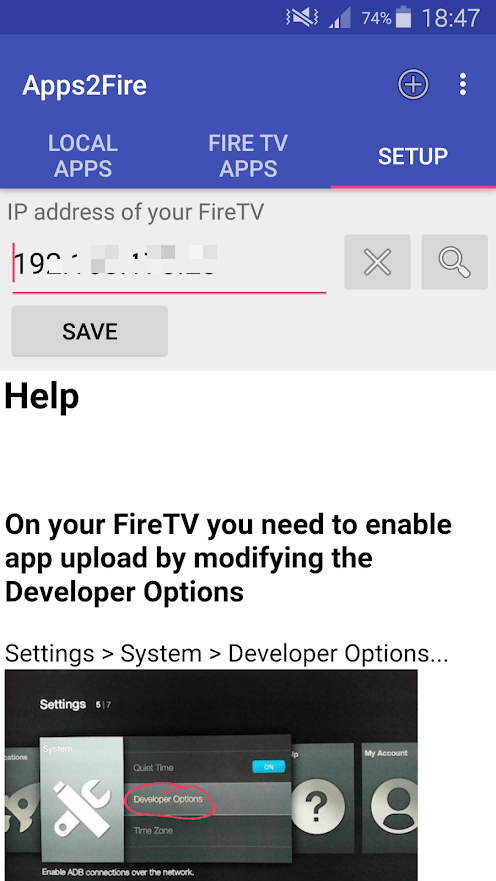
4. Click the three-dot menu in the upper right corner of Apps2Fire again, and then select Screenshot.
5. Select OK in the prompt to take a screenshot.
6. At this time, you will see the file name of the screenshot on the screen. Remember it, then click OK.
7. Select the Fire TV SD card tab in the application, and then find the screenshot file by name.
8. Click on the file and select Download, so that you can download the screenshot to your phone.
9. Now you can find the screenshot in the download folder of the phone file manager.
Last edited:


