vivian334
Member
Every once in a while, your TV will receive software updates to add new features or fix bugs. No matter what TV you have, keeping your software up to date is very important. You can update your TV's software over the internet or using a USB flash drive. Just keep in mind that after a software update your video and audio settings might automatically be reset to defaults.
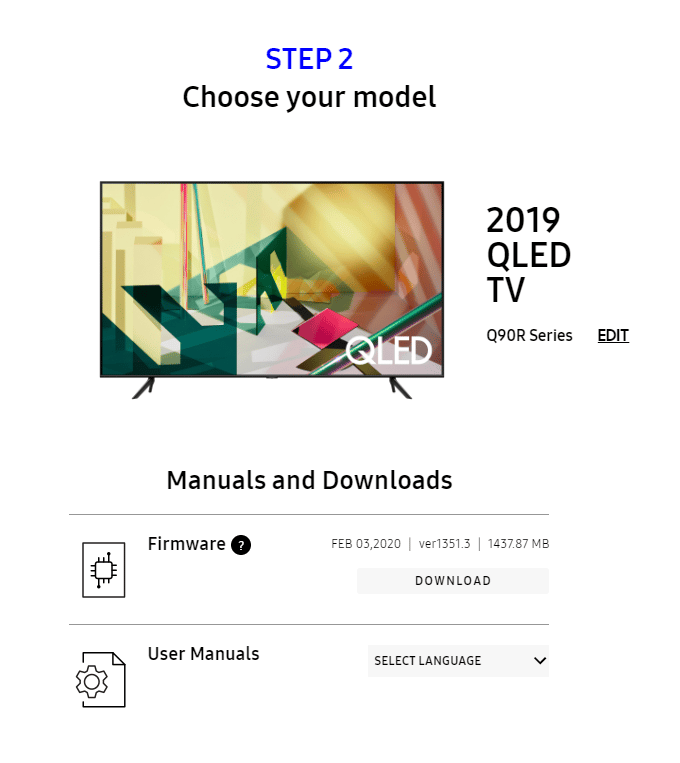
To download the latest software updates, visit the Samsung Download Center. You can either select your Product type and then search for your TV, or select Enter Model Number to access the support page for your specific TV model. On the Support page, locate the firmware file for your TV under Downloads. If you find multiple firmware versions, install the newest version. Select Download next to the firmware version to download the compressed file.
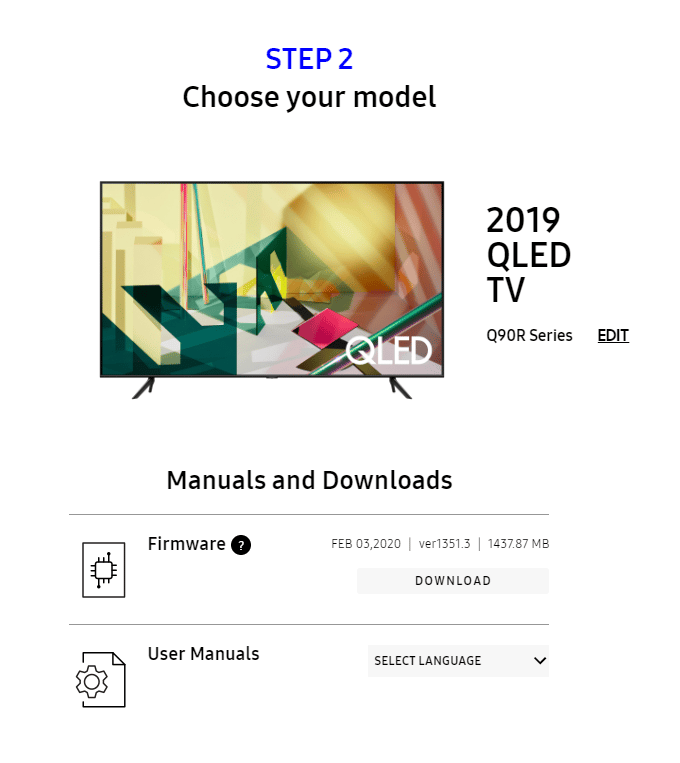
To download the latest software updates, visit the Samsung Download Center. You can either select your Product type and then search for your TV, or select Enter Model Number to access the support page for your specific TV model. On the Support page, locate the firmware file for your TV under Downloads. If you find multiple firmware versions, install the newest version. Select Download next to the firmware version to download the compressed file.
- When the file has finished downloading, locate it and then unzip the file. There should be one folder inside.
- Copy or Move the folder to a USB flash drive and do not place it inside any other folders. If you place the software folder inside a folder on the USB drive, the TV will not find it.
- Connect the USB drive containing the software upgrade into a USB port on your TV.
- Using your TV's remote, navigate to Settings, and select Support. Select Software Update, select Update Now, and then select Yes.
Last edited by a moderator:



