Amanda Brown
Active member
Catalogs Hide
Roku TV has gained immense popularity for its user-friendly interface and extensive streaming options. However, what if you find yourself without the Roku remote? Don't worry! In this guide, we'll show you how to use Roku TV without a remote and still enjoy your favorite shows and movies hassle-free. Whether your remote is lost, broken, or simply out of reach, these simple methods will keep you connected to your Roku TV.

The Roku mobile app is a convenient alternative to the physical remote. Follow these steps to control your Roku TV using your smartphone:
1. Download the Roku mobile app: Install the Roku app from your device's app store. It's available for both iOS and Android.
2. Connect your device to the same Wi-Fi network: Ensure that your smartphone is connected to the same Wi-Fi network as your Roku TV.
3. Launch the Roku app: Open the app on your smartphone and tap on the remote icon at the bottom of the screen.
4. Pair your smartphone with Roku TV: Follow the on-screen instructions to pair your smartphone with your Roku TV. Once paired, you can use your phone as a virtual remote.
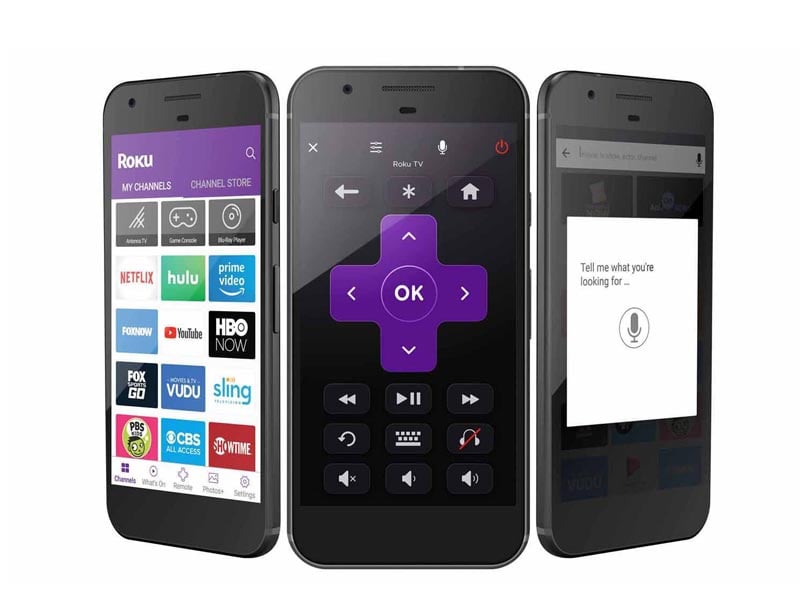
If you don't have access to the Roku mobile app, you can still navigate your Roku TV using the on-screen menu. Here's how:
1. Locate the physical buttons on your Roku TV: Depending on the model, your Roku TV might have buttons on the side or bottom. These buttons typically include Power, Volume Up/Down, and Channel Up/Down.
2. Power on your Roku TV: Press the Power button to turn on your Roku TV.
3. Navigate the on-screen menu: Use the Channel Up/Down buttons to scroll through the on-screen menu. The Volume Up/Down buttons can be used for selecting options.
4. Select an option: Once you've highlighted the desired option, press the Volume Up button to select it.
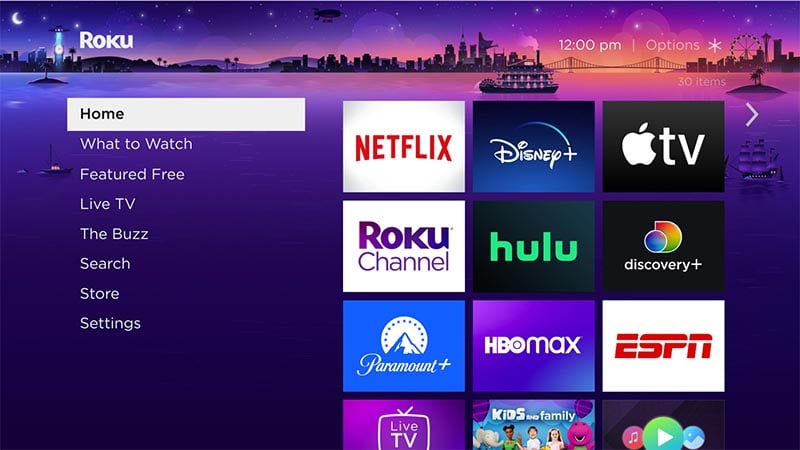
1. Use HDMI-CEC: If your TV and connected devices support HDMI-CEC, you can control Roku TV using the remote of your HDMI-connected device. Make sure HDMI-CEC is enabled in the settings.
2. Purchase a universal remote: Consider investing in a universal remote compatible with Roku TV. These remotes can be programmed to control various functions of your Roku TV.
Losing or misplacing your Roku TV remote doesn't mean you can't enjoy your favorite entertainment. By using the Roku mobile app or navigating the on-screen menu, you can easily control your Roku TV without a remote. Remember to download the Roku app for seamless smartphone control or utilize the physical buttons on your TV. With these methods, you'll never have to worry about a missing remote interrupting your streaming experience.
How to Use Roku TV Without Remote?

Using the Roku Mobile App
The Roku mobile app is a convenient alternative to the physical remote. Follow these steps to control your Roku TV using your smartphone:
1. Download the Roku mobile app: Install the Roku app from your device's app store. It's available for both iOS and Android.
2. Connect your device to the same Wi-Fi network: Ensure that your smartphone is connected to the same Wi-Fi network as your Roku TV.
3. Launch the Roku app: Open the app on your smartphone and tap on the remote icon at the bottom of the screen.
4. Pair your smartphone with Roku TV: Follow the on-screen instructions to pair your smartphone with your Roku TV. Once paired, you can use your phone as a virtual remote.
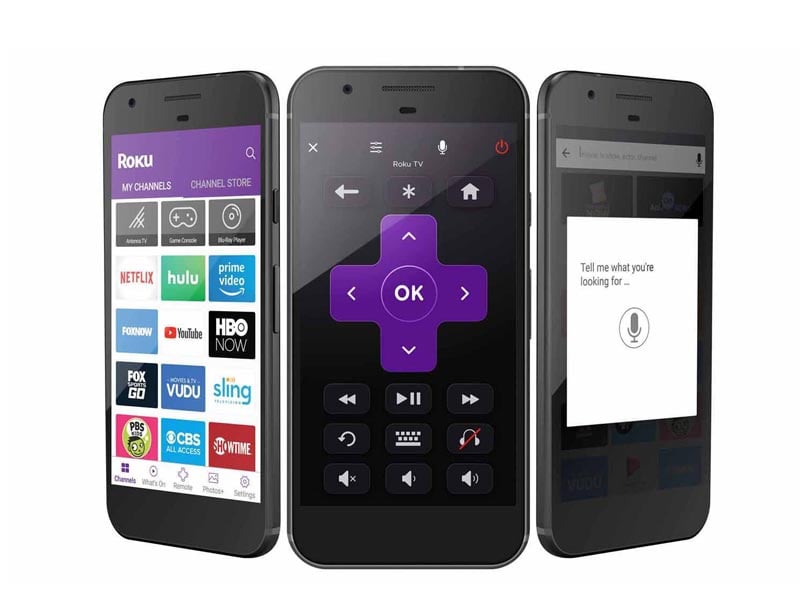
Utilizing the Roku TV On-Screen Menu
If you don't have access to the Roku mobile app, you can still navigate your Roku TV using the on-screen menu. Here's how:
1. Locate the physical buttons on your Roku TV: Depending on the model, your Roku TV might have buttons on the side or bottom. These buttons typically include Power, Volume Up/Down, and Channel Up/Down.
2. Power on your Roku TV: Press the Power button to turn on your Roku TV.
3. Navigate the on-screen menu: Use the Channel Up/Down buttons to scroll through the on-screen menu. The Volume Up/Down buttons can be used for selecting options.
4. Select an option: Once you've highlighted the desired option, press the Volume Up button to select it.
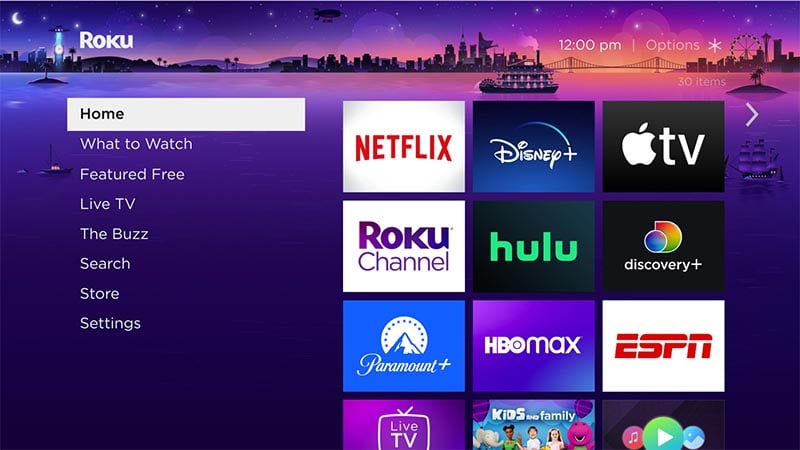
Additional Tips
1. Use HDMI-CEC: If your TV and connected devices support HDMI-CEC, you can control Roku TV using the remote of your HDMI-connected device. Make sure HDMI-CEC is enabled in the settings.
2. Purchase a universal remote: Consider investing in a universal remote compatible with Roku TV. These remotes can be programmed to control various functions of your Roku TV.
Conclusion
Losing or misplacing your Roku TV remote doesn't mean you can't enjoy your favorite entertainment. By using the Roku mobile app or navigating the on-screen menu, you can easily control your Roku TV without a remote. Remember to download the Roku app for seamless smartphone control or utilize the physical buttons on your TV. With these methods, you'll never have to worry about a missing remote interrupting your streaming experience.


