Kevin254
Member
Due to the coronavirus pandemic, we have to stay at home most of the time. At first it was fun and relexing, then it became boring as weeks and months passed away. It could be tiresome and harmful for eyes to play with your small screen phone for hours and days. There are some tips that you can enjoy movie or game at home with large screen TV.
Transform your living room into a home theatre using your Galaxy
You can easily enjoy all your favourite Netflix titles directly on your smartphone thanks to the Galaxy line’s signature Infinity Display, together with the powerful performance of your Galaxy device, be it the Galaxy S20 or Galaxy A71. If you’re looking to diversify how you enjoy your favourite content, you can easily transform your living room into a home theatre using your smartphone, your Samsung Smart TV and Samsung DeX.
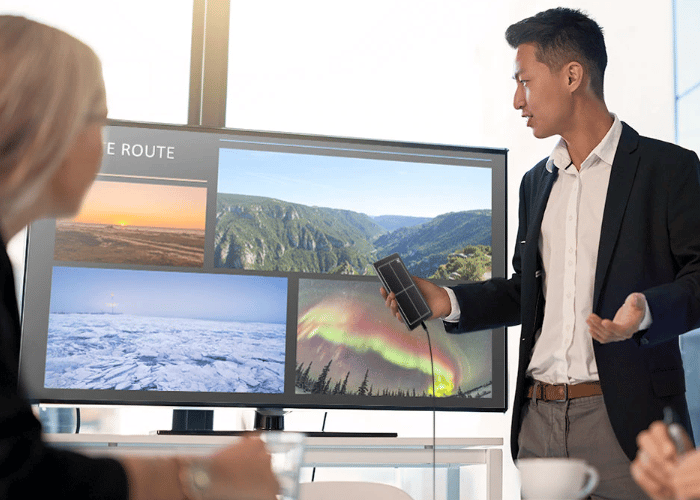
Multitask with Samsung DeX
You could watch TVs while chat with your friends or surf the internet with Samsung DeX. Just link your Galaxy phone to your monitor using a USB C-HDMI adapter cable, click on the Samsung DeX prompt in your notification bar and tap ‘OK’ to enable Samsung DeX mode.
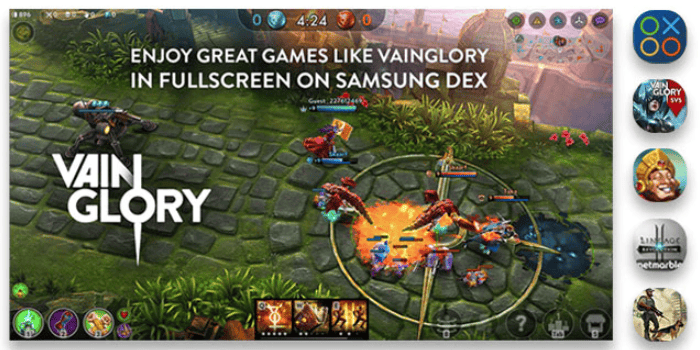
Simply control the video with the S Pen
You can also use the remote connectivity of the S Pen on the Galaxy Note10 to control the YouTube app, even when your device is connected to an external monitor using Samsung DeX. A simple single press of your S Pen will pause or resume a video, a double press will take you to the next video, and by gesturing up or down with the body of the S Pen, you can turn the volume of your content up or down accordingly. Click here to learn about how to use TV as a monitor.
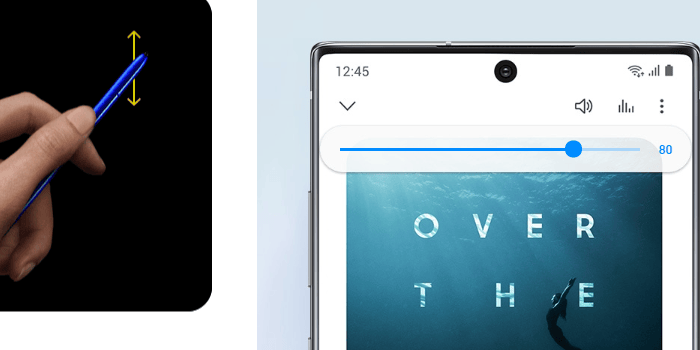
Game the Way You Want
The Galaxy S20 Series 5G allows you enjoy remarkable gaming experience thanks to the smooth screen with high refresh rate of 120Hz. While gaming, just head to Settings > Display > Motion smoothness and then tap on the 120Hz option. Galaxy Note10 and Galaxy S20 Series 5G devices feature the AI-powered Game Booster which monitors how the game runs on your device to automatically adjust phone settings for peak gaming performance, regardless of what kind of game you are playing. Click here to connect or mirror your smart phone to TVs.
Transform your living room into a home theatre using your Galaxy
You can easily enjoy all your favourite Netflix titles directly on your smartphone thanks to the Galaxy line’s signature Infinity Display, together with the powerful performance of your Galaxy device, be it the Galaxy S20 or Galaxy A71. If you’re looking to diversify how you enjoy your favourite content, you can easily transform your living room into a home theatre using your smartphone, your Samsung Smart TV and Samsung DeX.
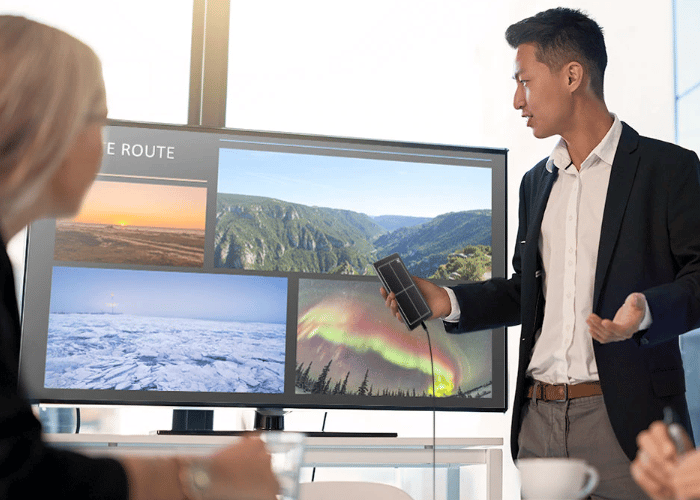
Multitask with Samsung DeX
You could watch TVs while chat with your friends or surf the internet with Samsung DeX. Just link your Galaxy phone to your monitor using a USB C-HDMI adapter cable, click on the Samsung DeX prompt in your notification bar and tap ‘OK’ to enable Samsung DeX mode.
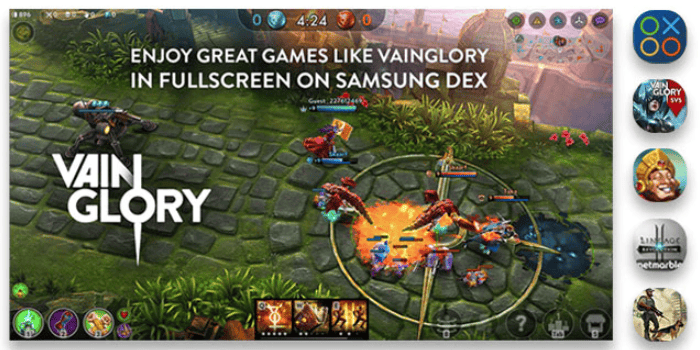
Simply control the video with the S Pen
You can also use the remote connectivity of the S Pen on the Galaxy Note10 to control the YouTube app, even when your device is connected to an external monitor using Samsung DeX. A simple single press of your S Pen will pause or resume a video, a double press will take you to the next video, and by gesturing up or down with the body of the S Pen, you can turn the volume of your content up or down accordingly. Click here to learn about how to use TV as a monitor.
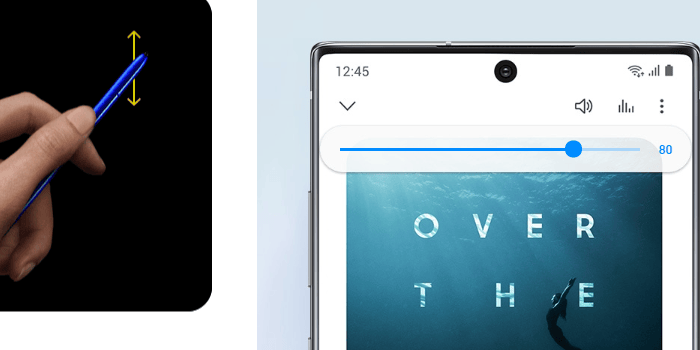
Game the Way You Want
The Galaxy S20 Series 5G allows you enjoy remarkable gaming experience thanks to the smooth screen with high refresh rate of 120Hz. While gaming, just head to Settings > Display > Motion smoothness and then tap on the 120Hz option. Galaxy Note10 and Galaxy S20 Series 5G devices feature the AI-powered Game Booster which monitors how the game runs on your device to automatically adjust phone settings for peak gaming performance, regardless of what kind of game you are playing. Click here to connect or mirror your smart phone to TVs.
Last edited:


