Catalogs Hide
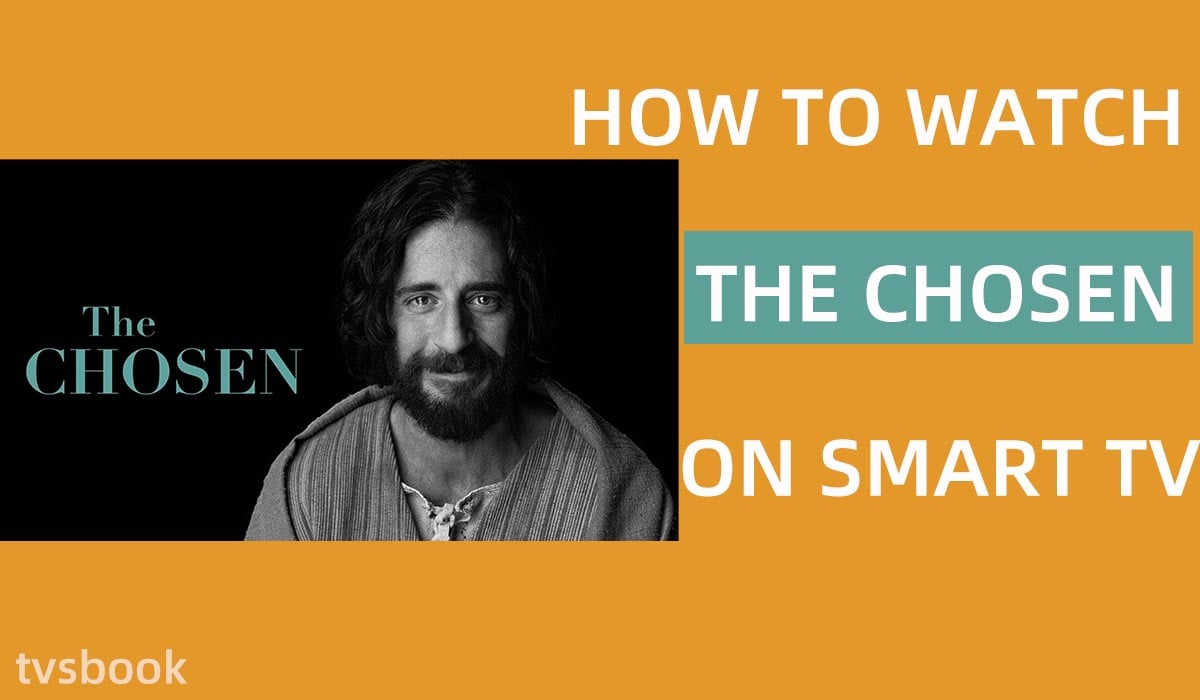
This guide will show you how to watch The Chosen on smart TV.
What is The Chosen?
The Chosen, the first series about the life of Jesus, released its first season in 2019 and has now become one of the most popular crowdfunded TV series. The Chosen, created, directed, and co-written by American filmmaker Dallas Jenkins, presents the life of Christ in multiple seasons (7 seasons planned). It is based on the Gospel accounts, adapting and adding details that make the familiar biblical characters more real.
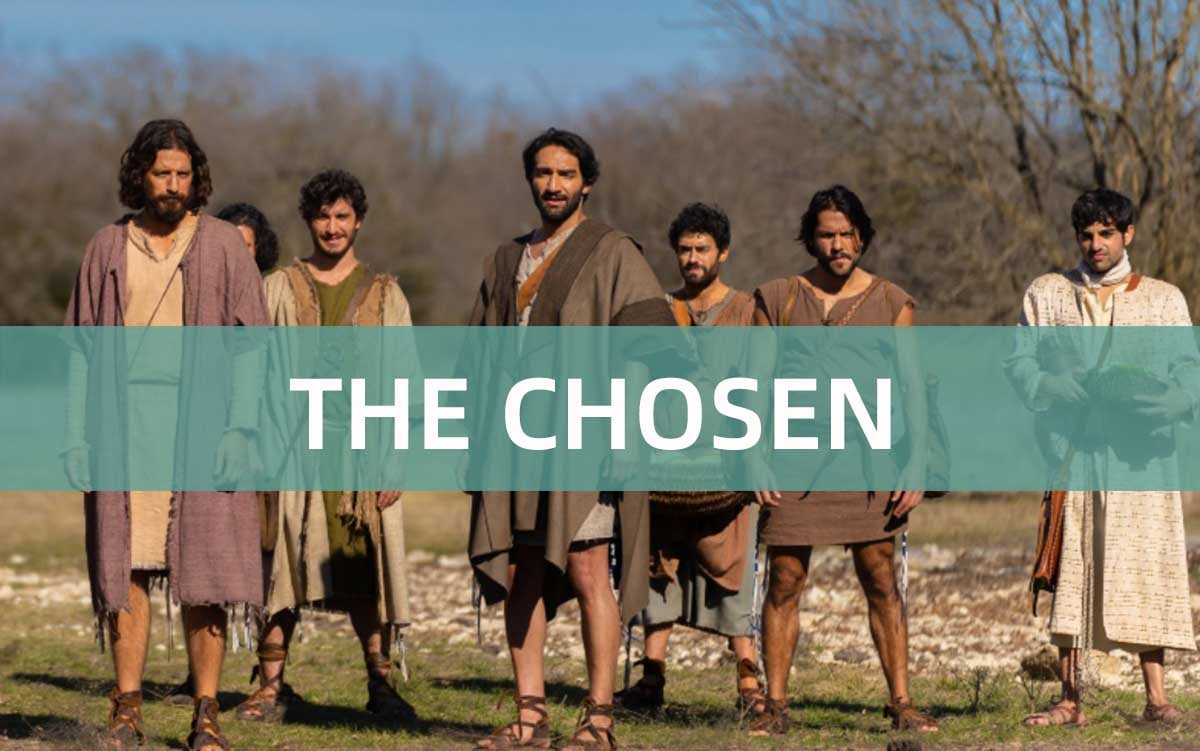
The Chosen is also the first show to be available for free in multiple countries through its own app. You can download The Chosen app from the Google Play Store and Apple App Store, or you can watch it through search engines or streaming.
Can I download The Chosen app on my smart TV?
You can download The Chosen app from the Apple App Store and Google Play Store and install it on your phone. If you want to watch The Chosen on your Smart TV, you can download the Angel Studios app or cast content from the mobile app to your TV or streaming device.
Please scroll down to see all the ways to watch The Chosen.
How to watch The Chosen on smart TV?
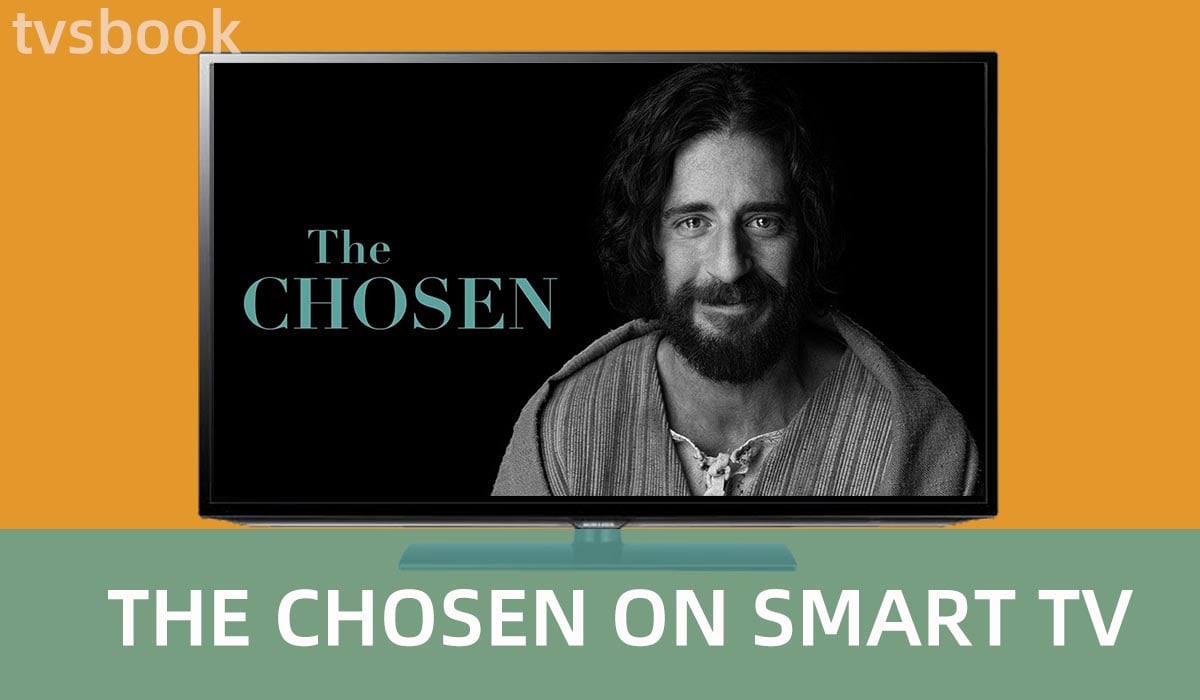
Watch The Chosen with Angel Studios App
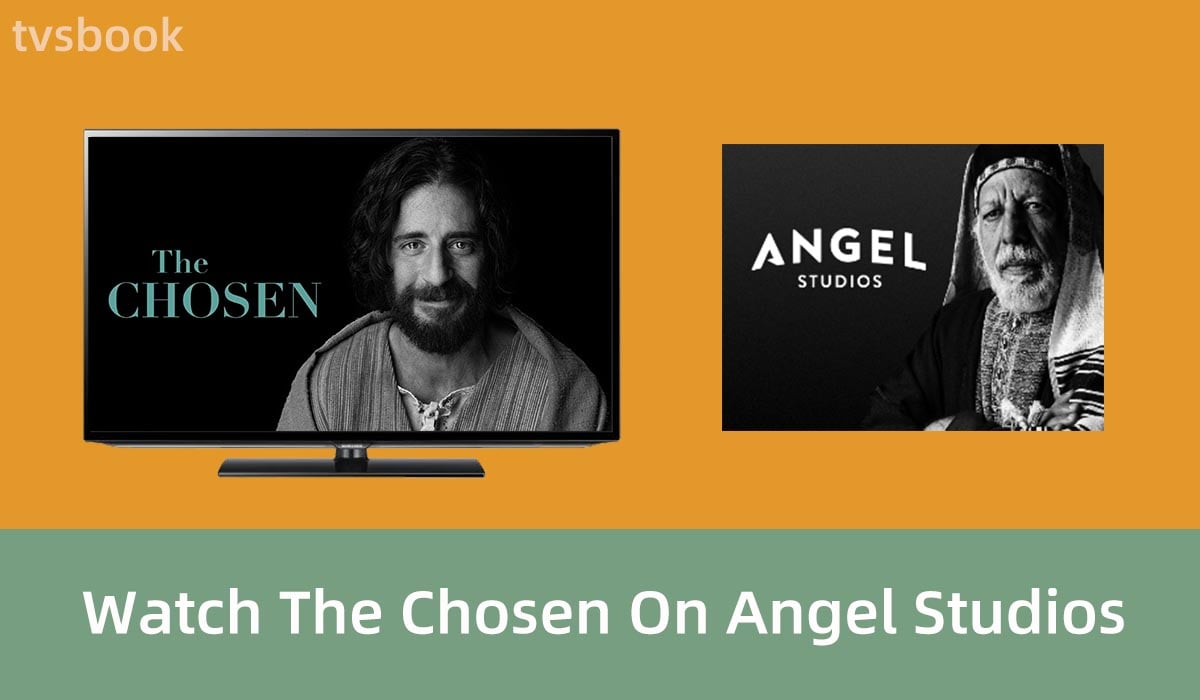
If your TV model is compatible with the Angel Studios app, you can watch The Chosen by downloading Angel Studios on your Smart TV. you can also access Angel Studios by connecting your TV to a streaming device.
Angel Studios supports the following TVs and streamers.
- Apple TV
- Chromecast
- Google TV
- Roku
- Fire TV
Download Angel Studios App on Google TV
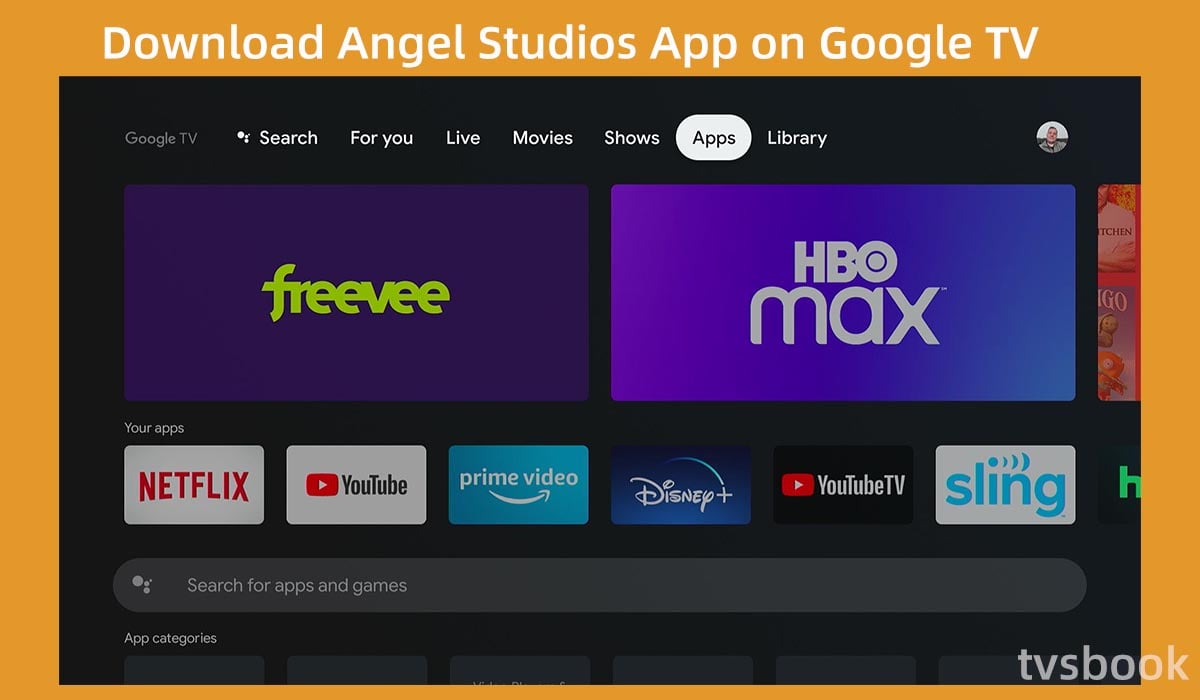
1. Go to the Google TV home screen.
2. Select Apps with the remote control and select Search in the menu.
3. Enter Angel Studios in the search bar.
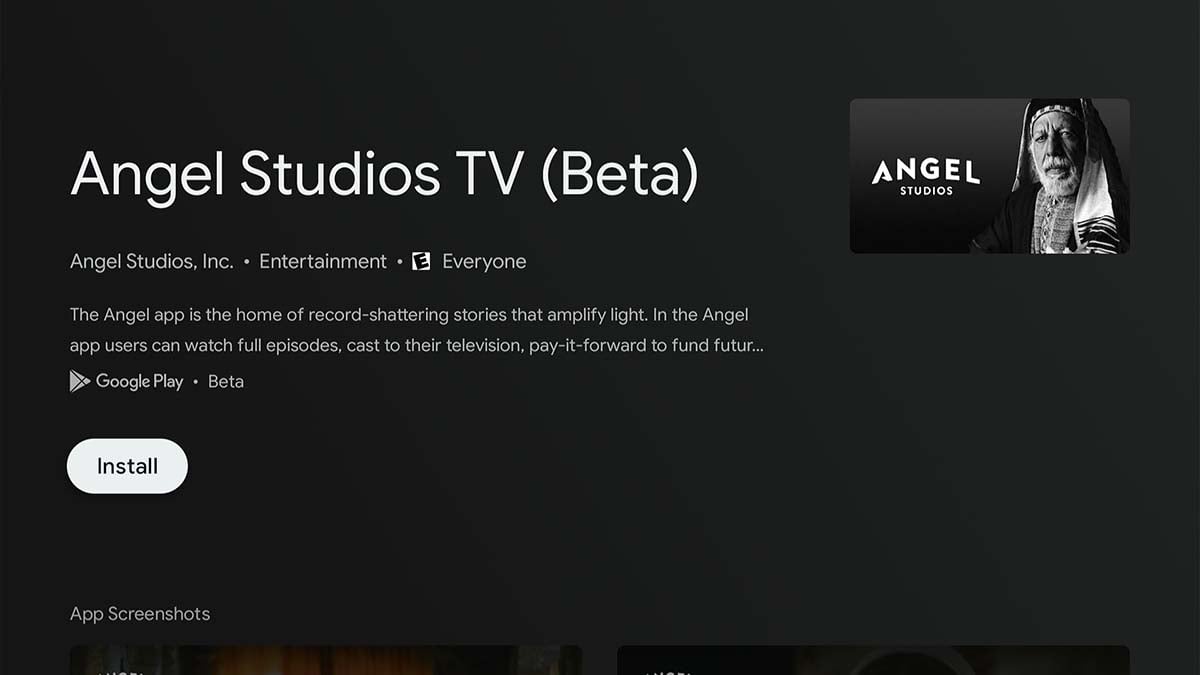
4. Select Angel Studios in the search results and click Install.
5. You can now watch The Chosen on the Angel Studios App.
Download Angel Studios App on Roku TV
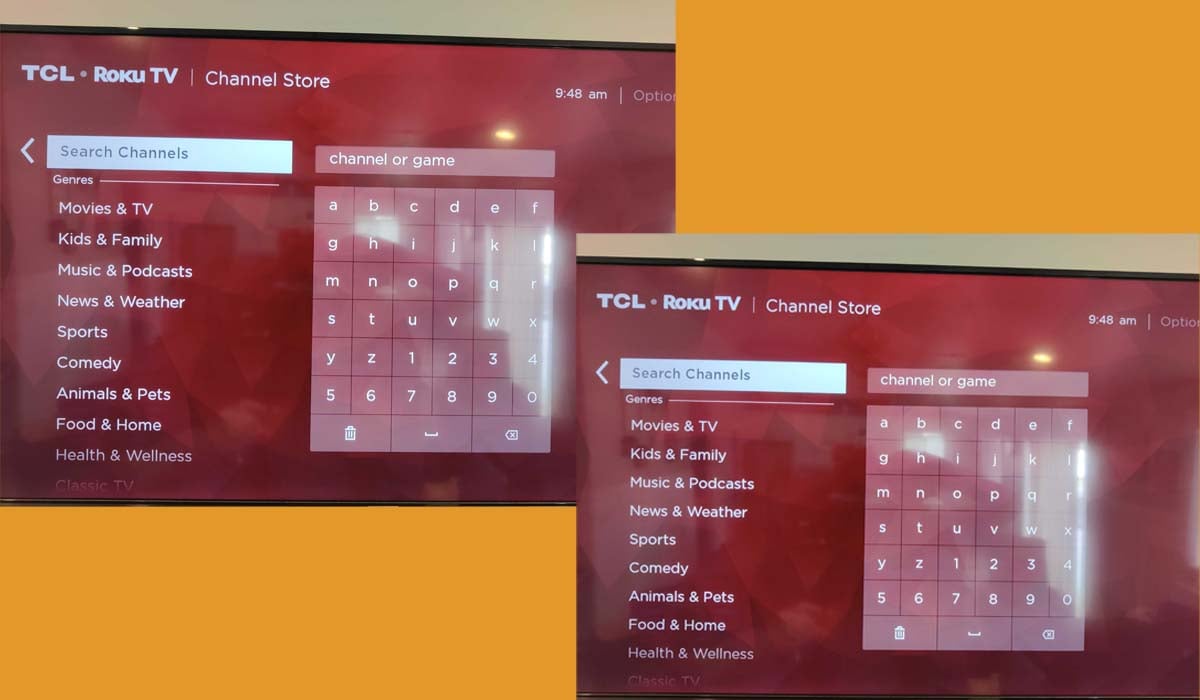
1. Go to the Roku TV home screen.
2. Scroll down to select the Streaming Channel.
3. Select Search Channels.
4. Tap the right arrow button on the remote control and enter Angel Studios in the search box.
5. Scroll right to select Angel Studios and click Add Channel.
6. If you have a Roku account PIN, you will need to enter it.
Download Angel Studios App on Fire TV
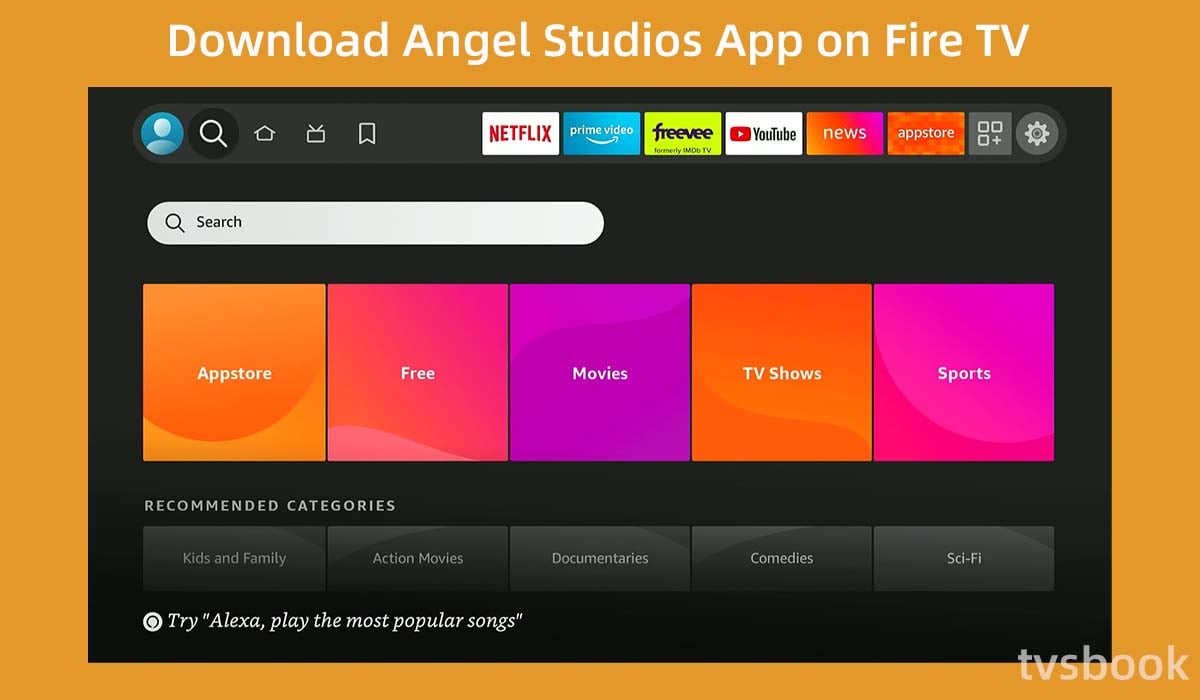
1. Go to the Amazon Fire TV home screen.
2. Select the Search icon.
3. Use the on-screen keyboard to type in Angel Studios.
4. Select the Angel Studios app from the search results.
5. Select Download.
If your Smart TV does not run the above systems, you can connect your TV to a streaming device such as Amazon Fire Stick, Chromecast, Roku Stick, etc. All of these streaming devices can get Angel Studios to watch The Chosen.
Download Angel Studios App on Apple TV
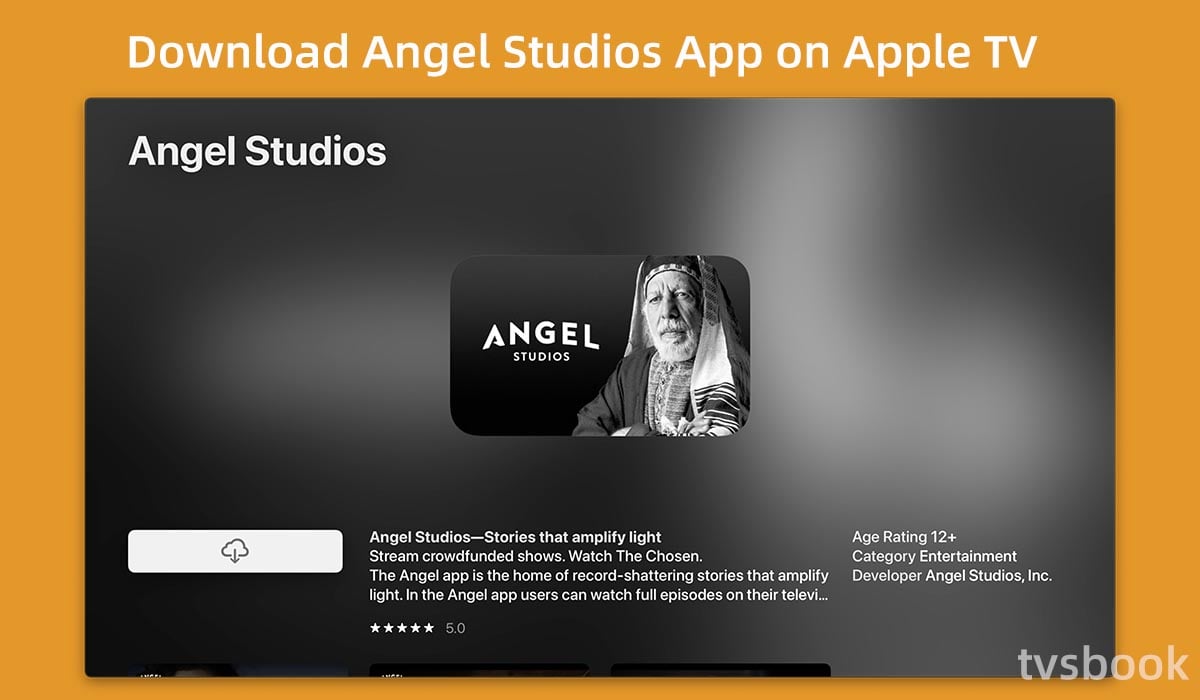
1. Turn on Apple TV and go to the home page.
2. Click the search icon on the screen.
3. Type in Angel Studios and download the app.
Watch The Chosen with The Chosen App
The Chosen app is available on your mobile device, and you can also watch The Chosen app on your smart TV by casting it from your phone. Of course, you can also use a streaming device to stream The Chosen to your TV.
Please follow the steps below.
Cast The Chosen App via mobile phones
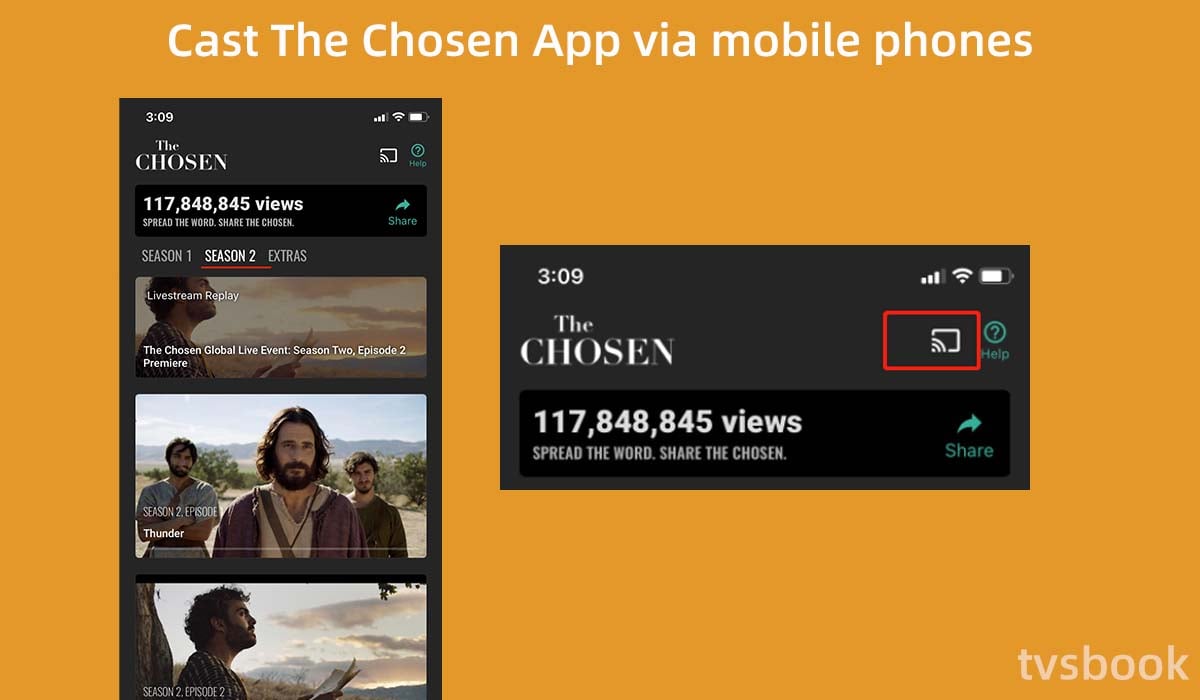
You can download and install The Chosen app on your Android Phone and iPhone through Google Play Store and Apple App Store. You can project or screen mirror The Chosen from your mobile app to your TV screen via the Smart TV's projection feature.
1. Connect your Android or Apple phone to the same WiFi as your Smart TV.
(Check how to connect TV to wifi without remote)
2. Download The Chosen app from the App Store or Play Store and install it on your phone.
3. Open The Chosen app on your phone.
4. Tap the cast icon on the screen. (cast icon on the home screen, or tap the cast icon after playing a video)
5. In the pop-up menu, select your Smart TV to connect.
After pairing is complete, you can watch The Chosen episodes on your Smart TV.
Cast The Chosen App via streaming devices
If your Smart TV doesn't have a built-in cast feature, don't worry, you can use a streaming device to cast. Streaming devices like Firestick, Roku, Apple TV, and Google Chromecast all support The Chosen App.
1. Plug a streaming device that supports The Chosen into your Smart TV's port and connect to the Internet.
2. Enable screen mirroring on your streaming device. (Operation may vary from device to device)
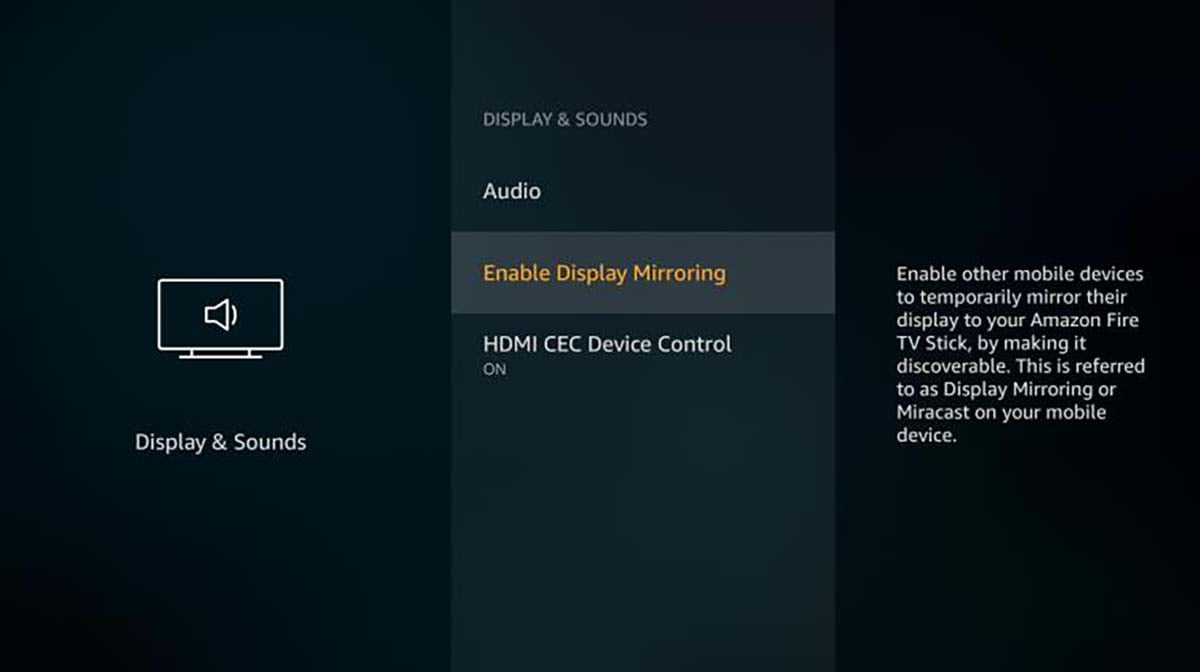
Firestick: Home - System - Display and Sound - Enable Display Mirroring
Roku: Home - System Settings - Screen Mirroring - Screen Mirroring Mode - Prompt
3. Install The Chosen app on your smartphone and open it.
Play an episode and select the Cast icon.
5. Select the name of your streaming device in the device list.
After a successful connection, your Smart TV will display The Chosen videos from your phone.
Cast The Chosen via PC and Mac
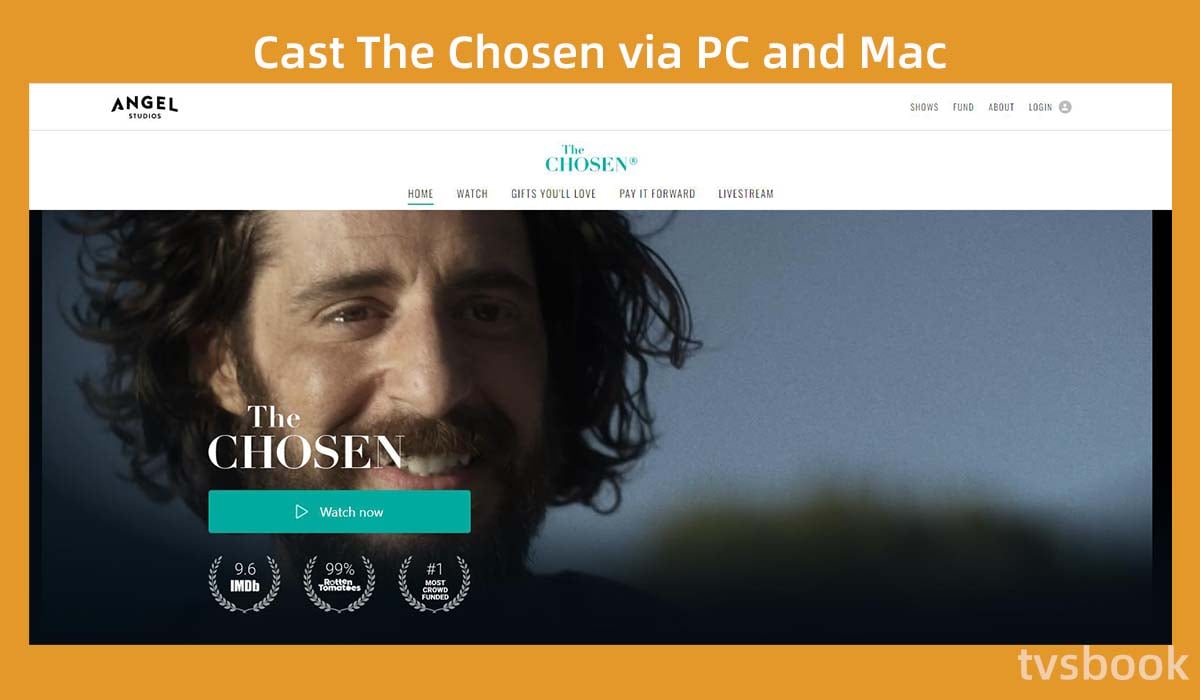
You can also access and watch The Chosen on your Mac or PC through your browser and cast the content to your Smart TV.
1. Connect your PC or Mac to the Internet.
2. Open your browser and type in www.thechosen.tv and visit the website
3. Click Watch Now.
4. Select a video to play, then select the Cast option.
5. Select the name of your Smart TV in the scan list.
Now you can watch The Chosen on your Smart TV by casting your PC or Mac.
Watch The Chosen with streaming services
You can access The Chosen content via streaming devices or streaming players. Streaming devices that are compatible with The Chosen are the Google Chromecast, Roku TV, Amazon Firestick, and others that we mentioned.
In addition, if you subscribe to any streaming service such as Amazon Prime Video, DirecTV, Hulu Direct TV, or Peacock, you can watch The Chosen on those platforms as well.
1. Make sure your Smart TV is connected to a stable and high-speed Internet connection.
2. Go to the app store of your Smart TV or streaming device.
3. Download the streaming service mentioned above.
4. Open the app and watch The Chosen.
Summary
There are multiple methods of how to watch The Chosen on Smart TV. You can watch The Chosen on Apple TV, Roku, Google TV and FireTV by downloading the Angel Studios app.
In addition, you can cast The Chosen app to your TV via your phone or streaming device. You can also cast the PC and Mac to your TV or watch The Chosen via streaming services.
FAQs
How to watch The Chosen season 1?
As mentioned above, you can watch the first season of The Chosen via The Chosen or the Angel Studios App. You can also access The Chosen via a streaming player or streaming device, which can also stream the content on your Smart TV.
How to watch The Chosen season 2 for free?
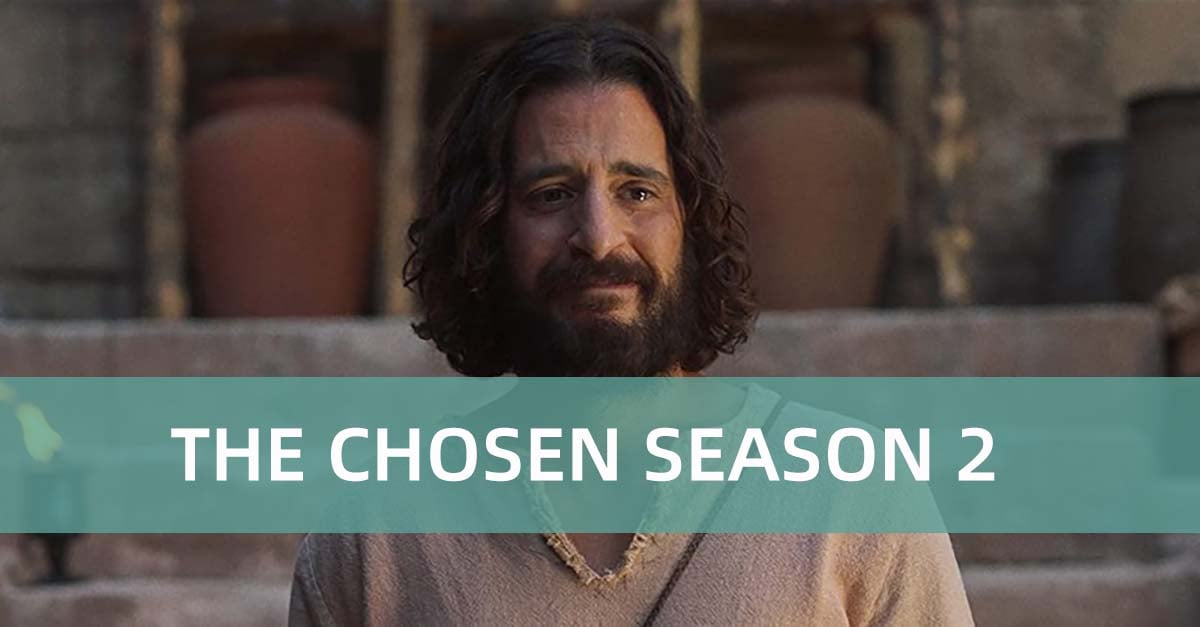
You can watch The Chosen season 2 for free using The Chosen mobile app or Angel Studios App.
1. Download The Chosen app from the Apple or Android App Store.
2. Open the app and select Season 2 at the top of the page.
3. Play the season 2 episode for free.
Why can't I get The Chosen app on my smart TV?
You can cast The Chosen app to your Smart TV from your smartphone. If it doesn't work, you can troubleshoot
1. Make sure your phone and Smart TV are connected to the same network.
2. Make sure both of your devices are updated to the latest software.
3. Update The Chosen app to the latest version on your mobile device.
4. Reboot your devices.


