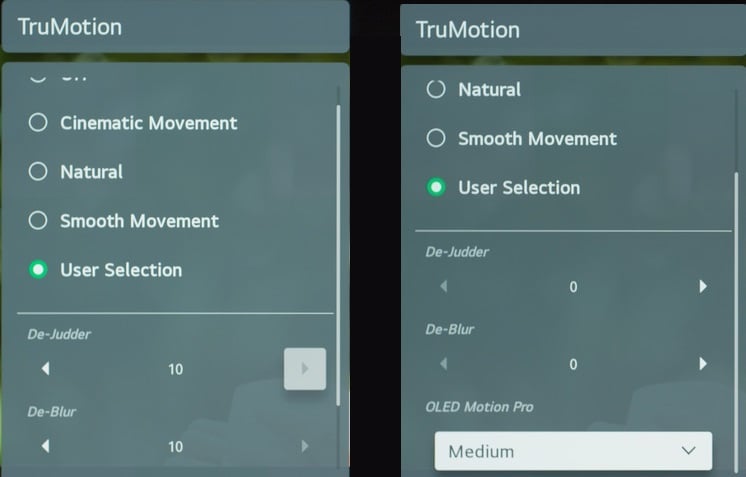Are you wondering how you can set your LG C1 for cable TV? If YES, read on to learn more. While we could go to great lengths on setting up your LG C1 for cable TV, we don't want to bog you down with too many technical details. Let us show you how the Settings screen looks and discuss a few of the most significant menu options.
Ensure to disable power saving and automated picture modes once you are ready to set your C1 for cable TV. Motion Eye Care is also recommended to be deactivated in the Picture menu on the C1 to save power and use AI services. These settings may be changed to suit your needs.
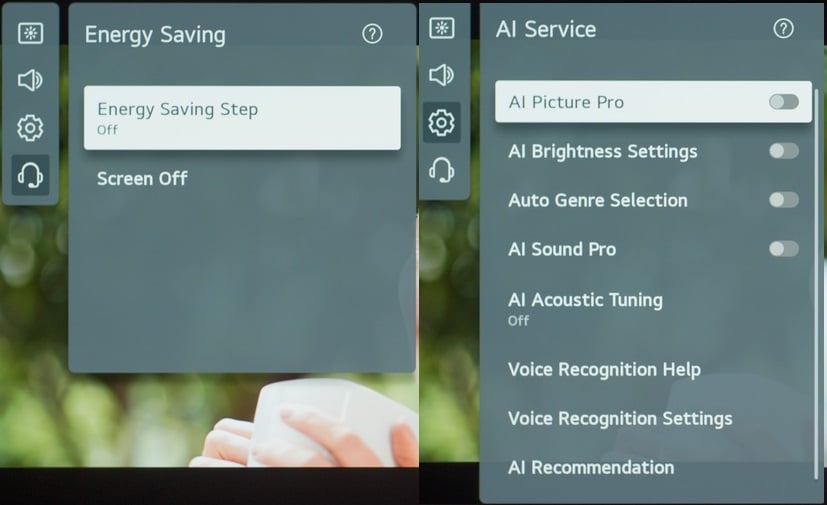
SETTINGS FOR SDR
There are nine image modes for SDR content. As far as image modes go, 'Expert (Dark space, night)' is the most realistic and offers the greatest customization. Expert (Bright space, daylight) is almost as accurate in a brighter setting.
As far as brightness is concerned, we suggest you set the Contrast at 85 and Peak Brightness at High. The Auto Dynamic Contrast feature should also be deactivated. At the same time, Color Depth and Tint settings should be set to "50" in the "Color" tab. Set Color Gamut to "Auto-Detect" so that the C1 could automatically choose which color gamut to use based on the content. With this in mind, set the Gamma to 2.2. Finally, set Sharpness to '0' in the 'Clarity' tab.
The OLED Pixel Brightness option on the TV should be adjusted to suit your viewing circumstances if you want to change the TV's brightness. This option has no effect on the overall quality of the image. The screen brightness option affects the picture itself rather than affecting the TV's brightness. In most cases, it's best to leave it at 50.
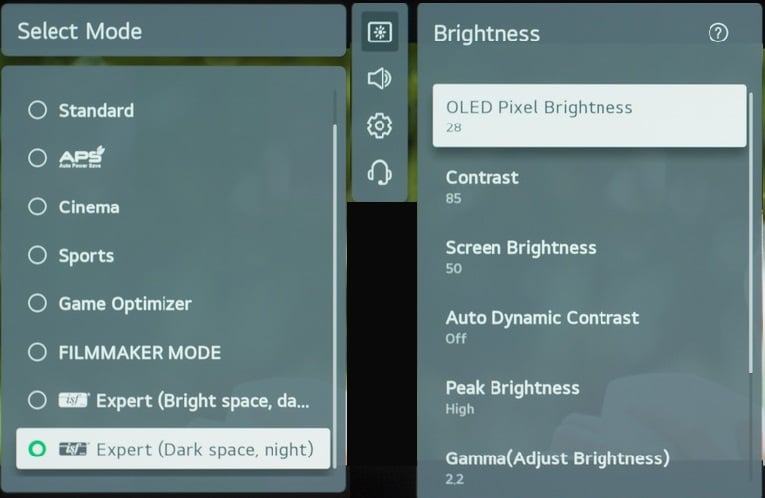
HDR
For native applications, HDR is enabled by default. OLED Pixel Brightness is one parameter that changes automatically when you play HDR video. In HDR mode, these parameters should be left at their default values.
For HDR to operate from external devices like the cable TV, the 'HDMI Settings' menu for the input you are using normally needs to be activated for the HDMI Deep Color option. To avoid compatibility difficulties, it is suggested to only activate this setting for devices that need it.
Auto Dynamic Contrast or Dynamic Tone Mapping might help if you find HDR excessively dark. However, the photograph's content is a major factor in determining how bright the picture will seem in these settings.
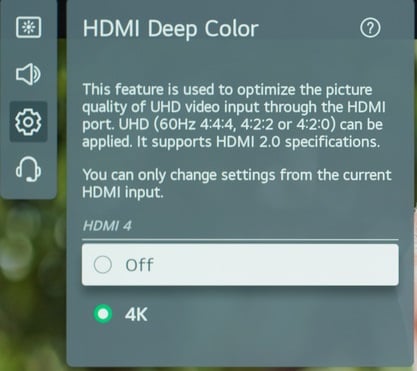
THE DOLBY VISION
Dolby Vision is supported by the LG C1 while using native applications and most third-party devices. In the same way that Dolby Vision material automatically changes certain settings, so does regular HDR content. Leave them as they are. In addition to Cinema Mode, a new 'Director Mode' optimizes the material exactly how the filmmaker intended. We prefer Cinema Mode. Instead of using Cinema, you may use Cinema Home if you find it too dark.
You can alter these options to suit your own preferences. Motion interpolation parameters may need to be tweaked based on the material you're viewing on your cable TV
You should play around with these options to find the degree of motion interpolation that works best for your cable TV. The De-Blur and De-Judder sliders in TruMotion may be adjusted to allow motion interpolation.
The OLED Motion Pro option activates the TV's BFI function. The BFI function operates at 60 Hz when set to 'High,' which may be an issue for certain listeners. When the 'High' setting is selected, 24p material will always suffer from judder. "Low" or "Medium" will set the BFI to a frequency of 120 hertz.
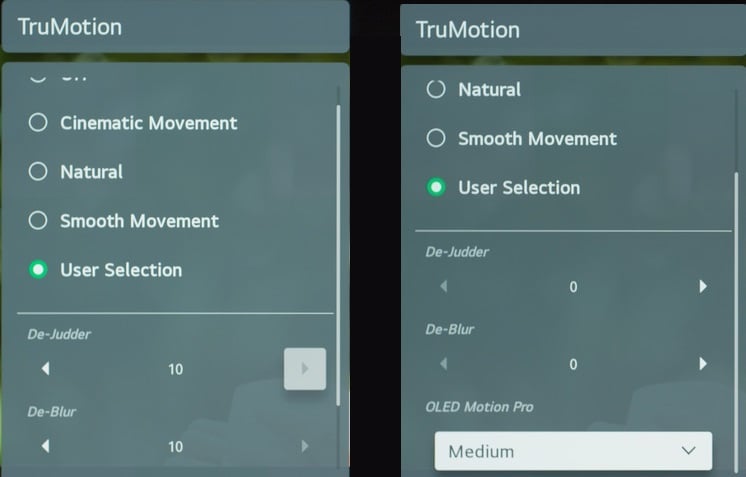
POWER SAVING
Ensure to disable power saving and automated picture modes once you are ready to set your C1 for cable TV. Motion Eye Care is also recommended to be deactivated in the Picture menu on the C1 to save power and use AI services. These settings may be changed to suit your needs.
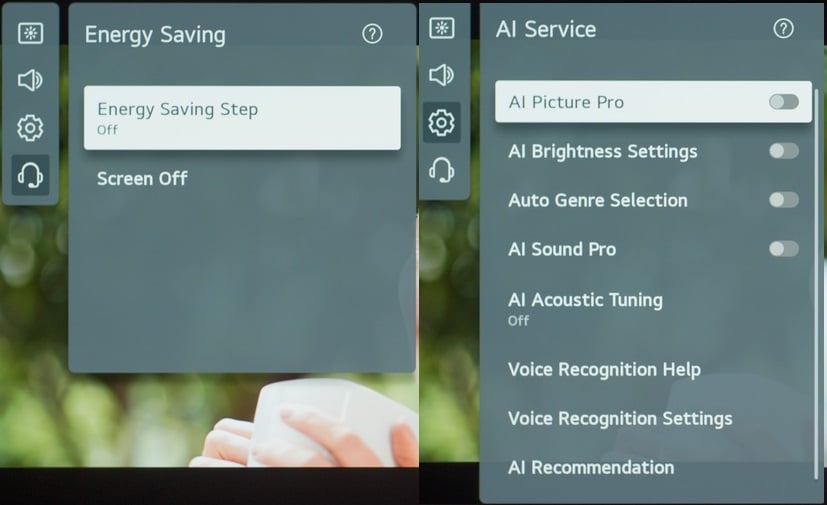
SETTINGS FOR SDR
There are nine image modes for SDR content. As far as image modes go, 'Expert (Dark space, night)' is the most realistic and offers the greatest customization. Expert (Bright space, daylight) is almost as accurate in a brighter setting.
As far as brightness is concerned, we suggest you set the Contrast at 85 and Peak Brightness at High. The Auto Dynamic Contrast feature should also be deactivated. At the same time, Color Depth and Tint settings should be set to "50" in the "Color" tab. Set Color Gamut to "Auto-Detect" so that the C1 could automatically choose which color gamut to use based on the content. With this in mind, set the Gamma to 2.2. Finally, set Sharpness to '0' in the 'Clarity' tab.
The OLED Pixel Brightness option on the TV should be adjusted to suit your viewing circumstances if you want to change the TV's brightness. This option has no effect on the overall quality of the image. The screen brightness option affects the picture itself rather than affecting the TV's brightness. In most cases, it's best to leave it at 50.
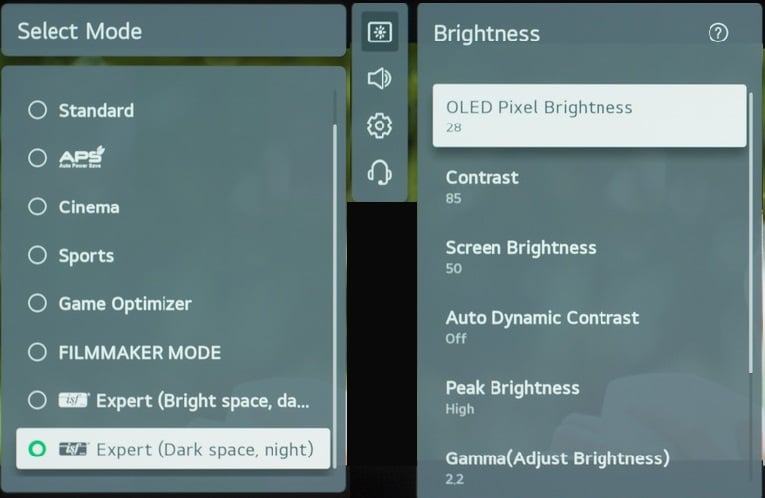
HDR
For native applications, HDR is enabled by default. OLED Pixel Brightness is one parameter that changes automatically when you play HDR video. In HDR mode, these parameters should be left at their default values.
For HDR to operate from external devices like the cable TV, the 'HDMI Settings' menu for the input you are using normally needs to be activated for the HDMI Deep Color option. To avoid compatibility difficulties, it is suggested to only activate this setting for devices that need it.
Auto Dynamic Contrast or Dynamic Tone Mapping might help if you find HDR excessively dark. However, the photograph's content is a major factor in determining how bright the picture will seem in these settings.
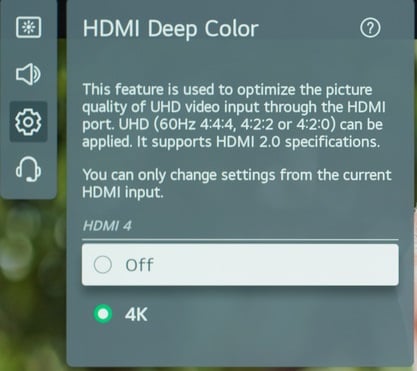
THE DOLBY VISION
Dolby Vision is supported by the LG C1 while using native applications and most third-party devices. In the same way that Dolby Vision material automatically changes certain settings, so does regular HDR content. Leave them as they are. In addition to Cinema Mode, a new 'Director Mode' optimizes the material exactly how the filmmaker intended. We prefer Cinema Mode. Instead of using Cinema, you may use Cinema Home if you find it too dark.
MOTION SETTINGS
You can alter these options to suit your own preferences. Motion interpolation parameters may need to be tweaked based on the material you're viewing on your cable TV
MOTION INTERPOLATION
You should play around with these options to find the degree of motion interpolation that works best for your cable TV. The De-Blur and De-Judder sliders in TruMotion may be adjusted to allow motion interpolation.
The OLED Motion Pro option activates the TV's BFI function. The BFI function operates at 60 Hz when set to 'High,' which may be an issue for certain listeners. When the 'High' setting is selected, 24p material will always suffer from judder. "Low" or "Medium" will set the BFI to a frequency of 120 hertz.