OldCooper
Member
Catalogs Hide
If you're facing the frustrating issue of your LG TV constantly turning off by itself, you're not alone. Many LG TV owners have encountered this problem, but fortunately, there are several potential solutions to resolve this issue. In this article, we'll explore common causes and provide easy-to-follow troubleshooting steps to help you fix the problem and enjoy uninterrupted viewing on your LG TV.

The first step is to ensure that all power connections to your LG TV are secure. Start by verifying that the power cord is properly plugged into both the TV and the electrical outlet. If using a power strip or surge protector, try connecting the TV directly to the outlet to rule out any issues with the power source.
Performing a reset can often resolve minor glitches that may be causing the TV to turn off unexpectedly. To reset your LG TV, follow these steps: a. Locate the power button on the TV or the remote control. b. Press and hold the power button for approximately 10 seconds. c. The TV will turn off and then turn back on.
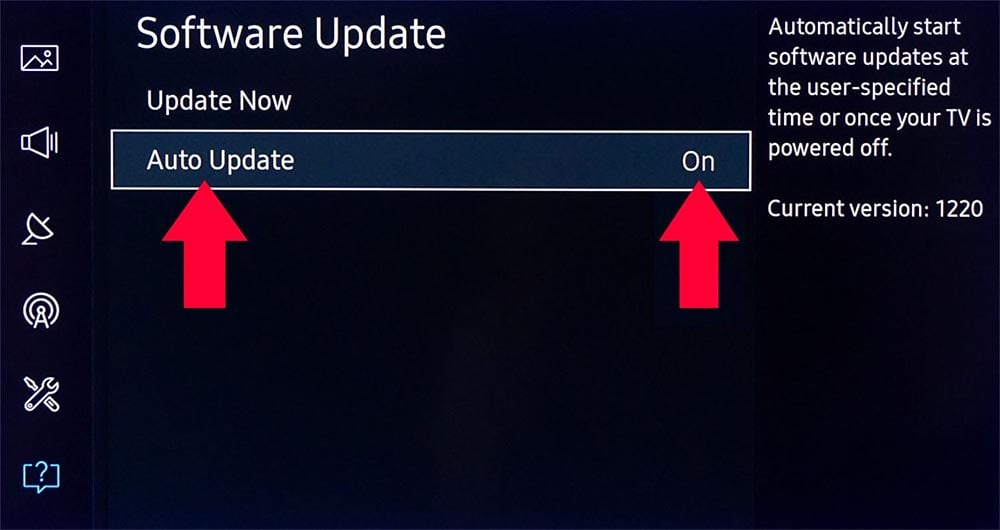
Outdated firmware can sometimes cause unexpected behavior in LG TVs. To check for firmware updates, follow these steps: a. Press the "Home" button on your remote control to open the TV's menu. b. Navigate to "Settings" and select "All Settings." c. Choose "General" and select "About This TV." d. Click on "Check for Updates" and follow the on-screen instructions to update the firmware if available.
LG TVs come with an energy-saving feature that can automatically turn off the TV to conserve power. However, this feature may sometimes cause the TV to turn off unexpectedly. To disable Energy Saving Mode, follow these steps: a. Press the "Home" button on your remote control. b. Navigate to "Settings" and select "All Settings." c. Choose "Picture" and select "Energy Saving." d. Set the Energy Saving Mode to "Off" or adjust the level to your preference.
Ensure that there are no active timer settings on your LG TV that might be causing it to turn off at specific times. To check and disable timer settings, follow these steps: a. Press the "Home" button on your remote control. b. Navigate to "Settings" and select "All Settings." c. Choose "General" and select "Timers." d. Disable any active timers or adjust them according to your preferences.
Experiencing the issue of an LG TV repeatedly turning off can be frustrating, but by following these troubleshooting steps, you can effectively resolve the problem. By checking power connections, resetting the TV, updating the firmware, disabling energy-saving mode, and reviewing timer settings, you can enjoy uninterrupted viewing on your LG TV once again. If the issue persists despite these steps, it's recommended to contact LG customer support or seek professional assistance to diagnose and resolve the problem.
How to Fix LG TV Keeps Turning Off?

Check Power Connections
The first step is to ensure that all power connections to your LG TV are secure. Start by verifying that the power cord is properly plugged into both the TV and the electrical outlet. If using a power strip or surge protector, try connecting the TV directly to the outlet to rule out any issues with the power source.
Reset the TV
Performing a reset can often resolve minor glitches that may be causing the TV to turn off unexpectedly. To reset your LG TV, follow these steps: a. Locate the power button on the TV or the remote control. b. Press and hold the power button for approximately 10 seconds. c. The TV will turn off and then turn back on.
Check for Firmware Updates
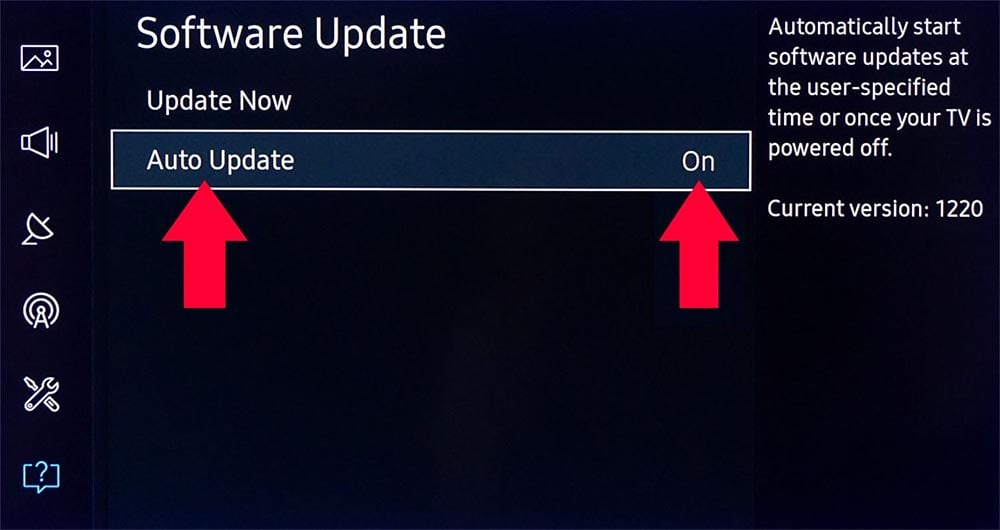
Outdated firmware can sometimes cause unexpected behavior in LG TVs. To check for firmware updates, follow these steps: a. Press the "Home" button on your remote control to open the TV's menu. b. Navigate to "Settings" and select "All Settings." c. Choose "General" and select "About This TV." d. Click on "Check for Updates" and follow the on-screen instructions to update the firmware if available.
Disable Energy Saving Mode
LG TVs come with an energy-saving feature that can automatically turn off the TV to conserve power. However, this feature may sometimes cause the TV to turn off unexpectedly. To disable Energy Saving Mode, follow these steps: a. Press the "Home" button on your remote control. b. Navigate to "Settings" and select "All Settings." c. Choose "Picture" and select "Energy Saving." d. Set the Energy Saving Mode to "Off" or adjust the level to your preference.
Check Timer Settings
Ensure that there are no active timer settings on your LG TV that might be causing it to turn off at specific times. To check and disable timer settings, follow these steps: a. Press the "Home" button on your remote control. b. Navigate to "Settings" and select "All Settings." c. Choose "General" and select "Timers." d. Disable any active timers or adjust them according to your preferences.
Conclusion
Experiencing the issue of an LG TV repeatedly turning off can be frustrating, but by following these troubleshooting steps, you can effectively resolve the problem. By checking power connections, resetting the TV, updating the firmware, disabling energy-saving mode, and reviewing timer settings, you can enjoy uninterrupted viewing on your LG TV once again. If the issue persists despite these steps, it's recommended to contact LG customer support or seek professional assistance to diagnose and resolve the problem.


