Barton7
Member
Catalogs Hide
This guide will show you how to fix Peacock not showing up on LG smart TV.
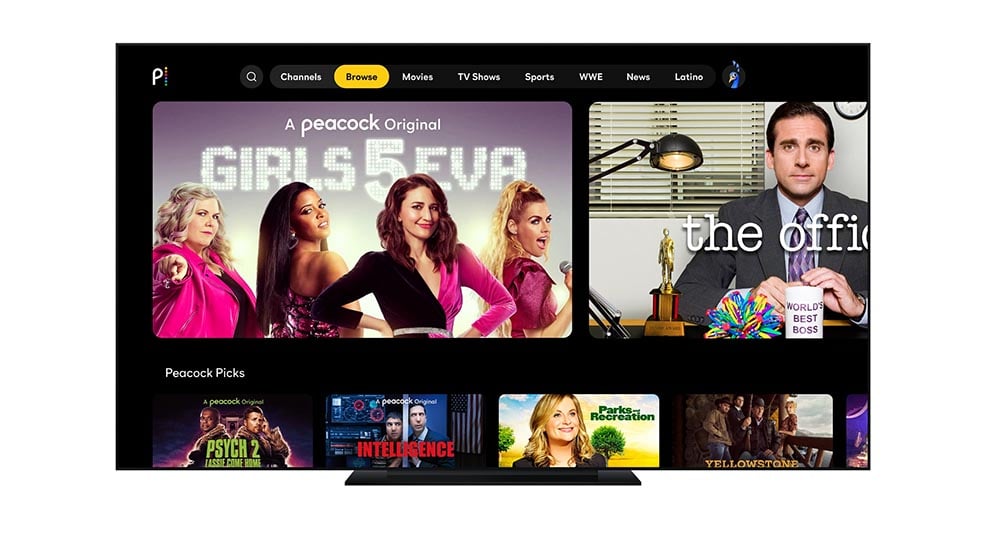
Peacock requires a consistent internet connection to function properly. You may have trouble accessing Peacock if your LG Smart TV is not properly connected to the internet.
Sometimes, issues with the Peacock app itself can prevent it from working on your LG Smart TV. You may need to update the app or reinstall it to fix any problems.
Because you may not have an active subscription to Peacock, it has stopped working.
Peacock is only available in a few areas. If you try to access Peacock from outside of its supported region, you may be unable to do so.
Peacock may not work with your LG Smart TV. Check that your television meets the system requirements for Peacock.

First, unplug your TV from the wall outlet and wait 60 seconds (don't be impatient here) before plugging it back in.
Unplug your router for 60 seconds before plugging it back in. Because connectivity issues can sometimes cause issues with streaming services, resetting your router can help.
1. Go to your device's settings, then scroll down to "General" and tap on it.
2. Then select "iPhone storage".
3. Search for the app and tap on it from here.
4. When you get to this screen, click "offload app."
5. Tap once more to confirm.
6. After a few moments of processing, a reinstall button will appear; simply tap on it to reinstall the app.
Update Your LG Smart TV
The following step is to upgrade your LG Smart TV. Streaming services can be hampered by outdated TV software.
1. Navigate to your LG Smart TV's home screen.
2. Go to the Settings option.
3. Select the General tab.
4. Choose the About This TV tab.
5. Check for and install any available software updates.
If you have exhausted all of the above options and are still unable to solve the problem. You may need to uninstall and reinstall the app on your device.
You might want to try a different streaming device, such as a Roku stick, Fire Stick, or Apple TV 4K. These devices are inexpensive and simple to use. You can connect them to your television and use them as your primary streaming player to access Peacock TV.
Why Peacock Not Showing Up On LG Smart TV?
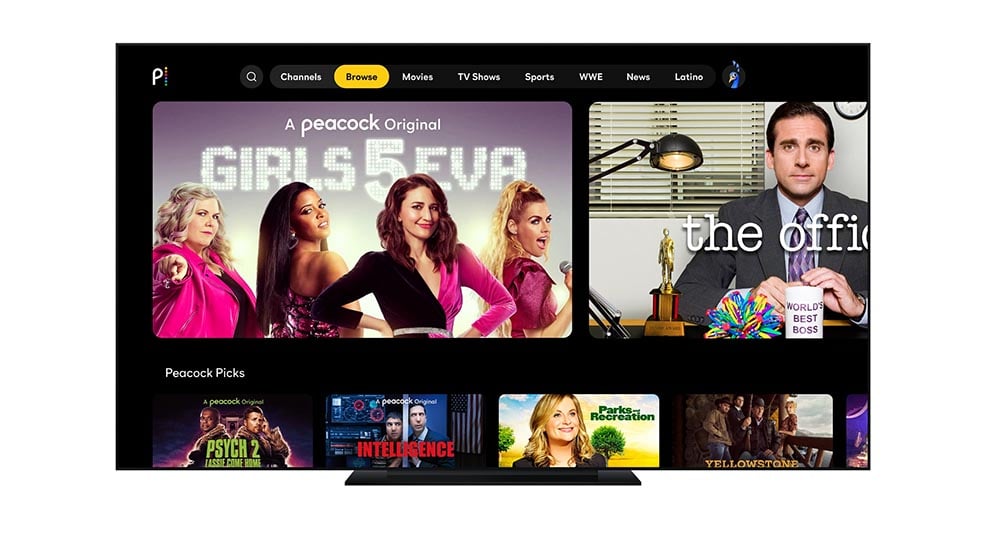
Connectivity to the Network
Peacock requires a consistent internet connection to function properly. You may have trouble accessing Peacock if your LG Smart TV is not properly connected to the internet.
App Issues
Sometimes, issues with the Peacock app itself can prevent it from working on your LG Smart TV. You may need to update the app or reinstall it to fix any problems.
Subscription
Because you may not have an active subscription to Peacock, it has stopped working.
Geographical Limitations
Peacock is only available in a few areas. If you try to access Peacock from outside of its supported region, you may be unable to do so.
Compatibility
Peacock may not work with your LG Smart TV. Check that your television meets the system requirements for Peacock.
How to fix Peacock not showing up on LG Smart TV?

Restart Your TV
First, unplug your TV from the wall outlet and wait 60 seconds (don't be impatient here) before plugging it back in.
Reset the Router
Unplug your router for 60 seconds before plugging it back in. Because connectivity issues can sometimes cause issues with streaming services, resetting your router can help.
Clear the App Cache
1. Go to your device's settings, then scroll down to "General" and tap on it.
2. Then select "iPhone storage".
3. Search for the app and tap on it from here.
4. When you get to this screen, click "offload app."
5. Tap once more to confirm.
6. After a few moments of processing, a reinstall button will appear; simply tap on it to reinstall the app.
Check Internet Speed
Update Your LG Smart TV
The following step is to upgrade your LG Smart TV. Streaming services can be hampered by outdated TV software.
1. Navigate to your LG Smart TV's home screen.
2. Go to the Settings option.
3. Select the General tab.
4. Choose the About This TV tab.
5. Check for and install any available software updates.
Install the Peacock App again
If you have exhausted all of the above options and are still unable to solve the problem. You may need to uninstall and reinstall the app on your device.
You might want to try a different streaming device, such as a Roku stick, Fire Stick, or Apple TV 4K. These devices are inexpensive and simple to use. You can connect them to your television and use them as your primary streaming player to access Peacock TV.


