Catalogs Hide
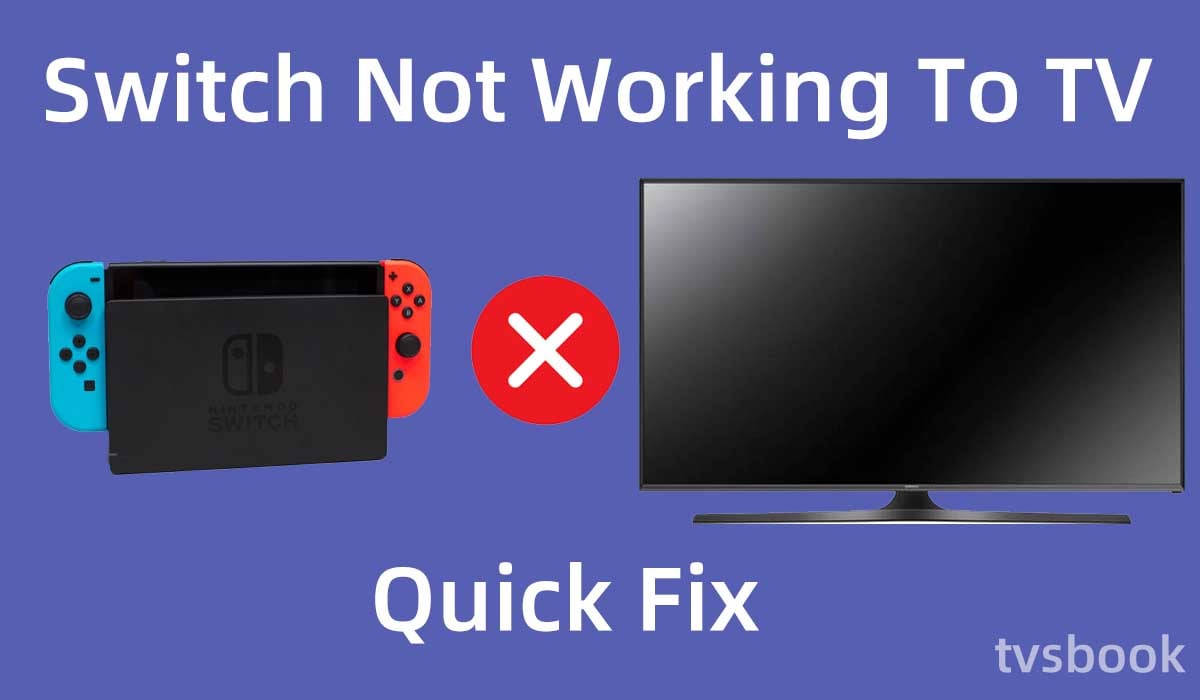
This article will show you how to fix Switch not connecting to TV.
The Nintendo Switch has gained a large number of players since its introduction with its large number of excellent games, versatile system, and rich creativity. Nintendo Switch is attractive to players who want to play handheld games, and most models also support players to play at home connected to a TV.
Sometimes, for some reason, your Nintendo Switch won't connect to your TV. This is when you can't play the content on your Switch on your TV, which can be frustrating. But don't worry, this article will show you how to do simple troubleshooting and you can quickly fix Switch not connecting to TV problem in seconds.
In addition to the Switch, Nintendo has also launched the Wii, a game machine. You may want to learn how to hook up a Wii to a smart TV
Why is my Switch not connecting to TV?

There are many reasons why Nintendo Switch cannot connect to your TV, some hardware defects, temporary failures, or incorrect connections can cause this problem. The following are some of the common causes.
TV input error
After you have connected your Nintendo Switch to your TV using the cable, you need to change the input source of your TV. If you do not change the TV input or if you select the wrong source, the TV will not connect to the Switch properly.
hdmi-cable" >Damaged HDMI cable

When you use an HDMI cable to connect to the Switch, if the HDMI cable is damaged, it may cause problems such as no signal or a black screen. You can replace the current cable with another HDMI cable to check if the cable is faulty.
Using a defective cable will make the connection unstable and you need to replace it with a new HDMI cable in time.
hdmi-connection-order" >Wrong HDMI connection order
Although this is rare, it is possible that your HDMI cable was connected to the Switch first and resulting in a poor signal. You can plug in the Switch dock in advance and then connect the HDMI cable.
hdmi-port" >Damaged HDMI port

If the HDMI port on your TV or Nintendo Switch docking station is damaged or dirty, it will affect the proper connection. You need to check if the HDMI port is working properly and try to clean the port of dust and dirt.
How to fix Switch not connecting to TV?
If your Nintendo Switch is not connected to your TV, you can try the following fixes.
Check TV input

If your television has multiple inputs, make sure you choose the correct HDMI source. If you're not sure which of the sources belongs to your Nintendo Switch dock, you can try cycling through the entire list of inputs.
1. Press the "Source" or "Input" button on the TV remote.
2. Select the HDMI input you are using.
3. If your TV can name the input source, you can mark it for Switch.
hdmi-cable" >Check the HDMI cable

When you can't connect your Nintendo Switch to your TV using an HDMI cable, you need to check your HDMI cable.
You need to make sure the cable you are using is not frayed or broken. If your HDMI cable is damaged, you need to replace it promptly with a high-quality cable. Make sure the cable you are using is HDMI 1.4 or higher, or if you are using Switch OLED, you will need to use an HDMI 2.0 cable.
You can also check the HDMI port of your TV or Switch dock for damage.
Use the correct order to insert the cables
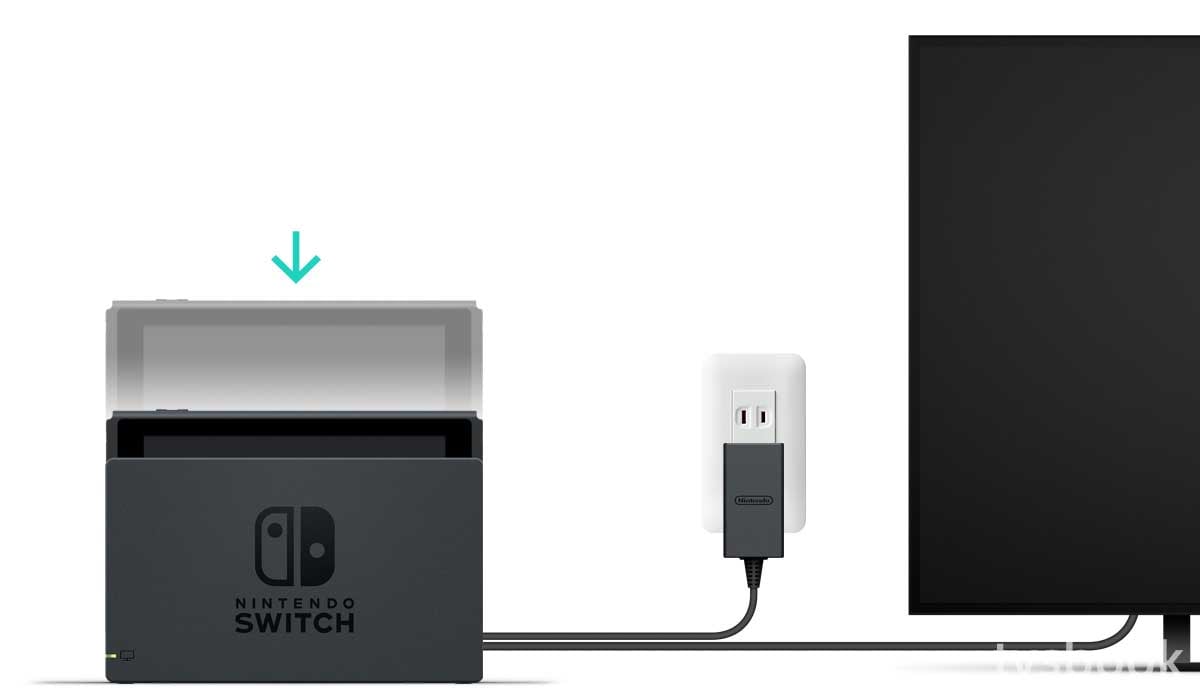
Many users plug in the cables in the wrong order, which can prevent the Switch from connecting to the TV properly. You need to plug in the Switch in the correct order in order to display content on your TV. Please follow the steps below to connect.
1. Take the Nintendo Switch out of the dock.
2. Insert the USB-C side of the Switch AC adapter into the dock's "AC Adapter" port.
3. Then, connect the other end of the AC adapter to a wall outlet.
4. Connect one end of the HDMI cable to the dock port marked "HDMI Out."
5. Finally, plug the other end of the HDMI cable into your television, paying attention to the input label.
Reinstall Nintendo Switch in the Dock

If your Nintendo Switch won't display on your TV, you can try reinstalling the Switch in the docking station.
You can check the port of the docking station for damage and replace it with a new one if there is one.
Alternatively, you can use a USB-C to HDMI cable to connect your Switch to your TV.
Restart TV
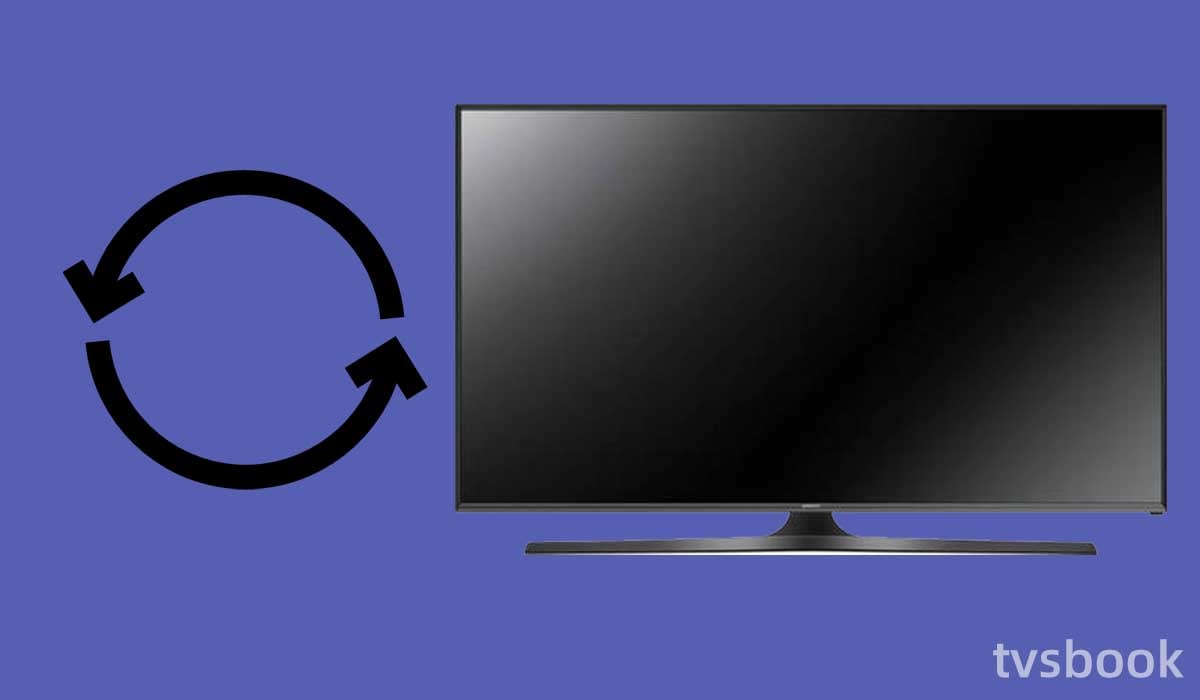
The Switch's inability to connect to the TV may be due to temporary errors, and these minor errors can be fixed by restarting your TV.
1. Disconnect the HDMI cable that connects your Nintendo Switch to your TV.
2. Unplug the TV's power cable from the wall outlet.
3. Wait for a period of time and then reconnect your TV to the power source.
4. After the TV has restarted, plug the HDMI cable from the Switch into the TV.
Detach the Joy-Cons from the Nintendo Switch

Detaching the Joy-Cons from the Nintendo Switch may resolve the issue of the display not working.
This is usually caused by a lack of power/grounding, which prevents enough power from being delivered to the dock for the Switch and the Joy-Cons.
Summary
If your Nintendo Switch not connecting to TV, you can follow the options in this article for troubleshooting. You need to make sure that you use a good HDMI cable and connect it in the correct order. If your Nintendo Switch or dock is malfunctioning, you will need to contact Nintendo's support team for further support.
FAQs
Why is my Switch not connecting to the dock?
There are a few possible causes for your Nintendo Switch dock not working. You may have inserted the dock's cables incorrectly, or you may be using the incorrect cables altogether. Nintendo also cautions that third-party Switch docks may not function properly with the console.
How do I reset my Nintendo switch dock?

1. Unplug the HDMI cable and the power cable from the Switch Dock.
2. Hold and press the Power button for approximately 10-15 seconds. The entire setup is power cycled.
3. You must now wait for 30-40 seconds.
4. After the timer has expired, reconnect and power up everything.
Can you connect your Nintendo Switch wirelessly to your TV?
No. None of the Nintendo Switch models currently support wireless display technology.


