Neither Apple TV HD nor Apple TV 4K has a shutdown button. However, when you have finished watching the TV, there are many ways to make Apple TV quickly stop playing and go to sleep.
Back to the topic, the short answer on how to turn off Apple TV is "no". Following the ultimate principle, Apple does n’t have a switch or button to turn off at all, and Apple is unlikely to add a switch with such a function to future Apple TV devices. However, this does not mean that your device must always remain in playback state.
Just set it up, you can leave Apple TV safely, it will automatically go to sleep after 15 minutes. Of course, you can also adjust the time to sleep to be longer or shorter, or you can choose two different methods to force the Apple TV to go to sleep immediately.
If you don’t watch Apple TV HD and Apple TV 4K, they will turn off by themselves, but first apple tv must know that you really don’t want to watch TV.
If you leave Apple TV on the main menu page long enough, the device will assume that you have left and it will go to sleep. However, if you don't play any video at all, it won't. Therefore, you may have tuned to a channel and left at the end of the show, but the channel is still active and playing. Or, you may only open the permission to watch a video on YouTube, but in the absence of you, YouTube has been automatically playing the next video.
Therefore, to ensure that the Apple TV can go to sleep, press the "Home" button on the Siri remote control after completion. To change the time to sleep, go to "General" and select "Sleep". You can specify the waiting time here, the default is 15 minutes.
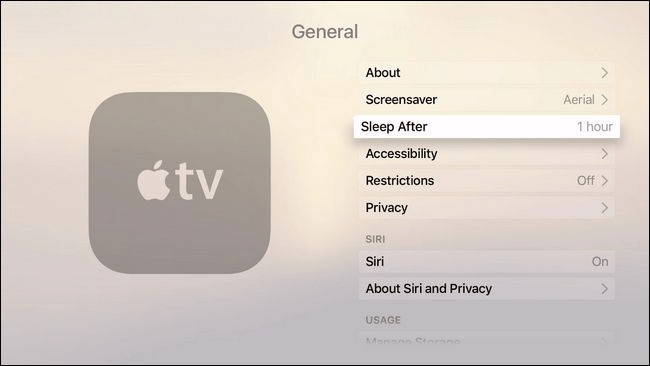
Let Apple TV sleep immediately
At the top of the Apple TV's "Settings" application, you can scroll to the bottom and select "Sleep Now", there is no confirmation, no settings, no options, it just puts the Apple TV into sleep immediately.
However, if the Apple TV is always played through the connected TV, that TV will use the most power, and there is a way to turn off all content.
How to put Apple TV and connected TV to sleep
To turn off the Apple TV device and the connected TV, follow the steps below. You need tvOS 13 or higher to use this option.
Press the Home button to enter the highest level of Apple TV
Now hold down the same "Home" button for a few seconds
From the options that appear, select "Sleep all connected devices
Usually, you will see the TV immediately enters the standby state, and then the Apple TV itself will do the same after a few seconds, and our goal is achieved.
Back to the topic, the short answer on how to turn off Apple TV is "no". Following the ultimate principle, Apple does n’t have a switch or button to turn off at all, and Apple is unlikely to add a switch with such a function to future Apple TV devices. However, this does not mean that your device must always remain in playback state.
Just set it up, you can leave Apple TV safely, it will automatically go to sleep after 15 minutes. Of course, you can also adjust the time to sleep to be longer or shorter, or you can choose two different methods to force the Apple TV to go to sleep immediately.
If you don’t watch Apple TV HD and Apple TV 4K, they will turn off by themselves, but first apple tv must know that you really don’t want to watch TV.
If you leave Apple TV on the main menu page long enough, the device will assume that you have left and it will go to sleep. However, if you don't play any video at all, it won't. Therefore, you may have tuned to a channel and left at the end of the show, but the channel is still active and playing. Or, you may only open the permission to watch a video on YouTube, but in the absence of you, YouTube has been automatically playing the next video.
Therefore, to ensure that the Apple TV can go to sleep, press the "Home" button on the Siri remote control after completion. To change the time to sleep, go to "General" and select "Sleep". You can specify the waiting time here, the default is 15 minutes.
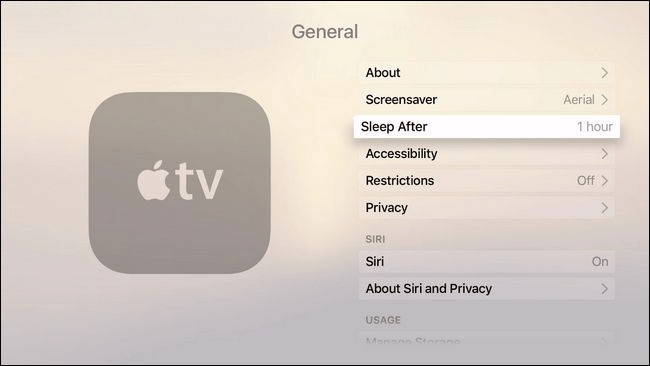
Let Apple TV sleep immediately
At the top of the Apple TV's "Settings" application, you can scroll to the bottom and select "Sleep Now", there is no confirmation, no settings, no options, it just puts the Apple TV into sleep immediately.
However, if the Apple TV is always played through the connected TV, that TV will use the most power, and there is a way to turn off all content.
How to put Apple TV and connected TV to sleep
To turn off the Apple TV device and the connected TV, follow the steps below. You need tvOS 13 or higher to use this option.
Press the Home button to enter the highest level of Apple TV
Now hold down the same "Home" button for a few seconds
From the options that appear, select "Sleep all connected devices
Usually, you will see the TV immediately enters the standby state, and then the Apple TV itself will do the same after a few seconds, and our goal is achieved.


