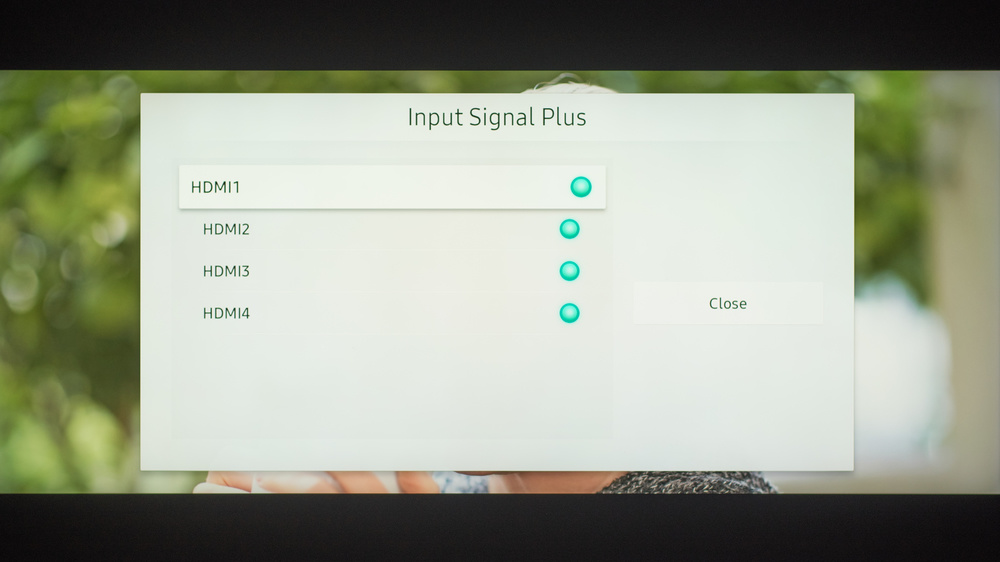vivian334
Member
Spent the entire weekend messing with a 75 Q900R 8K TV for my gaming/rendering/HTPC rig trying to get HDR working on Windows 10. The PC is equipped with dual 2080 Ti's bridged with NVlink. Managed to get 4K@60hz working, but it looks like crap. Everything is washed out. Even removed one of the 2080 TI's and put it into an older i7 5930k gaming rig to see if it makes a difference.
Would appreciate some advice on this. Can I assume Windows HDR doesn't work for 4K@120 and 8K@30?
I'm coming from a 65" C8 OLED and got the Samsung after seeing early stages of burn in. Got the Q900R for the same price as the Q90, but looks like I'm going to pack it up and return it.
Would appreciate some advice on this. Can I assume Windows HDR doesn't work for 4K@120 and 8K@30?
I'm coming from a 65" C8 OLED and got the Samsung after seeing early stages of burn in. Got the Q900R for the same price as the Q90, but looks like I'm going to pack it up and return it.