Robert
Member
Catalogs Hide
If you're an Apple TV user and experiencing issues with the Apple TV app not working, you're not alone. Many users have encountered this frustrating problem, but worry not! In this comprehensive troubleshooting guide, we'll walk you through step-by-step solutions to get your Apple TV app up and running smoothly again. Let's dive in!
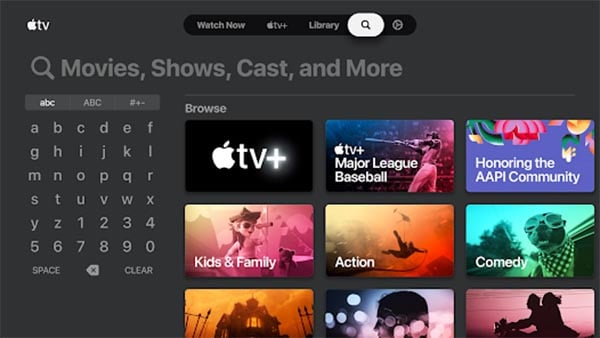
One of the common reasons for the Apple TV app not working is a poor or unstable internet connection. Ensure that your Apple TV is connected to a stable Wi-Fi network or using a reliable Ethernet connection. Restarting your modem or router might also help resolve any temporary connectivity issues.
Keeping your Apple TV updated with the latest software is crucial for optimal performance. To check for updates, navigate to "Settings" > "System" > "Software Updates" and select "Update Software." If an update is available, follow the on-screen instructions to install it. Updating your device often resolves compatibility issues and improves overall functionality.
Sometimes, the Apple TV app may encounter a glitch or temporary issue that prevents it from working correctly. To address this, force close the app and relaunch it. Double-press the TV/Home button on your Siri Remote, swipe right to locate the Apple TV app, and swipe up to close it. Then, return to the home screen and reopen the app.
Clearing the cache and data of the Apple TV app can help resolve any corrupted files or temporary glitches. To do this, go to "Settings" > "Apps" > "Apple TV" > "Clear Cache" and "Clear Data." Please note that clearing data will remove your preferences and sign-in information, so make sure you have your login details handy.
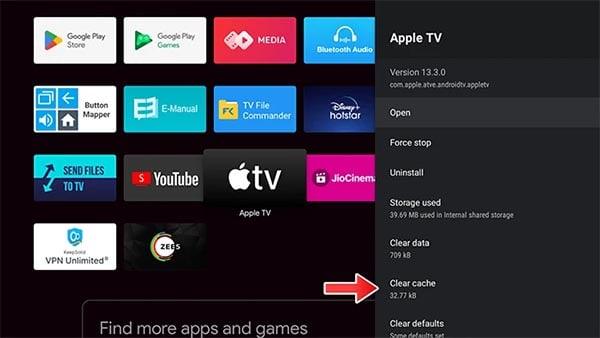
A simple restart can often fix various software-related issues. To restart your Apple TV, go to "Settings" > "System" > "Restart." Alternatively, you can unplug the power cord from your Apple TV, wait for a few seconds, and plug it back in. Give your device a moment to start up, and then check if the app is functioning properly.
If all else fails, you can try resetting your Apple TV to factory settings. This step should be taken as a last resort since it erases all your settings and data. To perform a reset, navigate to "Settings" > "System" > "Reset" and select either "Reset All Settings" or "Reset and Update." Follow the on-screen prompts to complete the process.
Experiencing issues with the Apple TV app not working can be frustrating, but there are several troubleshooting steps you can take to resolve the problem. By checking your internet connection, updating your Apple TV, force closing the app, clearing cache and data, restarting the device, or resetting to factory settings, you can increase the chances of getting your Apple TV app back on track. Remember to follow these steps in order and test the app after each action to determine if the issue has been resolved.
We hope this guide has helped you troubleshoot and resolve the Apple TV app not working problem. Enjoy your seamless streaming and entertainment experience on Apple TV!
Fix Apple TV App Not Working
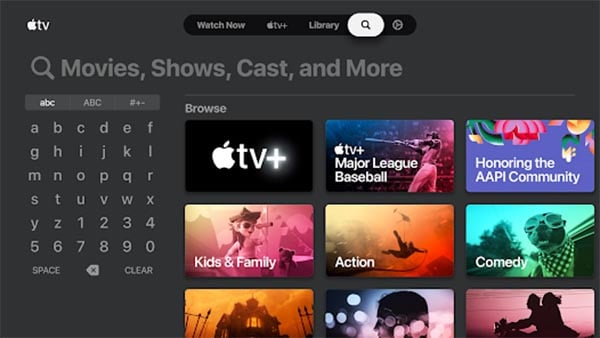
Check Your Internet Connection
One of the common reasons for the Apple TV app not working is a poor or unstable internet connection. Ensure that your Apple TV is connected to a stable Wi-Fi network or using a reliable Ethernet connection. Restarting your modem or router might also help resolve any temporary connectivity issues.
Update Your Apple TV
Keeping your Apple TV updated with the latest software is crucial for optimal performance. To check for updates, navigate to "Settings" > "System" > "Software Updates" and select "Update Software." If an update is available, follow the on-screen instructions to install it. Updating your device often resolves compatibility issues and improves overall functionality.
Force Close and Reopen the Apple TV App
Sometimes, the Apple TV app may encounter a glitch or temporary issue that prevents it from working correctly. To address this, force close the app and relaunch it. Double-press the TV/Home button on your Siri Remote, swipe right to locate the Apple TV app, and swipe up to close it. Then, return to the home screen and reopen the app.
Clear Cache and Data
Clearing the cache and data of the Apple TV app can help resolve any corrupted files or temporary glitches. To do this, go to "Settings" > "Apps" > "Apple TV" > "Clear Cache" and "Clear Data." Please note that clearing data will remove your preferences and sign-in information, so make sure you have your login details handy.
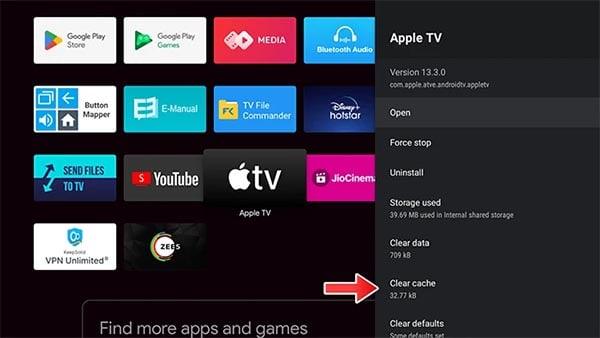
Restart Your Apple TV
A simple restart can often fix various software-related issues. To restart your Apple TV, go to "Settings" > "System" > "Restart." Alternatively, you can unplug the power cord from your Apple TV, wait for a few seconds, and plug it back in. Give your device a moment to start up, and then check if the app is functioning properly.
Reset Apple TV Settings
If all else fails, you can try resetting your Apple TV to factory settings. This step should be taken as a last resort since it erases all your settings and data. To perform a reset, navigate to "Settings" > "System" > "Reset" and select either "Reset All Settings" or "Reset and Update." Follow the on-screen prompts to complete the process.
Conclusion
Experiencing issues with the Apple TV app not working can be frustrating, but there are several troubleshooting steps you can take to resolve the problem. By checking your internet connection, updating your Apple TV, force closing the app, clearing cache and data, restarting the device, or resetting to factory settings, you can increase the chances of getting your Apple TV app back on track. Remember to follow these steps in order and test the app after each action to determine if the issue has been resolved.
We hope this guide has helped you troubleshoot and resolve the Apple TV app not working problem. Enjoy your seamless streaming and entertainment experience on Apple TV!


