Catalogs Hide
The CW app is a popular free entertainment platform with a wide variety of shows. Sadly, many smart TVs don't support downloading it directly. Therefore, it is crucial to know how to cast the CW app to your smart TV, and here are the detailed steps for you: You can watch CW content on your smart TV via Chromecast or Airplay.
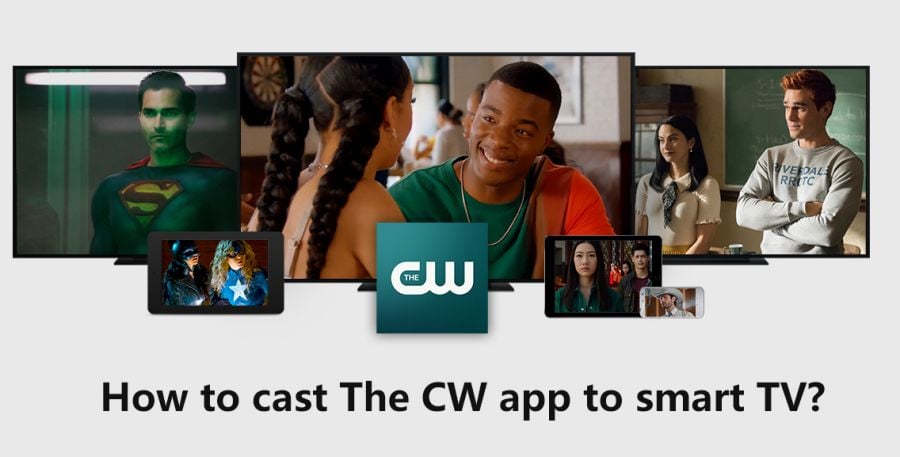
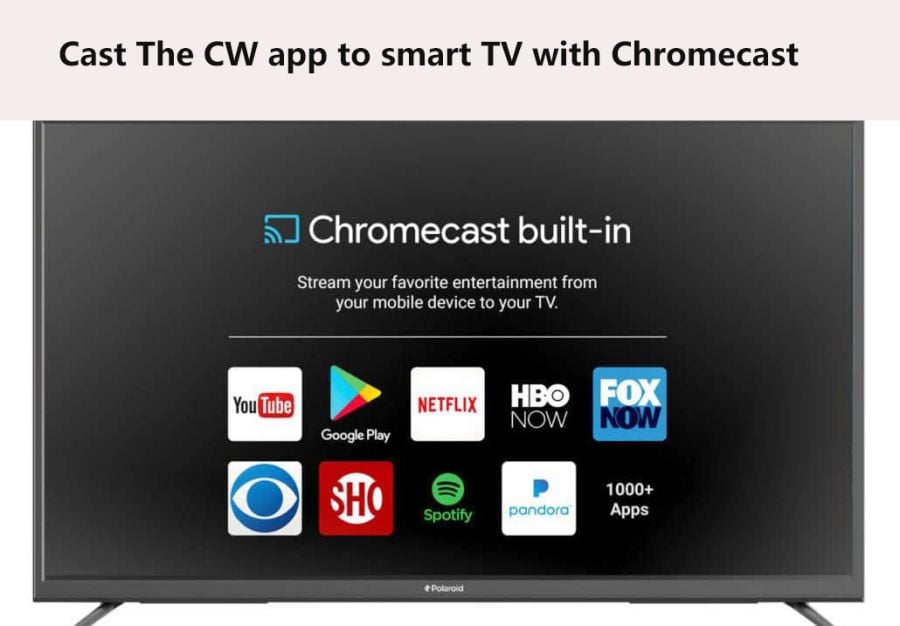
1. Go to Settings and turn on the Chromecast on your Smart TV. The path may differ in various TV brands, but you can usually it on Setting sessions.
2. Turn on Cast Screen settings on your smartphone.
3. Connect your phone and your Smart TV to the same network.
4. Launch CW on your phone. If you don't have it yet, go to the AppStore and download it.
5. Play the content you like on THE CW APP.
6. Click the Cast icon in the up-right corner.
7. Then you have cast the CW app content to your smart TV.
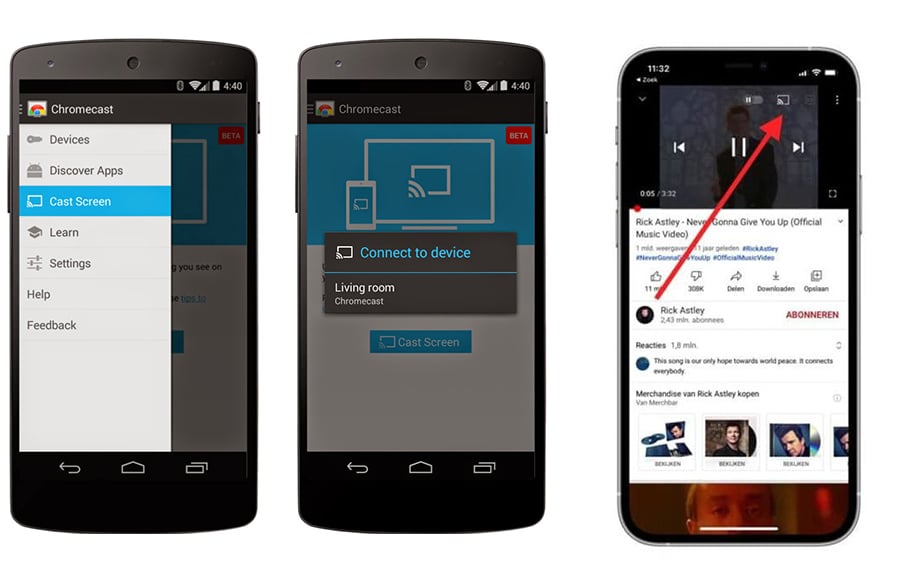
Check if your Smart TV and phone support AirPlay. If yes, follow the steps to cast the CW from your phone to your smart TV.
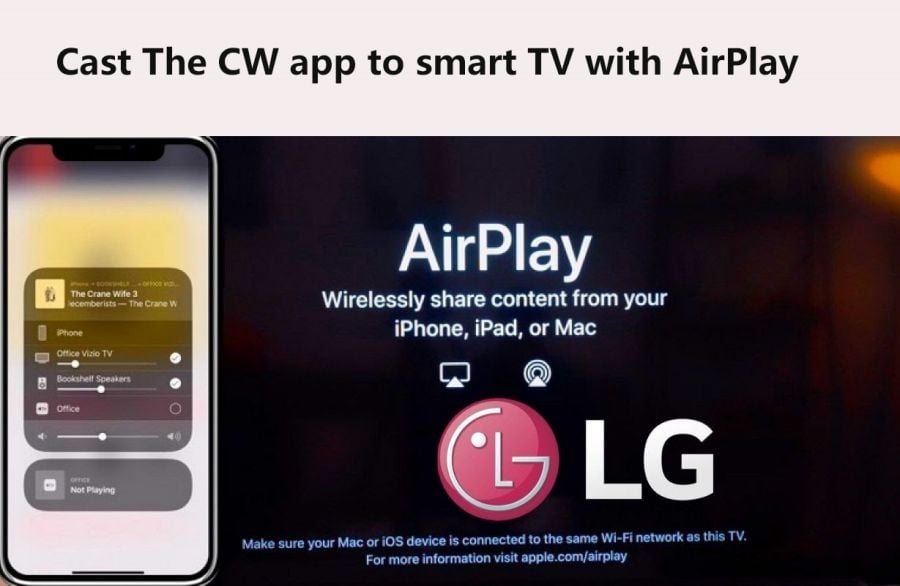
1. Connect your phone and your Smart TV to the same network.
2. Turn on your AirPlay setting on your smart TV.
3. Tap light the Screen Mirroring icon on the setting, and search for the device that is available.
4. Choose your TV name on the result list and complete the connection.
5. Then your phone screen would be cast on your smart TV.
6. Turn on THE CW APP and it will be displayed on your TV.
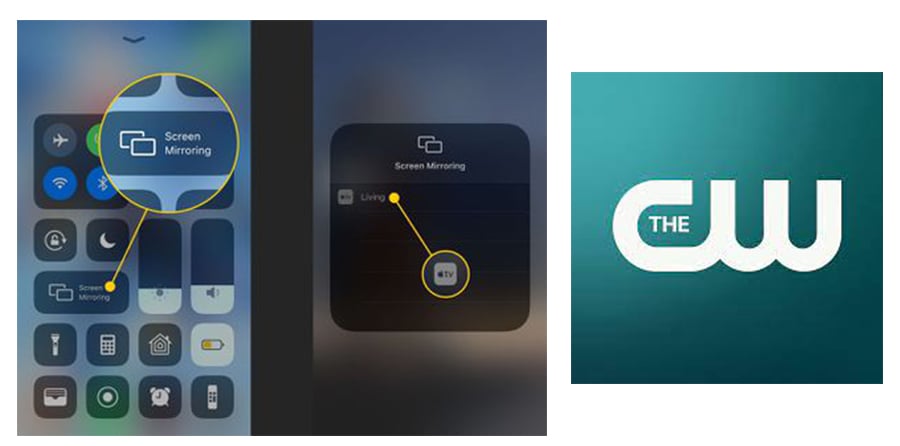
That's all for how to get The CW on smart TV. There are more TV guides on how to download apps on TV, check them out for your TV brand.
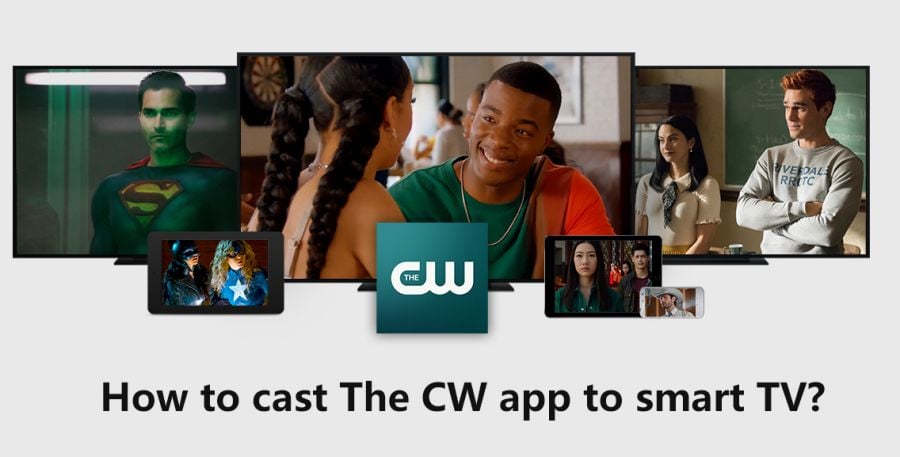
Cast The CW app to smart TV with Chromecast
If your Smart TV supports Chromecast, follow the steps below to cast CW to your TV. Before that, please also make sure your Android or iOS phone supports the Chromecast function. (Don't worry, Chromecast is available on most smartphones.)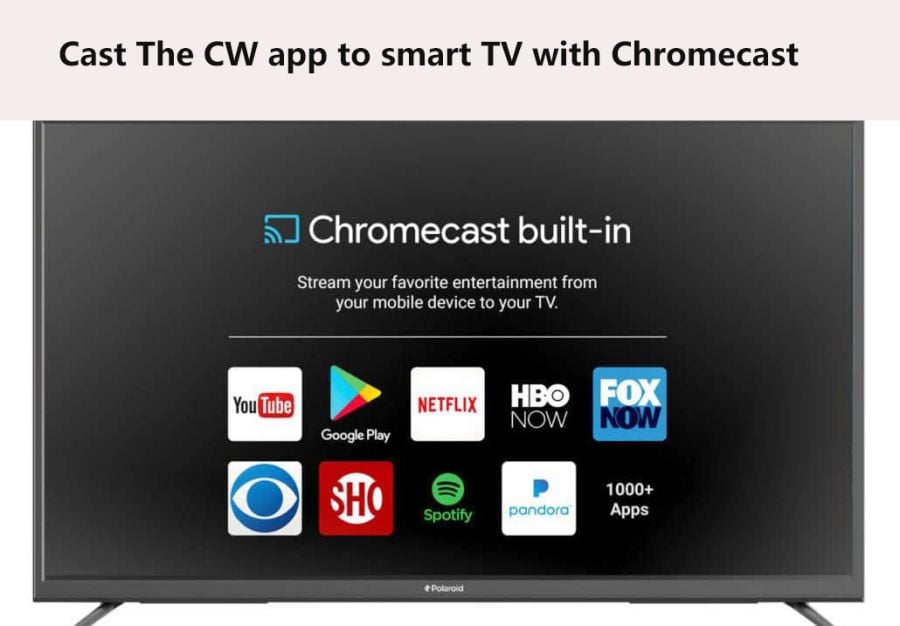
1. Go to Settings and turn on the Chromecast on your Smart TV. The path may differ in various TV brands, but you can usually it on Setting sessions.
2. Turn on Cast Screen settings on your smartphone.
3. Connect your phone and your Smart TV to the same network.
4. Launch CW on your phone. If you don't have it yet, go to the AppStore and download it.
5. Play the content you like on THE CW APP.
6. Click the Cast icon in the up-right corner.
7. Then you have cast the CW app content to your smart TV.
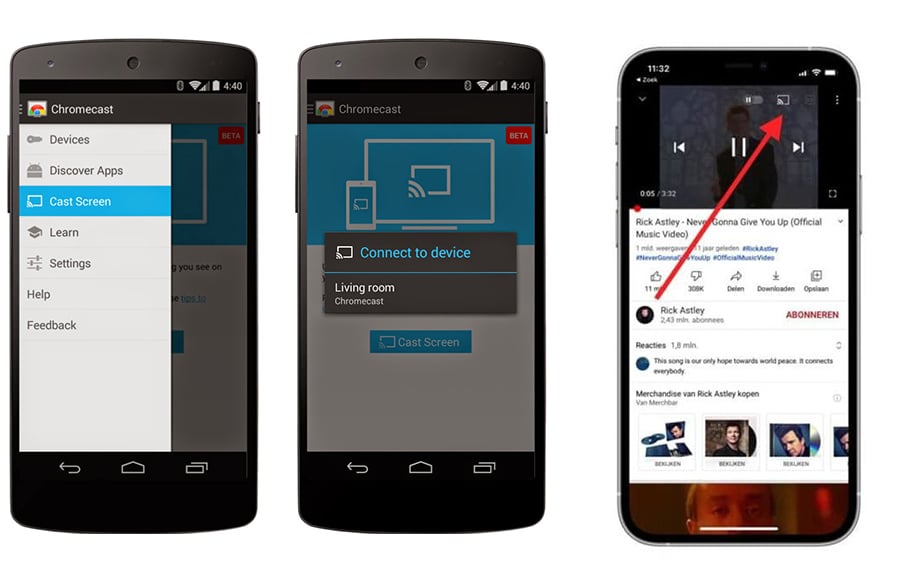
Cast The CW app to smart TV with AirPlay
Check if your Smart TV and phone support AirPlay. If yes, follow the steps to cast the CW from your phone to your smart TV.
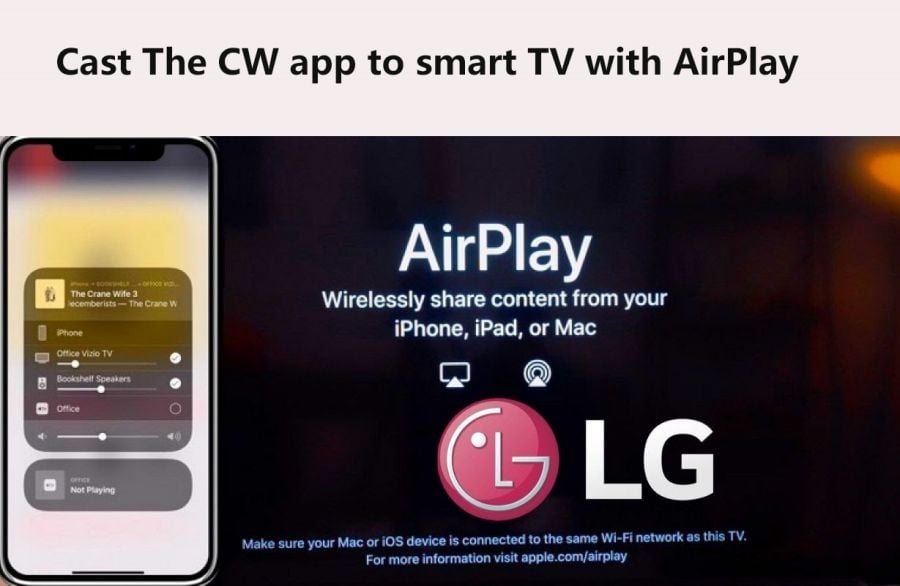
1. Connect your phone and your Smart TV to the same network.
2. Turn on your AirPlay setting on your smart TV.
3. Tap light the Screen Mirroring icon on the setting, and search for the device that is available.
4. Choose your TV name on the result list and complete the connection.
5. Then your phone screen would be cast on your smart TV.
6. Turn on THE CW APP and it will be displayed on your TV.
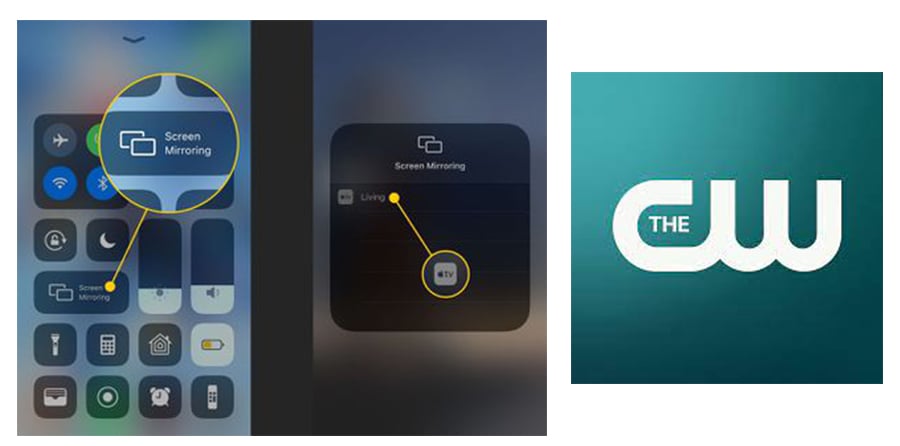
That's all for how to get The CW on smart TV. There are more TV guides on how to download apps on TV, check them out for your TV brand.


