Samuel Miller
Member
Catalogs Hide
Apple TV offers a wide range of apps and entertainment options, allowing you to enjoy movies, TV shows, games, and more. However, it's important to know how to close apps on Apple TV to optimize its performance and manage your device's resources efficiently. In this article, we will provide you with a step-by-step guide on how to close apps on Apple TV, ensuring a smooth and seamless user experience.
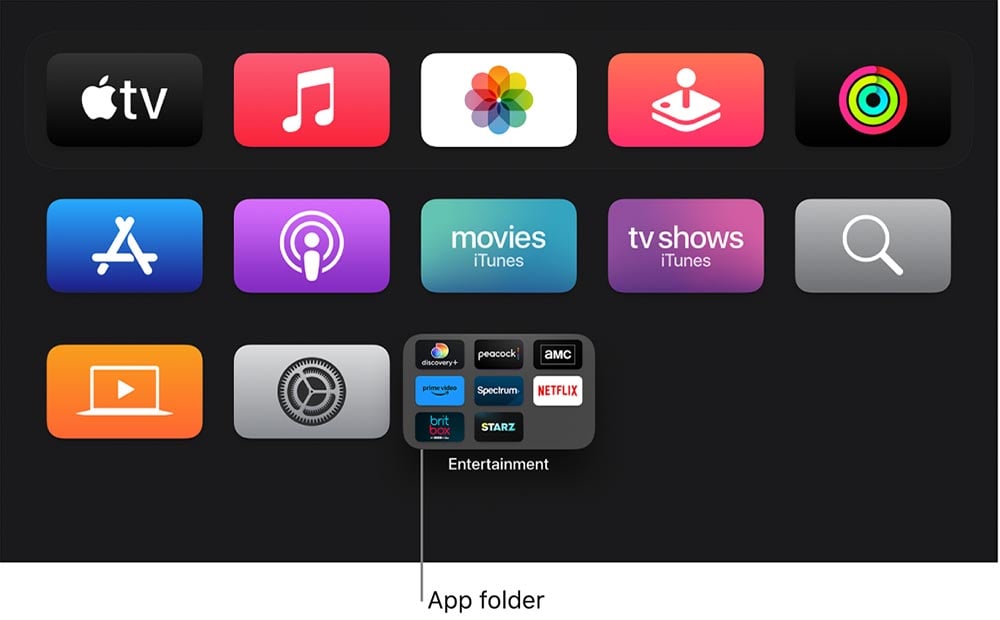
To close apps on Apple TV, you need to access the App Switcher. Follow these steps to get there:
1. Press the TV/Home button on your Apple TV remote to go back to the main home screen.
2. Double-press the TV/Home button quickly to bring up the App Switcher.
In the App Switcher, you'll see a row of app previews representing the apps currently running on your Apple TV. Here's what you should do:
1. Use the touchpad on your Apple TV remote to swipe left or right and browse through the open apps.
2. Stop scrolling when you reach the app you want to close.
Once you've selected the app you want to close, follow these steps to force quit it:
1. On your Apple TV remote, swipe up on the touchpad to reveal the app's information and options.
2. Look for the app icon and title, along with a small "X" button on the top left corner.
3. Click on the touchpad or press the Play/Pause button on your remote to bring up the option to close the app.
4. Click on the "X" button or select "Close" to confirm that you want to close the app.

After closing the app, you'll be returned to the App Switcher. To exit the App Switcher and return to the home screen, follow these steps:
1. Press the TV/Home button on your Apple TV remote once to exit the App Switcher.
2. Press the TV/Home button once more to return to the main home screen.
Knowing how to close apps on Apple TV is essential for managing your device's resources and optimizing its performance. By following our step-by-step guide, you can easily navigate to the App Switcher, select the app you want to close, and force quit it. This will help ensure a smooth and seamless user experience on your Apple TV. Take control of your app usage, free up system resources, and make the most out of your entertainment experience.
How to Close Apps on Apple TV?
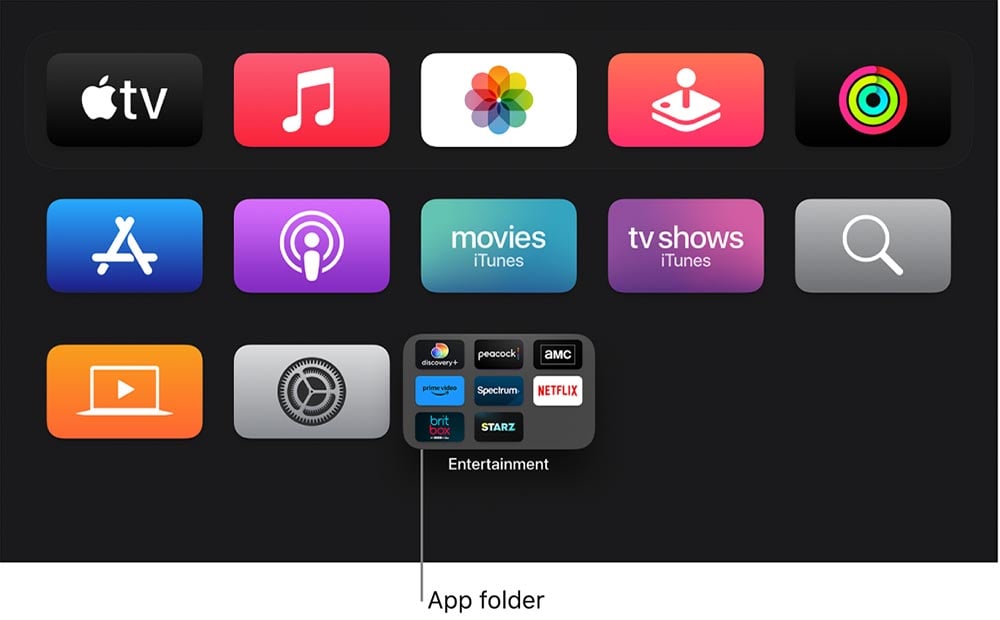
Navigate to the App Switcher
To close apps on Apple TV, you need to access the App Switcher. Follow these steps to get there:
1. Press the TV/Home button on your Apple TV remote to go back to the main home screen.
2. Double-press the TV/Home button quickly to bring up the App Switcher.
Select the App to Close
In the App Switcher, you'll see a row of app previews representing the apps currently running on your Apple TV. Here's what you should do:
1. Use the touchpad on your Apple TV remote to swipe left or right and browse through the open apps.
2. Stop scrolling when you reach the app you want to close.
Force Quit the App
Once you've selected the app you want to close, follow these steps to force quit it:
1. On your Apple TV remote, swipe up on the touchpad to reveal the app's information and options.
2. Look for the app icon and title, along with a small "X" button on the top left corner.
3. Click on the touchpad or press the Play/Pause button on your remote to bring up the option to close the app.
4. Click on the "X" button or select "Close" to confirm that you want to close the app.

Return to the Home Screen
After closing the app, you'll be returned to the App Switcher. To exit the App Switcher and return to the home screen, follow these steps:
1. Press the TV/Home button on your Apple TV remote once to exit the App Switcher.
2. Press the TV/Home button once more to return to the main home screen.
Conclusion
Knowing how to close apps on Apple TV is essential for managing your device's resources and optimizing its performance. By following our step-by-step guide, you can easily navigate to the App Switcher, select the app you want to close, and force quit it. This will help ensure a smooth and seamless user experience on your Apple TV. Take control of your app usage, free up system resources, and make the most out of your entertainment experience.


