OldCooper
Member
Catalogs Hide
If you’re a movie lover, you might have a collection of DVDs that you want to watch on your smart TV. But if you’re not tech-savvy, you might be wondering how to connect your DVD player to your smart TV. Don’t worry, in this article, we’ll guide you through the process step by step.

Firstly, make sure you have the right cables and ports on your TV. Most smart TVs have HDMI ports that allow you to connect other devices, including DVD players. So, check your TV inputs and make sure you have an HDMI port available.
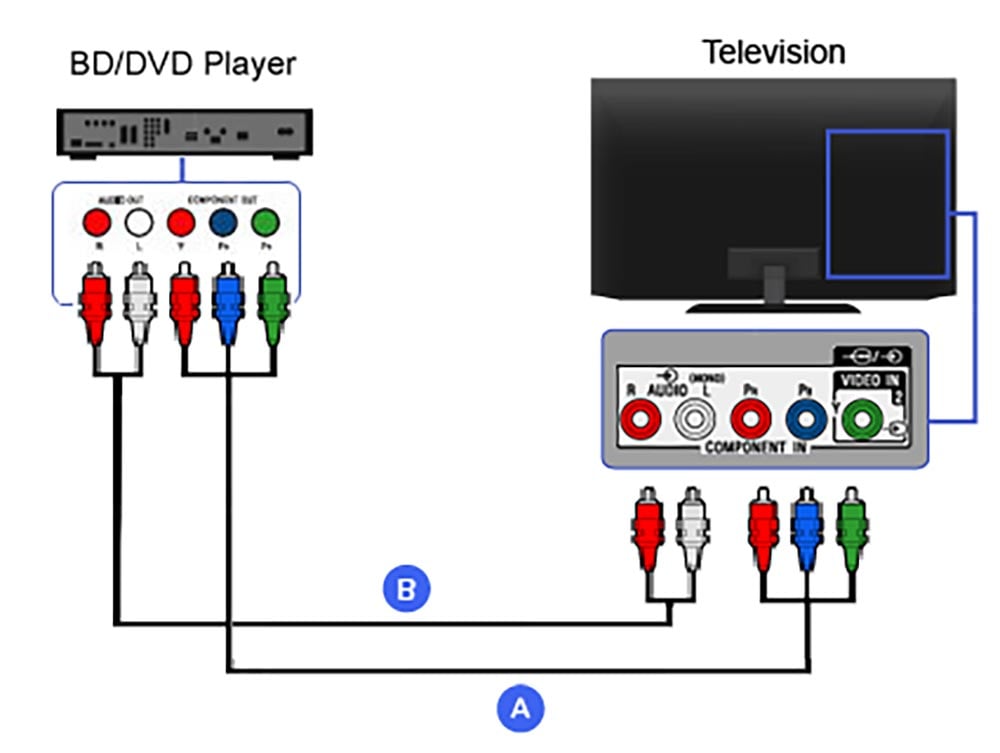
Next, you need to get the right cables to connect your DVD player to your TV. If your DVD player has an HDMI port, use an HDMI cable. If not, you might need a composite cable or component cable.

Once you have the right cables, you can connect your DVD player to your TV. If you’re using an HDMI cable, plug one end into the HDMI port on your DVD player and the other end into the HDMI port on your TV. If you’re using a composite or component cable, plug the red, white, and yellow (or red, blue, and green) connectors into the corresponding ports on both devices.
Now that you’ve connected your DVD player to your TV, turn on both devices. Use your TV remote to switch the input to the HDMI port your DVD player is connected to. If you’re using a composite or component cable, select the input channel that corresponds to the cable you’re using.
Once you’ve set up your DVD player and TV, you can start watching your favorite movies. Insert the DVD into your player and press the play button. You should see the DVD playing on your TV screen.
Connecting a DVD player to a smart TV is a simple process that can enhance your home entertainment experience. Just follow these steps, and you’ll be able to watch your favorite movies on the big screen in no time.
Step 1: Check Your TV Inputs

Firstly, make sure you have the right cables and ports on your TV. Most smart TVs have HDMI ports that allow you to connect other devices, including DVD players. So, check your TV inputs and make sure you have an HDMI port available.
Step 2: Get the Right Cables
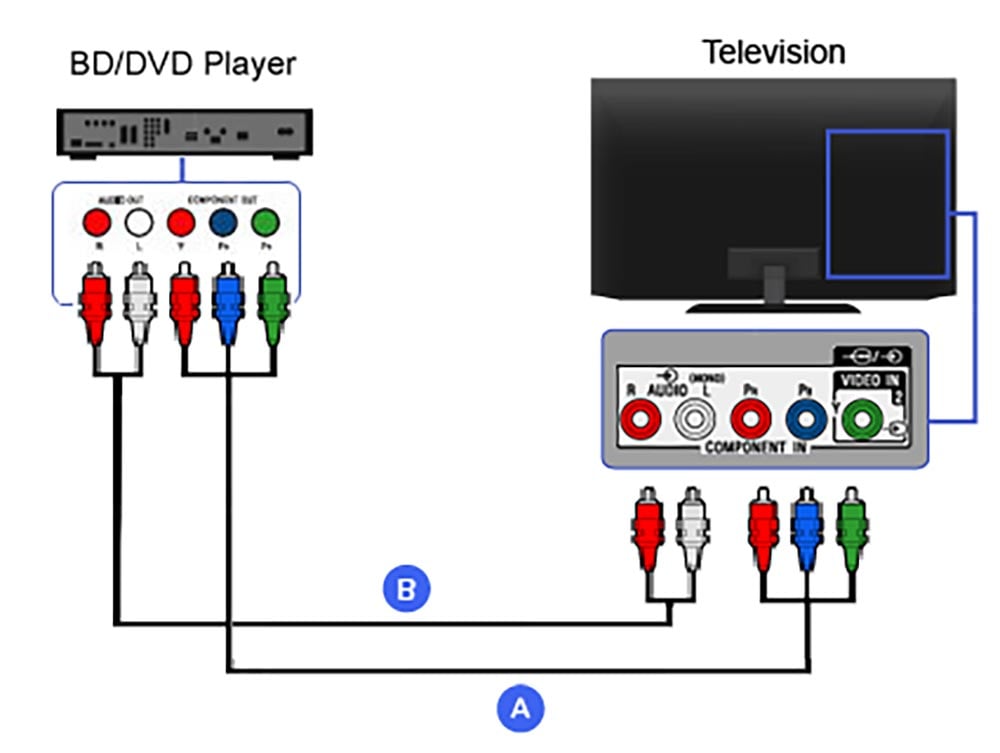
Next, you need to get the right cables to connect your DVD player to your TV. If your DVD player has an HDMI port, use an HDMI cable. If not, you might need a composite cable or component cable.
Step 3: Connect Your DVD Player to Your TV

Once you have the right cables, you can connect your DVD player to your TV. If you’re using an HDMI cable, plug one end into the HDMI port on your DVD player and the other end into the HDMI port on your TV. If you’re using a composite or component cable, plug the red, white, and yellow (or red, blue, and green) connectors into the corresponding ports on both devices.
Step 4: Turn on Your DVD Player and TV
Now that you’ve connected your DVD player to your TV, turn on both devices. Use your TV remote to switch the input to the HDMI port your DVD player is connected to. If you’re using a composite or component cable, select the input channel that corresponds to the cable you’re using.
Step 5: Play Your DVD
Once you’ve set up your DVD player and TV, you can start watching your favorite movies. Insert the DVD into your player and press the play button. You should see the DVD playing on your TV screen.
Conclusion
Connecting a DVD player to a smart TV is a simple process that can enhance your home entertainment experience. Just follow these steps, and you’ll be able to watch your favorite movies on the big screen in no time.



