OldCooper
Member
Catalogs Hide
Connecting your phone to a smart TV opens up a world of possibilities, allowing you to enjoy your favorite content on a larger screen. Whether you want to stream videos, view photos, or play games, establishing a phone-to-TV connection is easier than you might think. In this guide, we will walk you through the step-by-step process of connecting your phone to a smart TV. Let's get started and unlock the full potential of your devices.
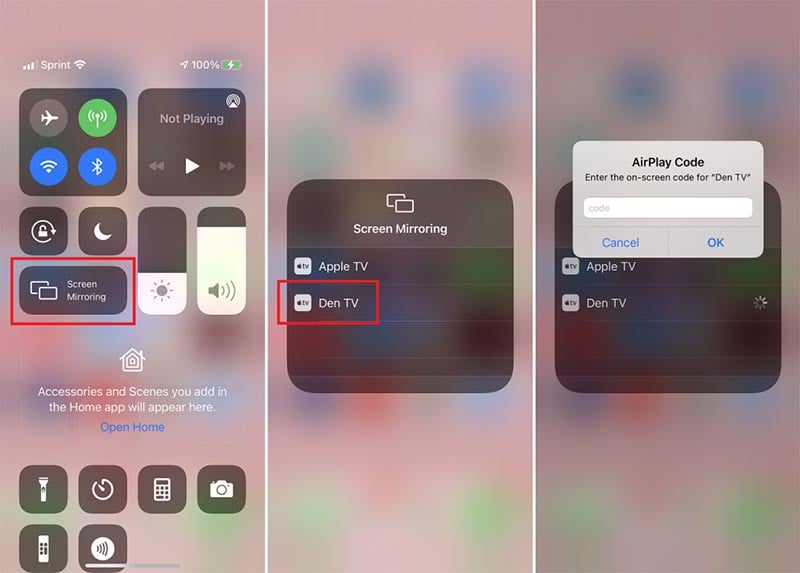
1. Verify Smart TV Features
Check if your smart TV has the necessary connectivity features, such as screen mirroring, Wi-Fi Direct, or casting capabilities. Consult your TV's user manual or manufacturer's website for specific details.
2. Ensure Phone Compatibility
Confirm that your phone supports the required connectivity options, such as screen mirroring, Wi-Fi Direct, or casting. Most modern smartphones, both Android and iOS, offer these features.
1. Enable Screen Mirroring on the Smart TV
Access your TV's settings menu and navigate to the screen mirroring or casting section. Enable the screen mirroring feature to allow your TV to detect external devices.
2. Enable Screen Mirroring on Your Phone
On your phone, open the settings menu and find the screen mirroring or casting option. Enable it and wait for your phone to search for available devices.
3. Select Your Smart TV
From the list of detected devices, choose your smart TV. Once selected, your phone's screen will be mirrored on the TV, allowing you to view and control your phone's content.

1. Check HDMI Ports Ensure that both your phone and smart TV have HDMI ports. Most modern smartphones use USB-C or Micro-HDMI ports, while smart TVs usually have standard HDMI ports.
2. Get the Appropriate Adapter or Cable Purchase an HDMI adapter or cable that suits your phone's port and the TV's HDMI input. For USB-C ports, you may need a USB-C to HDMI adapter, while Micro-HDMI ports require a Micro-HDMI to HDMI cable.
3. Connect the Devices Plug one end of the HDMI cable into your phone's adapter or port and the other end into an available HDMI input on your smart TV. Switch the TV's input source to the corresponding HDMI port.
1. Enable Wi-Fi Direct or Casting on the TV
Access your smart TV's settings menu and navigate to the Wi-Fi Direct or casting section. Enable this feature to make your TV discoverable to nearby devices.
2. Enable Wi-Fi and Discover Devices on Your Phone
Turn on Wi-Fi on your phone and go to the Wi-Fi Direct or casting settings. Your phone will search for available devices. Select your smart TV from the list.
3. Follow On-Screen Prompts
Depending on your phone's software, you may need to confirm the connection or enter a PIN displayed on the TV screen. Follow the on-screen prompts to establish the connection.
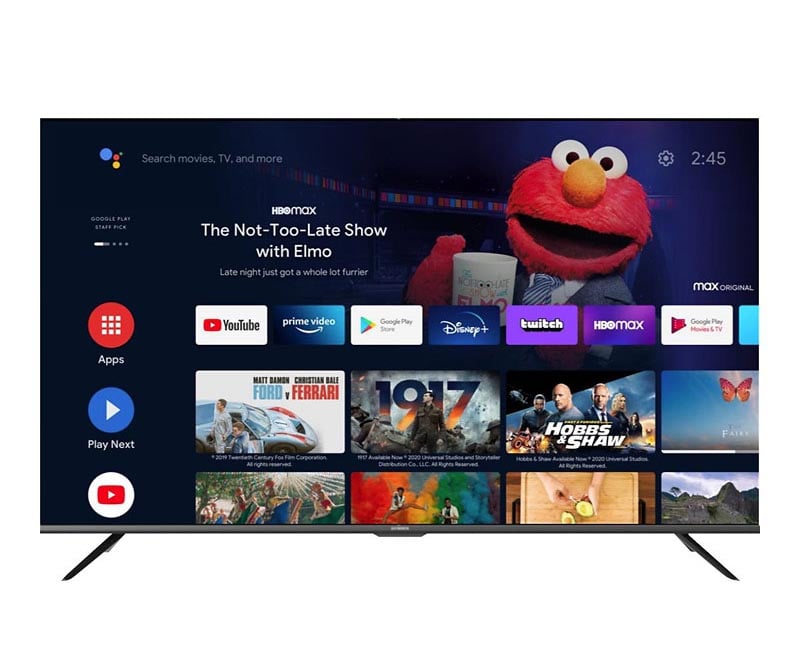
Connecting your phone to a smart TV opens up a whole new world of entertainment possibilities. By following the steps outlined in this comprehensive guide, you can easily connect your phone to a smart TV via screen mirroring, HDMI cable, Wi-Fi Direct, or casting. Whether you want to stream videos, share photos, or play games, enjoy a seamless and immersive experience on the big screen. Explore the capabilities of your devices and make the most out of your phone and smart TV combination. Remember to consult your specific device manuals or manufacturer's websites for detailed instructions and troubleshooting steps.
How to Connect Phone to Smart TV?
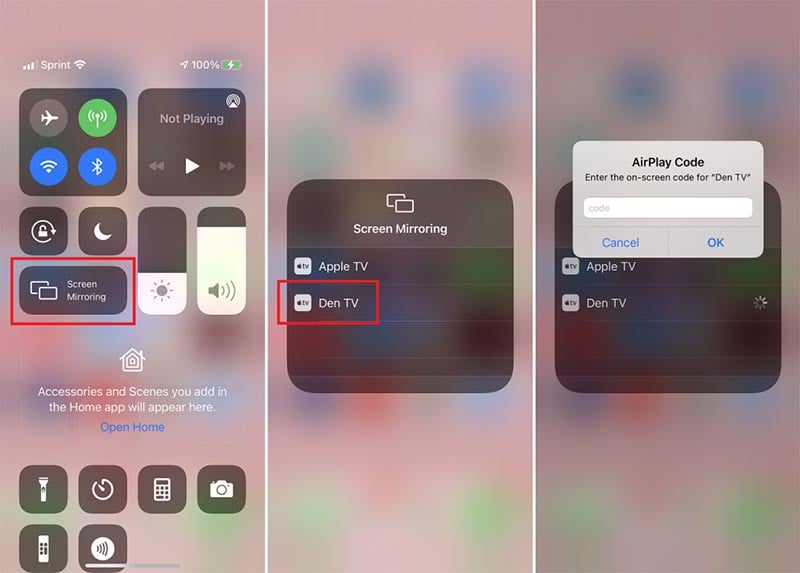
Check Compatibility and Requirements
1. Verify Smart TV Features
Check if your smart TV has the necessary connectivity features, such as screen mirroring, Wi-Fi Direct, or casting capabilities. Consult your TV's user manual or manufacturer's website for specific details.
2. Ensure Phone Compatibility
Confirm that your phone supports the required connectivity options, such as screen mirroring, Wi-Fi Direct, or casting. Most modern smartphones, both Android and iOS, offer these features.
Connect via Screen Mirroring
1. Enable Screen Mirroring on the Smart TV
Access your TV's settings menu and navigate to the screen mirroring or casting section. Enable the screen mirroring feature to allow your TV to detect external devices.
2. Enable Screen Mirroring on Your Phone
On your phone, open the settings menu and find the screen mirroring or casting option. Enable it and wait for your phone to search for available devices.
3. Select Your Smart TV
From the list of detected devices, choose your smart TV. Once selected, your phone's screen will be mirrored on the TV, allowing you to view and control your phone's content.

hdmi-cable" >Connect via HDMI Cable
1. Check HDMI Ports Ensure that both your phone and smart TV have HDMI ports. Most modern smartphones use USB-C or Micro-HDMI ports, while smart TVs usually have standard HDMI ports.
2. Get the Appropriate Adapter or Cable Purchase an HDMI adapter or cable that suits your phone's port and the TV's HDMI input. For USB-C ports, you may need a USB-C to HDMI adapter, while Micro-HDMI ports require a Micro-HDMI to HDMI cable.
3. Connect the Devices Plug one end of the HDMI cable into your phone's adapter or port and the other end into an available HDMI input on your smart TV. Switch the TV's input source to the corresponding HDMI port.
Connect via Wi-Fi Direct or Casting
1. Enable Wi-Fi Direct or Casting on the TV
Access your smart TV's settings menu and navigate to the Wi-Fi Direct or casting section. Enable this feature to make your TV discoverable to nearby devices.
2. Enable Wi-Fi and Discover Devices on Your Phone
Turn on Wi-Fi on your phone and go to the Wi-Fi Direct or casting settings. Your phone will search for available devices. Select your smart TV from the list.
3. Follow On-Screen Prompts
Depending on your phone's software, you may need to confirm the connection or enter a PIN displayed on the TV screen. Follow the on-screen prompts to establish the connection.
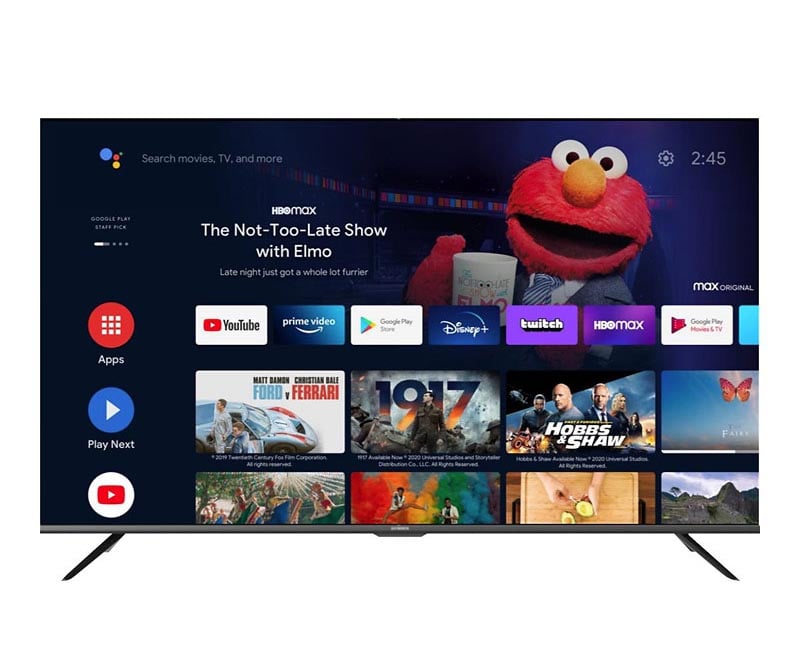
Conclusion
Connecting your phone to a smart TV opens up a whole new world of entertainment possibilities. By following the steps outlined in this comprehensive guide, you can easily connect your phone to a smart TV via screen mirroring, HDMI cable, Wi-Fi Direct, or casting. Whether you want to stream videos, share photos, or play games, enjoy a seamless and immersive experience on the big screen. Explore the capabilities of your devices and make the most out of your phone and smart TV combination. Remember to consult your specific device manuals or manufacturer's websites for detailed instructions and troubleshooting steps.



