Catalogs Hide

This guide will show you how to connect TV to WiFi without remote.
More and more people are choosing smart TVs nowadays because they are different from regular TVs in two ways: one is that smart TVs can access the Internet via WiFi, and the other is that smart TVs can install applications to extend the functionality of your TV just like your cell phone.
So connecting your TV to wifi is necessary if you want to browse the Internet or stream apps, but if it happens that you lose your remote control, the matter becomes tricky.
Connect TV to WiFi with a mouse

Most smart TVs allow the user to connect a mouse and keyboard to the TV so you can operate the TV just like a computer. Operating the TV with your mouse allows you to connect the TV to wifi without a remote control.
Connect a wired mouse to your Smart TV

- Find the USB port on the TV, usually on the back of the TV.
- Insert the mouse's USB into the free slot.
Connect a wireless mouse to your Smart TV

- Find the USB port on your TV.
- Plug the Bluetooth receiver of the mouse into the free slot.
Then use the mouse to navigate to the TV's wifi settings and now you can connect to WiFi.
Connect the TV to a network using a wired connection

If you don't have a mouse, you can try a wired connection via Ethernet. A wired connection allows you to enjoy a more stable image when using video streaming services by being more stable than a wireless connection.
1. Check to see if your TV has an Ethernet port on the back.
2. Connect the Ethernet cable from your router to the local area network (LAN) port on the back of your TV.
3. If your router does not have a LAN port, you will need a hub device to connect your TV to your modem.
4. Check if the TV is successfully connected to the network.
Control your Smart TV using the mobile APP
When you lose your remote control, you can use your phone to act as a remote control, which is both convenient and not easy to lose (after all, the phone is always with us). All you need to do is download an app on your phone, most TV brands offer their official apps, and pair your phone with your TV.
Some apps must be used when the phone and TV are on the same Wifi, so you can use the method we mentioned above, using the mouse or Ethernet. Then you can enjoy controlling your TV with your phone, or you can connect to another Wifi through the mobile app.
How to connect Samsung TV to wifi without remote?
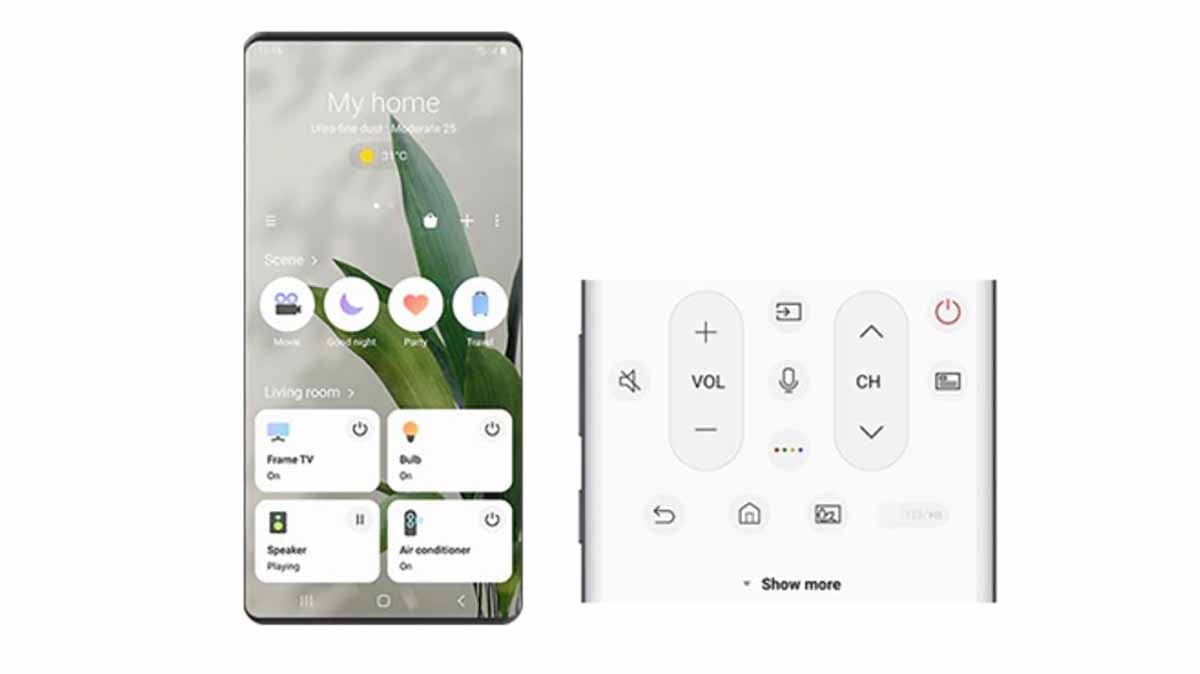
1. Download the SmartThings app on your phone.
2. Open the SmartThings app, click Add, and click Devices.
3. Select TV and choose Samsung.
4. Click on the TV again and select Start.
5. Now that your phone is connected to your Samsung TV, you can control your Samsung TV through the SmartThings app without the need for a remote control.
6. Click on Menu.
7. Open Settings and select Wi-Fi and Connectivity.
8. Select the name of your Wi-Fi network, enter the password, and select OK.
Can you connect Roku TV to WiFi without remote?
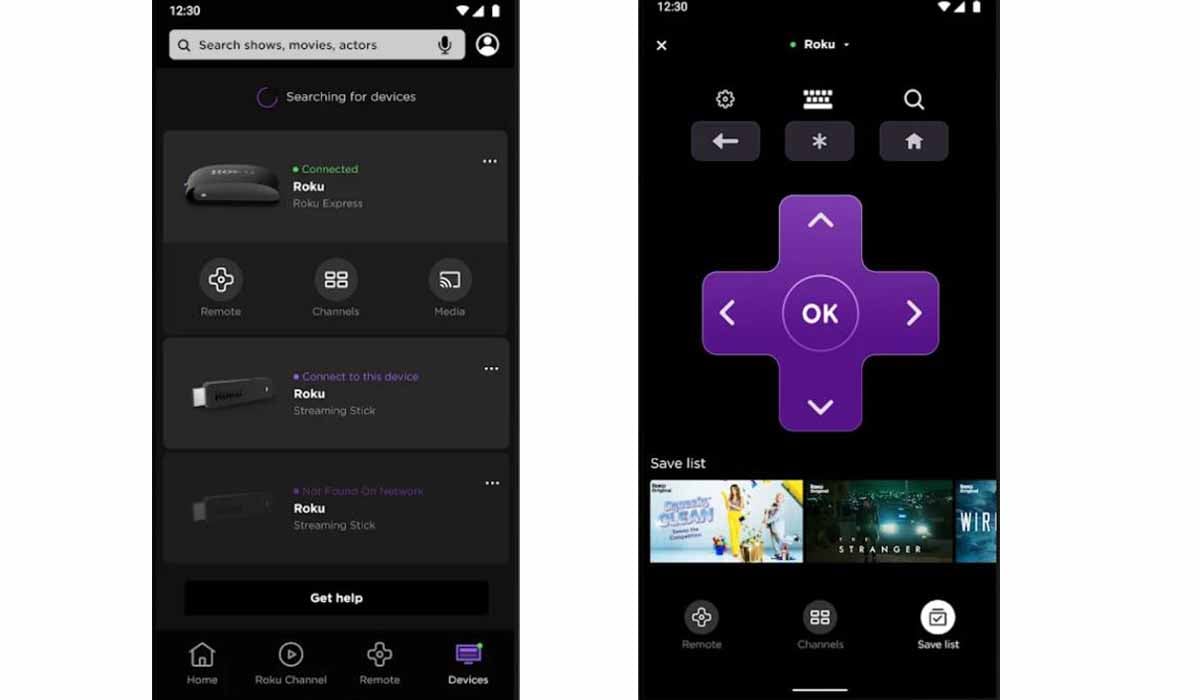
Roku TVs are a great option for many users to watch rich content at a low cost, and Roku TVs basically require an internet connection to work well. If you want to connect to the new wifi but lost your remote, you can control your TV via the Roku APP. Here are the steps on how to connect tv to wifi without remote for Roku.
1. Download the Roku APP on your phone.
2. Make sure your phone and TV are under the same network.
3. Open the Roku APP and click on your device in the bottom right corner.
4. Click on your Roku TV to connect.
5. Now you can control your Roku by using your phone as a remote control, select Settings - Network.
6. Select Setup Connection.
7. Find the name of the Wifi you want to connect to and enter the password to connect.
How to connect LG TV to WiFi without remote?
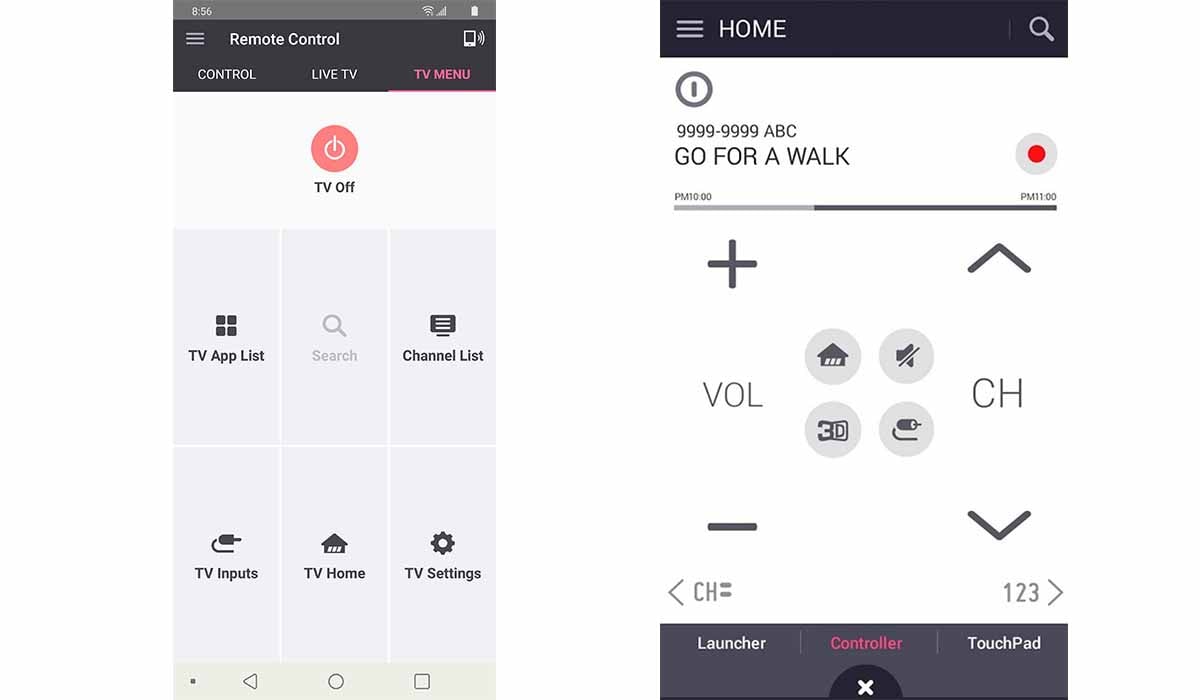
1. Download the LG TV Plus app.
2. Open the LG TV Plus app and select your TV. When your TV and phone are on the same network, the app will automatically recognize your TV. (If your TV is not yet connected to the network, refer to the method we mentioned above.)
3. Now you can control your LG TV with your phone, select Settings-WiFi.
4. Select your Wifi name and enter the password to connect.
How to connect Vizio TV to WiFi without remote?
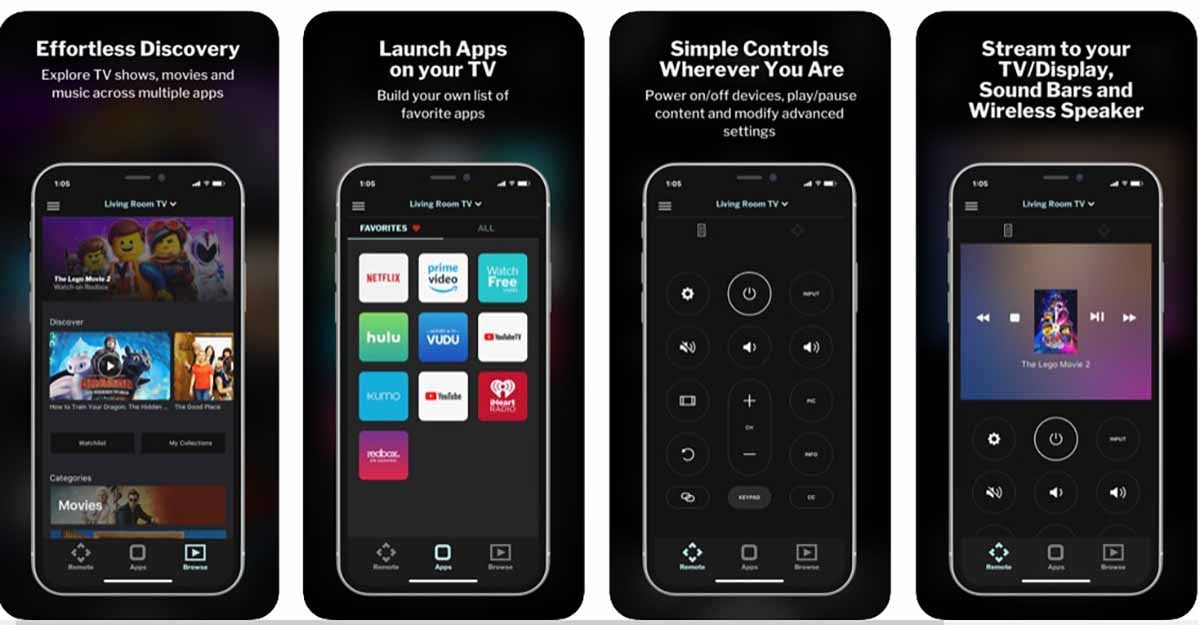
1. Download the Vizio SmartCast Mobile App on your phone.
2. Open the Vizio SmartCast APP and search for your Vizio TV.
3. Click Connect and enter the code on your Vizio TV.
4. Now your phone is connected to your TV and can be used to control your TV.
5. Select Settings - Wifi, find your WiFi name and enter the code to connect.
How do I manually connect my TV to WiFi?
You need to connect your smart TV to the Internet to use the network functions properly, and you can easily connect your TV to Wifi manually.
1. Go to the Home page of your TV, which in most cases you can access via the Home button on the remote control.
2. Select Settings - Network and Internet (Or other names, depending on the brand and model of your TV.)
3. Find your WiFi network and enter the password to connect.
Can you connect a non-smart TV to the internet?
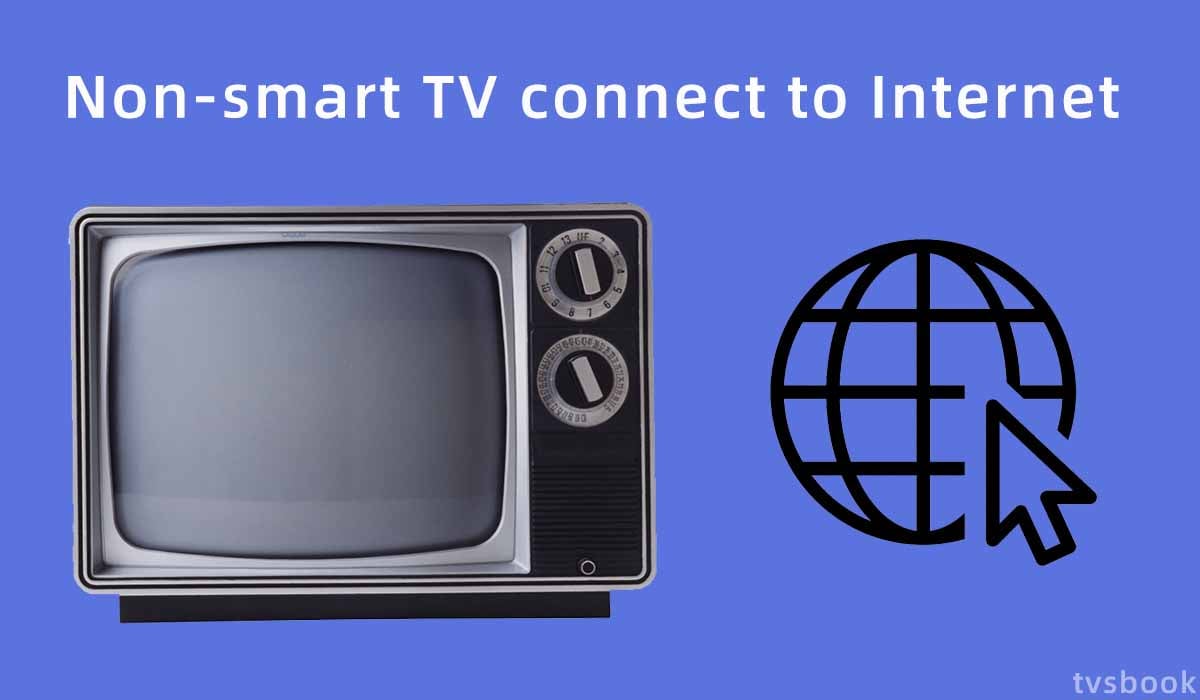
With Wifi, we can browse the Internet or watch our favorite episodes on streaming video software. But not everyone has a smart TV, so it's important to know how to connect a non-smart TV to the Internet.
1. Connect your non-smart TV to a streaming device, such as Roku TV, Amazon Fire TV, Apple TV, etc.
2. Connect your non-smart TV to your smartphone or laptop via HDMI.
3. Connect your non-smart TV to a Blu-ray player via HDMI cable.
4. Connect your TV to PlayStation or Xbox via HDMI cable, these consoles not only offer great games but are also great tools for watching streaming media and accessing apps. Netflix, for example, works well on these next-generation consoles.
Summary
In order to connect your TV to Wifi without a remote, you can connect it in three ways, mouse connection, Ethernet connection, or control your TV with an app. Please note that some apps require the phone to be on the same network as the TV to control the TV, so you need to connect to the network with the mouse first, and then you can change the network with the app.
Last edited:


