TV-Guide
Member
Catalogs Hide
One Plus TV is one of the affordable smart TV brands risen in recent years, it runs on the open Android system and has received a positive response from the market. It is not difficult to download or install apps on the OnePlus TV as Google Play is already pre-installed on OnePlus TV. Therefore, in this article, we will cover the most comprehensive approaches to getting apps on the OnePlus TV, including installing from GooglePlay and sideloading third-party apps.

It's easy to get apps on the OnePlus TV from Google Play Store, please follow the steps below.
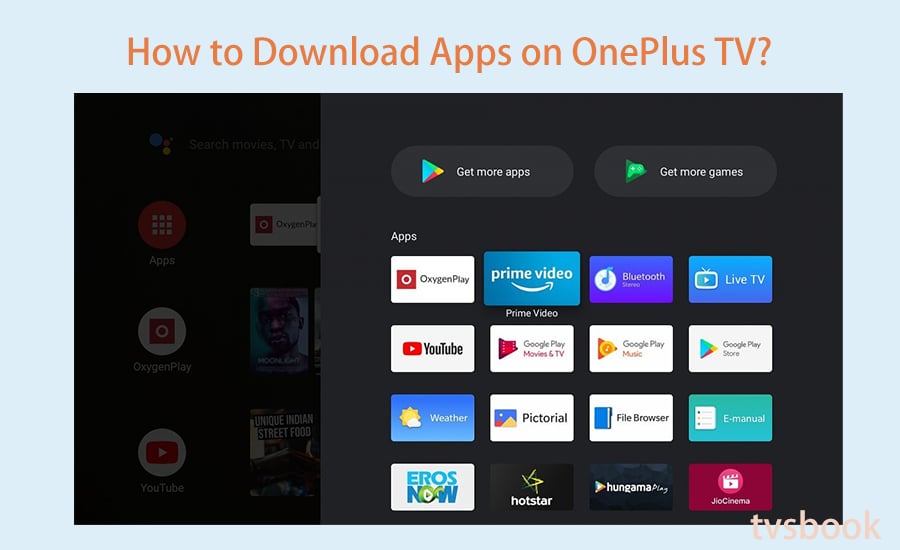
1. On your OnePlus TV Home screen, navigate to APPS.
2. Make sure your OnePlus TV is connected to an available network.
3. Here you have two options: click Search, then hold the Voice button on your remote and say "Download HBD MAX" to Google Assistant. This method works well for those OnePlus TVs that support Google Voice Assistant.
4. Or, you can use the arrow keys on the remote to navigate to GooglePlay, click OK and open it.
5. Enter the name of the app you are interested in the Search field and click Search.
6. If the app you searched for is available on the OnePlus Android TV, it will appear in the search results. Click it and download it.
7. Wait for the app installation to finish, and then you can find it in the list of apps on your OnePlus TV.
Not all applications are available in the Google Apps store. Therefore, we need to install third-party apps on the OnePlus Google TV by sideloading. Please select one of the methods below.
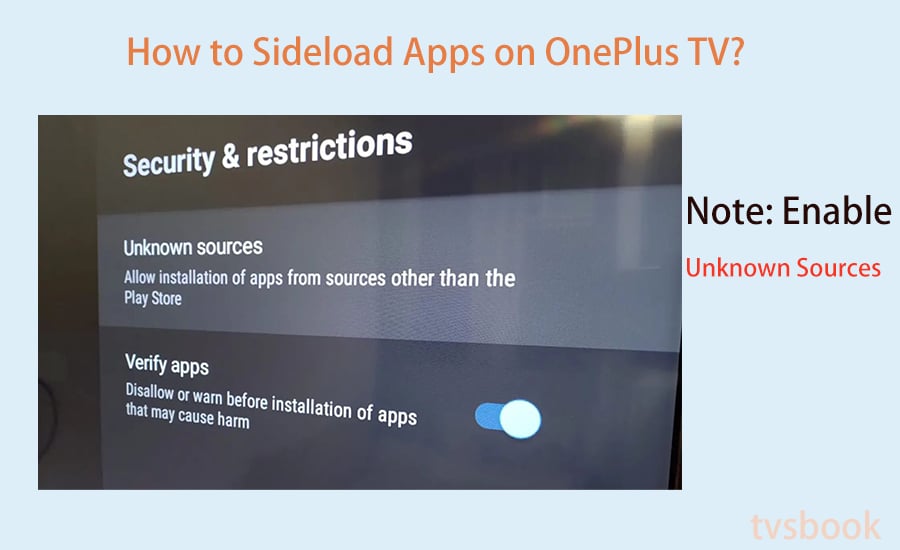
Note:
In order to sideload apps on your Oneplus TV, you must enable the installation of the Android APK from "unknown sources" on your Android TV. Follow this path:
Go Settings>Security and restrictions>Unknown sources to enable it.
You can send apk to your Oneplus TV from you phone with the app Send File to TV and then install it, here is the guide steps.
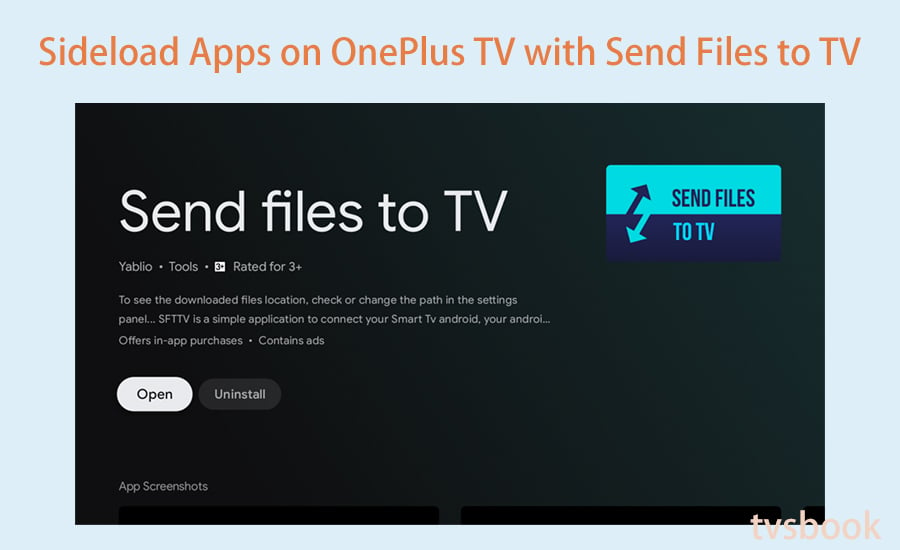
1. Install the application called Send files to TV on your phone and TV.
2. Download the required APK on your phone and preferably save it in an easily accessible folder.
3. Open Send files to TV on your phone and click Send. The application will ask to select the files to be transferred. Browse through the folders and select the files you downloaded. Now, the application will automatically search for a OnePlus TV that can be used for file transfer, so please select it.
4. Send files to TV will open automatically on the TV, showing the progress of the file transfer.
5. When the transfer is complete, go to the file manager and browse to Download as it is the default storage path in Send files to TV.
6. Click to open the APK you transferred and click on the Install option.
7. After clicking Install, it will ask you for permission to install unknown applications from the open folder of applications. Simply provide permissions to the file manager, then return to the APK and click Install.
8. Wait for the app to install successfully, and then you can open it on the OnePlus TV.
If you use a cloud storage service such as Google Drive, you can get third-party applications on the OnePlus TV with the help of File Commander.
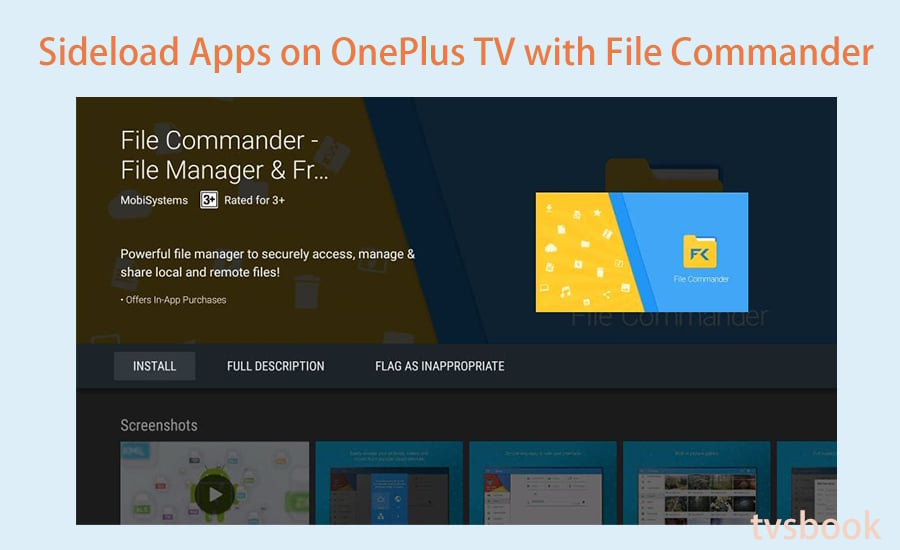
1. Download and open the File Commander app on your Android TV.
2. Download the APK and upload it to your Google Drive account.
3. Select the menu option in the File Commander app on OnePlus Android TV.
4. From the menu, select the Add Cloud option, and then select Google Drive.
5. Sign in to your Google account and go to the location where you uploaded the APK file.
6. Select the APK and follow the prompts to finish installing the app.
Here you may be prompted to enable the "Unknown source" option on Android TV to allow installation.
If you know the web of the app that you want to download, you can use the Downloader APP to get it on your OnePlus TV.
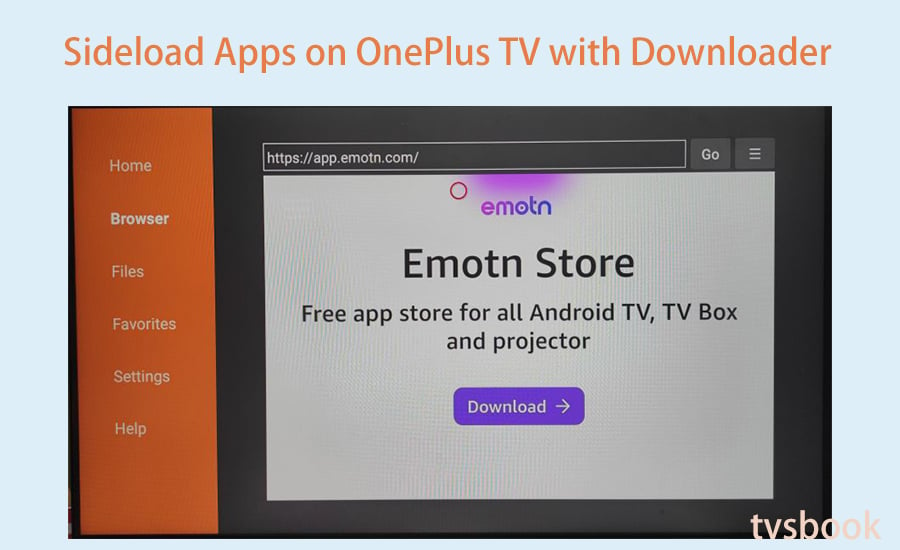
1. Search and download Downloader from Google Play Store
2. Launch Downloader, enter the apk download address in the search field of Browser, such as app.emotn.com
3. Visit the website and follow the instructions to download the app.
In summary, you can install apps to your OnePlus TV by any of the methods described above. Installing apps from the Google Play Store is the easiest, but the selection of apps is limited. But with the help of the tool, you can sideload any Android app to the OnePlus TV.
For more OnePlus TV user guides, visit OnePlus TV Forum.

How to Download Apps on OnePlus TV?
It's easy to get apps on the OnePlus TV from Google Play Store, please follow the steps below.
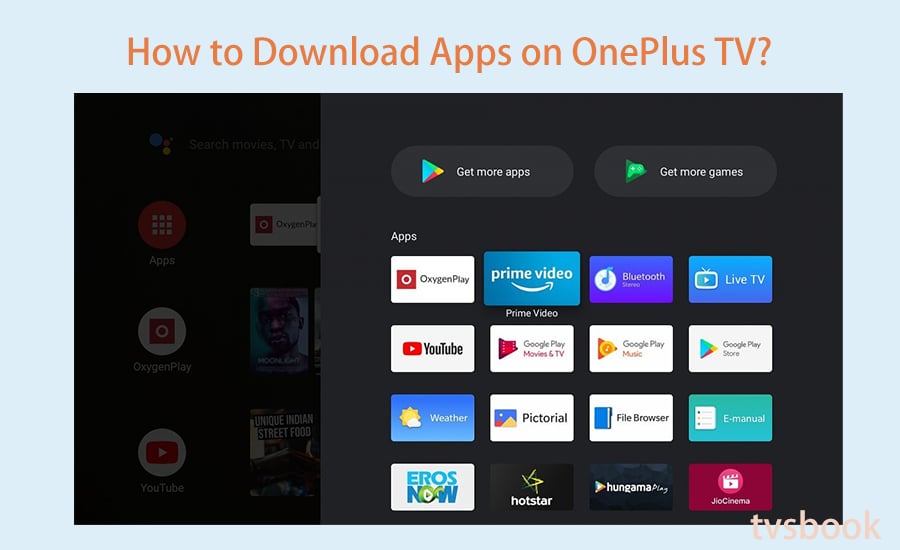
1. On your OnePlus TV Home screen, navigate to APPS.
2. Make sure your OnePlus TV is connected to an available network.
3. Here you have two options: click Search, then hold the Voice button on your remote and say "Download HBD MAX" to Google Assistant. This method works well for those OnePlus TVs that support Google Voice Assistant.
4. Or, you can use the arrow keys on the remote to navigate to GooglePlay, click OK and open it.
5. Enter the name of the app you are interested in the Search field and click Search.
6. If the app you searched for is available on the OnePlus Android TV, it will appear in the search results. Click it and download it.
7. Wait for the app installation to finish, and then you can find it in the list of apps on your OnePlus TV.
How to Sideload Apps on OnePlus TV?
Not all applications are available in the Google Apps store. Therefore, we need to install third-party apps on the OnePlus Google TV by sideloading. Please select one of the methods below.
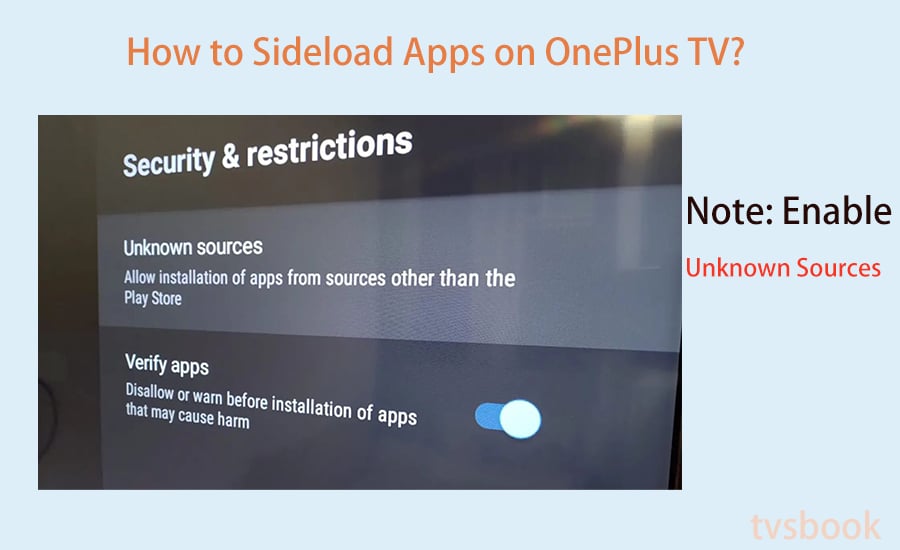
Note:
In order to sideload apps on your Oneplus TV, you must enable the installation of the Android APK from "unknown sources" on your Android TV. Follow this path:
Go Settings>Security and restrictions>Unknown sources to enable it.
Sideload Apps on OnePlus TV with Send Files to TV
You can send apk to your Oneplus TV from you phone with the app Send File to TV and then install it, here is the guide steps.
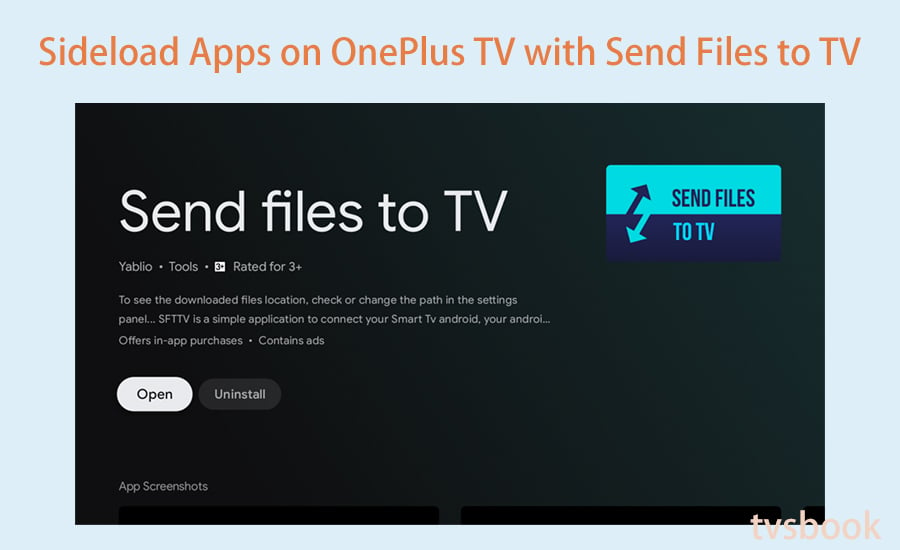
1. Install the application called Send files to TV on your phone and TV.
2. Download the required APK on your phone and preferably save it in an easily accessible folder.
3. Open Send files to TV on your phone and click Send. The application will ask to select the files to be transferred. Browse through the folders and select the files you downloaded. Now, the application will automatically search for a OnePlus TV that can be used for file transfer, so please select it.
4. Send files to TV will open automatically on the TV, showing the progress of the file transfer.
5. When the transfer is complete, go to the file manager and browse to Download as it is the default storage path in Send files to TV.
6. Click to open the APK you transferred and click on the Install option.
7. After clicking Install, it will ask you for permission to install unknown applications from the open folder of applications. Simply provide permissions to the file manager, then return to the APK and click Install.
8. Wait for the app to install successfully, and then you can open it on the OnePlus TV.
Sideload Apps on OnePlus TV with File Commander
If you use a cloud storage service such as Google Drive, you can get third-party applications on the OnePlus TV with the help of File Commander.
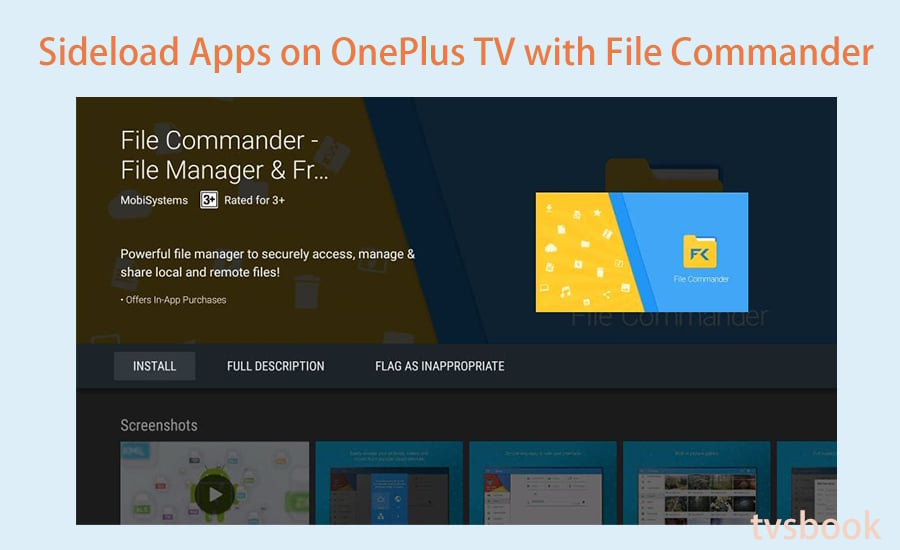
1. Download and open the File Commander app on your Android TV.
2. Download the APK and upload it to your Google Drive account.
3. Select the menu option in the File Commander app on OnePlus Android TV.
4. From the menu, select the Add Cloud option, and then select Google Drive.
5. Sign in to your Google account and go to the location where you uploaded the APK file.
6. Select the APK and follow the prompts to finish installing the app.
Here you may be prompted to enable the "Unknown source" option on Android TV to allow installation.
Sideload Apps on OnePlus TV with Downloader
If you know the web of the app that you want to download, you can use the Downloader APP to get it on your OnePlus TV.
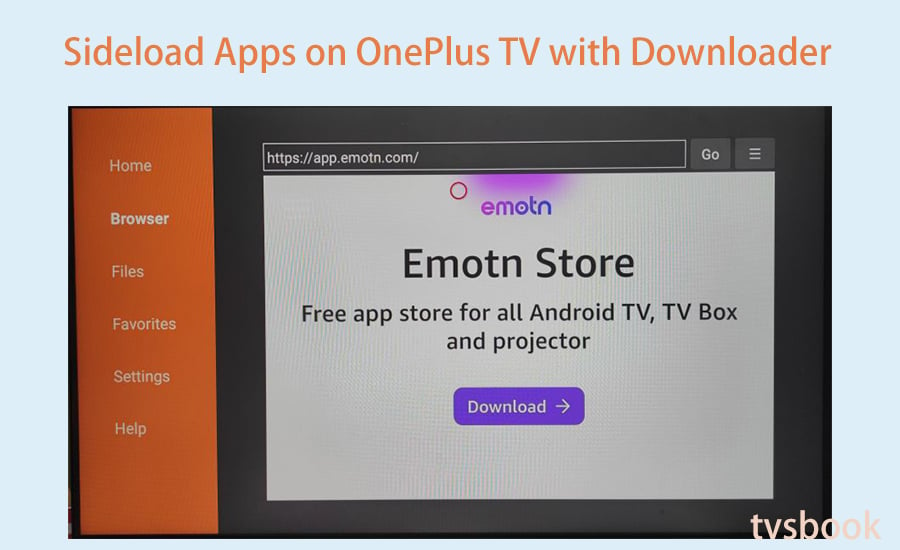
1. Search and download Downloader from Google Play Store
2. Launch Downloader, enter the apk download address in the search field of Browser, such as app.emotn.com
3. Visit the website and follow the instructions to download the app.
Summary
In summary, you can install apps to your OnePlus TV by any of the methods described above. Installing apps from the Google Play Store is the easiest, but the selection of apps is limited. But with the help of the tool, you can sideload any Android app to the OnePlus TV.
For more OnePlus TV user guides, visit OnePlus TV Forum.
Last edited:


