TV-Guide
Member
Catalogs Hide
Vizio Smart TVs are one of the most popular TV brands that offer cost-effective TVs. Understanding how to download or add apps to your Vizio Smart TV is very important, as Vizio TVs have different systems depending on the model released in different years. Here will provide you with the most comprehensive methods to easily download apps on Vizio Smart TVs.
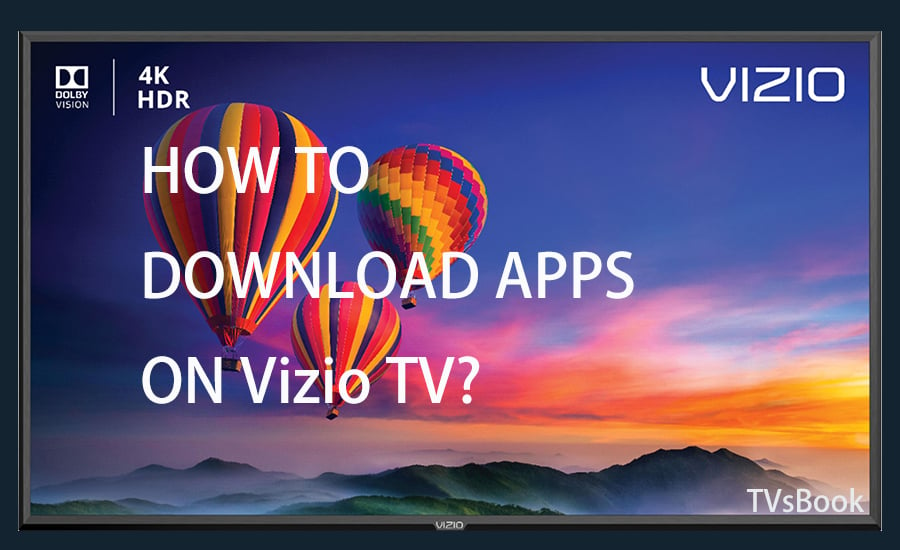
Adding and managing applications on Vizio TV and home theater displays varies by your system: SmartCast, VIA or VIA+.
Here are the Vizio systems viewed by model year.
Note that with either system, your TV must be connected to your home network to use any of Vizio's application platforms.
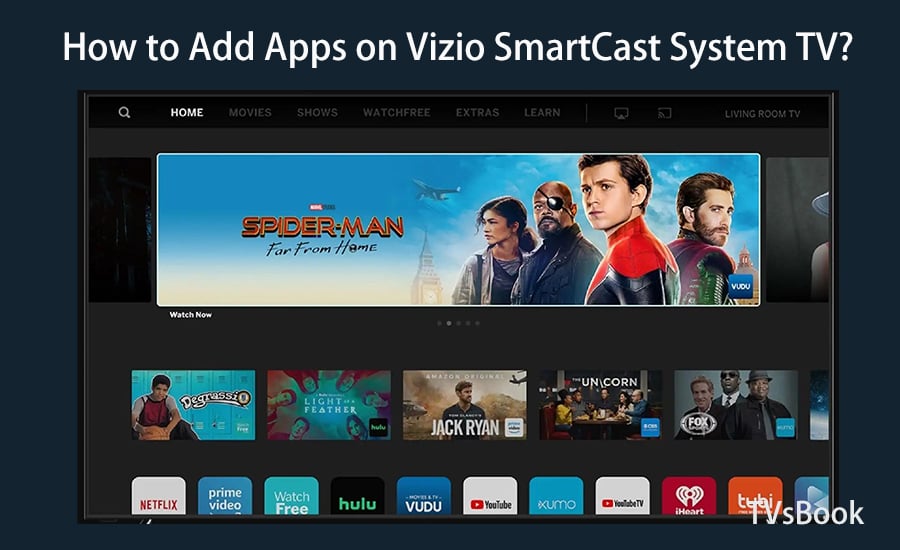
1. From the Vizio Smart TV home screen, select the SmartCast input or menu button from the list.
2. Scroll to All Available Apps and add your favorite apps, or search for featured apps.
3. Select your favorite app and add it to your Vizio Smart TV.
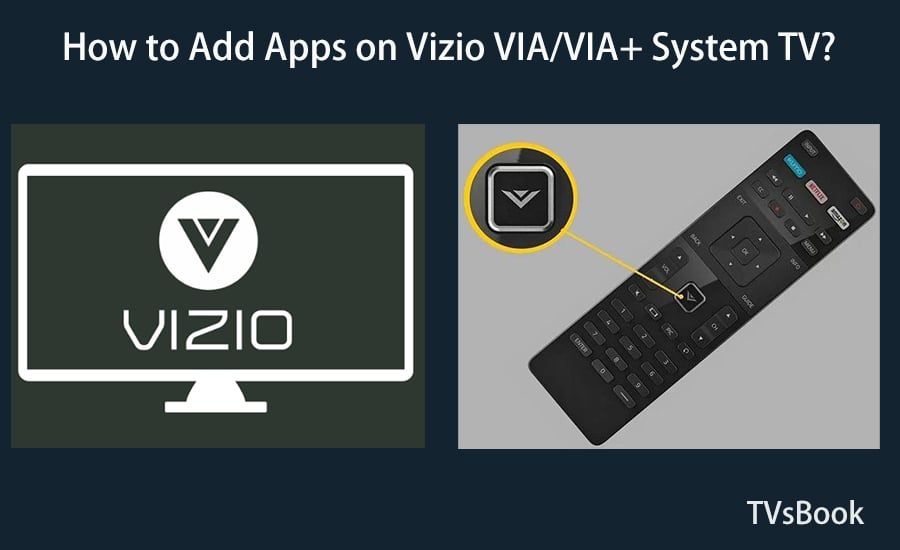
1. Turn on your Vizio Smart TV and tap the "V" button on the remote control to navigate to the application screen.
2. You can see all the installed apps in My Apps or Connected TV Store. Scroll and select your favorite app and add it to your Vizio TV.
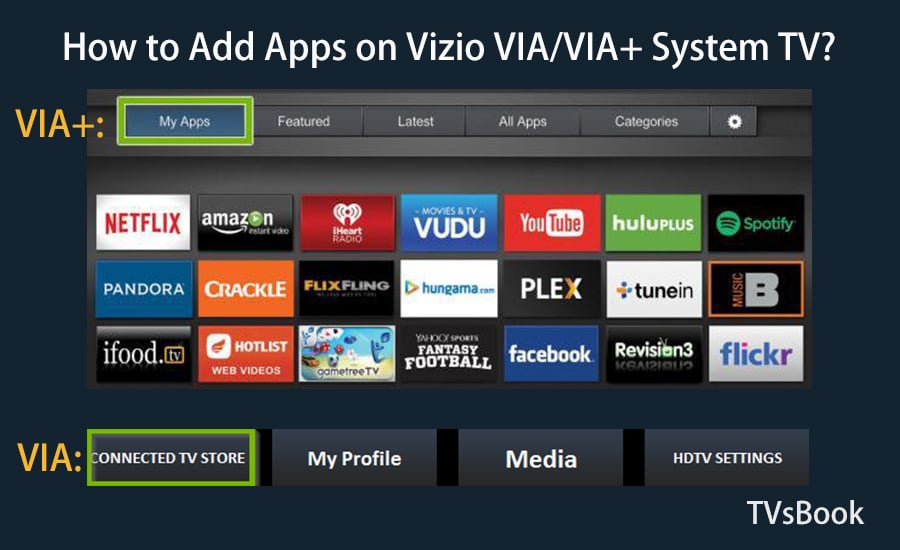
The above content is the steps on how to add an app to Vizio Smart TV. Depending on the model and system, the page displayed may vary. If the channel you want is not available on your TV, you can try mirroring the app from your mobile device to Vizio TV. For more ways to add an app to your Vizio TV, please visit Vizio TV Forum.
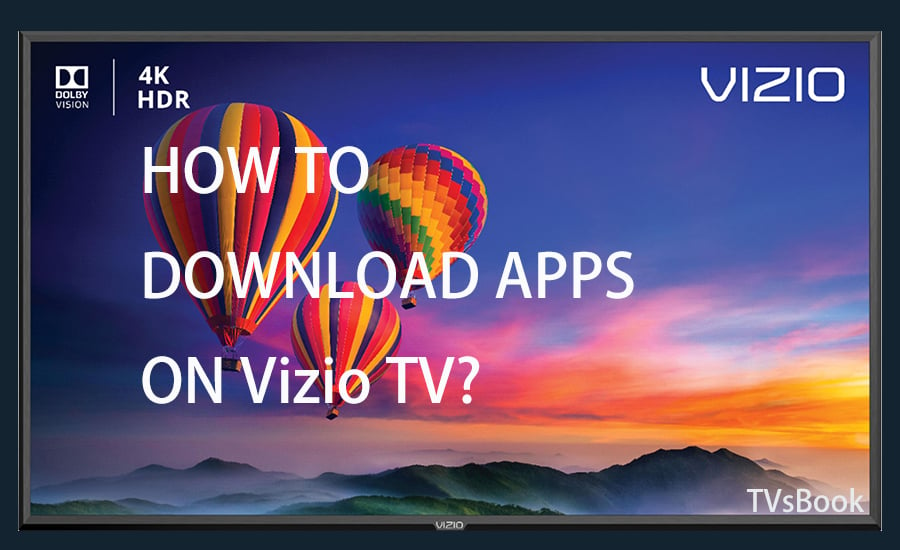
What Are Vizio TV Smart Systems?
Adding and managing applications on Vizio TV and home theater displays varies by your system: SmartCast, VIA or VIA+.
Here are the Vizio systems viewed by model year.
2018 and later: all Vizio Smart TVs with SmartCast.
2016 and 2017: SmartCast for tunerless home theater displays.
2016 and 2017: Vizio Smart TVs with SmartCast or VIA+.
2015 and up: Vizio Smart TVs with VIA or VIA+.
Note that with either system, your TV must be connected to your home network to use any of Vizio's application platforms.
How to Add Apps on Vizio SmartCast System TV?
Thanks to Vizio TV's SmartCast system, the days of searching for specific apps and downloading them to Vizio TV are gone. Follow the steps below to add apps to your Vizio SmartCast TV.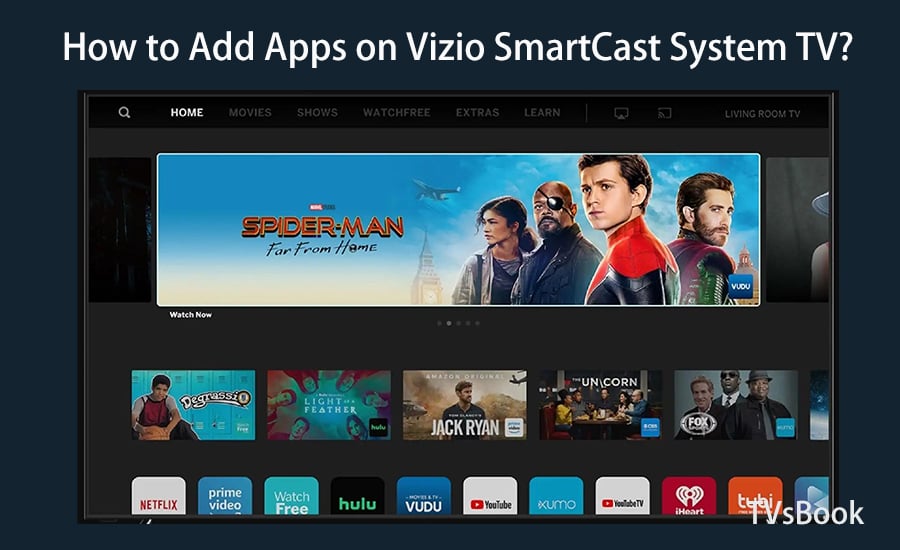
1. From the Vizio Smart TV home screen, select the SmartCast input or menu button from the list.
2. Scroll to All Available Apps and add your favorite apps, or search for featured apps.
3. Select your favorite app and add it to your Vizio Smart TV.
How to Add Apps on Vizio VIA/VIA+ System TV?
If you have Vizio TV with VIA or VIA+ system, follow these steps to add apps on your TV.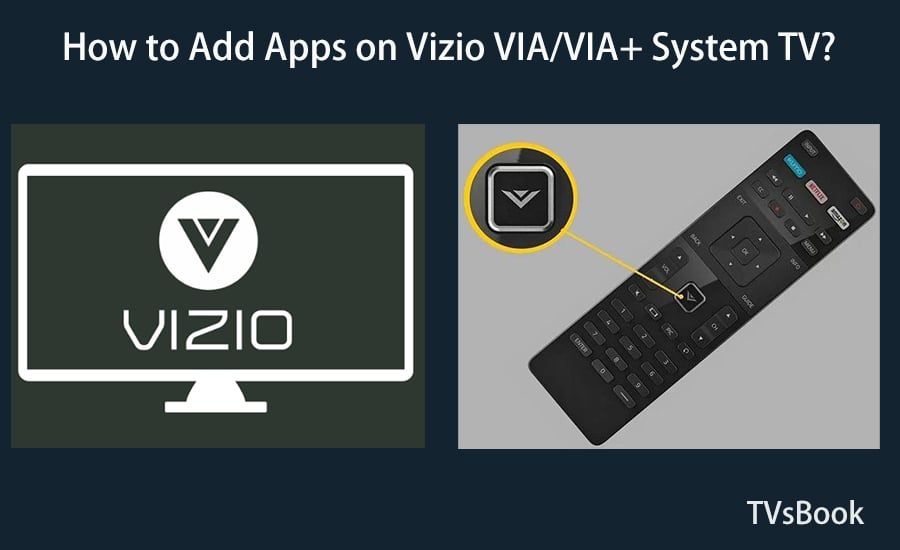
1. Turn on your Vizio Smart TV and tap the "V" button on the remote control to navigate to the application screen.
2. You can see all the installed apps in My Apps or Connected TV Store. Scroll and select your favorite app and add it to your Vizio TV.
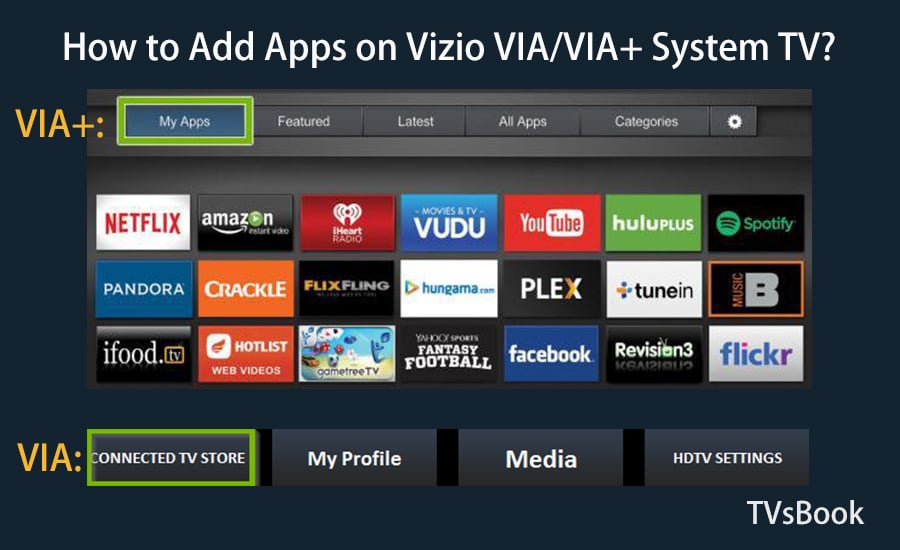
Summary
The above content is the steps on how to add an app to Vizio Smart TV. Depending on the model and system, the page displayed may vary. If the channel you want is not available on your TV, you can try mirroring the app from your mobile device to Vizio TV. For more ways to add an app to your Vizio TV, please visit Vizio TV Forum.


