This is the guide on how to edit the channels stored on your Samsung TV.
1. Press the Home button and navigate to the Edit Channels following this path: Live TV>Channel List>Edit Channels
The Edit Channels screen icons indicate as the following:
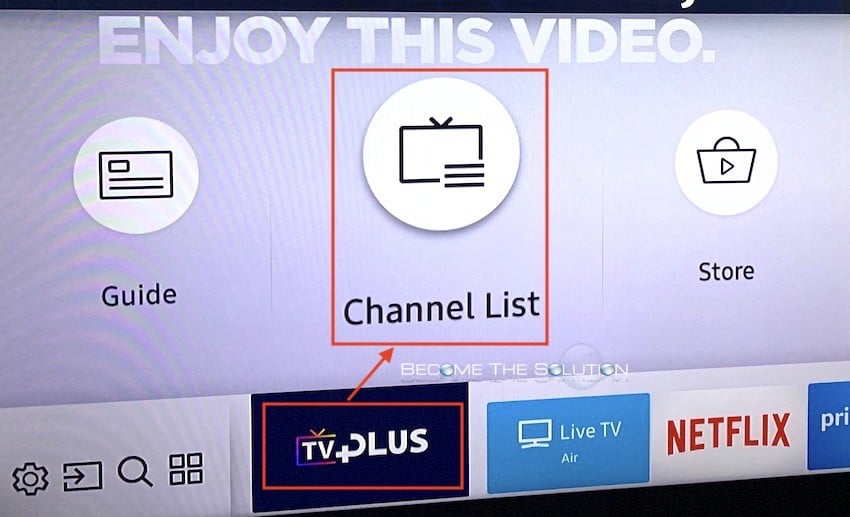
2. On the Edit Channels screen, you can select channels and use the following functions:
• Delete
After selecting a target channel to remove in Edit Channels, select Delete. Removed channels are not displayed in the Channel List.
• Lock / Unlock
After selecting a target channel in Edit Channels, select Lock or Unlock. Then the channel is locked or unlocked.
A locked channel cannot be viewed.
If you want to use this function or set the password, set Settings>Broadcasting>Apply Channel Lock to On.
• Rename channel
After selecting a channel to change in Edit Channels, select Rename channel to change the channel name.
• Change Number
After selecting a channel to change in Edit Channels, select Change Number to change the channel number.
• Restore Samsung TV Plus
You can restore the deleted Samsung TV Plus channels.
• Save and Exit
Saves and closes the Edit Channels screen.
Now you can edit the channels as you like on Samsung TV. Different models may be in different setting paths. If you cannot find the settings, discuss here or turn to the aftersale service for help.
For more Settings, refer to Samsung TV Forum.
1. Press the Home button and navigate to the Edit Channels following this path: Live TV>Channel List>Edit Channels
The Edit Channels screen icons indicate as the following:
- A heart icon is for your favourite channel.
- A lock icon is for the locked channel.
- A file icon is for the CI card required channel.
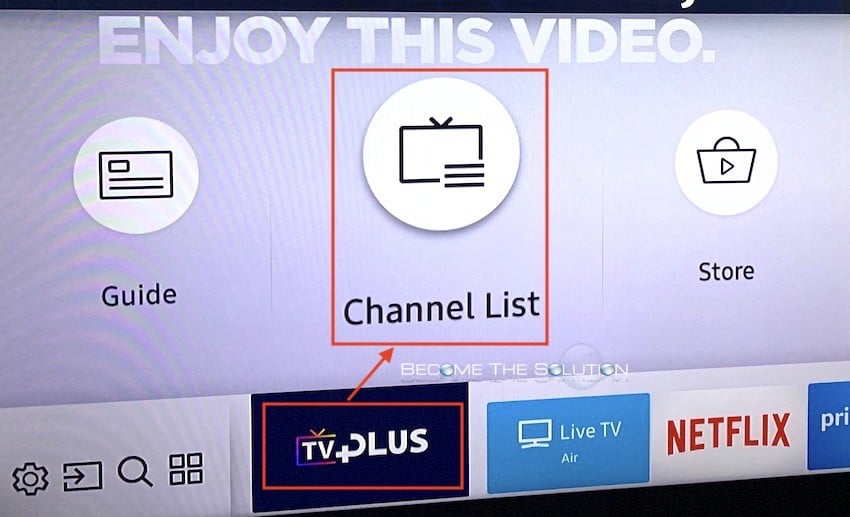
2. On the Edit Channels screen, you can select channels and use the following functions:
• Delete
After selecting a target channel to remove in Edit Channels, select Delete. Removed channels are not displayed in the Channel List.
• Lock / Unlock
After selecting a target channel in Edit Channels, select Lock or Unlock. Then the channel is locked or unlocked.
A locked channel cannot be viewed.
If you want to use this function or set the password, set Settings>Broadcasting>Apply Channel Lock to On.
• Rename channel
After selecting a channel to change in Edit Channels, select Rename channel to change the channel name.
• Change Number
After selecting a channel to change in Edit Channels, select Change Number to change the channel number.
• Restore Samsung TV Plus
You can restore the deleted Samsung TV Plus channels.
• Save and Exit
Saves and closes the Edit Channels screen.
Now you can edit the channels as you like on Samsung TV. Different models may be in different setting paths. If you cannot find the settings, discuss here or turn to the aftersale service for help.
For more Settings, refer to Samsung TV Forum.


