Catalogs Hide
How to set up Apple TV? Many people usually connect Apple TV with an HDMI cable, but actually, there is another way, that is to set up Apple TV automatically with an iOS or iPadOS device. Let's see how to do it.
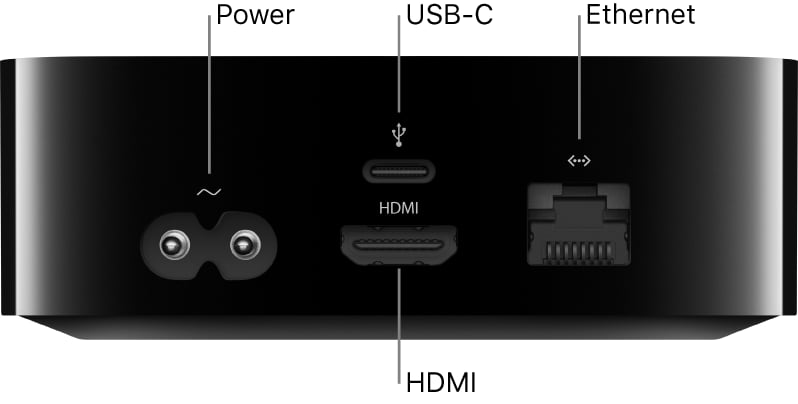
Connect one end of an HDMI cable to the HDMI port on your Apple TV, then connect the other end to the HDMI port on your TV.
Connect one end of the power cord to the power port on your Apple TV and the other end to a power outlet.
Turn on your TV, then select the HDMI input that’s connected to your Apple TV.
On some televisions, this may occur automatically.
Follow the on-screen instructions to set your internet connection, single sign-on, and other setup items.
To use VoiceOver during setup, press the Back button “< ”on the Siri Remote (2nd generation), or"MENU" button on the Siri Remote (1st generation) three times.
There is another way to set up Apple TV, that is to transfer your Wi-Fi network and password and Apple ID account information automatically to Apple TV from an iOS device with iOS 9.1 or later, or from an iPadOS device with iPadOS 13 or later.
1. When the Apple TV setup screen appears, unlock your iOS or iPadOS device and make sure Bluetooth and Wi-Fi are turned on.
2. Hold your device close to Apple TV and follow the onscreen instructions on your iOS or iPadOS device and Apple TV.
Note: Automatic setup doesn’t transfer account information for third-party apps such as Netflix or Hulu, and doesn’t turn on iTunes Match or Home Sharing.
That's all for the guide on how to set up Apple TV. Besides the most common way, you can set up Apple TV automatically with an iOS or iPadOS device.
To Set up Apple TV, You Need:
- A high-definition or 4K TV with HDMI
- An HDMI cable to connect Apple TV to your TV (for 4K HDR, you may require a compatible Ultra High Speed HDMI cable, sold separately)
- Access to an 802.11 wireless network (wireless streaming requires 802.11a, g, n, or ac) or an Ethernet network and broadband internet
- An Apple ID for purchasing and renting, downloading apps from the App Store, and using Home Sharing
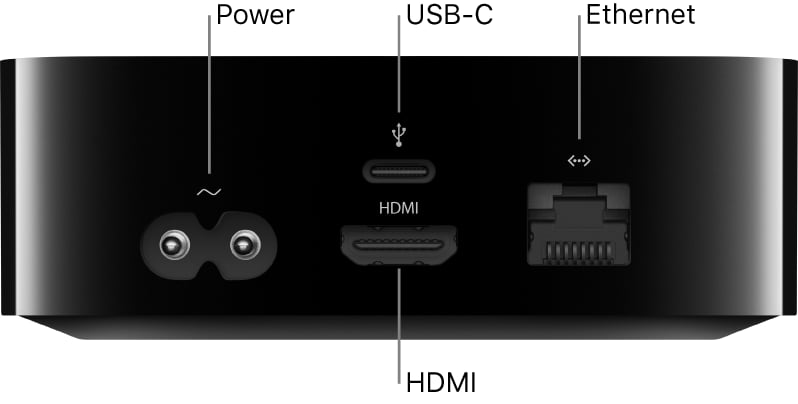
hdmi-cable" >How to set up Apple TV with an HDMI cable?
First, the most common method to set up Apple TV is to use an HDMI cable, there is the guide.Connect one end of an HDMI cable to the HDMI port on your Apple TV, then connect the other end to the HDMI port on your TV.
Connect one end of the power cord to the power port on your Apple TV and the other end to a power outlet.
Turn on your TV, then select the HDMI input that’s connected to your Apple TV.
On some televisions, this may occur automatically.
Follow the on-screen instructions to set your internet connection, single sign-on, and other setup items.
To use VoiceOver during setup, press the Back button “< ”on the Siri Remote (2nd generation), or"MENU" button on the Siri Remote (1st generation) three times.
How to set up Apple TV automatically with an iOS or iPadOS device?
There is another way to set up Apple TV, that is to transfer your Wi-Fi network and password and Apple ID account information automatically to Apple TV from an iOS device with iOS 9.1 or later, or from an iPadOS device with iPadOS 13 or later.
1. When the Apple TV setup screen appears, unlock your iOS or iPadOS device and make sure Bluetooth and Wi-Fi are turned on.
2. Hold your device close to Apple TV and follow the onscreen instructions on your iOS or iPadOS device and Apple TV.
Note: Automatic setup doesn’t transfer account information for third-party apps such as Netflix or Hulu, and doesn’t turn on iTunes Match or Home Sharing.
That's all for the guide on how to set up Apple TV. Besides the most common way, you can set up Apple TV automatically with an iOS or iPadOS device.
Last edited:


